Are you tired of waiting forever for your YouTube videos to upload? You're not alone! In today’s fast-paced digital world, time is of the essence, and quick uploads can make a big difference in how your content performs. In this blog post, we'll explore some effortless ways to speed up your YouTube video uploads, ensuring that you can get your content out to your audience faster than ever. So, buckle up as we dive into the nitty-gritty of upload speeds, tips, and tricks!
Understanding YouTube Video Upload Speed
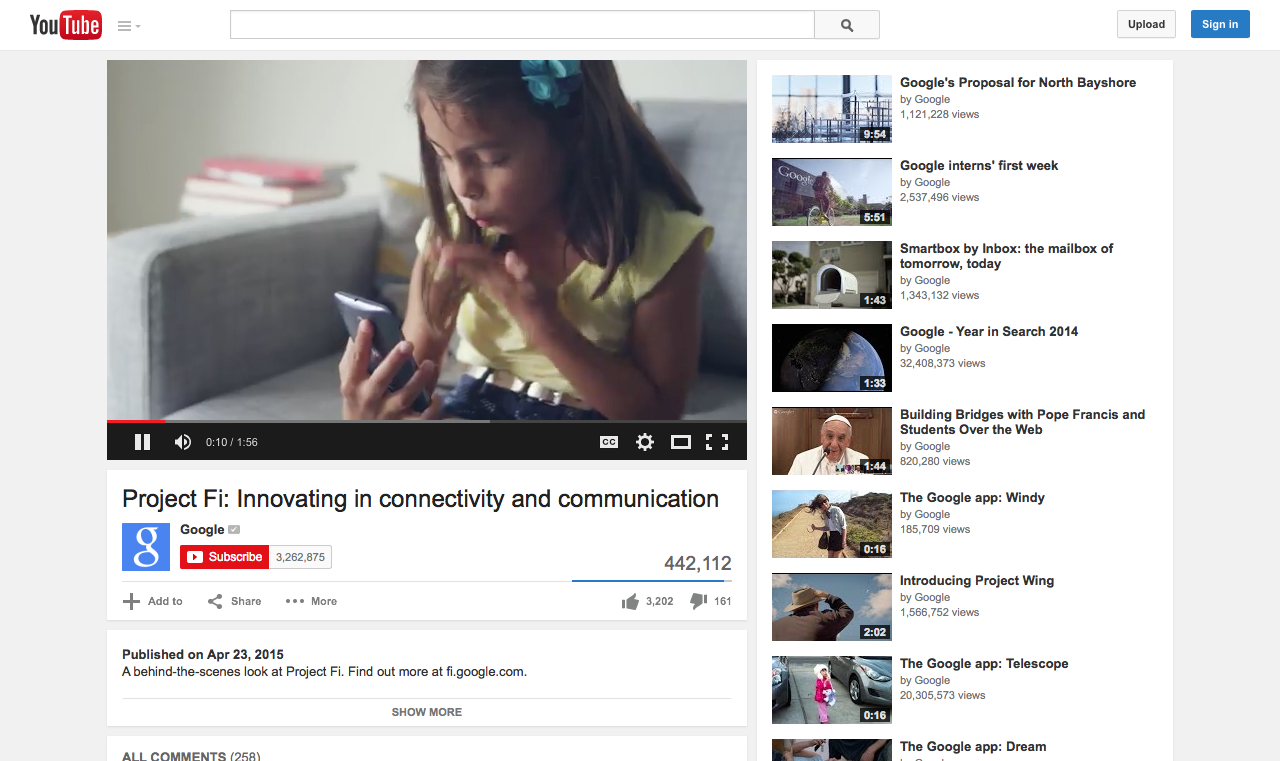
Before we jump into the tips to enhance your upload speed, let’s first understand what YouTube video upload speed really means. Upload speed refers to the rate at which data is transferred from your device to the internet. In the context of YouTube, it's how quickly your video file uploads to their platform. This can vary greatly based on several factors.
Here are some key points to consider about upload speed:
- Internet Connection: The faster your internet connection, the quicker your uploads will be. You can check your internet speed using tools like Speedtest to see if you're getting the speed you're paying for.
- File Size: Larger video files take longer to upload. Choosing the right video format can significantly reduce the file size without sacrificing quality.
- Video Resolution: High-resolution videos (like 4K) take more time to upload compared to standard HD or lower resolutions. Consider your audience's needs when choosing your resolution.
- Upload Time: Timing can impact your upload speed. Generally, uploading during off-peak hours (like late at night) can result in faster speeds.
By grasping these concepts, you can identify the factors affecting your upload speed and make informed decisions to improve it. Next, we'll discuss some practical strategies you can put into action right away!
Also Read This: How to “Love” an Image on Android for Easy Access Later
Preparation Before Uploading Your Video
So, you’ve just finished editing your masterpiece, and you're itching to share it with the world. But hold up! There are a few vital steps you should consider to ensure a smooth upload experience. Let’s dive into some pre-upload preparations that can really make a difference.
- Check Your Internet Speed: Before you hit that upload button, do a quick speed test to ensure you have a stable connection. A fast upload speed means less waiting time. Aim for at least 5 Mbps for smoother uploads!
- Format Matters: Convert your video to a format that's YouTube-friendly. MP4 is the gold standard, but AVI and MOV work too. Just ensure your settings are optimal.
- Clear Unnecessary Files: Having too many files and apps running can slow your computer down. Clear out the clutter to give your system a little boost when it’s time to upload.
- Create a Relevant Thumbnail: Having a custom thumbnail isn’t just visually appealing; it can also speed up your upload time if it’s ready to go! Your viewers will thank you for it.
- Prepare Your Meta Data: Write down your title, description, and tags beforehand. When you're ready to upload, you'll just copy and paste, saving precious time.
With these prep steps, you’ll set yourself up for success and make your upload process seamless!
Also Read This: Teams Takeover: Enabling Request Control in Microsoft Teams
Optimizing Your Video File
When it comes to uploading videos to YouTube, optimizing your video file can drastically reduce upload time while maintaining quality. Let’s explore some ways to do just that!
| Optimization Technique | Benefits |
|---|---|
| Compress Your Video | Lower file size without losing quality, making uploads faster. |
| Use a Low Bitrate | Reduces file size; a bitrate of around 4500 kbps is great for 1080p videos. |
| Trim Unnecessary Footage | Less video means a smaller file, speeding up the upload process. |
| Convert Audio to AAC | AAC is efficient for audio quality and keeps file size down. |
| Reduce Frame Rate | Consider lowering the frame rate for certain types of content; 30 fps is usually sufficient. |
Each of these optimization techniques can contribute to quicker upload times. The key is to find the right balance between quality and file size that works for your content. With just a little bit of effort, you'll be zipping through those uploads in no time!
Also Read This: Is YouTube Facing Decline? Investigating Current Trends and the Platform’s Future
Choosing the Right Internet Connection
It's no secret that your internet connection plays a critical role in how fast you can upload videos to YouTube. Think of it like a highway; the wider the lane, the more cars can go through at once. Let’s explore a few key aspects of internet connections that can make or break your upload speed.
- Internet Type: There are several types of internet connections, such as DSL, cable, fiber-optic, and satellite. Among these, fiber-optic connections usually offer the fastest speeds. If you have the option, definitely go for fiber!
- Upload Speed: When looking at internet packages, pay close attention to the upload speed. This is often lower than download speed, and you want to ensure the upload speed is as high as possible. A good target is at least 5 Mbps, but more is better.
- Wired vs. Wireless: While Wi-Fi is convenient, a wired connection (like Ethernet) generally provides more stable and faster upload speeds. If it’s feasible, try plugging in directly to your router when uploading videos.
- Network Congestion: Consider your upload times—there can be peak hours when many users are online. Uploading during off-peak hours can help you dodge slowdowns.
- ISP Quality: Not all Internet Service Providers (ISPs) are created equal. Do some research and choose one known for reliable and high-speed service.
By carefully selecting the right internet connection, you’ll significantly reduce unwanted delays in your YouTube video uploads.
Also Read This: Discovering the Best Cities for High-Growth Tech Jobs Across the USA
Utilizing YouTube Upload Features
YouTube has built-in features designed to streamline the upload process, and taking full advantage of these can save you a ton of time!
- Scheduled Uploads: If you're working on multiple videos, you can upload them in advance and schedule them to go live later. This feature lets you manage your posting strategy effectively.
- Upload Defaults: YouTube allows you to set default settings for new uploads, including tags, description templates, and privacy settings. By filling these out beforehand, you're speeding up the time it takes to finalize your uploads.
- Video Preprocessing: After you upload, YouTube processes your video before it becomes viewable. Uploading in higher-quality resolutions, even if it takes longer, can often negate the need for further adjustments later.
- Live Streaming: If you're in a hurry to get content out there, consider doing a live stream. It's a great way to engage with your audience instantly, and you won’t have to worry about uploads at all!
- Batch Uploading: YouTube allows you to upload multiple videos at once, so if you have several pieces of content ready to go, why not upload them all in one go? It’s efficient and saves time in the long run.
By utilizing YouTube's various upload features, you can make the uploading process smoother and quicker, giving you more time to focus on creating content!
Also Read This: Engaging Creatively with Duets on YouTube Shorts
7. Best Practices for Faster Uploads
When it comes to uploading videos to YouTube, nobody wants to wait around forever. Thankfully, there are some straightforward practices you can implement to speed up the process significantly. Here’s a handy list of best practices you can follow:
- Ensure a Stable Internet Connection: A strong and consistent internet connection is crucial. Consider using a wired connection for more stability over Wi-Fi, especially when uploading larger files.
- Optimize Your Video File: Before uploading, compress your video file using software like HandBrake or Adobe Media Encoder. This reduces the file size without sacrificing quality, leading to faster uploads.
- Use the Right Video Format: YouTube recommends MP4 as the best format for upload. This not only helps with compatibility but also usually offers a good balance of quality and file size.
- Upload During Off-Peak Hours: If you can, upload your videos late at night or during early mornings when internet traffic is lower. This could speed up your upload times due to reduced congestion.
- Keep Software Updated: Make sure your browser, YouTube app, or any encoding software you’re using is up to date. Updates can improve performance and stability.
Implementing even a few of these practices can lead to noticeably faster upload times, allowing you to share your creative content with the world more efficiently!
Also Read This: The Cost of Adobe Stock Images Without a Subscription
8. Troubleshooting Slow Uploads
We’ve all been there: you start uploading a video, and it’s moving at a snail's pace. Don't worry; there are several simple troubleshooting steps you can take to get things back on track. Below are some common issues and solutions:
- Check Your Internet Speed: Use a speed test tool to check if your internet speed matches what your internet service provider (ISP) promised. If it’s slower, consider restarting your router or contacting your ISP.
- Close Unnecessary Applications: Background applications can consume bandwidth and slow down your upload. Closing them can help prioritize the upload speed.
- Clear Your Cache: If you’re using a web browser, clearing the browser cache can help. Sometimes, a full cache can slow down your upload process.
- Try Different Upload Methods: If you’re using a browser, try switching to the YouTube app, or vise versa. Sometimes, changing the upload method can make a difference.
- Check for YouTube Server Issues: Occasionally, the problem may not be on your end. Check YouTube’s official social media accounts or status page to see if there are any known issues.
By identifying the root of the problem and implementing these troubleshooting tips, you can typically resolve slow upload issues and keep your content flowing smoothly!
Effortless Ways to Speed Up Your YouTube Video Uploads
Uploading videos to YouTube can sometimes be a laborious process, especially when dealing with large file sizes or slow internet connections. Fortunately, there are several effortless methods you can use to accelerate your video uploads without sacrificing quality. Below are some easy-to-implement tips to help you optimize your YouTube upload experience.
- Compress Video Files: Reducing the size of your video files can significantly decrease upload times. Use tools like HandBrake or Adobe Media Encoder for compression.
- Upload in the Evening: Internet traffic tends to be lower during off-peak hours. Try uploading late at night or early in the morning.
- Check Your Internet Speed: Utilize speed testing tools like Speedtest.net to ensure you have adequate upload speeds before starting the upload. Aim for at least 5 Mbps for a smoother experience.
- Stable Ethernet Connection: If possible, connect your device directly to your router using an Ethernet cable. Wired connections are typically faster and more reliable than Wi-Fi.
- Choose the Right File Format: Stick to formats preferred by YouTube such as MP4, AVI, or MOV, as they tend to upload more efficiently.
Additionally, consider the following tips:
| Tip | Benefit |
|---|---|
| Use a Video Editing Software | Pre-editing your video can reduce length and size, speeding up upload time. |
| Batch Uploading | Plan and upload multiple videos at once, saving time and effort in managing uploads. |
By implementing these strategies, you can transform your YouTube experience, making it quicker and more efficient. Enjoy the peace of mind that comes with effortless video uploads!
 admin
admin








