In today’s world, capturing memories is as easy as a pressing a button on your iPhone. However, the images we take can quickly add up, leading to the dreaded "storage full" message. Reducing the file size of your images not only saves space but also makes sharing easier. In this article, we’ll explore effective ways to reduce image file size on your iPhone, ensuring you can keep snapping away without any hiccups!
Understanding Image File Size
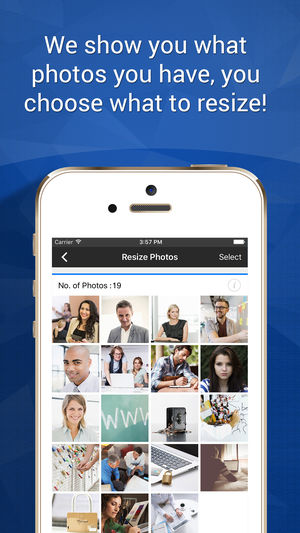
Before diving into the methods for reducing image file size, it’s important to understand what file size means and why it matters.
What is Image File Size?
Image file size refers to the amount of storage space a digital photo occupies. It's measured in kilobytes (KB), megabytes (MB), or gigabytes (GB). Generally, a smaller file size means less storage is used, which is crucial, especially on devices with limited capacity.
Why Does Image File Size Matter?
- Storage Space: Higher resolution images take up more space, which can fill up your iPhone's memory quickly.
- Sharing: Larger files can be cumbersome to share via email or messaging apps, often leading to failed transfers.
- Loading Times: Smaller files can load faster on websites and social media platforms, making for a smoother experience.
Factors Influencing Image File Size
Several factors can influence the file size of an image, including:
| Factor | Description |
|---|---|
| Resolution | The number of pixels in an image; higher resolution equals larger file size. |
| Compression | The degree to which the image data is compressed, affecting quality and size. |
| File Format | Different formats (JPEG, PNG, GIF) have varying levels of compression and quality. |
Understanding these factors can help you make informed decisions when it comes to capturing and managing your images on your iPhone.
Also Read This: Understanding Tom Nash on YouTube His Financial Commentary and Influence
Using the Built-in Settings
If you've ever tried to upload or share photos from your iPhone, you might have run into a size issue. Thankfully, Apple has included built-in settings that can help you reduce image file sizes without sacrificing too much quality. Let’s dive into some of these features!
One of the simplest ways to manage image size is through the camera settings:
- Change Photo Quality: Navigate to Settings > Camera > Formats. Here, you can switch from "High Efficiency" to "Most Compatible." The former uses HEIC format, which is smaller, while the latter saves images in JPEG format, which may take up more space.
- Adjust Video Resolution: If you're capturing videos alongside pictures, it’s important to adjust those settings, too. Go to Settings > Camera > Record Video, and choose a lower resolution to cut down on file sizes.
- Optimize Storage: Use Optimize iPhone Storage in the Photos settings. This will store smaller versions of your photos on the device while keeping the originals in iCloud, significantly saving space.
By tweaking these options, you can effectively manage your photos and keep your storage in check. It's just a matter of knowing where to look and what settings work best for your needs!
Also Read This: How to Project an Image from Your Phone onto Paper
Employing Image Editing Apps
Here’s a look at some popular image editing apps you can try:
| App Name | Key Features | Price |
|---|---|---|
| Image Size | Simple resizing, JPG/PNG conversion | Free with in-app purchases |
| Compress Photos & Pictures | Batch compression, custom quality settings | Free |
| Photo Compress | Quick compression, multiple formats | Free with ads |
| Pixelmator | Advanced editing tools, export options | $4.99 |
These apps are user-friendly and offer intuitive interfaces that make photo compression a breeze. Most of them allow you to choose the level of quality you want after compressing your images, so you can find that sweet spot between clarity and file size. Plus, experimenting with different apps ensures you'll find one that meets your needs perfectly! So why not give them a shot? Your iPhone storage will thank you!
Also Read This: How to Automatically Trace an Image in Photoshop
Cloud Storage Solutions
If you're looking to reduce image file sizes on your iPhone without sacrificing quality, cloud storage solutions are a fantastic route to explore. By uploading your photos to a cloud platform, you can free up valuable storage space on your device. Plus, many of these services automatically optimize your images, making them easier to share and store. Here’s a quick rundown of popular cloud storage options:
- iCloud: Apple's own storage service seamlessly integrates with your Photos app. You can enable "Optimize iPhone Storage" in your settings, allowing lower-resolution versions of your photos to remain on your device while the originals are stored in iCloud.
- Google Drive: With its generous free storage options, Google Drive allows you to back up your photos. You can use Google Photos to select "High Quality" upload settings, which compress images to save space while still maintaining decent quality.
- Dropbox: This user-friendly cloud service enables you to easily upload photos and reduce file size through its advanced sharing options, without additional software needed.
Using these platforms not only helps you manage your image files, but it also offers a convenient way to access your photos from any device. Additionally, the collaborative features of these platforms make sharing with family and friends super easy.
Also Read This: How to Become an Adobe Stock Contributor
Using Third-Party Compression Tools
If you want more control over image file sizes on your iPhone, third-party compression tools might just be the solution you’re looking for. These apps usually offer various settings for reducing image sizes while maintaining the best possible quality. Here are some popular options:
- Image Size: This app allows you to resize, compress, and convert your images. You can easily choose the dimensions and file format, adjusting quality to find the perfect balance.
- JPEG Mini: Specifically designed for JPEG files, this app helps you compress your photos significantly without noticeable loss in quality. It’s perfect for photographers who need to save space while maintaining high standards.
- Photo Compress: As the name suggests, this app focuses on compressing images effectively, allowing you to customize the compression level to suit your needs.
These tools often come with user-friendly interfaces, making the process straightforward—just upload your images, choose your settings, and voila! With these third-party apps, you can effortlessly manage the size of your images, allowing for more storage space and quicker sharing. So go ahead, give them a try, and see how much space you can save!
Also Read This: Follow This Guide on Facebook Video Thumbnail Download Mastery
7. Best Practices for Image Management
Managing images on your iPhone effectively not only saves space but also keeps your photo library organized. Here are some best practices to consider:
- Regularly Review Your Photos: Set aside some time once a month to go through your photos. Delete duplicates, blurry images, or photos that no longer hold significance. This can clear up space and make finding cherished memories easier.
- Use Folders and Albums: Organize images into folders or albums based on events, trips, or themes. This not only makes it easier to find photos but also helps you assess which images you truly want to keep.
- Archive Old Photos: If you have a stash of photos you don’t view frequently, consider moving them to cloud storage or an external hard drive. Services like iCloud, Google Drive, or Dropbox are excellent options.
- Compress Before Sharing: When sharing images via email or social media, compress them first. There are several apps available that allow you to change the resolution or compress the file size without sacrificing quality.
- Utilize iCloud Photo Library: With iCloud, you can store every photo you take in the cloud and choose to keep lower-resolution versions on your device. This can save a lot of space!
- Learn to Use Image Formats: Familiarize yourself with image formats like JPEG, PNG, and HEIF. Each comes with its own advantages and disadvantages in terms of quality and size. HEIF, for example, offers high-quality images at a smaller file size.
By adopting these best practices, your iPhone can remain uncluttered, and you'll always have your favorite images at your fingertips without the worry of running out of storage.
8. Conclusion
In today’s digital age, managing your image file sizes on an iPhone has become more crucial than ever. Whether you're a photography enthusiast or just love to capture everyday moments, effective image file management can enhance your device’s performance and storage capacity.
We’ve explored a variety of methods to reduce image file sizes, including using built-in features, third-party apps, and best practices for image management. Here’s a quick recap of the key points:
| Method | Description |
|---|---|
| Optimize Settings | Adjust camera and format settings to capture smaller file sizes. |
| Use Compression Apps | Utilize apps designed to compress images without losing quality. |
| Regular Maintenance | Periodically review and delete unwanted images to free up space. |
Ultimately, maintaining an organized and efficient image library on your iPhone not only saves space but also makes your photography experience more enjoyable. So, give these strategies a try, and watch as your iPhone transforms into a more efficient tool for capturing memories.
 admin
admin








