Image text editing refers to the process of modifying, adding, or removing text within an image. This could involve changing the font, size, color, or even the placement of the text to suit specific needs. It is often used to update outdated information, correct errors, or personalize visuals for marketing, educational, or creative purposes.
With the rise of digital tools, editing text in images has become much easier. Whether you’re working on a professional project or just making casual edits, there are many software and online tools that allow users to make these changes quickly and effectively.
Why Editing Text in an Image is Useful
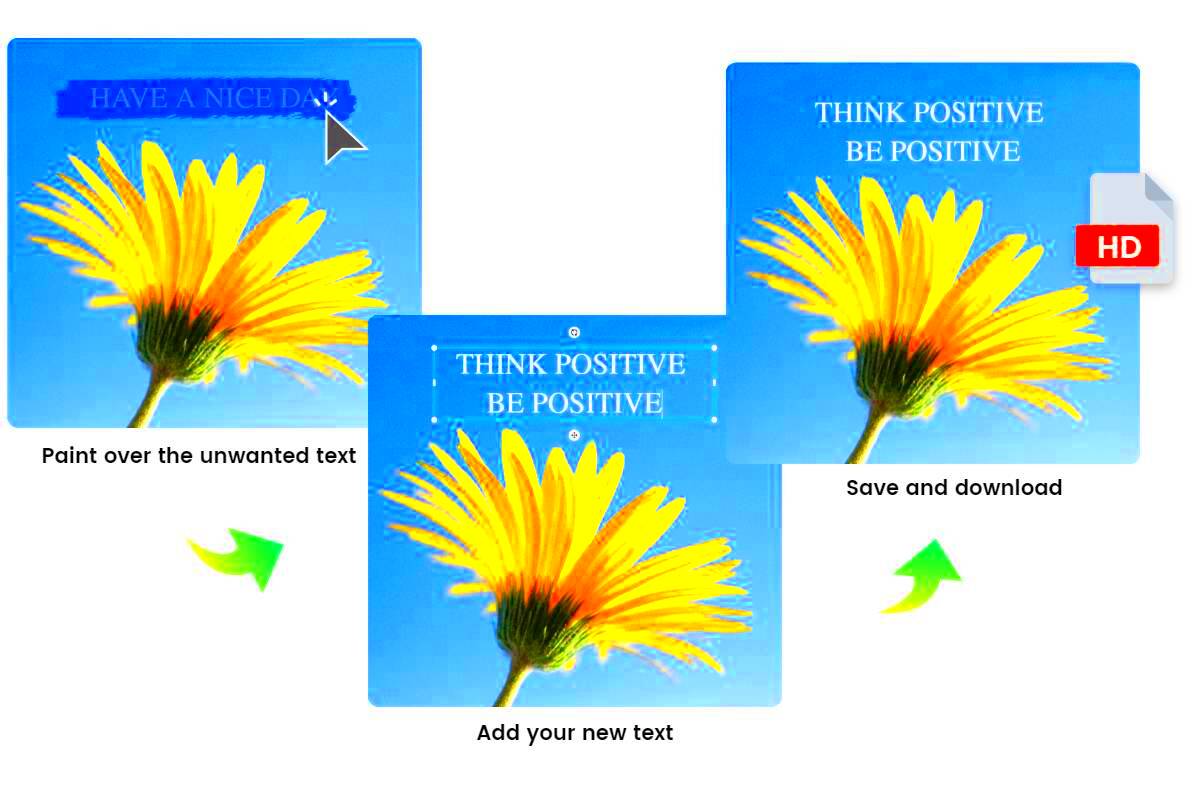
Editing text in an image can serve many purposes, making it a versatile skill for both professionals and casual users. Here are some common reasons why it is helpful:
- Correcting errors: Spelling mistakes or outdated information in an image can be fixed without re-creating the entire graphic.
- Personalization: Adding customized text, such as names or quotes, helps create unique and meaningful images.
- Updating designs: Refreshing old designs with new text ensures that the content remains relevant and engaging.
- Marketing purposes: Businesses often edit text in images to adapt to different campaigns or audience preferences.
Overall, this functionality saves time and effort, allowing users to refine images to meet their specific needs.
Also Read This: Printing Large Images Across Multiple Pages
Tools You Can Use to Edit Text in Images
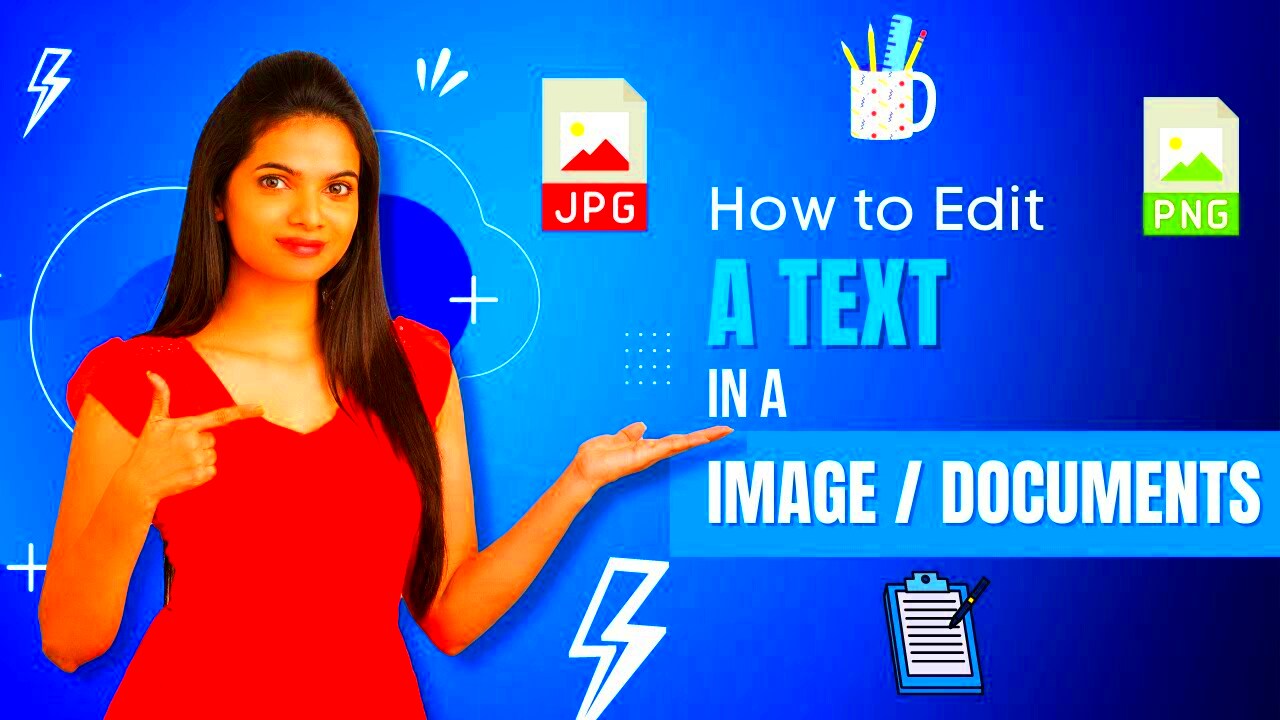
There are many tools available for editing text in images, ranging from advanced software to simple online platforms. Below are some popular options:
| Tool | Features | Accessibility |
|---|---|---|
| Adobe Photoshop | Advanced editing features, including precise text customization and layer controls. | Desktop application (Paid) |
| Canva | User-friendly drag-and-drop interface with text editing options. | Online platform (Free and Paid plans) |
| Nohat Downloader | Allows easy extraction and editing of text from stock images. | Online platform (Free) |
| GIMP | Free and open-source software for basic and advanced text edits. | Desktop application (Free) |
Choosing the right tool depends on your needs. For quick edits, online platforms like Canva or Nohat Downloader are ideal. For more complex tasks, Photoshop or GIMP might be better suited.
Also Read This: How to Make a Chicken Sandwich at Home
How to Edit Text in an Image with Nohat Downloader
Nohat Downloader is a user-friendly tool that allows you to easily edit text in images, especially stock photos, with minimal effort. Whether you want to update a product description or add a catchy slogan to an image, Nohat Downloader makes the process simple. Here's how you can use it:
- Step 1: Visit the Nohat Downloader website and choose the image you want to edit.
- Step 2: Download the image directly to your device.
- Step 3: Open the image in an editing tool like Canva or GIMP.
- Step 4: Select the text layer you want to edit, then modify the text, font, size, and color to suit your needs.
- Step 5: Save the edited image and use it for your project.
This method allows you to easily extract and edit text without needing advanced design skills. Plus, it’s free to use, making it accessible to anyone who wants to make quick edits to stock images.
Also Read This: how to insert stock footage into adobe animate
Tips for Editing Text in Images for Better Results
Editing text in images isn’t just about making changes—it’s about making sure the final result looks professional and appealing. Here are some helpful tips to get the best results:
- Keep it legible: Choose fonts that are easy to read, especially when used on busy backgrounds. Sans-serif fonts are generally clearer for digital images.
- Mind the contrast: Make sure the text stands out from the background. Use high contrast between the text and the image, such as light text on dark backgrounds or vice versa.
- Align your text: Centering or properly aligning the text creates a cleaner look. Don’t overcrowd the image with too much text.
- Use hierarchy: Emphasize important parts of the message by using different font sizes or bold text.
- Consider spacing: Adjust line spacing and letter spacing to avoid text looking cramped.
By following these tips, you can make your text stand out and look professionally integrated into the image, enhancing its overall quality.
Also Read This: How to Download Files and Projects from Behance
Common Mistakes to Avoid While Editing Text in Images
While editing text in images can be a fun and creative process, there are some common mistakes that can detract from the final result. Avoid these errors to ensure your edits look polished and effective:
- Using too many fonts: Mixing too many fonts can make the image look cluttered and unprofessional. Stick to two or three complementary fonts.
- Overloading with text: Too much text can overwhelm the viewer and make the image look busy. Keep it concise and to the point.
- Ignoring resolution: Always use high-resolution images for text editing. Low-resolution images can make the text appear blurry or pixelated.
- Not testing visibility: Make sure the text is visible on all devices and at various screen sizes. Test how the image looks on mobile and desktop devices.
- Inconsistent style: Maintain a consistent style throughout the image. Different text styles can distract from the main message.
By avoiding these common mistakes, you'll ensure that your text edits look clean, professional, and effective in conveying your message.
Also Read This: How to Crop an Image in Paint for Basic Editing
Frequently Asked Questions
Here are some frequently asked questions about editing text in images, along with their answers to help clear up any doubts:
- Can I edit text in any image?
It depends on the format of the image and whether the text is part of the image itself or on a separate layer. For images where text is embedded, you’ll need editing software that allows you to either remove or replace it. - Do I need special software to edit text in an image?
While advanced software like Adobe Photoshop is powerful for text editing, tools like Canva, GIMP, and Nohat Downloader are more accessible and user-friendly for simple edits. Choose based on your comfort level and project needs. - Can I add text to an image?
Yes, you can add new text to any image using editing software. Many tools allow you to choose the font, size, color, and positioning of the text to create a polished look. - How can I ensure my text is legible in images?
To make text stand out, use high contrast with the background, choose legible fonts, and avoid overcrowding the image with too much text. Make sure the text is properly aligned for a clean, professional appearance. - What file formats are best for text editing?
For text editing, it's best to use image formats that support layers, such as .PSD (Photoshop) or .XCF (GIMP). If you're working with flat images like JPEGs or PNGs, ensure that your edits are done with precision to maintain image quality.
Conclusion
Editing text in images is a valuable skill that can greatly improve the quality and effectiveness of your visuals. Whether you're correcting errors, adding creative elements, or personalizing your images, there are plenty of tools and tips to help you achieve the best results. By avoiding common mistakes and following simple guidelines for text visibility and legibility, your images will stand out and effectively communicate your message. Keep practicing and experimenting with different tools to enhance your image editing skills.
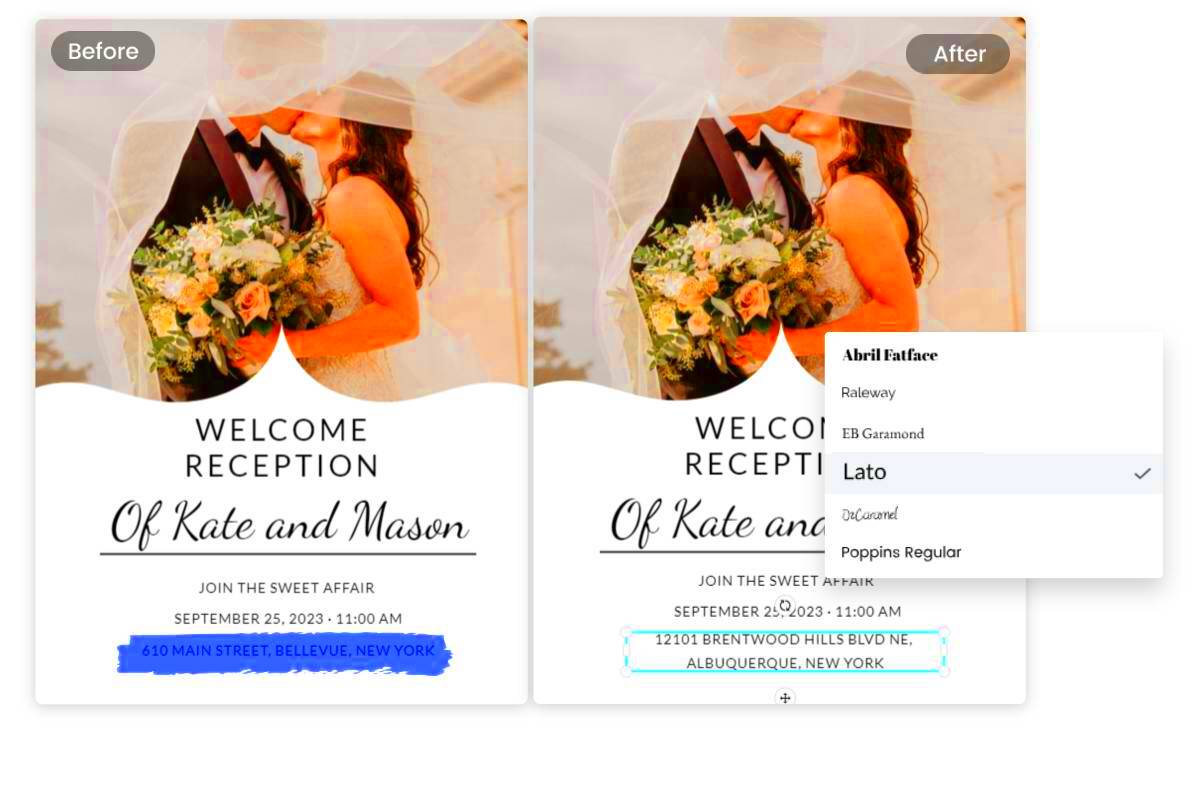
 admin
admin








