Adobe Stock Templates provide an incredible resource for creatives looking to streamline their projects. Whether you're a graphic designer, marketer, or small business owner, these templates allow you to kickstart your designs with pre-made structures and elements. Think of them as the canvas that saves you time while letting you maintain a unique touch. Made specifically for Adobe products, especially Illustrator, these templates are not just easy to access but also customizable, enabling you to align your projects with your vision quickly. Let’s dive into what makes these templates so appealing!
Requirements for Editing Templates in Illustrator
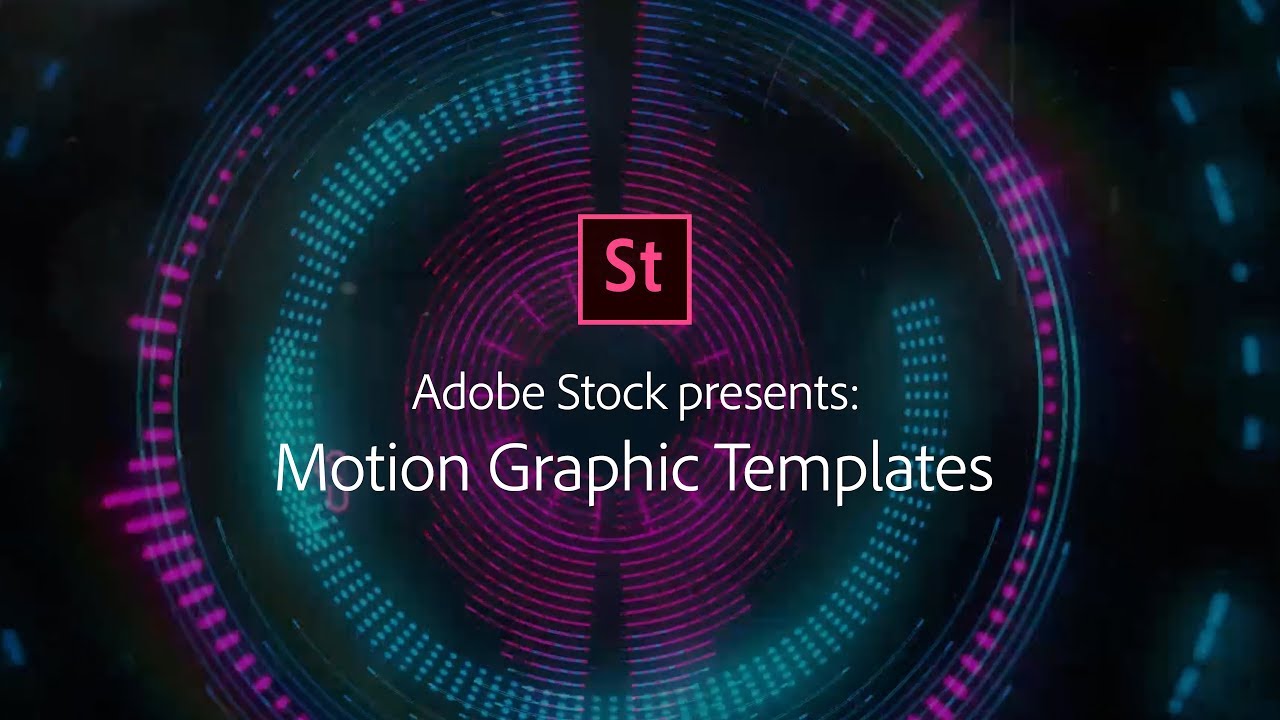
Editing Adobe Stock Templates in Illustrator is a straightforward process, but there are a few prerequisites you'll need to be aware of before diving in. Here’s a checklist to guide you through:
- Adobe Illustrator Version: Ensure that you have the latest version of Adobe Illustrator installed. Most Adobe Stock Templates are designed for the latest updates, ensuring compatibility with features and elements.
- Adobe Account: You’ll need an Adobe ID to access Adobe Stock. It’s easy to create and grants you access to a plethora of templates and stock images.
- Template License: Understand the licensing terms associated with the template you are planning to use. Each template may have different usage and distribution rights, especially if for commercial purposes.
- Basic Knowledge of Illustrator: Familiarity with Illustrator's interface and tools is crucial. Knowing how to navigate layers, text editing, and vector manipulation will significantly enhance your editing experience.
- Appropriate Software and Systems Requirements: Make sure that your computer meets the system requirements for Illustrator, which can be found on Adobe’s official website.
When you have all these requirements sorted out, you’re ready to unleash your creativity and tailor the Adobe Stock Templates to fit your project needs perfectly. Happy editing!
Also Read This: Is LinkedIn Learning Free for Students
Downloading Adobe Stock Templates
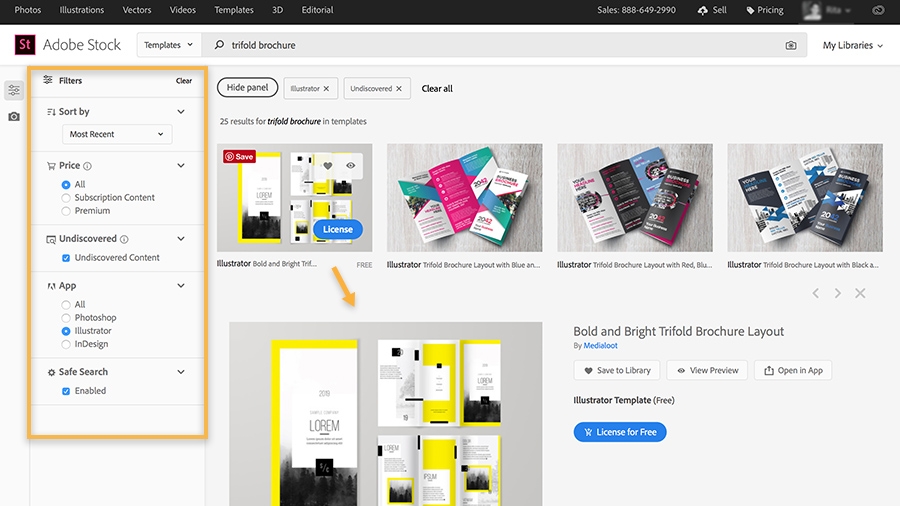
Downloading Adobe Stock templates is a straightforward process that can open a world of creative possibilities for your projects. Whether you’re a novice designer or a seasoned pro, these templates can save you time and effort.
Here’s a simple guide to help you get started:
- Create an Adobe Account: Before you can download templates, make sure you have an Adobe account. It’s free and only takes a few minutes to set up. Just go to the Adobe website and follow the prompts.
- Browse the Adobe Stock Library: Once you’re logged in, navigate to the Adobe Stock section. You can use the search bar to find specific templates or browse through categories such as business, education, or marketing.
- Preview and Select Templates: After you find a template that piques your interest, click on it to see a preview. Make sure it aligns with your project needs. Check the file type and size to ensure it’s suitable for Adobe Illustrator.
- Add to Your Cart: When you’re ready, add the template to your cart. You might need to purchase credits or a subscription plan, depending on your usage.
- Download the Template: After completing your purchase, you can download the template directly to your computer. Be sure to note where you save the file so you can easily find it later.
And that’s it! With just a few clicks, you’ll have a beautiful template ready for editing.
Also Read This: How to Copy an Image Link on iPhone
Opening Templates in Illustrator
Now that you’ve got your Adobe Stock template downloaded, it’s time to dive into the editing process using Adobe Illustrator. This user-friendly software is perfect for customization and tweaking templates to fit your needs.
Here’s how to open your templates in Illustrator:
- Launch Adobe Illustrator: Start by opening Adobe Illustrator on your computer. Make sure you have the latest version for the best compatibility with Adobe Stock templates.
- Navigate to 'File': On the top menu bar, click on 'File.' This dropdown menu will give you various options for opening files.
- Select 'Open': From the 'File' menu, choose 'Open.' This will prompt a file browser to open.
- Locate Your Template: Use the file browser to navigate to the folder where you downloaded your Adobe Stock template. Click on the file to select it.
- Click 'Open': Once you’ve found your template, click on the 'Open' button in the lower right corner of the file browser. The template will open in Illustrator for you to start editing.
Now you’re all set to customize your template. Don’t hesitate to explore all the tools and options Illustrator provides!
Also Read This: Transferring Printed Images onto Metal
5. Editing Text and Graphics
When it comes to editing Adobe Stock templates in Illustrator, one of the most exciting aspects is getting to customize the text and graphics to suit your unique vision. It’s like giving a blank canvas your personal touch! Let’s dive into how you can do this.
First off, to *edit text, simply select the Type Tool (T) from the toolbar. Click on the text you want to change, and you'll see a cursor appear, allowing you to type directly. You can alter the font, size, color, and alignment using the Character and Paragraph panels. Don’t hesitate to experiment with font styles and colors to match your brand or project vibe!
- To change the font, select your text, head over to the Character panel, and choose from a variety of installed fonts or Adobe Fonts.
- Adjust font size to make the text stand out or blend in as needed.
- Use the Color Picker to choose a color that resonates with your project.
Now, let’s talk about graphics. Editing images or shapes in your template is equally straightforward. Simply select the graphic element with the Selection Tool (V). You have a myriad of options, such as:
- Resizing: Drag the corners to adjust the size while holding the Shift key to maintain proportions.
- Changing Colors: Go to the Color panel to apply new colors and gradients.
- Replacing Images: For images, just select the existing one and go to File > Place to import your own graphic.
Feel free to combine or layer different graphics for a completely personalized look. Just remember, make it yours!
Also Read This: Evaluating the Popularity of Behance Among Creatives
6. Saving Your Customized Template
Once you’ve spent time customizing your Adobe Stock template, the next step is saving it properly so you can use it later or share it with others. You don’t want to lose all that hard work, right? Here’s how to do that effectively.
First, go to the top menu and select File > Save As*. Here, you’ll have a couple of options for saving your template:
| File Type | Description |
|---|---|
| Adobe Illustrator (AI) | This is the default format, perfect for retaining all the editing capabilities for future adjustments. |
| Great for sharing with others who might not have Illustrator; however, some editability may be lost. | |
| PNG/JPEG | Ideal for web use, these formats are not editable but are perfect for finished graphics. |
Make sure to name your file thoughtfully so you can easily find it later. After you click "Save," a window will pop up with options for your specific format. Choose your preferences and hit "OK."
Lastly, if you're planning to use this customized template multiple times, consider saving it in a specific location where you can easily retrieve it. Organizing your files will save you time in the long run!
And there you have it! You’ve successfully edited your Adobe Stock template and saved it for future use. You’re now one step closer to creating stunning visuals!
Also Read This: Easy Tips to Get the Outline of an Image
Best Practices for Using Adobe Stock Templates
Using Adobe Stock templates can streamline your workflow, save you time, and elevate the quality of your designs. However, to make the most of these resources, there are best practices you should follow. Let’s dive into them:
- Understand Your Needs: Before selecting a template, clarify what you need. Are you creating a social media post, an infographic, or a marketing brochure? Knowing your requirements helps you choose the most suitable template.
- Customize Wisely: Templates are just starting points. While they provide a solid foundation, personalizing them with your colors, fonts, and logos is crucial. This ensures your design aligns with your brand identity.
- Check Licensing: Always double-check the licensing terms associated with the Adobe Stock template. Some templates may have restrictions on commercial use, so it’s essential to ensure you have the right to use them in your projects.
- Maintain Quality: When editing templates, avoid stretching or altering elements too drastically as this can lead to a loss in quality. Always work with high-resolution files to ensure your design looks crisp and professional.
- Keep it Simple: Sometimes less is more. Don't clutter your design with too many elements. Focus on a clean layout that conveys your message effectively without overwhelming the viewer.
- Utilize Layers: Editing in layers allows for greater flexibility. Use Illustrator's layer panel to segregate different elements, making it easier to manage and edit specific parts of your design without affecting others.
By following these best practices, you can effectively harness the power of Adobe Stock templates to create stunning and tailored designs.
Conclusion
In a digital world where time is of the essence and creativity is key, using Adobe Stock templates in Illustrator can be a game changer. It allows designers of all levels, from beginners to experienced professionals, to access high-quality resources without starting from scratch. Remember, while templates offer a fantastic head start, your unique touch is what truly brings them to life.
As we wrap things up, here are a few takeaways to keep in mind:
- Maximize Efficiency: Templates can significantly cut down your design time, allowing you to focus on more critical aspects of your projects.
- Encourage Creativity: Starting with a template can often lead you down unexpected creative paths, sparking innovative ideas as you customize and refine.
- Keep Learning: The more you experiment with different templates and their settings, the more skills you gain in Illustrator, enhancing your overall design capability.
Ultimately, the balance of using templates wisely while injecting your creativity into designs is what will set you apart. Dive into the world of Adobe Stock templates and let your imagination soar!
 admin
admin








