Copying a YouTube video link might seem like a small task, but it can open doors to sharing, saving, or referencing your favorite content. Whether you want to send a funny clip to a friend, include a video in a presentation, or save it for later viewing, knowing how to easily copy a link is essential. In this guide, we’ll walk you through the straightforward steps to copy a YouTube video link, making it a breeze to share the videos you love.
Understanding YouTube Video Links
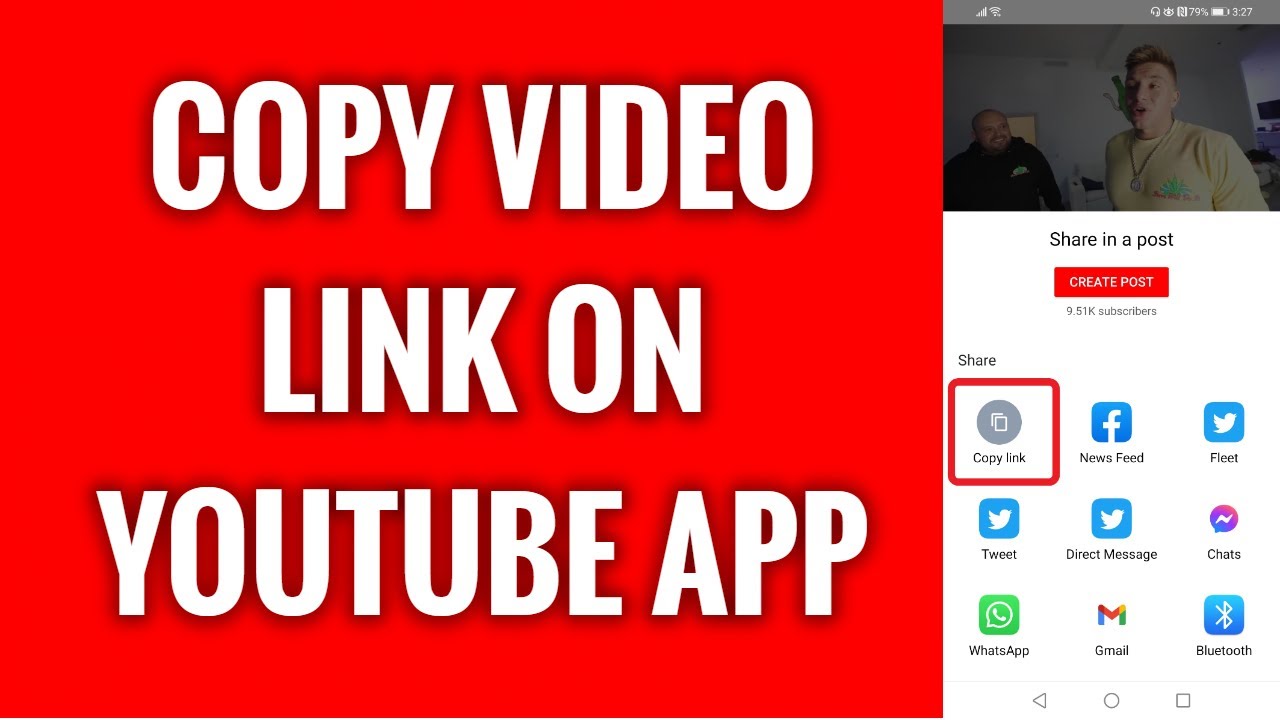
Before diving into the steps of copying a YouTube video link, it’s crucial to understand what a video link actually is. A YouTube video link is essentially the URL (Uniform Resource Locator) that directs viewers to a specific video on the platform. They come in a couple of common formats:
- Standard Video Link: This is the link you’ll see in the address bar when you’re watching a video, for example:
https://www.youtube.com/watch?v=abcd1234. - Shortened Link: You might also encounter shortened versions like
https://youtu.be/abcd1234, which is more concise and neat.
Regardless of the format, these links serve the same purpose: they point directly to the video content. Here’s a quick breakdown of the components of a standard YouTube link:
| Component | Description |
|---|---|
| Protocol: | https:// - This indicates a secure connection. |
| Domain: | www.youtube.com - This is the main website for YouTube. |
| Path: | /watch - This tells the browser that you want to view a video. |
| Query String: | ?v=abcd1234 - This is the unique identifier for the specific video. |
Understanding these components can help demystify how sharing YouTube videos works. Now that you have a grasp of what a YouTube link is and its format, you’re ready to learn how to copy it with ease!
3. Step-by-Step Guide to Copying a Video Link
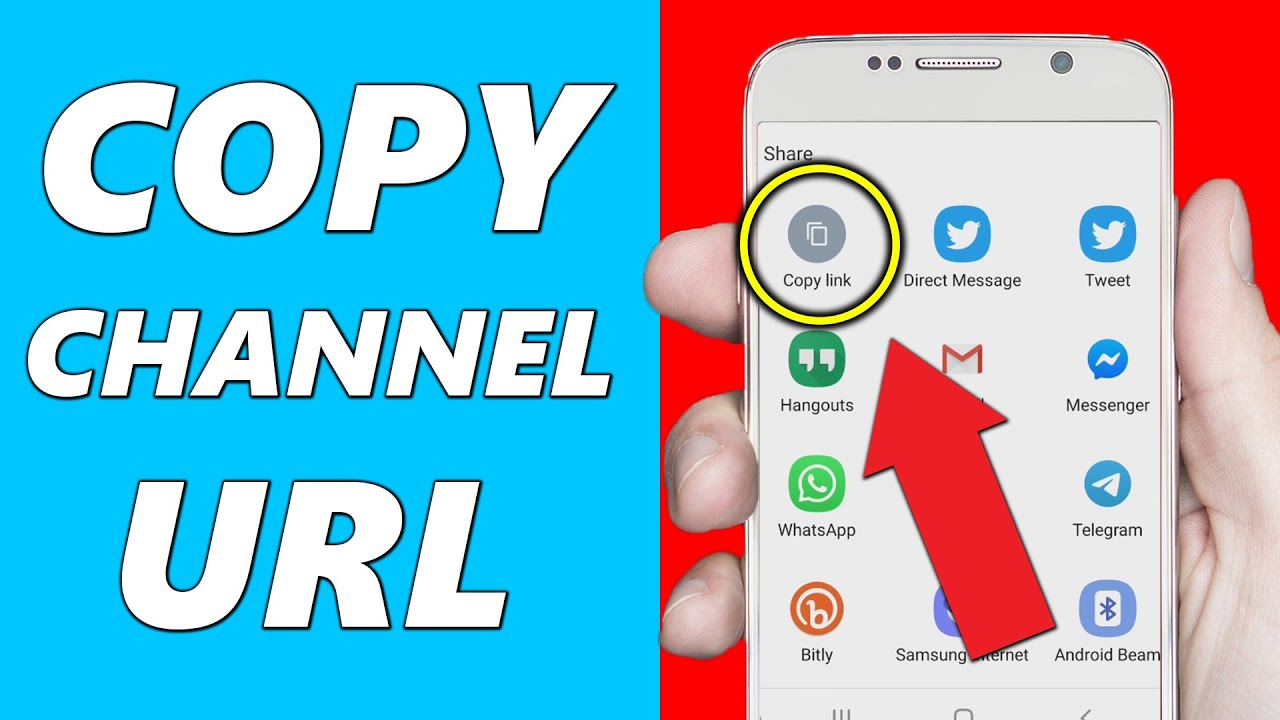
Copying a YouTube video link is a simple and quick process, whether you’re on a computer or a mobile device. Let’s break it down into easy steps:
- Open YouTube: Launch the YouTube website on your web browser or open the YouTube app on your mobile device.
- Find Your Video: Use the search bar to type in the title of the video or browse through your subscriptions, trending videos, or suggested content. Once you find the video you want, click on it to start playing.
- Copy the URL:
- On Desktop: - Look at the address bar at the top of your browser. - Click on the URL to highlight it, then right-click and select "Copy" or use the shortcut Ctrl + C (Windows) or Command + C (Mac).
- On Mobile: - Tap on the video to bring up the options. - Below the video player, tap on the "Share" button. - In the pop-up menu, choose "Copy link." This copies the link to your clipboard.
- Paste the Link: You can now paste the link wherever you want! Simply click where you want to place it, then right-click and select "Paste," or use the shortcut Ctrl + V (Windows) or Command + V (Mac).
And there you go! You’ve successfully copied a YouTube video link.
4. Using the YouTube App to Copy Links
If you prefer using your smartphone or tablet, the YouTube app provides a straightforward way to copy video links. Here’s how:
- Open the YouTube App: Make sure you have the app installed on your device, and then tap the icon to open it.
- Search for a Video: You can either browse through your subscriptions or use the search feature to find the video you want to share.
- Play the Video: Tap on the video to start playing it. You’ll need to pause it or let it play briefly to bring up the controls.
- Share the Video:
- Look for the "Share" icon, which typically looks like an arrow coming out of a box.
- Tap on that icon, and a menu will appear with several sharing options.
- Select "Copy Link" from the list. The link to the video is now copied to your clipboard!
- Paste Wherever You Like: You can now go to any app or message where you want to share the link and simply paste it in!
With these steps, using the YouTube app to copy links is just as easy as doing it on the desktop!
5. Copying Links from a Web Browser
Copying a YouTube video link from a web browser is quite straightforward! Whether you’re using Google Chrome, Firefox, or any other web browser, the steps remain largely the same. Let me break it down for you:
- Open Your Web Browser: Launch the browser of your choice and navigate to the YouTube website.
- Find Your Video: Use the search bar on YouTube to locate the video you want to copy. Simply type in the video title or relevant keywords.
- Click on the Video: Once you’ve found the desired video, click on it to start playing. This will open the video in the main viewing area.
- Copy the URL: Look up at the address bar at the top of your browser. You’ll see the URL of the video there. Highlight the entire URL by clicking and dragging your mouse over it, or you can simply click the address bar to have the whole link selected. Then, right-click and choose “Copy,” or press Ctrl + C (or Command + C on Mac) to copy it.
- Paste Where Needed: You can now paste the video link anywhere you like (like in a chat, email, or document) by right-clicking and selecting “Paste” or pressing Ctrl + V (or Command + V on Mac).
And that’s it! You’ve just copied a YouTube video link using your web browser. How easy was that?
6. Troubleshooting Common Issues
Sometimes, even the simplest tasks can come with a few hiccups—copying a YouTube video link is no exception. Here’s a list of common issues you might encounter, along with some simple solutions:
- Link Not Copying: If you find that the URL isn’t copying even after right-clicking and selecting “Copy,” ensure that you’re not in “incognito” or private mode, as some browsers may behave differently.
- Video Not Playing: Make sure the video loads completely before you try to copy the link. If it freezes, refresh the page and try again.
- Incorrect URL: Double-check the URL you copied. Ensure that it starts with “https://www.youtube.com/” and ends with the video ID. If not, it may not work properly when you share it.
- Mismatched Browsers: If you’re using a browser that’s not updated or supported by YouTube, consider switching to a more common one (like Chrome or Firefox) to avoid issues.
- Device Compatibility: If you’re on a mobile device, ensure you’re using the official YouTube app or a compatible mobile browser. Mobile interfaces may have different copy features.
If you run into any more problems, don’t hesitate to look for help in YouTube’s support forum or check out a few helpful videos for a visual guide. Happy linking!
Easy Steps to Copy a YouTube Video Link
Copying a YouTube video link is a simple and straightforward process that allows you to share your favorite videos with friends or access them later. Whether you are using a computer or a mobile device, the steps are easy to follow. Here, we provide you with clear instructions for both methods.
Method 1: Using a Computer
- Open your web browser and navigate to YouTube.
- Locate the video you wish to share through the search bar or your subscriptions.
- Click on the video to begin playing it.
- In the address bar at the top of your browser, highlight the URL (the web address of the video).
- Right-click on the highlighted URL and select Copy, or simply use the keyboard shortcut Ctrl + C (Windows) or Command + C (Mac).
Method 2: Using a Mobile Device
- Open the YouTube app on your smartphone or tablet.
- Find the video you want to share by browsing or searching.
- Tap on the video to open it.
- Below the video, tap on the Share button (usually represented by an arrow).
- Select Copy link from the options presented.
Additional Tips
- Always ensure you have permission to share the link, as copyright policies may apply.
- If sharing on social media, consider writing a short description to engage your audience.
By following these simple steps, you can easily copy and share YouTube video links with anyone, making it convenient to enjoy, save, or discuss your favorite content.
Conclusion
Copying a YouTube video link can be accomplished effortlessly on both computers and mobile devices, enabling you to share content easily with friends and family.










