Installing ISO files for PC games can seem daunting at first, but it doesn't have to be! This guide will walk you through the essentials, making it easy to get your games up and running. Whether you’re a seasoned gamer or just starting out, understanding how to work with ISO files will open up a world of gaming opportunities.
Understanding ISO Files
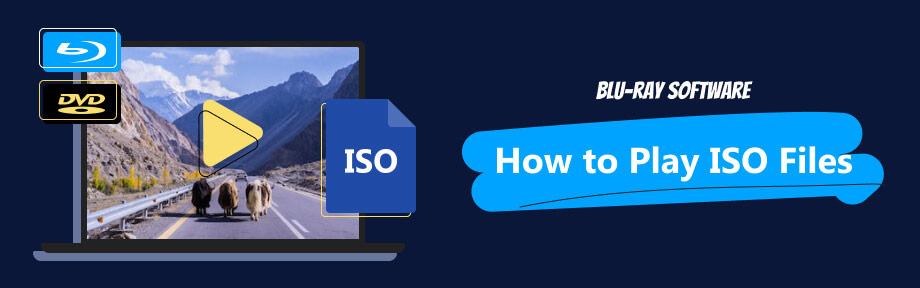
So, what exactly is an ISO file? Simply put, it's a digital copy of a physical disk, encompassing everything that’s on that disk, including the file system. Think of it as a virtual replica of a CD, DVD, or Blu-ray, bundled into a single file with the extension .iso. Here are some key points to help you grasp ISO files better:
- Storage Efficiency: ISO files condense all the data into one file, making it easier to store and manage multiple disk images.
- Accessibility: Instead of fumbling with physical disks, you can have all your games accessible right from your hard drive or SSD.
- Ease of Use: Mounting an ISO is straightforward with the right software, meaning you can start playing your games almost instantly.
When it comes to games, ISO files can be particularly handy. Many classic games are no longer available on physical media, so by using an ISO file, you can preserve these experiences. However, it’s essential to note that you should have the legal right to use the ISO—usually, this means that you own the original game.
In summary, ISO files are a convenient way to store and run games on your PC. Once you understand them, you'll find them incredibly useful for your gaming library. With a little bit of knowledge and the right tools, you’ll be ready to dive into your favorite games in no time!
Requirements for Installation
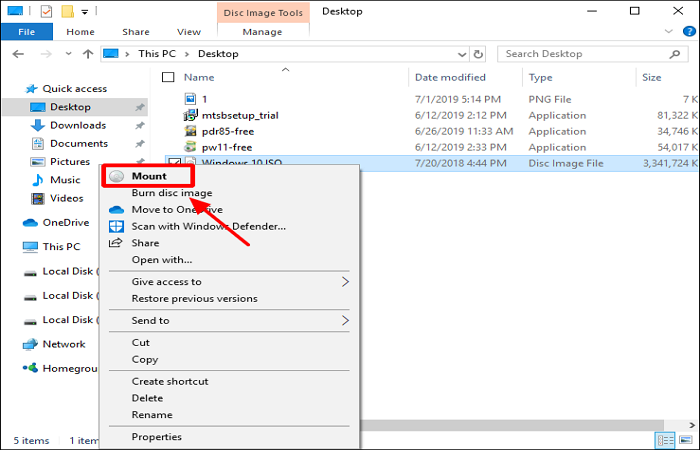
Before you dive into installing ISO files for your PC games, it’s essential to prepare and ensure you have everything you need. This will help you avoid any hiccups during the installation process. Here's what you’ll need:
- ISO File: First and foremost, you’ll need the actual ISO file for the game you want to install. Ensure it’s from a reliable source to avoid malware.
- ISO Mounting Software: You’ll require software to mount the ISO file. Popular options include:
- Daemon Tools
- Virtual CloneDrive
- Windows Explorer (for Windows 8 and above)
- Disk Space: Check that you have sufficient disk space on your PC. Games can be hefty, often requiring several gigabytes of free space.
- Operating System: Ensure that your operating system is compatible with the game. Most games support Windows, but some may also work on Linux or macOS with additional software.
- Administrator Rights: Sometimes, you’ll need admin rights to install certain games, so be ready to grant permission when prompted.
- Hardware Requirements: Check that your PC meets the minimum hardware specifications for the game. This typically includes:
- Processor
- RAM
- Graphics card
Once you have all these requirements in place, you're good to go! Let's move on to installing these ISO files smoothly.
Step-by-Step Guide to Install ISO Files
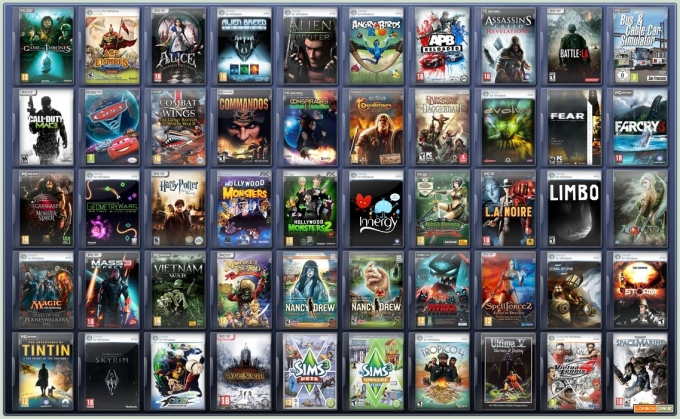
Installing ISO files can seem daunting at first, but I promise you it’s easier than it sounds! Follow these simple steps, and you'll have your game up and running in no time:
- Download the ISO File: Locate and download the ISO file of the game you'd like to install. Make sure it’s from a trustworthy website.
- Install Mounting Software: If you haven’t already, download and install the ISO mounting software of your choice. If you're using Windows 8 or higher, you can skip this step since Windows has built-in ISO mounting capabilities.
- Mount the ISO File:
- Right-click on the ISO file.
- Select "Mount" if you’re using Windows 10 or later. For other software, open the software, select "Mount" or "Add Image" and find your ISO file.
- Open the Mounted Drive: Once mounted, your ISO file will appear as a virtual drive in "My Computer" or "This PC". Double-click to open it.
- Run the Setup: Look for a file named "setup.exe" or "install.exe" within the mounted folder. Double-click it to start the installation.
- Follow the Installation Instructions: Follow the prompts provided by the installer. You may need to specify installation settings, such as the directory where the game will be installed.
- Complete the Installation: After installation, check for any updates or patches that may need to be applied. This helps ensure a smooth gaming experience.
- Play the Game: Once everything is installed and updated, you can launch the game from your desktop or the installation folder!
And there you have it! With these steps, installing ISO files for your PC games should feel a lot more accessible. Time to enjoy some gaming!
Troubleshooting Common Issues
Installing ISO files for PC games can be a smooth process, but sometimes you might run into a few bumps along the way. Don't worry! Here’s a handy troubleshooting guide for some common issues you might face:
- ISO File Won't Mount: If you're having trouble mounting the ISO file, try using a different virtual drive software or ensure that your current software is updated to the latest version. Sometimes just restarting your PC can resolve this issue!
- Installation Fails: If the installation fails midway, check if your ISO file is corrupted by verifying the file's integrity. You can do this by comparing checksums if available. Alternatively, ensure your system meets the game's minimum requirements.
- Missing DLL Files: If you encounter errors related to missing DLL files post-installation, try reinstalling the game or search online for the specific DLL files needed. Just be cautious about downloading from unverified sources!
- Game Won't Launch: If you've successfully installed the game, but it won’t launch, check your graphics card drivers. It's
 admin
admin








