In today's fast-paced digital landscape, having the ability to watch your favorite videos offline can be a game-changer, especially when you're on the go. If you're an iPad user, downloading YouTube videos for offline viewing is a tempting feature, but it comes with its own sets of rules and nuances. In this post, we will explore how to effectively download YouTube videos to your iPad while ensuring you're aware of the legal and ethical considerations involved. So, let's jump right in!
Understanding YouTube's Terms of Service
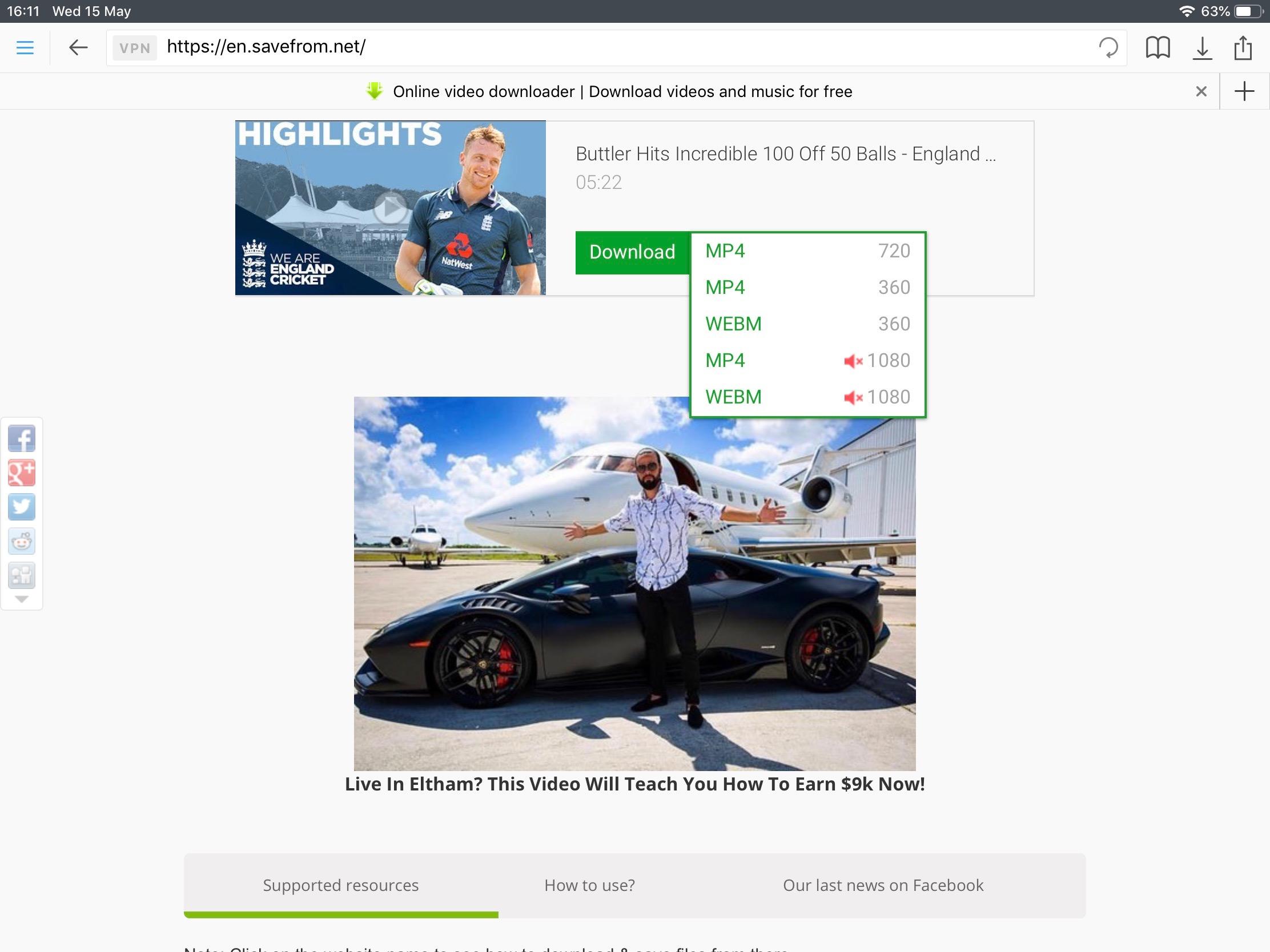
Before you start downloading videos, it's essential to familiarize yourself with YouTube's Terms of Service. This is not just a boring legal document; it's crucial for anyone looking to utilize the platform responsibly. Here are some key points to consider:
- Streaming vs. Downloading: YouTube's primary model revolves around streaming. While they do allow some offline viewing through their premium subscription, downloading videos for personal use without permission violates their terms.
- Content Ownership: Videos uploaded on YouTube are often protected by copyright. Even if you can download a video, it doesn't grant you ownership. Respecting the uploaders' rights is vital.
- Commercial Use: If you intend to use downloaded content for anything other than personal viewing, you might need explicit permission from the copyright holder. This is especially true for educational or commercial purposes.
- Third-party Software: Using unauthorized apps or websites to download YouTube videos is against YouTube’s guidelines. Stick to recommended methods to avoid account bans or legal issues.
In essence, understanding YouTube's Terms of Service not only helps you avoid potential pitfalls but also fosters a respectful online community. Knowledge is power, especially when it comes to navigating the world of digital content!
Necessary Tools and Apps for Downloading Videos
When it comes to downloading YouTube videos to your iPad for offline viewing, having the right tools and apps is crucial. Fortunately, there are several reliable apps and online services designed to make this task easy and efficient. Here, we'll explore some popular options:
- Documents by Readdle - This app is often touted as a Swiss Army knife for your iPad. It features a built-in browser and allows users to download files straight to their device. Plus, it handles video formats well!
- Video Downloader Pro - This app is specifically designed for downloading videos from various platforms. Its user-friendly interface makes it incredibly easy to navigate and use.
- Shortcuts App - The Shortcuts app, which comes pre-installed on most iPads, allows you to set up custom automations. Many users have shared pre-made shortcuts that make downloading YouTube videos a breeze.
- Online Video Downloaders - Websites like Y2Mate and SaveFrom.net allow you to paste the YouTube video link and download the file. Just be cautious and ensure the site is safe!
Remember to review each app's features, as some may offer additional options like format selection or batch downloading. Always choose a tool that meets your needs while ensuring your device's safety and security.
Step-by-Step Guide to Download Videos
Ready to dive into the world of offline YouTube viewing? Below is a straightforward step-by-step guide using Documents by Readdle, one of the most effective tools for downloading videos on your iPad:
- Download and Install Documents by Readdle: First, head over to the App Store, search for "Documents by Readdle," and install it onto your iPad.
- Open the App: Launch the app, and you’ll see a user-friendly interface. Tap the browser icon (usually at the bottom right).
- Navigate to YouTube: In the browser, go to the YouTube website and find the video you want to download.
- Copy the Video Link: Tap on the video to open it, then copy the URL from the address bar.
- Use a Video Downloader: Next, navigate to a reliable online video downloader site like Y2Mate. Paste the copied URL into the designated field on the site and select the desired video quality.
- Download the Video: Once you've made your selections, hit the download button. The file will begin to download into Documents by Readdle.
- Access Your Downloaded Video: After the download completes, navigate back to the Documents app. Your video will be available for offline viewing, anytime, anywhere!
And there you have it! With just a few simple steps, you can enjoy your favorite YouTube videos offline on your iPad. Happy watching!
Transferring Downloaded Videos to Your iPad
Okay, you've downloaded your favorite YouTube videos, and now you’re probably wondering how to get them onto your iPad. Don’t fret; it’s typically straightforward. Here’s a simplified process to transfer those videos:
- Connect Your iPad to Computer: Use a USB cable to connect your iPad to your computer. Make sure the iTunes app is installed and open.
- Select Your Device: In iTunes, click on the device icon that appears, representing your iPad.
- Open File Sharing: Look for a section labeled “File Sharing.” Here, you’ll see a list of apps that support file sharing.
- Choose the Right App: Select the app you want to use to play the videos (for instance, VLC or Documents). If you don’t have a video player app installed, consider downloading one from the App Store.
- Drag and Drop: Find the downloaded videos from your computer, then drag and drop them into the app’s documents section in iTunes.
- Sync Your iPad: Finally, sync your iPad. Once the process completes, your videos will be on your iPad, ready for viewing!
Alternatively, if you have used cloud storage services like Google Drive or Dropbox, you can simply upload your videos to the cloud and then access them on your iPad through the respective app.
Playing Videos Offline on Your iPad
Now that your videos are transferred, it’s time to kick back and enjoy offline viewing! Playing downloaded videos on your iPad is simple and hassle-free. Here’s how you can do it:
- Open the Video App: Launch the video player app you used for transfer. Whether it’s VLC, Documents, or another app, you’ll find your videos listed inside.
- Locate Your Video: Browse through your library or files to find the downloaded videos. Most apps have a user-friendly interface, making it easy to navigate.
- Click to Play: Just tap on the video you want to watch, and it should start playing immediately. Make sure your volume is up!
- Adjust Settings: You can often change settings like screen brightness, playback speed, and even add subtitles depending on the app.
Pro Tip: If you plan on watching multiple videos in one go, consider creating playlists within your app. This way, you don’t have to keep searching for each video. Happy watching!
Tips for Managing Storage Space on Your iPad
When it comes to downloading YouTube videos for offline viewing, managing your iPad's storage space is crucial. You wouldn't want to miss out on those binge-worthy videos just because your device is running out of space! Here are some practical tips to help you take control of your iPad's storage:
- Check Your Storage Usage: Go to Settings > General > iPad Storage. Here, you'll see a breakdown of how much space each app is using, which can help you identify any storage hogs.
- Delete Unused Apps: If there are apps you haven’t used in a while, consider uninstalling them. You can always re-download them later if needed!
- Clear Cache: Apps like Safari, YouTube, and more can collect data over time. Regularly clear your app caches in the settings to free up space.
- Manage Downloads: Regularly review and delete any downloaded videos that you’ve already watched. You can also set a reminder to do this on a weekly or monthly basis.
- Offload Unused Apps: iOS has a handy feature that automatically offloads apps you don’t frequently use. This keeps your data intact while freeing up space.
By actively managing your storage, you can ensure that you always have room for your favorite YouTube videos, keeping your iPad clutter-free and ready for entertainment!
Conclusion
Downloading YouTube videos to your iPad for offline viewing is a fantastic way to enjoy content without relying on an internet connection. With so many tools and methods available, the options are plentiful. However, it's essential to strike a balance between enjoying your downloaded videos and managing your iPad's storage efficiently.
Remember, by following the storage management tips we've discussed, you can maximize your iPad's capability while ensuring that your favorite videos are always at your fingertips. As you explore these options, never hesitate to experiment with different apps or techniques to find what best suits your viewing habits.
In conclusion, being proactive about your downloads and storage management will make your iPad experience smoother and more enjoyable. Happy watching!
 admin
admin








