Downloading sound from YouTube can be a great way to save your favorite music, podcasts, or sound effects for later use. However, before you dive in, it’s crucial to understand both the technical aspects and the legal ramifications of downloading audio from the platform. In this post, we’ll explore YouTube's policies on downloading content, what tools you can use, and best practices to ensure you’re following the rules while enjoying your favorite sound clips!
Understanding YouTube's Policies on Downloading
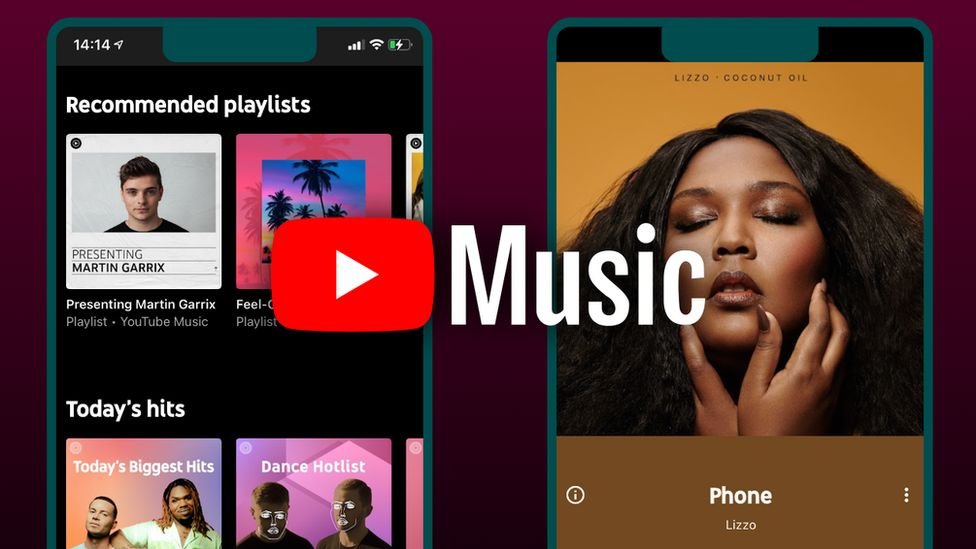
YouTube has clear policies on downloading content from its platform, and it’s essential to be aware of what you can and cannot do. Here’s a breakdown to help you understand:
- Terms of Service: According to YouTube’s Terms of Service, you’re not allowed to download content unless a download button or link is explicitly provided by YouTube.
- Copyrighted Material: Most songs and videos on YouTube are protected by copyright. Downloading copyrighted material without permission can lead to serious legal consequences. Always check the copyright status before downloading.
- Creative Commons: Some videos are licensed under Creative Commons. These can usually be downloaded and reused, but it’s vital to follow the licensing terms specified by the creator.
- Personal Use: If you’re downloading content for personal use and not sharing it publicly, you may be in a gray area legally. Nevertheless, it's always safer to stick to content that’s either in the public domain or legally available for download.
- YouTube Premium: Subscribing to YouTube Premium allows you to download videos and music for offline viewing within the app itself. This is a legal route provided directly by YouTube.
In summary, while it may be tempting to download sound from YouTube, it's crucial to navigate the legal landscape carefully. Respecting content creators’ rights and adhering to YouTube's policies will not only keep you safe but also support the creative community!
Method 1: Using Online Downloaders
Online downloaders are a popular choice for many when it comes to downloading sound from YouTube. They are generally straightforward to use, and best of all, you don’t have to install any software on your computer. Let’s walk through the process of using online downloaders!
Here’s how to get started:
- Find Your Video: Go to YouTube and navigate to the video from which you want to extract sound.
- Copy the URL: Click on the address bar of your browser and copy the link to the video. It should look something like this:
https://www.youtube.com/watch?v=example. - Choose an Online Downloader: There are numerous online downloaders available. Some well-known options include:
And voila! You've successfully downloaded sound from YouTube using an online downloader. Just remember to respect copyright laws and use the material responsibly.
Method 2: Using Desktop Software
If you prefer a more robust solution, using desktop software can be a great option for downloading audio from YouTube. Desktop applications often come with additional features, such as batch downloads, format conversions, and higher quality outputs. Here’s how you can do it!
Follow these simple steps:
- Choose Your Software: There are many desktop applications available. Some popular choices are:
- 4K Video Downloader
- YTD Video Downloader
- Freemake Video Downloader
Using desktop software can be a bit more comprehensive but will allow for numerous customization options. Whether you want to download audio or video, these tools can cater to your needs. Always remember to respect copyright considerations while downloading content!
Method 3: Browser Extensions
If you’re searching for a straightforward way to download sound from YouTube, browser extensions might just be your best friend! These handy tools can simplify the process considerably and offer a variety of functionalities. With a few clicks, you can grab audio from your favorite videos without needing to jump between multiple websites or software. Let's dive into how these extensions work!
Most popular browsers, like Chrome and Firefox, support a plethora of extensions designed specifically for downloading audio. Here’s a quick rundown of how to use them:
- Choose Your Extension: First, you need to find a reputable browser extension. Some popular ones include Video DownloadHelper, YouTube MP3 Downloader, and GetYoutube. Always check the reviews and ratings to ensure you’re picking a safe option.
- Add to Browser: Once you’ve chosen an extension, head to your browser’s extension store. Search for the extension and click on “Add” or “Install.”
- Navigate to YouTube: With the extension installed, go to the YouTube video from which you want to extract audio.
- Download the Audio: Click on the extension icon in your browser’s toolbar. Depending on the extension, you may be presented with different audio formats and qualities. Select your preferred option, and hit the download button!
And voila! The audio should begin downloading directly to your computer. Just remember to check the permissions and privacy policies of the extension to keep your information secure. Happy downloading!
Tips for Choosing the Right Format
When it comes to downloading sound from YouTube, choosing the right format is crucial for ensuring the best playback experience. Depending on your needs—whether it’s for music, podcasts, or other audio content—not all formats will serve you equally. Let's break down some useful tips to help you make the best choice!
- Understand the Basics: Common audio formats include MP3, WAV, AAC, and OGG. Each has its own advantages; for example, MP3 is widely supported and good for general use, while WAV offers higher quality but takes up more space.
- Quality vs. Size: Determine your priorities between audio quality and file size. If you’re downloading a casual playlist, MP3 at 192 kbps might be sufficient. However, if you're an audiophile, you may want to opt for lossless formats like FLAC or WAV.
- Compatibility: Ensure the format you choose is compatible with your devices. For instance, while MP3 is universally accepted across platforms, some devices may not support formats like OGG or WMA.
- Future Use: Think about how you plan to use the audio. If you’re creating a music library, you might prefer high-quality formats. On the other hand, if it’s for a personal collection or podcast, smaller, more compressed formats could be a better fit.
By considering these factors carefully, you can ensure that your downloaded audio not only meets your needs but also maintains high quality for future enjoyment. Happy listening!
Downloading Sound from YouTube to Your Computer for Future Use
YouTube is a treasure trove of audio content, including music, podcasts, and sound effects. Whether you want to save your favorite songs, educational podcasts, or interesting sound bites, downloading sound from YouTube can be a valuable skill. This guide will walk you through the steps and considerations for downloading audio files efficiently and legally.
To get started with downloading sound from YouTube, follow these essential steps:
- Select the Video: Find the YouTube video containing the sound you want to download. Copy the video URL from the address bar.
- Choose a Converter: Use an online converter or software. Popular options include:
- Online Converters: YTMP3, ClipGrab, or FLVTO
- Software: 4K YouTube to MP3, Freemake Video Downloader
- Paste the URL: Open the converter of your choice and paste the copied URL into the provided field.
- Select the Format: Choose the desired audio format (e.g., MP3, WAV) and quality settings.
- Download the Audio: Click the download button and save the file to your preferred location on your computer.
Note: Always check the copyright restrictions and ensure you are legally allowed to download and use the audio content for your specific needs.
| Converter Type | Examples | Supported Formats |
|---|---|---|
| Online | YTMP3, FLVTO | MP3, WAV |
| Software | 4K YouTube to MP3 | MP3, OGG, M4A |
In conclusion, downloading sound from YouTube to your computer can be a simple process if you follow the right steps and use reputable tools, ensuring you respect copyright laws to avoid any legal issues.










