It may seem complicated to download images your Xbox but after learning you find it simple. For instance, whether it is game screenshots or custom backgrounds, it’s important that you know how to work around your console. In this section, we will look at the basic principles and instruments that are necessary for effective image downloading.
Keep the following essential points in your mind:
- Xbox supports image formats like JPEG and PNG.
- Using the built-in web browser can enhance your downloading experience.
- Images can be saved to your console or an external storage device.
Getting Started with Your Xbox Console
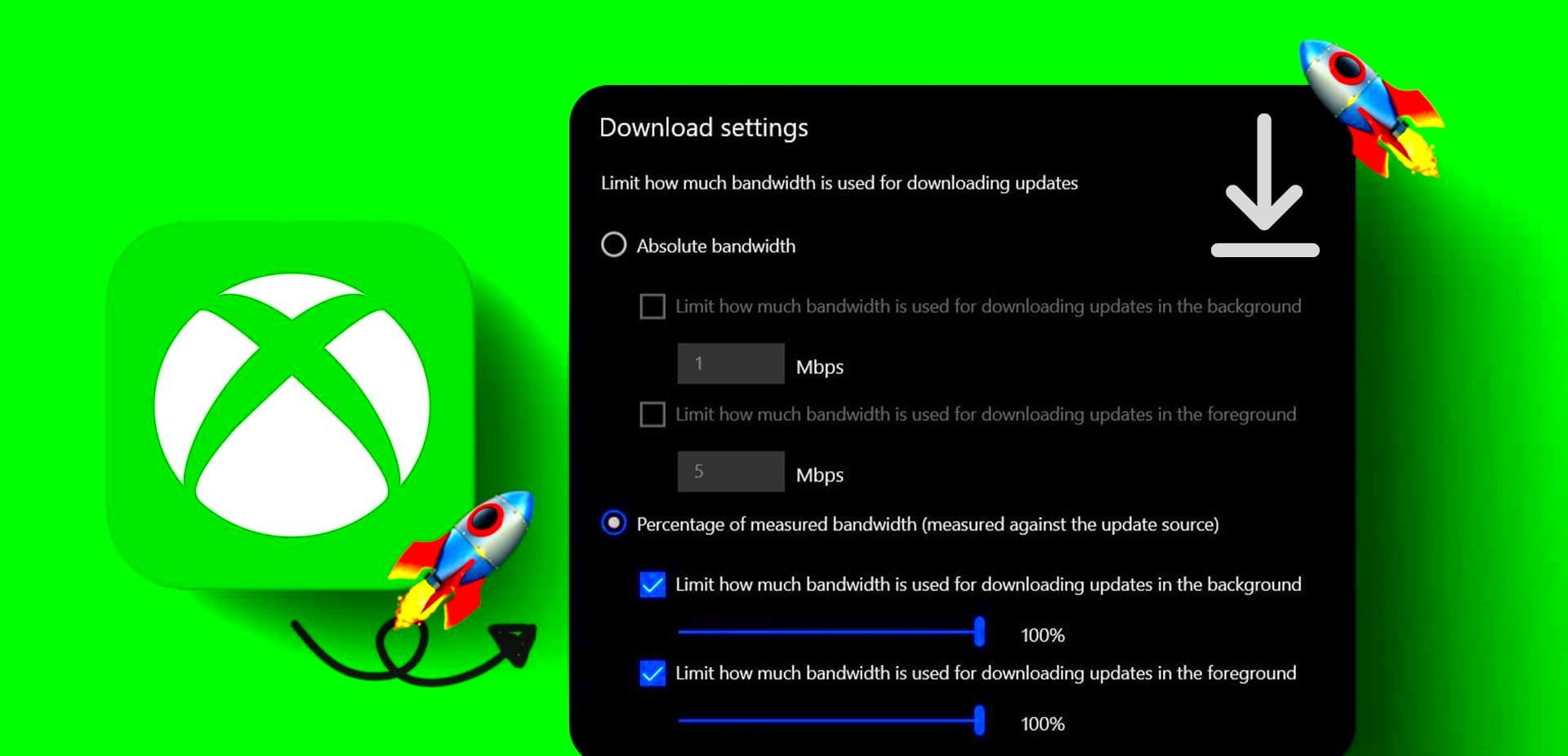
Prior to making any attempts to download images, guarantee that your Xbox console has been arranged properly. Below is a checklist that will aid in the beginning process:
- Connect your Xbox to the internet.
- Update your Xbox software to the latest version.
- Log in to your Xbox Live account.
After you have started your device, check out how the console looks like by going through the menus. A smooth downloading process will be guaranteed if you are aware of the locations of all items.
Accessing the Xbox Store for Images
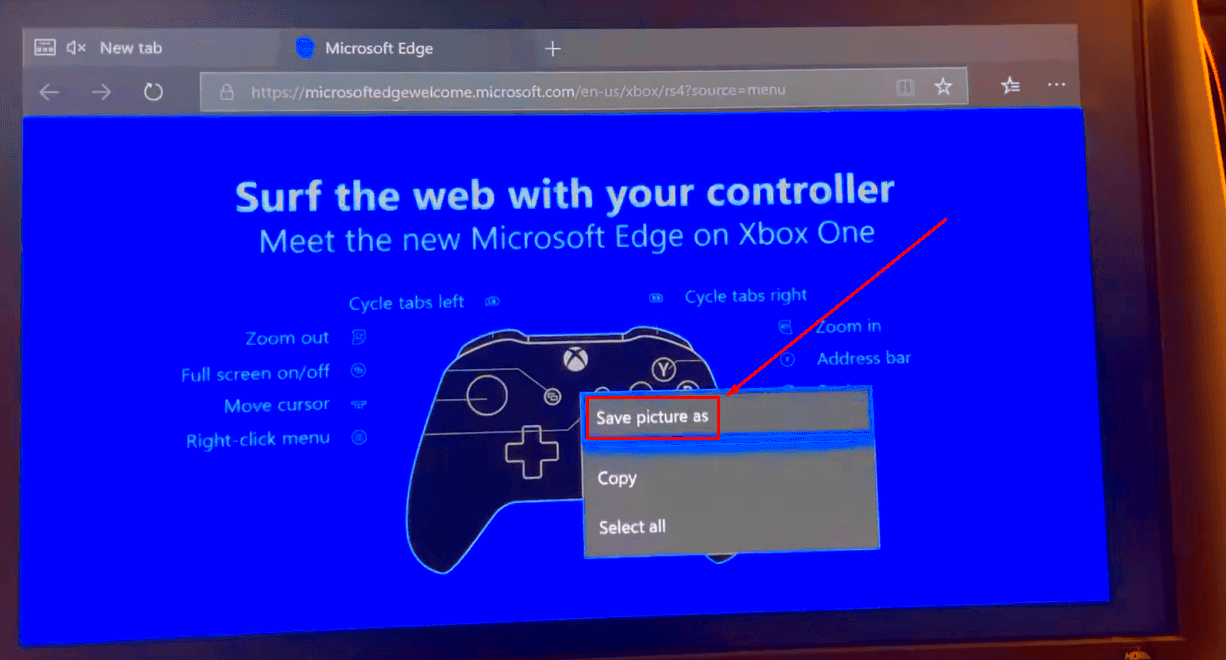
Many high quality pictures including game art, themes and user generated contents can be found at Xbox Store. Below are steps to follow when you need to have it:
- Press the Xbox button on your controller to open the guide.
- Select "Store" from the menu.
- Navigate to the "Apps" section.
- Look for apps that provide image content, like theme apps or game galleries.
Clicking on any of the choices will direct you to more information. Some applications allow downloading pictures directly to your gaming system. Make sure to read reviews and ratings written by users before deciding!
Using the Web Browser on Xbox to Download Images
A web browser that is embedded into your Xbox console allows you to access the internet and download pictures apart from playing games. This comes in handy when one needs to search for particular images or graphics online. Therefore, we will outline how to download images using the web browser.
Follow these steps to get going:
- Press the Xbox button on your controller to open the guide.
- Select "Microsoft Edge" or your preferred browser from the apps list.
- Type in the website URL where you want to find images.
- Once on the site, browse for the image you want.
- Press and hold the image to see the download options.
- Select "Save image" to download it to your console.
websites allow image downloads, so you can try different sources. Furthermore, check the resolution of the photo for better quality!
Saving and Organizing Downloaded Images
Once you have downloaded certain images, it is important that you organize them so that you can easily access them later. Thankfully, this is not a complex process on your Xbox. Here are a few tips for storing and managing your images:
1. Making Folders: If heaps of dudes are getting tons of photos downloaders make folders as subunits in their storage gadgets to make the collection manageable. For instance:
| Folder Name | Contents |
|---|---|
| Game Screenshots | All your in-game captures |
| Custom Backgrounds | Images for themes and backgrounds |
2. Using Descriptive Names: When saving images, use descriptive file names. Instead of “image1,” name it something like “Halo_Screenshot_July2024” to make searching easier.
3. Routine Maintenance: Keep going through those images that you’ve downloaded every now and again. To make sure that your storage space remains clutter-free, delete those ones which you don’t require anymore.
Common Issues with Image Downloads on Xbox
Although it is often simple to download pictures on Xbox, there might be some challenges sometimes. These are the most common problems and possible solutions:
- Download Failed: If an image fails to download, check your internet connection. A stable connection is crucial for successful downloads.
- Image Format Not Supported: Xbox supports specific formats like JPEG and PNG. If you try to download an unsupported format, the console may not save it.
- Storage Space Issues: Ensure you have enough storage space on your console or external drive. If space is low, consider deleting old files.
- Browser Compatibility: Not all websites work seamlessly with the Xbox browser. If you experience issues, try a different site or use a PC to download and transfer images.
Should you encounter any difficulties, don’t hesitate to search for answers around the web or ask Microsoft’s Xbox technical support. They are able to serve you with the best possible advice in accordance with your personalized case.
Tips for Optimal Image Quality on Xbox
When you download images to be used on your Xbox, they must look perfect on the screen, right? High-quality images enhance your gaming adventure and make the dashboard appealing. Below are some practical tips that will help you get the best image quality available.
1. Select sharp images: Search for merely clear-cut images. The best resolution is higher since quality images taken from sources like computers appear in a square format within Xbox consoles. Around two thousand by one thousand one hundred pixels is recommended for such photos.
2. Check File Formats: Stick to common formats like JPEG and PNG, which usually ensure decent quality while compressing very little.
3. Don’t Infringe Upon Your Images’ Quality: Some web pages would compact their images to conserve space, leading to a decline in quality. When possible, download the original images, which are not compressed at all.
4. Utiliser un disque dur externe pour améliorer les performances : Si vous téléchargez beaucoup d’images, envisagez d’utiliser un disque dur externe. Cela peut aider à améliorer les temps de chargement et à garder l’espace de stockage de votre console optimisé.
5. Test on Different Screens: Check how the images appear on various monitors if you own more than one monitor. Occasionally, an image that is visually appealing on one screen may not seem as impressive on the other because of variations in hue and luminescence parameters.
FAQ about Downloading Images on Xbox
Eager to know how can you transfer images on your Xbox? Many people wonder the same! The following is a list of frequently asked questions that will help bring more clarity.
Q1: Can I download images directly from social media?
A: Yes, but not all social media platforms allow direct downloads. You might need to use a web browser or specific apps to save images.
Q2: What should I do if my downloaded images don’t appear?
A: Make sure to check the storage location. Sometimes, images may be saved in a different folder than expected.
Q3: Is it legal to download images from the internet?
A: Always check the copyright status of an image before downloading. Many images are protected, so it's best to use royalty-free sites or get permission from the owner.
Q4: How do I delete unwanted images?
A: Navigate to your storage settings, find the image, and select the option to delete it. Keeping your storage organized helps you find what you need quickly!
Conclusion on Simplifying Image Downloads on Xbox
Downloading images on your Xbox is not as hard as it seems. By adopting the right strategies, you can easily locate and save high quality visuals that improve gaming sessions. The following are some of the best practices to follow in order to achieve optimum results: surfing through an online browser, checking out the Xbox Store among others.
As you go about your downloads of images, avoid any mess in your store houses and let them always be updated that is as far as copyright is concerned to avoid problems you would not want at all. Keep all these points in mind, and it will be a breeze when downloading and enjoying Xbox benefits. Enjoy your downloading!
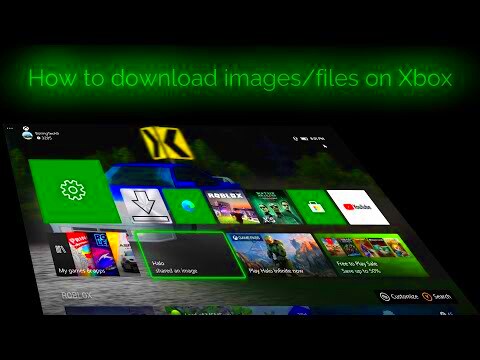
 admin
admin








