Are you tired of buffering videos or losing your internet connection when trying to watch your favorite YouTube content on your iOS device? You’re not alone! With so much fantastic content available, being able to download videos for offline viewing can be a game-changer. In this post, we’ll explore how to download YouTube videos on your iOS devices, ensuring you enjoy seamless entertainment anytime, anywhere. Let’s dive in!
Understanding YouTube's Download Feature
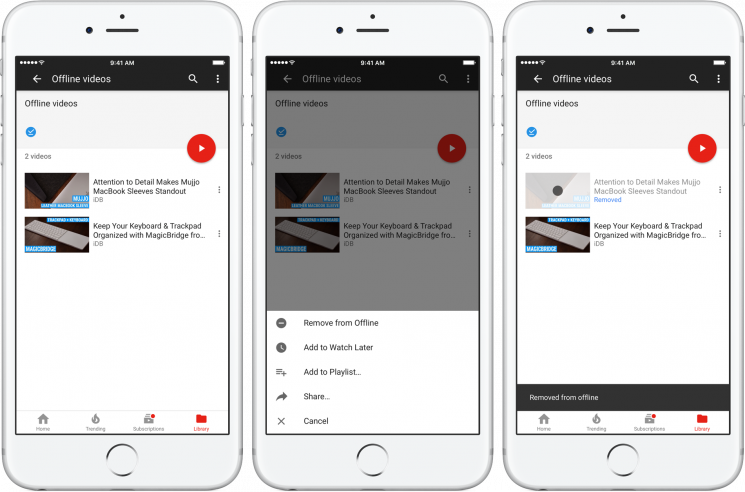
YouTube has rolled out a built-in download feature for its mobile app, but there are some important aspects to consider. Let’s break it down:
- Availability: YouTube's download feature isn't available for all videos. Some content may have restrictions placed by the uploader. If the download option’s grayed out, that’s why!
- Quality Options: You can choose the quality of the video you download. Options typically include Low, Medium, and High. Higher quality may take up more storage space on your device.
- Offline Access: Once you download a video, you can watch it through the YouTube app without an internet connection. However, remember that downloaded videos expire after 48 hours if you don’t reconnect to the internet and refresh the content.
- Requirements: To use this feature, you'll need a YouTube Premium subscription. Free users are quite limited in their options when it comes to downloading videos.
Here’s a quick comparison table for ease of understanding:
| Feature | YouTube Premium | Free Users |
|---|---|---|
| Download Videos | ✅ | ❌ |
| Watch Offline | ✅ | ❌ |
| Access to Ad-free Viewing | ✅ | ❌ |
In summary, the download feature is immensely useful if you have a YouTube Premium subscription. It allows for offline viewing but comes with restrictions based on the uploader and video quality selections. So, if you’re a frequent user of YouTube, subscribing may be worth your while.
3. Third-Party Apps for Downloading YouTube Videos
Looking to download YouTube videos directly onto your iOS device? You're not alone! Third-party apps can be the answer you’re searching for. While the App Store doesn’t permit apps that download YouTube videos due to copyright issues, there are still some creative solutions available.
Some popular third-party apps that facilitate YouTube video downloads include:
- Documents by Readdle: This all-in-one file manager doubles as a browser, letting you download videos effortlessly.
- Video Downloader Pro: This app allows you to save videos from various platforms and organize your downloads.
- MyMedia: An easy-to-use app that functions as a media downloader, it lets you save files to your device.
Here’s a quick, step-by-step guide on how to use Documents by Readdle for downloading videos:
- Download and install Documents by Readdle from the App Store.
- Open the app and use its built-in browser to navigate to a YouTube video.
- Copy the video URL and paste it into a compatible online video downloader.
- Select the desired video quality and format, then hit download!
- Your video will be saved to the Documents app, where you can view it offline at your leisure.
Always remember to respect copyright laws and use these apps responsibly. Enjoy the freedom of watching your favorite content whenever you want!
4. Using Safari to Download YouTube Videos
While the option to save YouTube videos directly is limited, you can still find a way to download videos using the Safari browser on your iOS device. It’s surprisingly simple and, once you get the hang of it, can become your go-to method for offline viewing.
Here’s how to do it:
- Open Safari and go to YouTube. Find the video you want to download.
- Copy the URL of the video from the address bar.
- Now, navigate to an online video downloader website like Y2Mate or SaveFrom.net.
- Paste the copied URL into the downloader’s input box and select the quality and format you prefer.
- Hit the download button!
- After a few moments, you’ll see a prompt to save the video. Choose the location you desire, and voila! You’ve got your video saved.
Before diving in, a quick reminder: make sure you’re downloading videos for personal use and be mindful of copyright issues. By following these steps, you'll soon find a whole range of your favorite YouTube content available for offline enjoyment!
5. Ensuring Compliance with YouTube's Terms of Service
When it comes to downloading YouTube videos, it's vital to tread carefully and respect YouTube's Terms of Service. YouTube’s terms are designed to protect the rights of content creators and ensure fair usage among its community. Downloading videos without permission can lead to content creators losing out on their rightful earnings, and it can put you at risk for account suspension.
Here are some key points to consider regarding compliance:
- Respect Content Ownership: YouTube videos are the intellectual property of their creators. Downloading videos without explicit permission is a violation of their rights.
- Use YouTube's Features: Whenever possible, utilize YouTube's built-in features, such as the "Save Offline" option available in the YouTube app for Premium users. This both respects content creators and keeps you safe from possible violations.
- Check Licenses: Some videos are available under Creative Commons licenses, which allow for certain uses. Always read the licensing information in the video description before downloading.
In summary, by staying informed about YouTube's policies and opting for legitimate methods, you’ll support both the platform and its creators while enjoying your favorite content legally and responsibly.
6. Best Practices for Offline Viewing
When it comes to offline viewing of YouTube videos, having a few best practices in mind can enhance your experience. Whether you're on a long road trip, commuting, or simply want to avoid using mobile data, these tips can help you make the most out of your offline content.
Consider these best practices:
| Practice | Description |
|---|---|
| Download in Advance | Always download your favorite videos while you have a stable Wi-Fi connection. This will ensure you avoid buffering issues later. |
| Create Playlists | Organize your downloaded videos into playlists for easy access. This makes it simple to find what you want to watch next. |
| Monitor Storage | Keep an eye on the storage space on your device. Deleting videos you've already watched can free up space for new content. |
| Check Video Quality | When downloading, choose a resolution that balances quality and file size. Higher resolutions take up more space, so choose wisely based on your device's capacity. |
By following these best practices, you'll ensure that your offline viewing experience is seamless and enjoyable, allowing you to savor your favorite videos whenever and wherever you want!
Download YouTube Videos on iOS Devices for Offline Viewing
In today's fast-paced world, having access to your favorite YouTube videos offline can be a game-changer, especially when you are on the go. While YouTube offers a premium subscription for downloading videos, there are several methods available for downloading videos on iOS devices without needing a subscription. Here, we will explore these options, along with a step-by-step guide.
Why Download YouTube Videos?
- Convenience: Watch videos anytime without requiring internet access.
- Cost-effective: Save on mobile data while watching your favorite content.
- Content for travel: Enjoy videos during flights or in areas with limited connectivity.
Methods to Download YouTube Videos on iOS
Here are some of the most popular methods to download YouTube videos on iOS devices:
| Method | Description | Advantages | Disadvantages |
|---|---|---|---|
| YouTube Premium | Subscription service allowing downloads within the app. | Easy to use, no third-party apps needed. | Monthly fee involved. |
| Browser-based downloaders | Use online services to convert and download videos. | Free and accessible. | May have ads and can be unreliable. |
| Third-party apps | Use dedicated apps available on the App Store. | Designed for easy use and often includes additional features. | May violate YouTube’s terms of service. |
By following the methods outlined above, you can easily download YouTube videos on your iOS devices for offline viewing. Whether you choose to subscribe to YouTube Premium or opt for browser-based solutions, these options provide flexibility for users to enjoy their favorite content anytime, anywhere.
Conclusion
Downloading YouTube videos on iOS devices can enhance your viewing experience significantly. With various methods available, users have the flexibility to choose an approach that best fits their needs while enjoying their favorite content offline.










