In today’s fast-paced world, having access to videos on the go has become a necessity. Whether you are a student trying to gather study materials or a traveler wanting to enjoy your favorite clips on the road, downloading YouTube videos for offline viewing on your Fire Tablet can be a real game-changer. In this guide, we will explore how to do just that while keeping in mind the nuances of YouTube's policies regarding video downloads.
Understanding YouTube's Policies on Downloading Videos
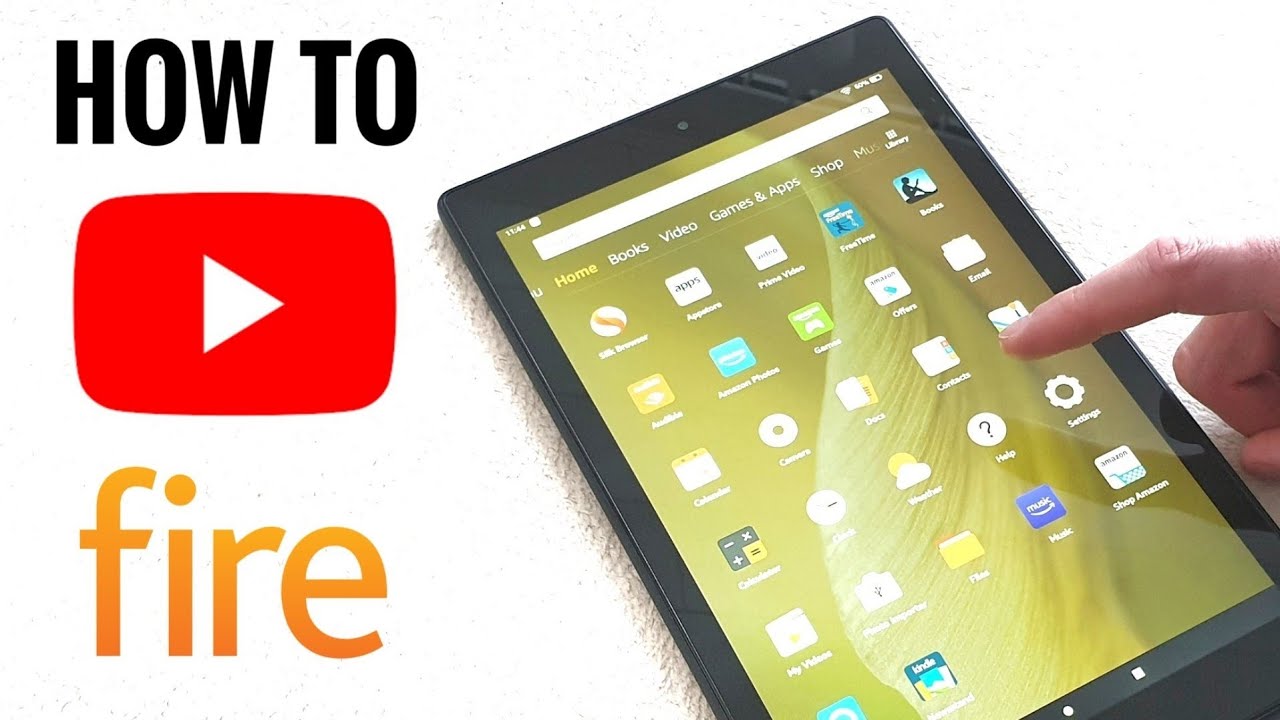
Before diving into ways to download YouTube videos, it’s essential to understand the platform's policies surrounding this practice. YouTube has specific guidelines meant to protect the rights of content creators and maintain fair use for everyone. Here’s a quick breakdown:
- Content Ownership: Most videos on YouTube are protected by copyright. This means the creators or organizations that upload these videos hold the rights, and downloading them without permission can violate those rights.
- YouTube Premium: YouTube does offer an official way to download videos through its Premium subscription service. This feature allows subscribers to save videos for offline viewing within the app. However, these videos cannot be transferred to other devices or played outside the YouTube app.
- Personal Use: If you have permission from the video creator, or if the content is available under a Creative Commons license, you may download it legally for personal use.
- Educational Use: In some instances, educational institutions may have agreements with YouTube that allow the downloading of specific videos for teaching purposes. Always verify your rights before proceeding.
By understanding these policies, you can ensure that you’re downloading content legally and ethically, respecting the hard work of creators. Matter-of-factly, it’s always best to check what's permissible before hitting that download button!
Also Read This: How to Pair Rumble with Firestick and Enjoy Your Favorite Videos on the Big Screen
Preparing Your Fire Tablet for Video Downloads
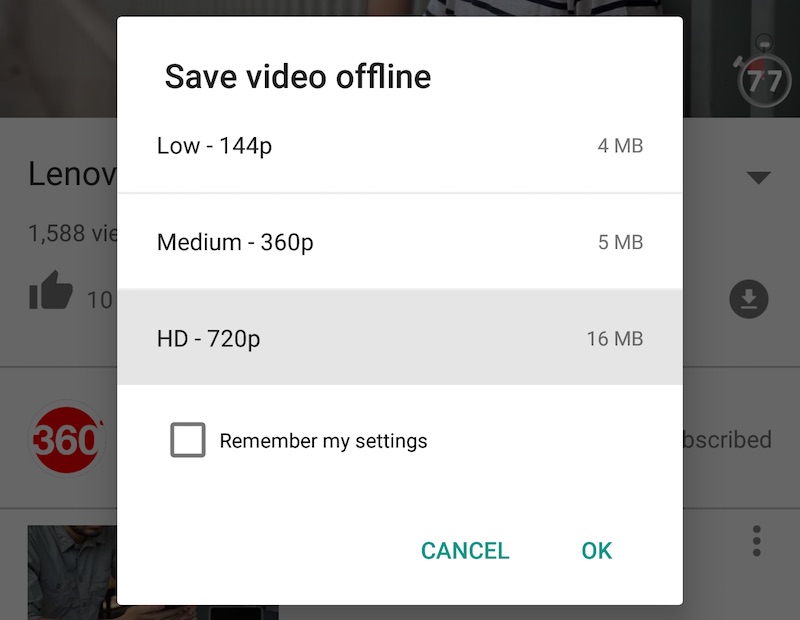
Before diving into downloading YouTube videos on your Fire Tablet, it’s essential to ensure that your device is ready for the task. Here’s a quick checklist to get you started:
- Update Your Fire Tablet: Make sure your Fire Tablet is running the latest software. Navigate to Settings > Device Options > System Updates. If there's an update available, go ahead and install it.
- Free Up Space: Video files can take up significant storage space, so it’s a good idea to clear out unneeded files or apps. Check your storage settings under Settings > Storage to see what’s taking up space.
- Enable Cloud Storage: If you have Amazon Drive or any other cloud storage app installed, consider uploading some files there. This will give you more room for downloaded videos.
- Install a File Manager: Download a file management app if you haven't already. This will help you organize downloads and locate them more easily later on.
- Check Your Internet Connection: A stable Wi-Fi connection is crucial for downloading videos efficiently. Make sure you're connected to a reliable network before starting the download.
By following these steps, you’ll set your Fire Tablet up perfectly for downloading those videos. Now, let’s explore how to make the most of your YouTube Premium subscription for offline viewing!
Also Read This: Restarting a Live Show on YouTube TV Can It Be Done
Using YouTube Premium for Offline Viewing
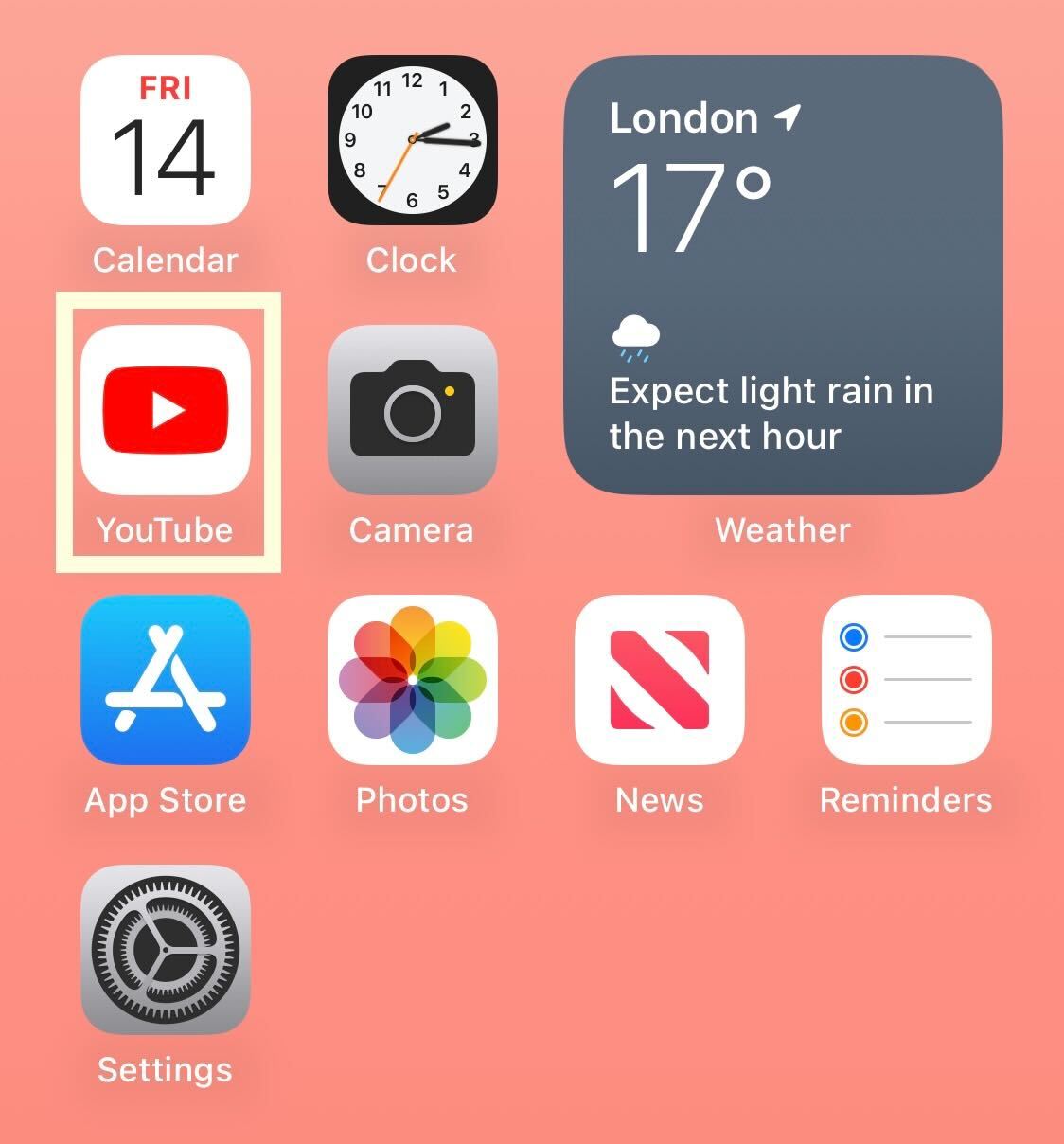
Did you know that one of the easiest ways to download YouTube videos for offline viewing on your Fire Tablet is through YouTube Premium? With this subscription service, you get numerous perks that enhance your experience. Here’s what you need to know:
- What is YouTube Premium? YouTube Premium is a subscription service that allows you to enjoy ad-free streaming and the ability to download videos for offline viewing.
- How to Subscribe: You can sign up for YouTube Premium directly through the YouTube app on your Fire Tablet. Just tap on your profile picture in the top right corner, find "Get YouTube Premium," and follow the prompts.
- Download Process: Once subscribed, select the video you’d like to download. Look for the download button (usually represented by a downward arrow) under the video. Choose your desired quality and hit "Download."
- Accessing Offline Videos: To find your downloaded videos, simply navigate to the Library tab within the YouTube app. You’ll see a “Downloads” section where all your offline videos are stored.
- Limitations: Please note that downloaded videos can only be accessed within the YouTube app and not in your standard file manager. Additionally, they remain available for offline viewing as long as you reconnect to the internet at least once every 30 days.
By taking advantage of YouTube Premium, you'll unlock a world of video content that you can enjoy anytime, even without an internet connection. Happy watching!
Also Read This: Can the Echo Show Play YouTube Videos? A Complete Guide
5. Alternative Methods for Downloading YouTube Videos
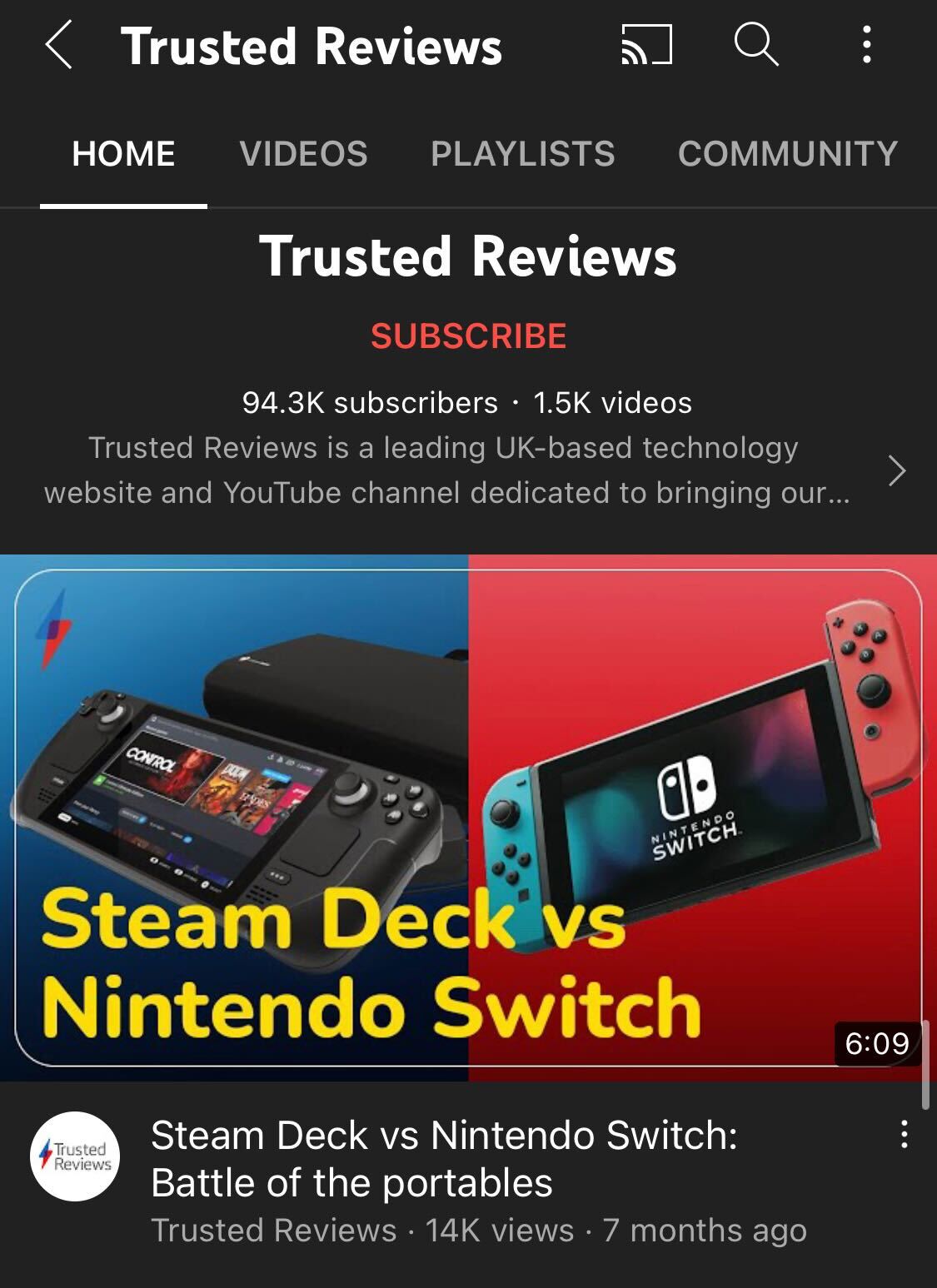
Sure, using apps is one way to download YouTube videos, but there are also some alternative methods that might suit your needs better. Different situations call for different solutions, right? Let’s explore a few of them!
- Using Websites: There are many online video downloaders available. Sites like ytmp3.cc or savefrom.net allow you to paste the video URL and download it directly to your device. Just remember to exercise caution, as these sites can sometimes be riddled with ads.
- Browser Extensions: If you’re using a browser like Chrome or Firefox, there are various extensions available that allow you to download videos directly from YouTube. Extensions such as Video DownloadHelper can make the process incredibly simple. Just click the extension icon when you're on the video page and get your download.
- Screencasting: If you want a foolproof method, you might consider using screen recording software. This method captures whatever is displayed on your screen, including the video you wish to save. While it might not yield the highest quality, it's a reliable workaround.
- File Management Software: Some third-party file manager applications come with built-in features to download videos from various platforms, including YouTube. Just make sure you're downloading from a reputable source!
Each of these methods has its pros and cons, but they give you more flexibility depending on your preferences and available tools. Explore and see what fits best for you!
Also Read This: 10 Hidden Likee Features You Probably Didn’t Know About
6. Step-by-Step Guide to Downloading Videos
Downloading YouTube videos on your Fire Tablet can seem tricky, but I promise it’s easier than it sounds! Let’s walk through a straightforward step-by-step guide to help you get those videos saved for offline viewing.
- Choose Your Method: First things first, decide how you want to download the video. Are you going to use a website, an app, or some other method mentioned earlier?
- Find the Video: Open the YouTube app on your Fire Tablet or use a browser to find the video you want to download.
- Copy the URL: Once you’ve selected your video, click on the share button (it usually looks like an arrow) and then tap “Copy Link.” This will store the video URL in your clipboard.
- Use the Downloading Platform: Depending on your earlier choice, open your chosen downloader website, app, or extension. Paste the copied URL into the appropriate field.
- Select Your Format: Choose the format and quality you want the video to be downloaded in. Often, MP4 is the most universally compatible format!
- Begin the Download: Hit that download button and wait for the video to be processed and saved onto your device. Remember to check the storage space on your Fire Tablet to avoid any hiccups!
- Enjoy Offline: Once the video is downloaded, you can find it in your files or your gallery, ready for offline enjoyment!
And there you have it—a simple guide to saving your favorite YouTube videos on your Fire Tablet! Now, you can binge-watch to your heart's content, even without an internet connection!
Also Read This: Watch How High 2 Online Free on Dailymotion
Managing Your Downloaded Videos
Once you've successfully downloaded videos on your Fire Tablet, managing them effectively can enhance your viewing experience. Here are a few tips on how to keep your downloaded videos organized and ready for those offline moments:
- Use Folders: Create specific folders for different genres or types of content. For example, you could have folders like "Movies," "DIY Tutorials," and "Kids' Shows." This makes it super easy to find what you want to watch quickly.
- Regularly Update Your Library: Periodically check your downloaded videos. If there are any that you no longer plan to watch, be sure to delete them to free up space.
- Check Storage Space: Always keep an eye on your device's storage. You can do this via the Settings app under "Storage." If you're running low, it might be time for a digital declutter.
- Use Video Management Apps: Consider downloading apps that specialize in video management. These apps can help you sort, categorize, and even play videos seamlessly.
Don't forget to sync your downloads with any other devices where you might also watch your videos. This way, you'll have a seamless transition whether you're on your Fire Tablet or another device.
Also Read This: How to Watch Rumble on Your TV
Troubleshooting Common Issues
Let's be honest, we all run into issues from time to time when it comes to tech. If you’re facing problems with your downloaded YouTube videos on your Fire Tablet, here are some common issues and their solutions:
| Issue | Solution |
|---|---|
| No Videos Found | Ensure that the videos were downloaded to the right folder. Check your video download app settings to verify the download location. |
| Playback Issues | Sometimes apps may glitch. Restart your app or the tablet itself and try playing the video again. |
| Insufficient Storage | Clear some space by deleting unnecessary apps or media files. You can also transfer older downloads to another device. |
| Video is Corrupted | Unfortunately, this happens sometimes. If a video fails to play after downloading, delete it and try downloading it again. |
If you encounter persistent issues, it might also be a good idea to check for updates for your apps and the Fire Tablet. Keeping everything up to date can minimize bugs and improve performance.
Download YouTube Videos on Fire Tablet for Offline Viewing
The Amazon Fire Tablet is a versatile device that allows users to enjoy multimedia content, including videos from YouTube. While streaming is convenient, there are times when you may want to download YouTube videos for offline viewing. Here’s a comprehensive guide on how you can easily download YouTube videos on your Fire Tablet.
Before we dive into the methods, it’s important to note that downloading copyrighted content without permission is against YouTube's policies. Always ensure that you comply with legal considerations when downloading videos.
Method 1: Using YouTube Premium
YouTube Premium offers a straightforward way to download videos directly through the app. Here’s how:
- Sign up for *YouTube Premium.
- Open the YouTube app on your Fire Tablet.
- Find the video you want to download.
- Tap the Download button below the video.
- Select the desired video quality.
- The video will be saved for offline viewing in your Library*.
Method 2: Using Third-Party Apps
If you prefer not to subscribe to YouTube Premium, several third-party apps can aid in downloading YouTube videos. Some popular ones include:
- TubeMate: A user-friendly app that allows video downloads in various formats.
- VidMate: Offers options for different resolutions and formats.
- Snaptube: Supports downloads from multiple video platforms.
Method 3: Online Downloaders
You can also utilize online downloaders, which don’t require app installation:
| Downloader | Features |
|---|---|
| Y2mate | Supports various formats and resolutions. |
| SaveFrom.net | Simple interface for fast downloads. |
Follow these steps and methods to ensure that you have your favorite YouTube videos ready for offline viewing on your Fire Tablet!
Conclusion: Downloading YouTube videos on your Fire Tablet is achievable through YouTube Premium or by using third-party apps and online downloaders. By selecting the method that works best for you, you can conveniently watch your favorite content without an internet connection, thus enhancing your viewing experience.
 admin
admin








