In today’s fast-paced digital world, music lovers often want to enjoy their favorite tracks without relying on an internet connection. YouTube, being a treasure trove of unique music and content, can sometimes seem like both a blessing and a curse! But, did you know you can download YouTube videos as MP3s for offline listening? This guide will walk you through everything you need to know about downloading audio from
Understanding YouTube's Terms of Service
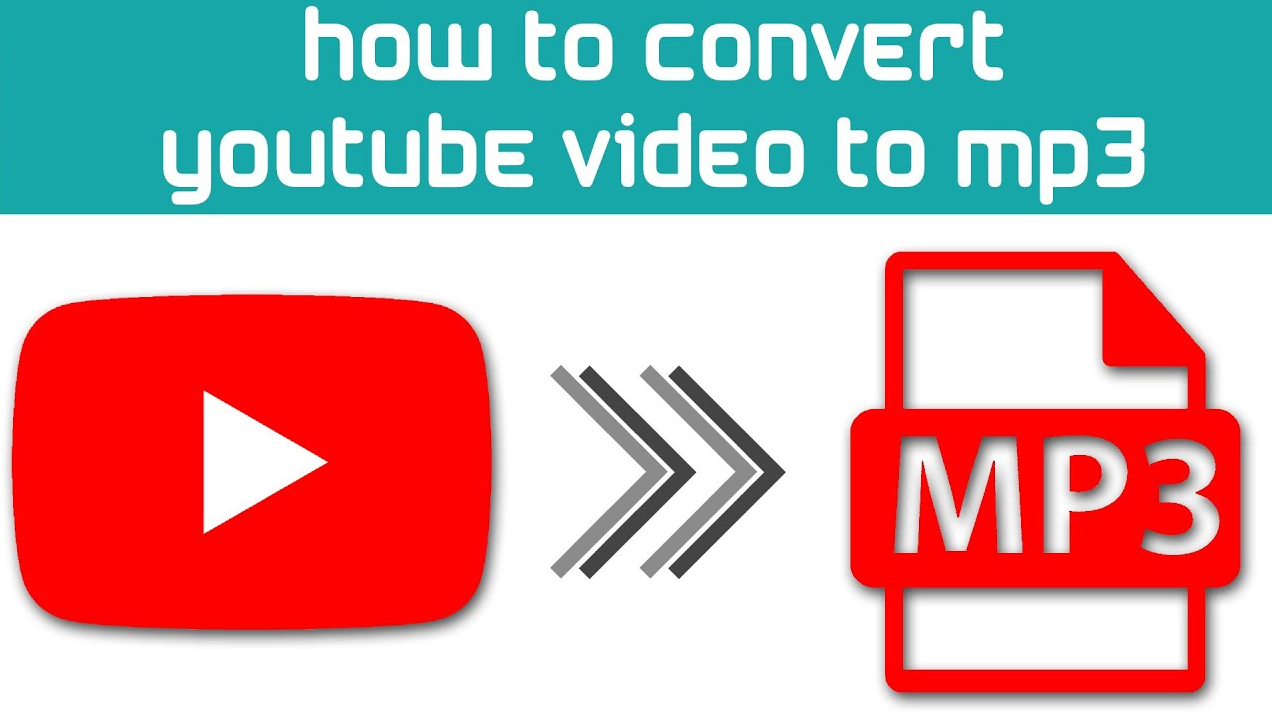
Before you dive headfirst into converting YouTube videos to MP3, it's essential to understand YouTube's Terms of Service. These terms lay out the rules regarding the use of their content and can have legal implications for users like you. Let’s break it down.
YouTube's Terms of Service specifically state that users are not allowed to download content unless the download button or link is explicitly provided by YouTube. Here are some key points to consider:
- No Unauthorized Downloads: Downloading videos or audio without permission is against the Terms of Service.
- Personal Use Only: Content that is downloaded should only be for personal use. Distribution of downloaded content can lead to copyright infringement issues.
- Third-party Apps and Tools: Using external applications to download content can violate these terms, and while many apps exist that facilitate this, you should be cautious.
- Copyright Matters: Many YouTube videos are copyrighted, meaning unauthorized downloading can lead to legal repercussions for the user.
To sum it up, while the idea of downloading YouTube content may be appealing, it's crucial to be aware of the potential risks involved. Always consider the content creator's rights and the legalities of downloading when diving into the world of MP3s. Always choose to follow ethical practices when enjoying your favorite music!
Also Read This: How to Add the Talks About Section on LinkedIn to Highlight Expertise
Choosing the Right Tools for Conversion
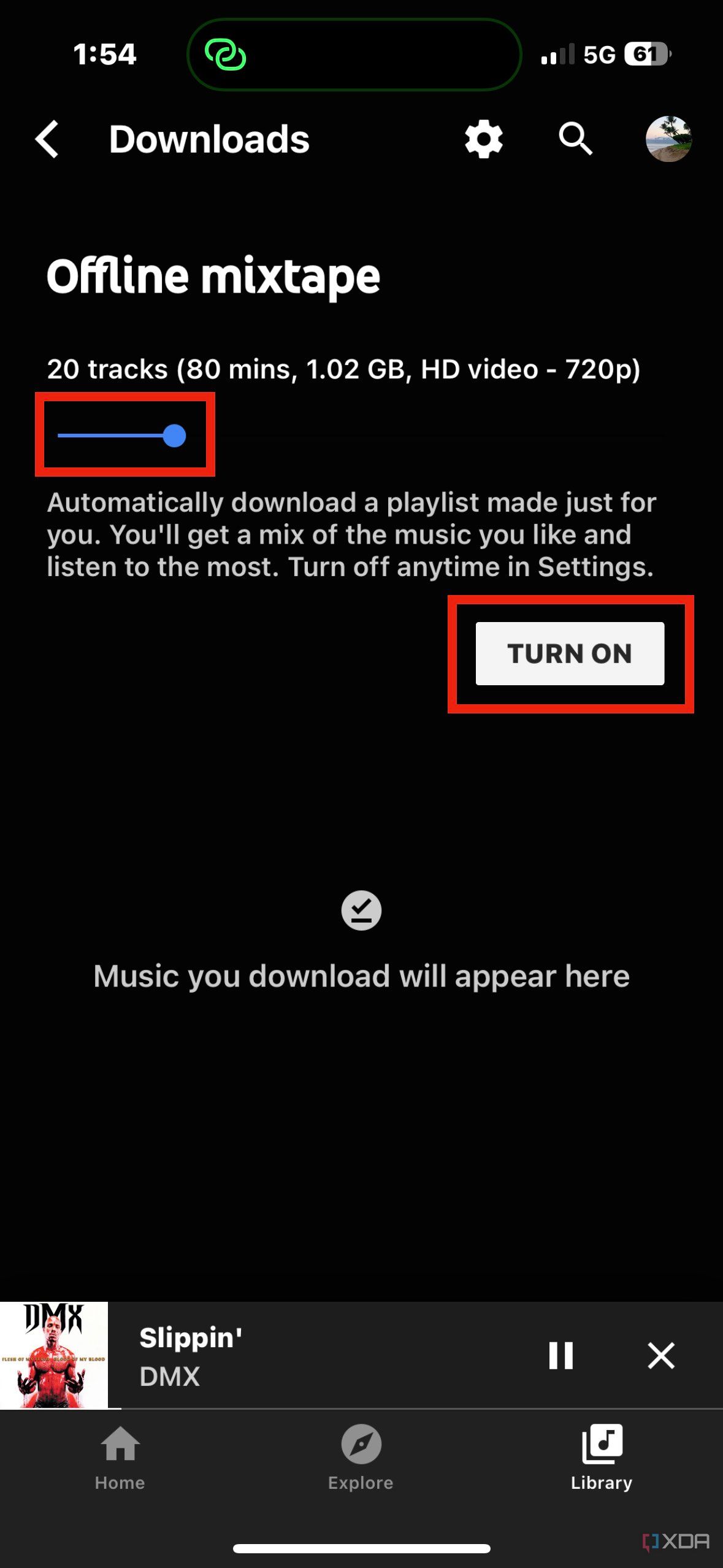
When it comes to downloading YouTube videos as MP3 files for offline listening, selecting the right tool can make all the difference. Thankfully, there are numerous options available that cater to various needs and preferences. Here’s what you should consider:
- Software vs. Online Tools: Decide whether you prefer downloading software to your computer or using online services. Software options like 4K Video Downloader or Any Video Converter offer more features, while online tools like YTMP3.cc require no installation.
- File Quality: Check if the tool provides options to change the audio quality. Higher bitrates generally offer better sound, so look for tools that let you choose between 128kbps, 192kbps, or even 320kbps.
- User-Friendly Interface: If you’re not particularly tech-savvy, opt for tools with intuitive interfaces. You want something that makes the process straightforward and hassle-free.
- Supported Formats: Ensure the tool supports MP3 format, but also check if it offers other formats like WAV or AAC in case you might need them in the future.
- Device Compatibility: Confirm that the tool works on your preferred platform—Windows, macOS, or mobile devices.
Ultimately, your choice may depend on your preferences regarding functionality, speed, and ease of use. Take a moment to do a bit of research and find the best tool for your needs!
Also Read This: Imago Images for Bloggers Elevating Your Content with Stunning Pictures
Step-by-Step Guide to Downloading MP3s
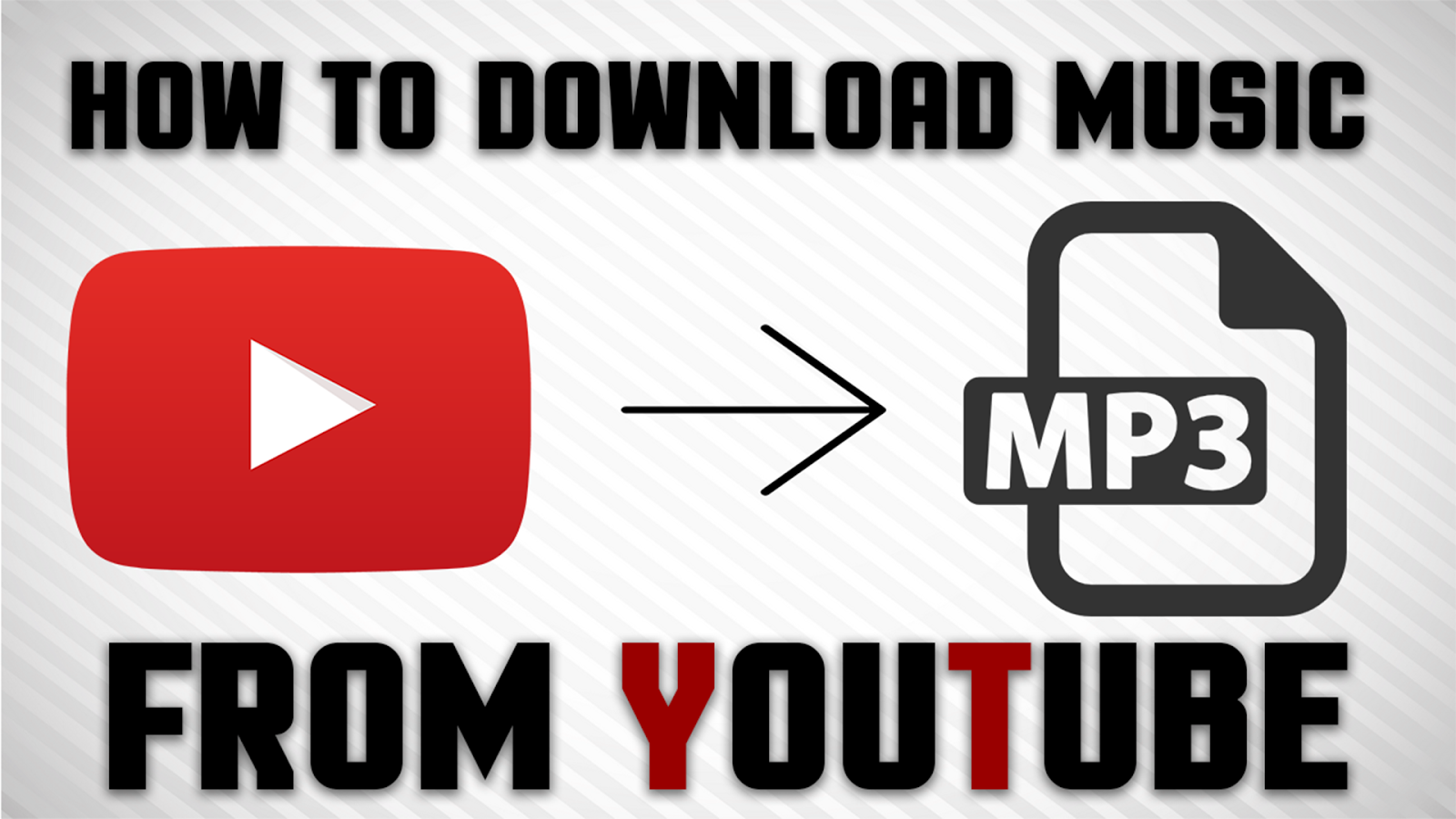
Once you've chosen the perfect tool for converting YouTube videos to MP3, it's time to get started. Here's a straightforward step-by-step guide that will walk you through the process:
- Find Your Video: Go to YouTube and locate the video you wish to download. Copy the URL from the browser’s address bar.
- Open the Conversion Tool: If you're using an online service, open the website in a new tab. For software, launch the application you installed.
- Paste the URL: In the conversion tool, look for a field where you can paste the video URL. Click to paste and ensure the URL is correct.
- Select MP3 Format: Most tools automatically detect the format. However, double-check that MP3 is selected as your desired output format.
- Choose Quality Settings: If your tool gives you an option, select the audio quality you prefer—most times, 192kbps is a good balance between quality and file size.
- Start the Download: Click on the “Convert” or “Download” button. Wait for the conversion process to complete.
- Download Your MP3: Once the conversion is finished, a download link will usually appear. Click it to save the MP3 file to your device.
And there you have it! Your MP3 is ready for offline listening. Enjoy your favorite tunes anytime, anywhere!
Also Read This: Unflatten an Image in Photoshop
5. Best Practices for Downloading YouTube Audio
Downloading YouTube audio, like any other online activity, comes with its own set of best practices to ensure you do it safely and legally. Here are some tips to keep in mind:
- Check Copyrights: Always be aware of copyright laws. Downloading copyrighted material without permission can lead to legal issues. Look for videos that are labeled for reuse or under the Creative Commons license.
- Use Reliable Tools: Choose trustworthy software or online services for downloading. Avoid shady websites that may harm your device or compromise your personal data. Read reviews and do a bit of research before committing to any tool.
- Opt for High-Quality Files: When downloading audio, select the highest quality option available. This enhances your listening experience, especially if you’re using good headphones or speakers.
- Monitor File Sizes: Be mindful of the file size when downloading. Large files may consume more space on your device, so ensure you have enough storage available.
- Organize Your Library: Keep your downloaded audio files organized. Create folders based on genres, artists, or playlists to make it easier to find your favorite tracks when you want to listen.
Following these best practices not only helps you enjoy your downloaded audio but also ensures that you're staying compliant with legal and ethical standards.
Also Read This: Leading Telecommunication Technology Companies Operating in the USA
6. FAQs about Downloading YouTube Audio
When it comes to downloading YouTube audio, many people have questions. Here are some common ones, along with their answers:
| Question | Answer |
|---|---|
| Is it legal to download audio from YouTube? | It depends on the content. If the audio is copyrighted, you need permission from the owner. Always look for content that permits downloads under Creative Commons licenses. |
| What are the best tools for downloading YouTube audio? | Some popular options include 4K Video Downloader, YouTube to MP3 Converter, and ClipGrab. Each has its pros and cons, so research what fits your needs best. |
| Can I download playlists or only individual tracks? | Many tools allow you to download entire playlists, which can be a huge time-saver if you love a bunch of related tracks! |
| Will downloading audio affect my device's performance? | Generally, it won’t, but always make sure you have sufficient storage space before downloading large files, as low storage can slow your device down. |
| What formats can I download the audio in? | Most tools offer several formats like MP3, M4A, or WAV. MP3 is usually the most compatible across devices. |
If you have more questions or need clarification, feel free to explore forums or reach out to communities focused on media downloads. It’s always a good idea to stay informed and safe!
Download YouTube Videos as MP3s for Offline Listening
In today's fast-paced world, the ability to listen to your favorite music, podcasts, or audio content offline is invaluable. YouTube is home to a vast library of videos that encompass a myriad of genres and subjects, making it a prominent choice for many. However, the platform primarily focuses on video content, which may not always be convenient for those who prefer listening. Downloading YouTube videos as MP3 files can provide a solution to this dilemma.
Here’s how you can easily transform your preferred YouTube videos into audio files:
- Choose Your Video: Begin by selecting the YouTube video you wish to convert to MP3.
- Copy the Video URL: Right-click on the video and choose "Copy URL" or copy the link from the address bar.
- Select a Conversion Tool: Utilize one of the many available online converters or software. Below are a few popular options:
| Converter Name | Platform | Features |
|---|---|---|
| YTMP3 | Web-based | Simple interface, supports multiple formats |
| 4K YouTube to MP3 | Windows/macOS | High-quality downloads, playlists supported |
| Any Video Converter | Windows/macOS | Batch processing, editing features |
Follow the conversion process: Paste the URL into the converter, select MP3 as the desired format, and hit the convert button. After conversion, download your audio file and enjoy offline listening!
With the right tools and knowledge, downloading YouTube videos as MP3s can enhance your audio experience and provide access to a wealth of content, anywhere and anytime.
In conclusion, converting YouTube videos to MP3 files empowers users to enjoy audio entertainment offline, offering flexibility and convenience while expanding their media consumption possibilities.
 admin
admin








