If you're a fan of watching videos on big screens, getting Rumble on your Smart TV is a game-changer! This platform offers a variety of content ranging from user-generated videos to professional channels, all ripe for your viewing pleasure. Imagine kicking back on your couch, remote in hand, while exploring an endless array of videos right from the comfort of your living room. In this post, we'll guide you on what you need to get started with Rumble on your Smart TV, making your streaming experience smoother and more enjoyable!
What You Need to Download Rumble
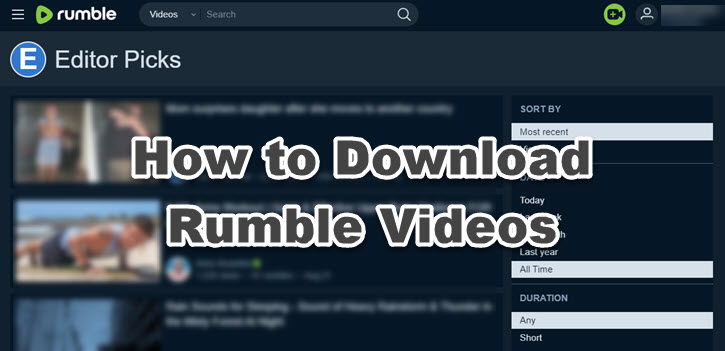
Getting Rumble set up on your Smart TV isn't rocket science, but there are a few essentials you need to have in place. Here’s a straightforward list to help you prepare:
- Smart TV: Ensure your TV is indeed a Smart TV. Most models made in the last few years come with built-in app stores.
- Internet Connection: A stable internet connection is critical for streaming. Ideally, you should have a broadband connection with a minimum speed of 5 Mbps for smooth playback.
- Smart TV OS: Familiarize yourself with your TV's operating system. Rumble is available on platforms like Android TV, Roku, and others. Check if your TV’s OS supports the Rumble app.
- Rumble Account: While you can browse many videos without an account, having one unlocks more features and content. It's free and easy to set up!
- Remote Control: Make sure you have your TV remote handy. You’ll use it to navigate through menus and select options.
Once you’ve got everything sorted, you’ll be ready to dive into a world of exciting content on Rumble directly through your Smart TV. Happy streaming!
Steps to Download Rumble on Different Smart TV Brands
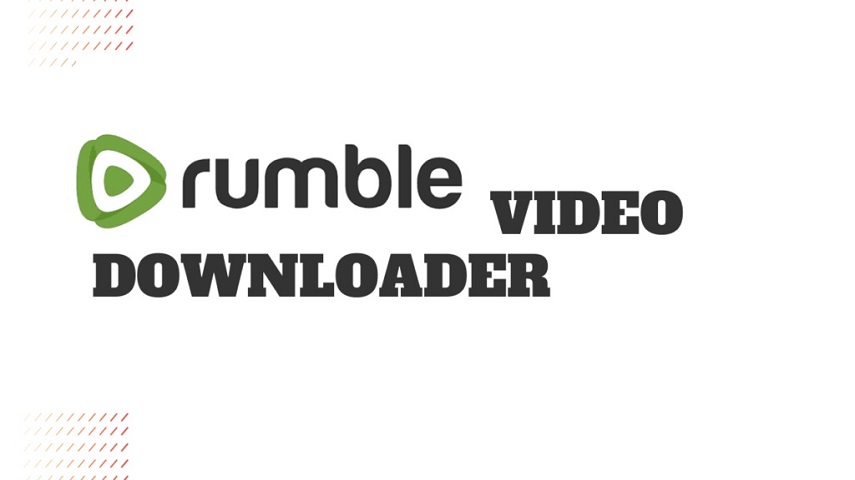
Ready to dive into the world of Rumble videos on your Smart TV? The good news is, it’s a straightforward process! However, the steps can vary a bit depending on the brand of your TV. Here’s a handy guide to help you get started, no matter what kind of Smart TV you own.
1. Samsung Smart TV
- Press the Home button on your remote.
- Navigate to the Apps section.
- Search for “Rumble” in the search bar.
- Select the Rumble app from the search results and click “Install.”
2. LG Smart TV
- Open the LG Content Store from the home screen.
- Use the search function to find the Rumble app.
- Select the app and click “Install.”
3. Roku TV
- Press the Home button on your remote.
- Navigate to "Streaming Channels."
- Select “Search Channels” and type “Rumble.”
- Once you find it, click “Add Channel” to install.
4. Android TV
- Go to the Google Play Store from your main menu.
- Use the search bar to find “Rumble.”
- Click on the Rumble app and select “Install.”
Once installation is complete, you’ll find the Rumble app on your home screen or in your app library, ready for some awesome video content.
Setting Up Rumble for Optimal Viewing
Now that you've downloaded Rumble, it’s time to ensure your viewing experience is nothing short of spectacular! A few simple adjustments can significantly enhance your streaming sessions. Here’s how to set up Rumble for optimal viewing:
1. Internet Connection
- Make sure your Smart TV is connected to a strong Wi-Fi network. A wired connection is preferable if possible for better stability.
- Check your internet speed. Aim for at least 5 Mbps for smooth streaming on Rumble.
2. Adjust Picture Settings
- Use the TV remote to access the settings menu.
- Navigate to the picture settings and choose the best mode – “Cinema” or “Vivid” often works well.
3. Enable High Definition
- When using Rumble, select HD quality where available. You can usually adjust this in the video playback settings.
4. Subtitles and Audio
- If you prefer subtitles, enable them in the Rumble app settings for a better understanding of the content.
- Adjust the audio settings according to your preferences, ensuring it suits your home environment.
Lastly, don’t forget to kick back, grab some snacks, and enjoy an uninterrupted viewing experience on the big screen with Rumble!
Troubleshooting Common Issues
So, you’ve downloaded Rumble on your smart TV, but maybe things aren’t running as smoothly as you’d hoped? No worries! Below are some common issues you might encounter, along with simple solutions to get you back on track.
1. Rumble App Not Loading:
If you find the Rumble app stuck on the loading screen, try the following:
- Restart your smart TV.
- Check your internet connection. A weak Wi-Fi can cause loading issues.
- Ensure your Rumble app is fully updated.
2. Video Playback Issues:
Having trouble playing videos? Here are a few tips:
- Clear cache data from the Rumble app in your TV settings.
- Make sure your TV is running the latest firmware.
- Try lowering the quality settings in the app to see if that helps.
3. Audio Problems:
If the video is playing but there's no sound:
- Check the TV’s volume settings—make sure it's not muted!
- Try disconnecting and reconnecting any external audio devices.
- Look for audio settings within the Rumble app to ensure everything is set up correctly.
4. App Crashing:
If Rumble crashes regularly, consider:
- Uninstalling and reinstalling the app.
- Checking for any software updates for your TV.
- Resetting your TV to factory settings after backing up important info.
Remember, tech can be a bit finicky, but most problems have pretty straightforward solutions. Don’t hesitate to reach out to customer support if you hit a brick wall!
Conclusion
Downloading Rumble on your smart TV opens up a world of entertaining content right at your fingertips. From viral videos to niche topics, Rumble’s diverse library ensures that there is something for everyone. With the steps outlined above, you should have a seamless experience, allowing you to kick back and enjoy high-quality videos on the big screen.
So why not gather your friends, grab some popcorn, and dive into the unique videos Rumble has to offer? Whether it’s for binge-watching or sharing fun moments, the big screen experience elevates everything.
Also, don’t forget to troubleshoot any issues as they arise. Knowing how to fix common hiccups will save you time and hassle, ensuring that your viewing experience remains enjoyable.
In a nutshell, Rumble on your smart TV is a fantastic way to enjoy captivating content in a cozy home environment. If you haven’t already, go ahead and get started—you’ll be glad you did!










