Are you tired of buffering videos or wish you could save snippets from your favorite YouTube clips? You're in the right place! In today's blog post, we're diving into the world of downloading portions of YouTube videos. With the right tools and a little know-how, you can easily snag sections of videos that are meaningful to you—whether it's for a presentation, a reaction video, or just personal enjoyment. But before you dive in, it’s crucial to understand the rules that come with downloading content. Let’s explore the intricacies of
Understanding YouTube's Terms of Service
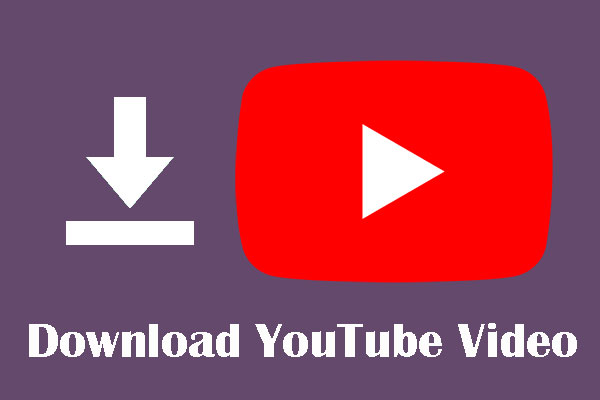
Grabbing clips from YouTube is tempting, but consuming content responsibly is key. Let's break down what you should know about YouTube's Terms of Service (ToS) when it comes to downloading videos.
- General Rights: When you watch a video on YouTube, you’re granted a license to view it, but downloading is not usually included in that license. YouTube prohibits the downloading of videos unless a download button or link is present.
- Exceptions: There are exceptions where downloading is allowed, such as via YouTube Premium, which offers features that let you save videos for offline viewing directly through the app.
- Copyright Issues: Many videos are protected under copyright law. Downloading and sharing these without permission could lead to legal consequences. Always check if the content is under Creative Commons or other licenses that allow sharing.
- Personal Use: Some users believe downloading small portions for personal use—like educational purposes—might be acceptable, but even this gray area depends on context and the copyright owner’s policies.
In essence, while there are numerous tools available that can help you download portions of YouTube videos, always think twice about the implications. It's not just about what you want to do; it’s also about respecting the creators' rights and the platform’s guidelines. So, tread carefully and keep creating your content ethically!
Also Read This: Locking an Image in Google Slides
3. Tools for Downloading Parts of YouTube Videos
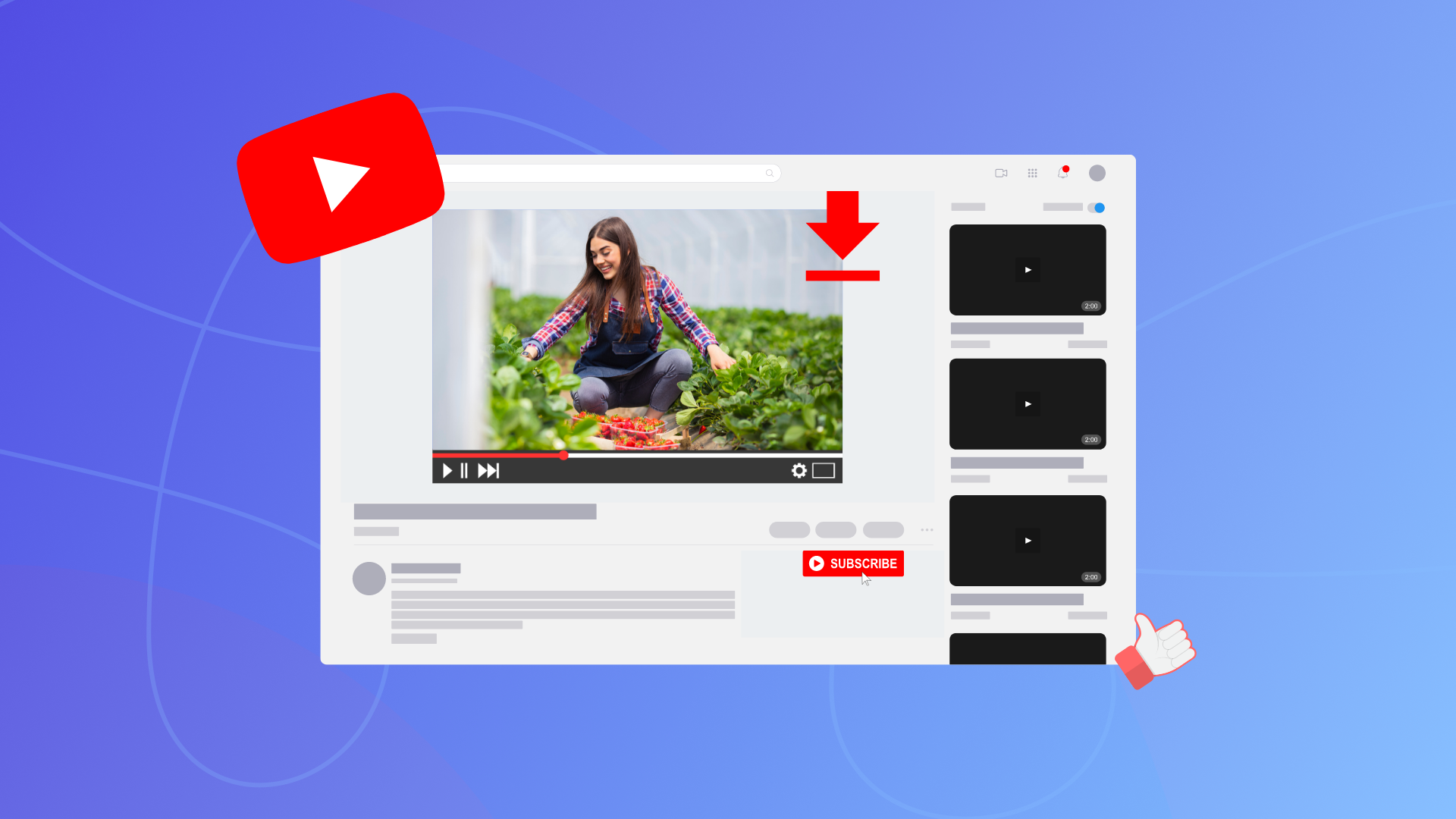
When it comes to downloading specific portions of YouTube videos, the right tools can make all the difference. Fortunately, there are several user-friendly options available that can help you snag those clips without too much hassle.
- ClipConverter: This online tool lets you enter the URL of the YouTube video and choose the start and endpoint for your clip. It supports multiple formats, and aside from videos, you can also extract audio!
- YTMP3: While typically known for converting YouTube videos to MP3, YTMP3 also has options to grab video clips. Simply input the URL, and then choose the desired length of the clip during extraction.
- 4K Video Downloader: This is a downloadable application that works on multiple platforms. It allows users to select a video and specify the portion they want—great for downloading clips in high definition!
- Apowersoft Free Online Screen Recorder: When in doubt, recording a portion of your screen could be the way to go! This tool lets you capture the part of the video you want in real-time, offering flexibility in what you save.
- VLC Media Player: Yes, this popular media player can also download parts of YouTube videos. A bit more technical, it requires you to create a playlist and specify the start and endpoints. But it's worth learning if you're an avid downloader!
With these tools, you’ve got plenty of options to pick from, depending on your needs and comfort level. Just remember to respect copyright laws and use the downloaded clips responsibly!
Also Read This: How to Purchase Getty Images for Your Projects
4. Step-by-Step Guide to Downloading Clips
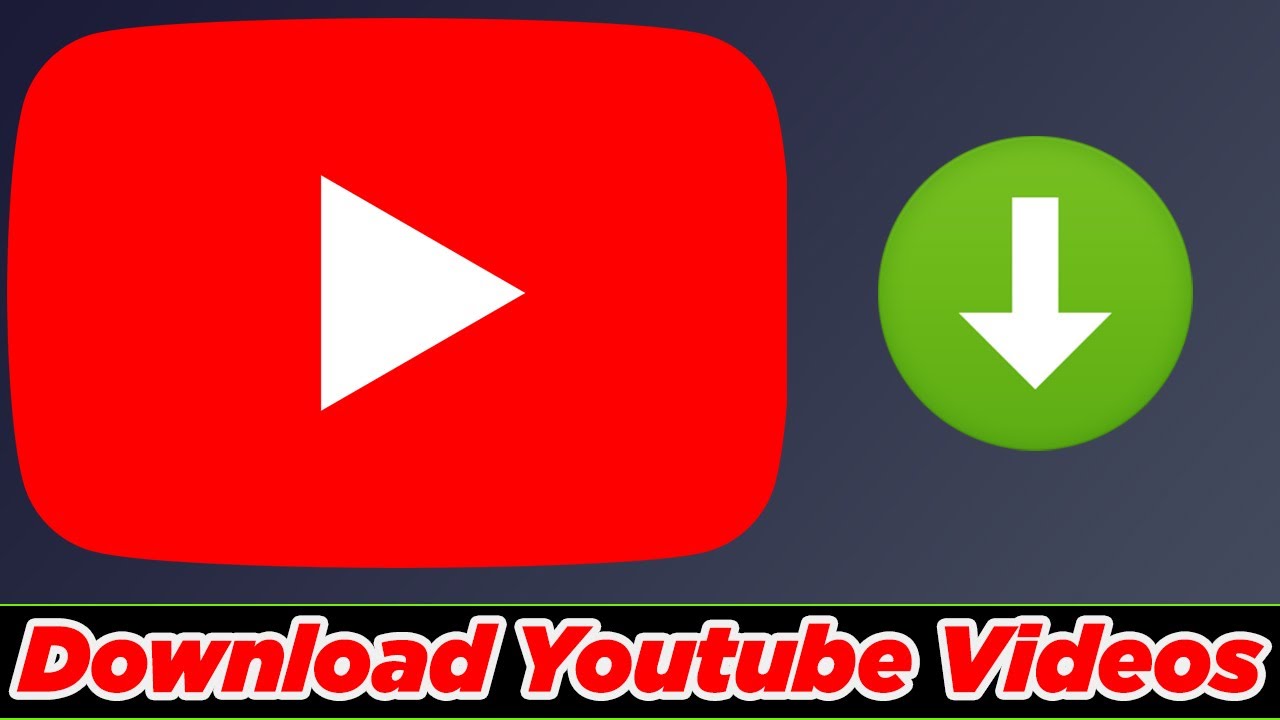
Now that you know about some handy tools for downloading parts of YouTube videos, let’s break down the process into simple steps. Whether you’re using an online tool or a software application, the basics remain similar.
- Choose Your Tool: Start by selecting one of the tools mentioned above. For instance, if you're feeling straightforward, go for ClipConverter.
- Copy the Video URL: Head over to the YouTube video you want to clip. In your browser's address bar, right-click and select 'Copy' or simply highlight it and press Ctrl+C (or Command+C on Mac).
- Paste the URL: Open your chosen tool and find the designated area to paste the URL. Click in that box and paste your link (Ctrl+V or Command+V).
- Select Clip Length: Depending on your tool, you might be asked to set the start and end points of your clip. Specify the exact seconds or minutes you’d like to download. Make sure to double-check the times!
- Choose Format (if applicable): Some tools allow you to select the file format (MP4, MP3, etc.). Pick one that suits your needs best.
- Download Your Clip: Finally, hit the download button! The tool will process your request, and once completed, you’ll have your desired video clip ready for viewing.
And there you go! You’ve successfully downloaded a portion of a YouTube video. Isn’t that satisfying? Enjoy customizing your content while keeping it fun and ethical!
Also Read This: Teams Takeover: Enabling Request Control in Microsoft Teams
Common Issues and Troubleshooting
While downloading portions of YouTube videos can be a straightforward process, you might run into a few hiccups along the way. Here’s a rundown of some common issues and how to fix them:
- Video Not Downloading: If your video isn’t downloading, check your internet connection first. A weak or intermittent connection can halt the process. Also, ensure that the video URL you’re using is correct.
- File Format Issues: Sometimes, the downloaded video might not play or be compatible with your device. Ensure you choose a widely accepted format, such as MP4 or AVI, when making your selection.
- Slow Download Speeds: If your downloads are slower than expected, try downloading during off-peak hours. Many times, the speed can fluctuate based on server traffic, so patience is key.
- Outdated Software: If you’re using a download tool or app, make sure it’s updated to the latest version. An outdated app can lead to functionality errors or security risks.
- Permissions Issues: Some downloaders require permission to save files on your device. Double-check your settings to ensure the app has the necessary access.
If you encounter any persistent issues, don’t hesitate to check online forums or the FAQ section of your chosen downloading tool. Most developers provide troubleshooting steps that can help resolve your concerns.
Also Read This: Beautiful Images of Snow Across the USA
Best Practices for Using Downloaded Clips
When it comes to using downloaded clips from YouTube videos, a few best practices can enhance your experience while also keeping you within legal boundaries. Here’s what you should keep in mind:
- Always Respect Copyright: Before using downloaded clips, ensure you understand copyright laws. It’s crucial to respect the creator's rights and obtain permission when necessary, especially if the content will be distributed publicly.
- Use Clips for Personal Use: If you're downloading videos for personal use, feel free to enjoy them offline. However, avoid sharing or posting them without the creator’s consent.
- Edit Responsibly: If you plan to edit the clips for projects or presentations, use editing software wisely. Keep the edits respectful and aim for a clear representation of the original content.
- Keep Track of the Source: When using downloaded clips, always note where they came from. This ensures you can reference the original source if required, which is especially useful in academic or professional settings.
- Learn about Fair Use: Familiarize yourself with the concept of fair use, which allows limited use of copyrighted material without permission under specific conditions.
By following these best practices, you can make the most of your downloaded clips while respecting the rights of content creators everywhere. Happy downloading!
Download Portions of YouTube Videos with These Tools and Tips
Downloading portions of YouTube videos can be a valuable skill, whether you want to save memorable moments, create highlights, or gather content for a project. Fortunately, several tools and tips can help you achieve this effortlessly. Below, we explore various methods to simplify the process.
Tools for Downloading YouTube Video Portions
Here are some of the most popular tools you can use:
- 4K Video Downloader: A user-friendly software that allows you to download videos by specifying the start and end times.
- YTD Video Downloader: Offers a simple interface for selecting portions of videos to download.
- ClipConverter.cc: An online converter that facilitates portion downloads directly through your browser.
- Sniply: A handy tool that enables you to create links to specific parts of YouTube videos.
Step-by-Step Guide
Follow these steps to download video portions using 4K Video Downloader:
- Install and open 4K Video Downloader.
- Copy the URL of the YouTube video you wish to download.
- Click “Paste Link” in the app.
- Select the desired format and quality.
- Use the “Download” button to save the video.
- Open the downloaded video in a video editor to trim to the desired length.
Tips for Effective Downloading
Here are some additional tips:
- Always check the video’s copyright before downloading.
- Use a reliable internet connection for faster downloads.
- Preview downloaded portions to ensure quality.
By utilizing the appropriate tools and following these tips, downloading portions of YouTube videos can be quick and efficient, allowing you to enjoy content as you envision.
Conclusion: Downloading specific portions of YouTube videos is achievable with the right tools and techniques, enhancing your ability to curate and share content tailored to your needs.
 admin
admin








