In today's digital age, streaming music has become a daily routine for many of us. But what if you want to enjoy your favorite tunes from YouTube even when you're offline? Luckily, there are ways to download music from YouTube directly to your iPhone, ensuring that your playlists are always at your fingertips. This guide aims to provide you with all the necessary tools and tips to help you download and enjoy your favorite tracks whenever and wherever you want!
Understanding YouTube's Terms of Service
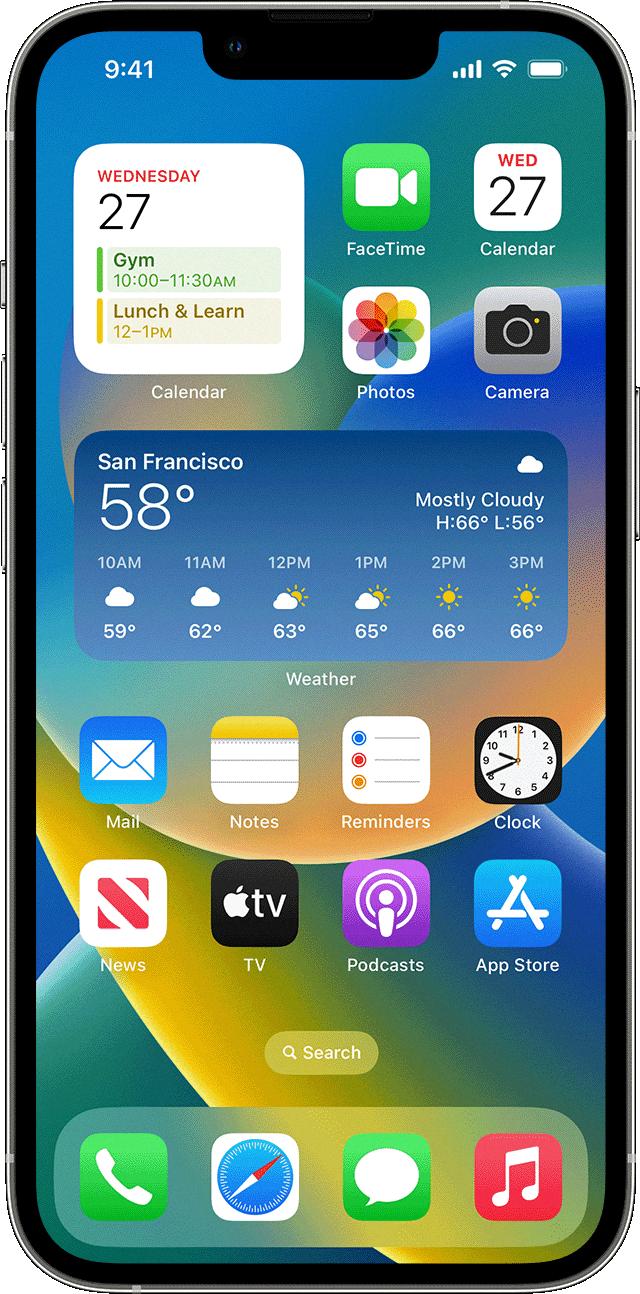
Before diving into the world of downloading music from YouTube, it's essential to understand the platform's Terms of Service (ToS). YouTube has strict policies regarding content usage, and familiarizing yourself with these rules will help you steer clear of any potential pitfalls.
Here's a brief overview of some key points in YouTube's ToS:
- No Unauthorized Downloads: YouTube's ToS stipulates that users are prohibited from downloading any content unless a download button or link is clearly provided by the platform itself. This means that using third-party software to download videos or music without explicit permission from YouTube may violate their rules.
- Personal Use: Even if you do download content legally, it’s generally for personal use only. Sharing or redistributing downloaded music is typically against YouTube's ToS, unless the specific content is explicitly permitted for sharing.
- Copyright Issues: Most music on YouTube is protected by copyright. Downloading and using copyrighted music without permission can lead to your account being suspended or legal action being taken against you.
- Platform Features: YouTube Premium offers features like offline playback and ad-free listening. Subscribing to this service is a legitimate way to enjoy content without compromising the platform's terms.
With a clear understanding of these rules, you can make informed decisions on how to enjoy music from YouTube responsibly. Remember, respecting copyright and using the platform wisely not only helps you but also supports your favorite artists and content creators!
Requirements for Downloading Music on iPhone

Before diving into the exciting world of downloading music from YouTube on your iPhone, it's crucial to ensure you have everything you need in place. Here’s what you will require:
- iPhone Compatibility: Make sure your iPhone is running on a compatible iOS version. Most recent versions should work fine, but double-check your settings under Settings > General > About.
- YouTube App: Ensure you have the YouTube app installed. While you can access YouTube through a web browser, having the app makes your experience smoother.
- Internet Connection: A stable internet connection is essential for downloading music. Wi-Fi is recommended to avoid using up your cellular data.
- Storage Space: Check if you have enough storage space on your iPhone. You can do this by navigating to Settings > General > iPhone Storage. If you're low on space, consider deleting unnecessary apps or files.
- File Manager App: Some methods might require a file manager for managing downloads. Apps like Documents by Readdle can be particularly handy.
- Payment (if necessary): Some music download options or apps may require a one-time payment or subscription fee, so be prepared for that.
With these requirements checked off, you'll be ready to explore different methods for downloading your favorite tunes straight to your iPhone!
Methods to Download Music from YouTube
Now that you've gathered all your requirements, let's explore some effective methods to download music from YouTube on your iPhone. There are several ways to go about it, so you can pick the one that suits you best.
- Using a Third-Party App:
Apps like Documents by Readdle or Video Downloader can let you download YouTube music easily. Here’s a quick guide:
- Open the YouTube app and find the song you want to download.
- Copy the video link by tapping the share button.
- Open Documents by Readdle, then navigate to the built-in browser.
- Visit a reliable YouTube converter website and paste the URL.
- Choose the audio format and hit 'Download'.
- Using Streaming Apps:
Some apps like YouTube Music allow you to download music for offline listening if you subscribe. Here’s how:
- Download and sign in to YouTube Music.
- Find your desired track or playlist.
- Tap the download button next to the song or playlist.
- You can enjoy your music offline anytime!
- Using Safari with Online Converters:
If you prefer not to install any apps, you can use Safari and online converters:
- Open Safari and go to a YouTube converter website.
- Copy the link of the YouTube video you want to download.
- Paste it into the converter and select your preferred audio format.
- Download the converted file and save it to your iPhone.
These methods equip you to download and enjoy your favorite music from YouTube, even when you're offline. Happy listening!
5. Using Third-Party Apps and Websites
If you’re looking to download music from YouTube on your iPhone, one of the easiest ways is through third-party apps and websites. These tools can simplify the whole process, letting you save your favorite tracks for offline listening without much fuss. Before diving in, just keep in mind that you should always respect copyright laws and download music for personal use only.
Here are a few popular options to consider:
- Documents by Readdle: This app not only allows you to manage files but also has an integrated browser that can be used to access YouTube video download sites. After downloading, you can easily play the music within the app.
- MyMedia: Similar to Documents, MyMedia lets you download videos and audio files directly from YouTube. You can then save them and watch or listen whenever you want.
- YTD Video Downloader: While primarily desktop software, some websites associated with YTD allow you to download music directly to your iPhone. Just make sure you are on a reliable site.
- Online Conversion Sites: Websites like YTMP3 or Convert.io can be accessed through your iPhone’s browser. Just paste the YouTube link, select the format you want, and hit download!
It's super straightforward! Just remember to check user reviews and make sure the app or site you choose is safe and legitimate.
6. Transferring Downloaded Music to Your Music Library
After you’ve successfully downloaded your music from YouTube using a third-party app, the next step is transferring those files to your Music Library. This process might vary depending on the method you’ve used to download your music, but I’ll guide you through a couple of common scenarios.
Here’s a simple breakdown:
- Using iTunes (or Finder on macOS Catalina and later):
- Connect your iPhone to your computer using a USB cable.
- Open iTunes or Finder and select your device.
- Drag and drop the downloaded music files into the “Music” section.
- Sync your iPhone, and voila! Your music is now in your Music Library!
- Using Music Apps:
- If you downloaded your tracks directly with an app like Documents, open the app’s music section.
- Select the files and tap on “Share.”
- Choose the “Open in Music” option to transfer them to your Music Library.
It’s that easy! Having your favorite music from YouTube sitting comfortably in your Music Library means you can enjoy it anytime, without using up precious data. Happy listening!
7. Legal Considerations Before Downloading
Before you start downloading music from YouTube to enjoy offline on your iPhone, it’s crucial to pause and consider the legal implications. Ultimately, you want to ensure that your music-loving journey doesn’t run into any legal hurdles. Let's break this down:
- Copyright Issues: YouTube videos are usually protected by copyright law. Downloading music without the permission of copyright holders can violate these laws. This means you're potentially exposing yourself to legal risks, including fines or legal action.
- Fair Use Doctrine: While some users rely on the Fair Use doctrine, it's important to understand that this applies to specific situations, like critique or commentary, and may not cover downloading music for personal use.
- Terms of Service: YouTube has strict terms regarding downloading content directly from their platform. Bypassing these rules can lead to account suspension or a ban from using the service altogether.
- Licensing Options: To stay on the right side of the law, consider using licensed services. Some platforms offer legal downloading or streaming subscriptions that grant access to vast music libraries.
So, before you dive into downloading your favorite tracks, take a moment to research and understand the legal landscape regarding music downloads. It’s always better to err on the side of caution.
8. Conclusion
In conclusion, downloading music from YouTube onto your iPhone can be a real game-changer for your listening experience, especially when you want to jam out offline or save on data. The convenience of having your favorite songs at your fingertips is undeniable. However, as we’ve discussed, it’s essential to consider the legal implications.
Being aware of copyright laws and YouTube’s terms of service not only protects you from potential legal trouble but also ensures that artists and creators get their fair share in the digital landscape. Here are a few key takeaways:
| Key Points |
|---|
| Respect copyright laws to avoid legal issues. |
| Explore licensed options for accessing music. |
| Utilize approved third-party apps with caution. |
So, if you're determined to enjoy your favorite tunes offline, remember to do so responsibly. Happy listening!
 admin
admin








