In today's digital world, LinkedIn has become a critical platform for networking and professional growth. Home to millions of profiles, it’s a treasure trove of information, including photos that showcase your professional image. But what if you want to download those photos for offline use? Whether it’s for a portfolio, resume, or just to save a snapshot of your professional network, navigating how to download LinkedIn photos can be a bit tricky. In this post, we're going to delve into the ins and outs of this process, along with the platform's policies so you can make informed decisions.
Understanding LinkedIn's Policies on Photo Downloads
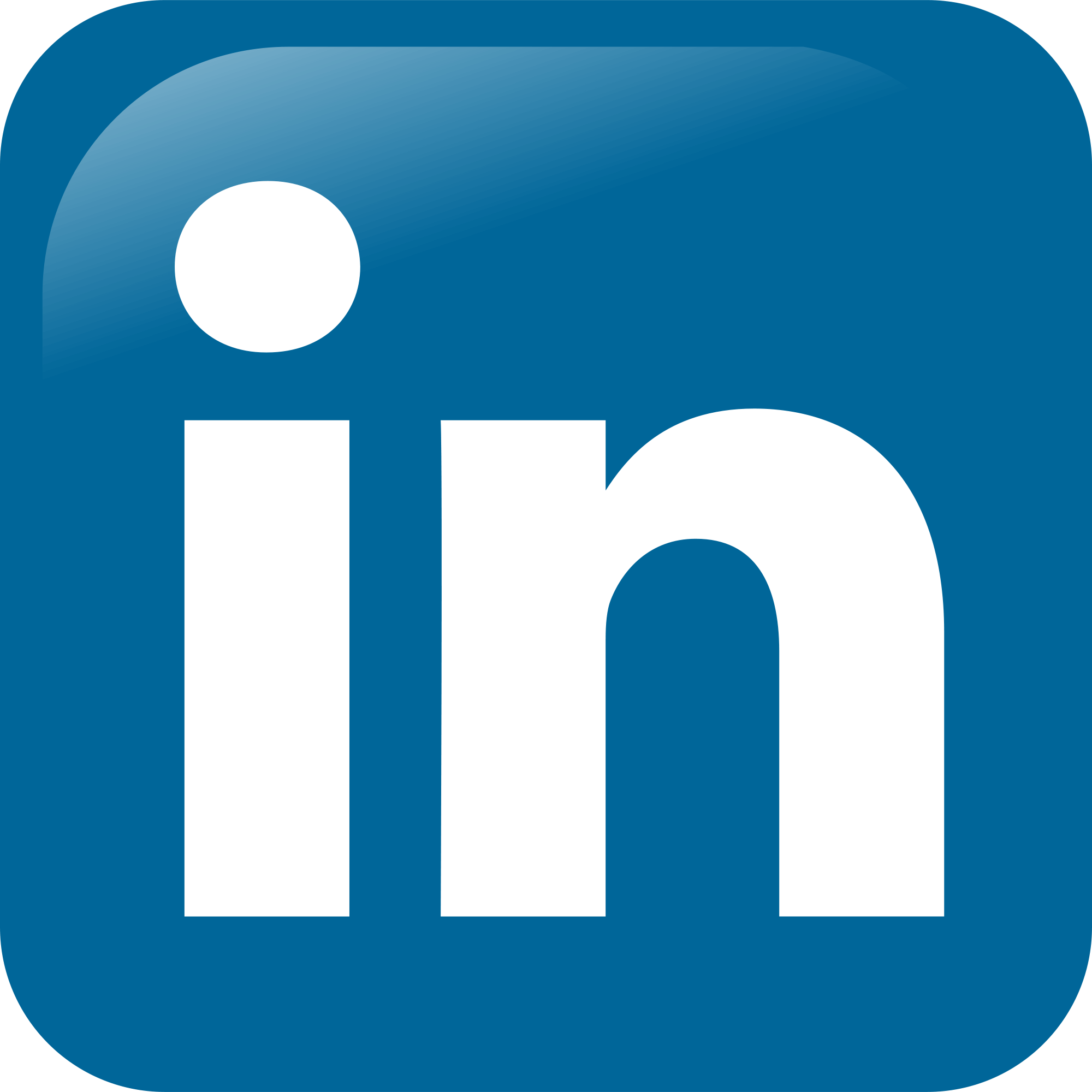
Before you start thinking about downloading LinkedIn photos, it’s crucial to understand the platform's policies. LinkedIn has specific rules regarding the use and distribution of the content shared on their platform. Here are a few key points to keep in mind:
- Privacy Settings: Each user has control over their privacy settings, which may restrict who can view their photos. You can only download photos that are publicly visible or belong to connections who permit such actions.
- Image Use: Downloaded images should be used responsibly. Using someone's photo without permission can lead to legal issues. Always ask for permission if you intend to use someone else's image for personal or commercial purposes.
- Profile Ownership: Remember, all images uploaded to LinkedIn are the property of the user. LinkedIn does not claim ownership but retains the right to use images for platform purposes. So, if you download your photo, feel free to utilize it elsewhere!
Also, keep an eye out for any future policy updates from LinkedIn, as platforms frequently change their terms of service. Being informed will help ensure that you navigate LinkedIn wisely and respectfully!
Methods to Download LinkedIn Photos
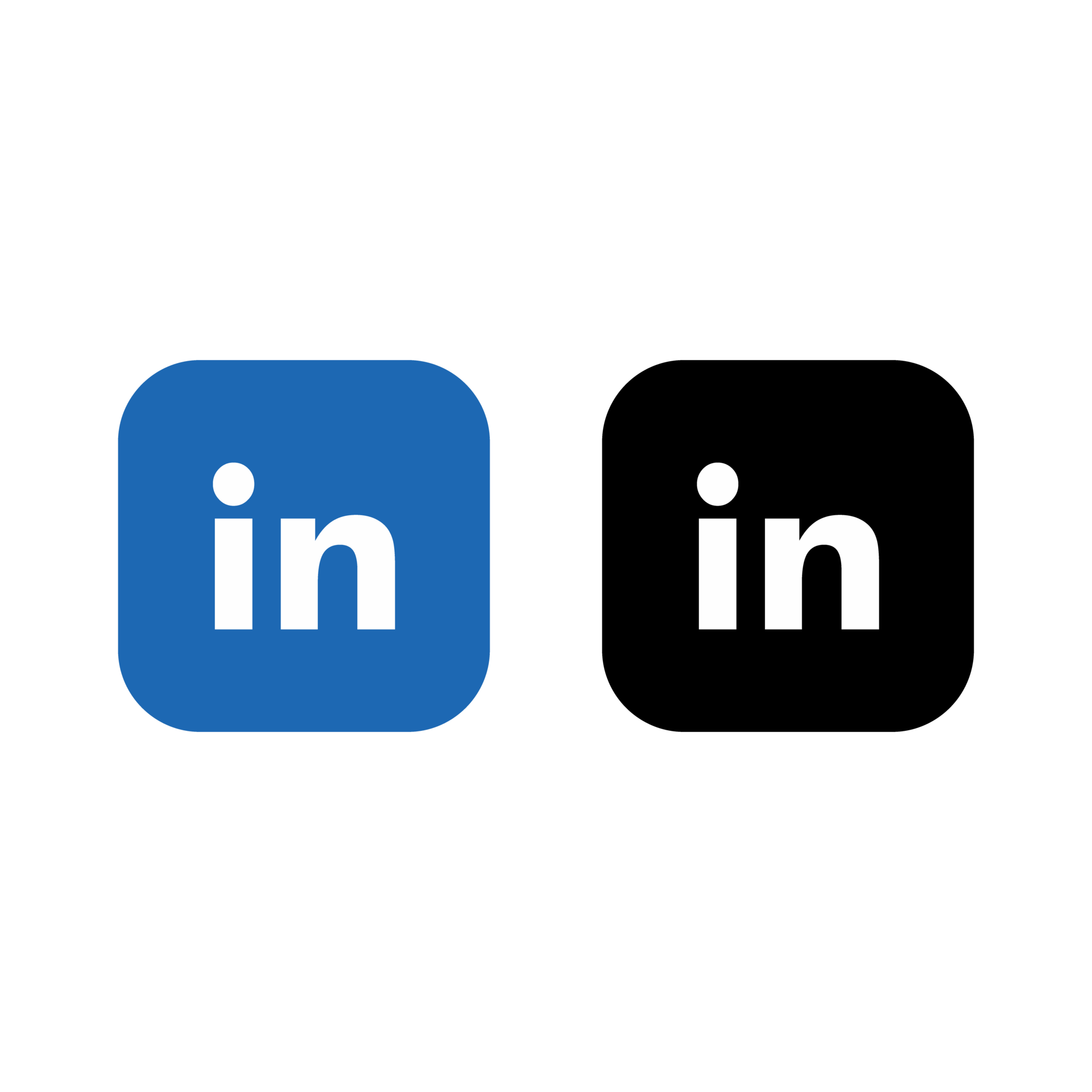
Downloading images from LinkedIn can be a bit tricky since the platform prioritizes user privacy and data protection. However, there are several methods you can use to download LinkedIn photos for offline use. Here are some popular ways to accomplish this:
- Right-click and Save: This is one of the simplest methods. If the image is visible, right-click on it, and select “Save image as...” to download it directly to your device. Keep in mind that this method may not work for all images due to restrictions placed by LinkedIn.
- Screenshot: If right-clicking is not an option, another straightforward technique is to take a screenshot. On Windows, you can use the Snipping Tool or the Print Screen function, and for Mac, simply press Command + Shift + 4 to capture a specific area. Just remember to crop the image afterward for clarity.
- Mobile Devices: If you're on your phone or tablet, you can press and hold on the image until an option to save appears. This may vary slightly depending on your device's operating system, but it's generally straightforward.
- Use Download Tools: There are various third-party apps and software designed to download images from websites. Just make sure to choose reputable options to avoid compromising your data.
Regardless of the method you choose, ensure that you're respecting copyright laws and the privacy of individuals when saving and using their images.
Using Browser Extensions
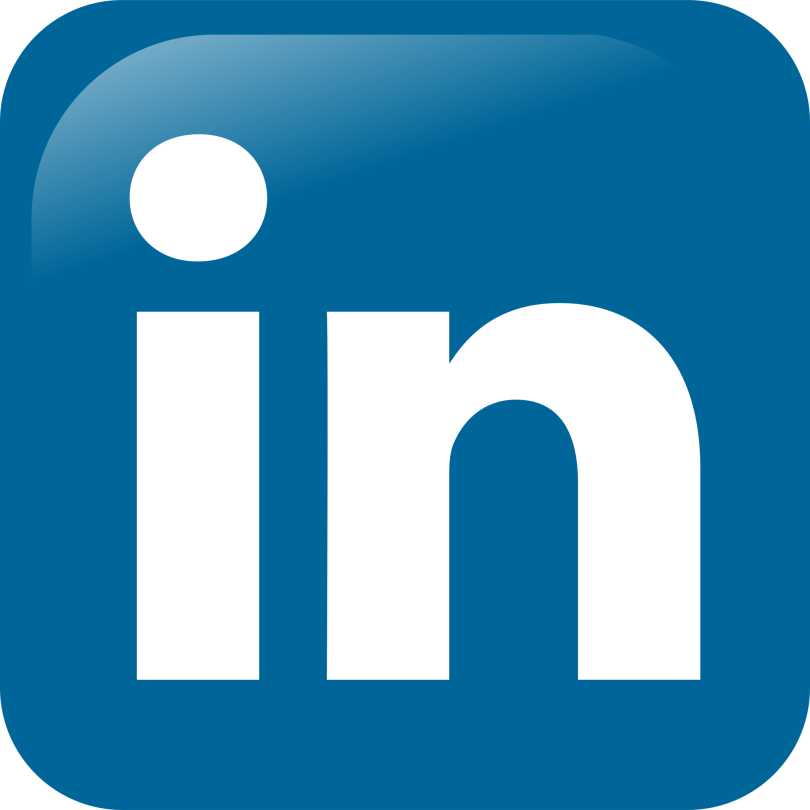
If you find yourself frequently needing to download images from LinkedIn or other social platforms, browser extensions can be a lifesaver. They often streamline the process and provide added functionalities. Here are some popular browser extensions that can help you download LinkedIn photos:
| Extension Name | Description | Browser Compatibility |
|---|---|---|
| Image Downloader | This extension allows you to download all images on a webpage at once. You can filter the images you want to save by size or type. | Chrome, Firefox |
| Download All Images | Enables one-click downloads of images from any website, including LinkedIn. It’s perfect for bulk downloading. | Chrome |
| Save Image in Folder | Automatically saves images to a designated folder on your computer, which can save you time if you’re organizing multiple files. | Firefox, Chrome |
To use these extensions, simply install them from your browser’s extension store, follow the activation instructions, and then navigate to the LinkedIn profile or page where the photo is located. You'll usually find a prompt to download images in bulk or individually.
Always remember to verify the permissions and functionality of these extensions, as they interact with your browsing experience. Happy downloading!
Saving Photos Directly from the Browser

Have you ever stumbled upon a great photo on LinkedIn that you wanted to keep for future reference? Well, you're in luck! Saving photos directly from your browser is a straightforward process, and I’m here to walk you through it.
Most browsers allow you to easily download images without complicated steps. Here’s how you can do it:
- Find the Photo: Navigate to the LinkedIn profile or post that contains the image you want to save.
- Right-Click: Once you locate the photo, right-click (or tap and hold on mobile) the image.
- Select Download: In the context menu that appears, select “Save Image As...” to start downloading the photo.
- Name Your File: Before saving, give your file a recognizable name and choose the destination folder on your device.
- Click Save: Finally, click the “Save” button to download the image to your device!
And voila! You now have the photo saved for offline use. Keep in mind that the downloaded images will maintain their original quality, allowing you to appreciate them in full glory. Just remember, while this process is simple, it’s crucial to be aware of the ethical considerations involved, especially if you plan to use these photos publicly.
Ensuring Copyright Respect and Ethical Considerations
As you explore the world of LinkedIn and collect photos, it's vital to have a little chat about copyright respect and ethical considerations. We can't stress enough the importance of being a responsible digital citizen!
Here are some key points to keep in mind:
- Copyright Laws Matter: Just because a photo is on LinkedIn doesn’t mean it’s free to use. Most images are protected by copyright, meaning they're owned by the person who created them.
- Ask for Permission: If you love a photo and want to use it beyond personal use, reach out to the owner and ask for their permission first. This respect fosters goodwill and keeps the creative juices flowing!
- Acknowledge Your Sources: If you have permission to use an image, always credit the creator. It’s a simple way to show appreciation and respect for their work.
- Look for Creative Commons or Public Domain Images: Websites and platforms like Unsplash or Pixabay offer high-quality images that are free to use, even commercially. These can be great alternatives if you want to avoid any copyright issues.
By keeping these considerations in mind, you’ll not only be protecting yourself from potential legal issues but also promoting a culture of respect and integrity in the digital realm. So go ahead and enjoy your photo-savoring adventures, but do it the right way!
Troubleshooting Common Issues
Even the most straightforward processes can run into bumps along the way. If you find yourself wrestling with downloading LinkedIn photos, here are some common issues and practical solutions to help you out.
- Issue: Download Button Not Working
If the download button isn’t responsive, try refreshing the page or logging out and back into your LinkedIn account. Sometimes a simple restart can work wonders!
- Issue: Photos Are Low Resolution
It’s frustrating to end up with a pixelated image! Ensure you select the highest quality option when downloading. If the photo still comes out fuzzy, check if the original photo is of high quality before uploading it to LinkedIn.
- Issue: Compatibility Problems
If the downloaded photo doesn’t open on your device, ensure you have the proper software to view the file type (JPG or PNG are common). Try using different applications or even viewing it on another device.
- Issue: Limited Access to Photos
Some photos may be restricted based on your privacy settings or the account settings of the person whose photo you're trying to download. If this occurs, consider reaching out to them directly.
Hopefully, these troubleshooting tips will help you overcome any obstacles you encounter in your quest to download LinkedIn photos!
Conclusion
Downloading LinkedIn photos for offline use can seem tricky, but with the right knowledge and tools, it's quite manageable. Whether you're collecting images for professional use or personal projects, following the steps outlined in this guide will help ensure a smooth process.
Just remember:
- Respect privacy: Always seek permission if you’re downloading someone else's photo.
- Quality matters: Aim for high-resolution images for the best results.
- Transform your collection: Use the downloaded images to enhance your personal branding or support your professional endeavors.
So go ahead, enhance your portfolio or social media presence with those fabulous LinkedIn photos! And don’t hesitate to revisit this guide if you face any challenges along the way. Happy downloading!










