YouTube TV has rapidly emerged as a popular streaming service for those looking to cut the cord with traditional cable. Launched by Google in 2017, this platform combines live television and on-demand content, giving viewers access to a wide variety of channels. With a user-friendly interface and the ability to stream on various devices, YouTube TV caters to both casual viewers and dedicated binge-watchers alike.
What sets YouTube TV apart from other streaming services is its impressive lineup of channels, including major networks like ABC, CBS, NBC, and FOX, as well as popular cable channels. Users appreciate the flexibility of watching their favorite shows live or catching up on recordings later. In this post, we will dive deeper into YouTube TV’s recording features and how they can enhance your viewing experience.
Understanding Recording Capabilities
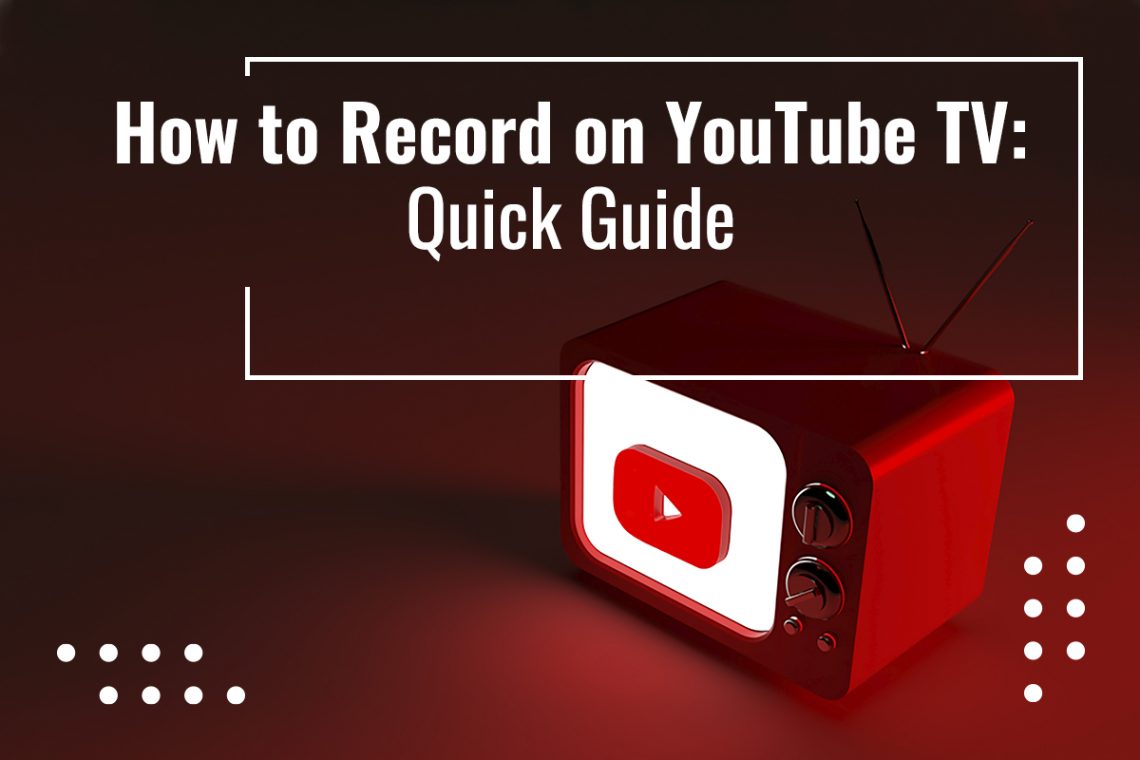
YouTube TV offers a robust set of recording features that make it stand out in the crowded streaming market. A key highlight is the cloud DVR functionality, which allows users to record shows, sports events, and movies to watch later. Here’s a closer look at what you can expect:
- Unlimited Storage: YouTube TV provides unlimited cloud DVR storage at no additional cost. This means you can record as many shows and movies as you want without worrying about running out of space.
- Recording Duration: Recorded content is stored for up to nine months, giving you the flexibility to watch at your convenience. If you forget to catch that latest episode, you’ve got nearly a whole year to decide when you want to view it!
- Easy Scheduling: You can schedule recordings for one-time events or entire series with just a few clicks. Simply tap on the '+' icon next to a show title, and YouTube TV takes care of the rest.
- Automatic Recordings: YouTube TV intelligently records new episodes of your favorite series automatically, so you never miss an episode. Just make sure you have the series set to 'record'!
- Watch Anywhere: Since recordings are stored in the cloud, you can access them from any device that supports YouTube TV. This means whether you're on your phone, tablet, or smart TV, you can enjoy your recorded content wherever you are.
In conclusion, YouTube TV’s recording capabilities offer a comprehensive solution for today’s viewers, making it easy to keep up with your favorite programs. With features like unlimited storage and flexible viewing options, you’ll always have the chance to catch up on what you love, no matter your schedule!
How to Use the Cloud DVR Feature
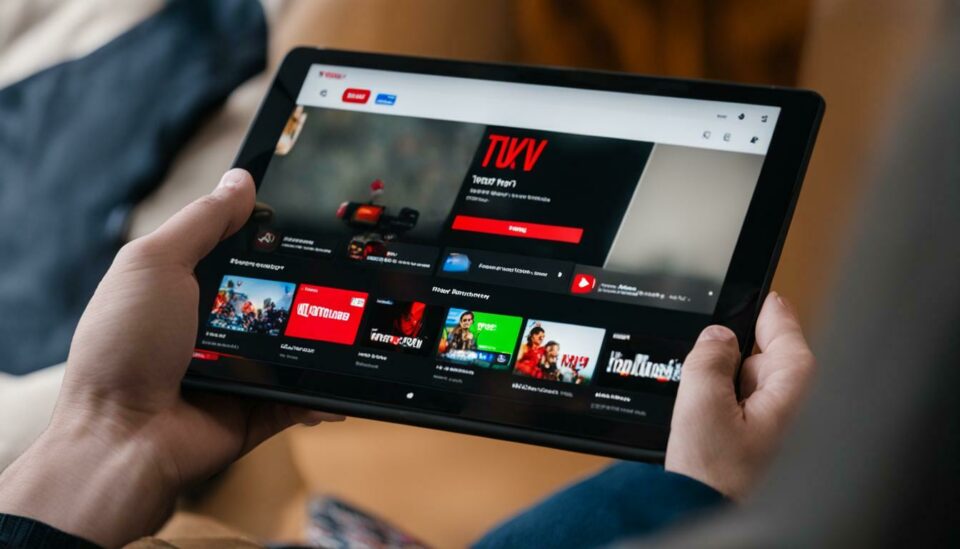
Using the Cloud DVR feature on YouTube TV is a breeze! If you're unfamiliar with how it works, don't worry—I've got you covered. This functionality allows you to record live shows, movies, and sports events, so you can watch them later at your convenience. Here’s how to get started:
- Access the YouTube TV app: Make sure you’re logged in to your account on your preferred device.
- Find your show: Browse through the list of channels or use the search bar to locate the program you want to record.
- Record the show: Once you've found it, simply click on the show. You’ll see a button that says “Record.” Click it, and voilà! The show is now being recorded.
- Schedule recordings: YouTube TV also allows you to schedule future recordings. Just select the show from the TV guide and choose the option to record all episodes or just the upcoming one.
One nifty feature is that all the recordings are stored in your personal library, which you can access anytime. Plus, with the ability to rewind and fast forward through recordings, you can enjoy your shows exactly the way you want. So, if you've got a busy schedule, you can take full advantage of the Cloud DVR to ensure you never miss out on your favorite content!
Storage Limits and Management
When it comes to storage limits on YouTube TV’s Cloud DVR, you'll be pleased to know that they are quite generous! You have access to a whopping 1,000 hours of storage—much more than most competitors offer. This means you can record a significant number of shows and events without worrying too much about space constraints.
Managing your recordings is just as simple as setting them up. Here’s how you can manage your recordings effectively:
- View your library: Navigate to your Cloud DVR section to see what you’ve recorded. Everything is organized for easy navigation.
- Delete old recordings: If you're running low on space or simply want to clean up your library, you can delete recordings you no longer wish to keep. Just select the recording and hit the delete option.
- Prioritize recordings: If you find yourself hitting the storage limit, consider prioritizing your must-watch shows. You can delete or overwrite recordings that are less important to you.
Being smart about storage management can make all the difference in your viewing experience. With YouTube TV, you get the flexibility to record, manage, and enjoy your favorite shows without the stress of running out of space!
Comparing YouTube TV's Recording Features with Competitors
When it comes to recording your favorite shows, YouTube TV stands out—but how does it measure up against its competitors? Let’s break it down.
Most streaming services offer recording features nowadays, but YouTube TV has some unique advantages:
- Unlimited Cloud Storage: YouTube TV provides unlimited cloud DVR storage for all subscribers. This is a significant perk, especially when compared to services that impose strict limits on storage.
- 9-Month Retention: Any program you record is stored for up to nine months. This is a longer duration than most competitors, allowing you to binge-watch shows at your own pace.
- Easy Access and Management: The user interface is intuitive. You can easily record a single episode or an entire series with just a few clicks.
Now let’s see how it fares against popular alternatives:
| Service | Recording Limit | Storage Duration | Cost |
|---|---|---|---|
| YouTube TV | Unlimited | 9 Months | Varies by plan |
| Hulu + Live TV | 50 Hours (upgrade for unlimited) | 1 Month | Higher for unlimited |
| Sling TV | 10 Hours (add on for more) | 7 Days | Lower basic packages |
Overall, while YouTube TV is priced higher compared to some competitors, its recording capabilities are among the best, making it a solid choice for heavy viewers.
Troubleshooting Common Recording Issues
Experiencing recording issues can be frustrating, but don’t worry! Many of the common problems with YouTube TV can be resolved quickly. Here are some troubleshooting steps and tips to get you back on track.
Here’s a checklist of typical issues and how to fix them:
- No recordings showing:
- Ensure you are logged into the correct account.
- Check your internet connection to make sure YouTube TV is streaming properly.
- Missed recording:
- Confirm that you set the recording correctly, and that the show is still within its recording time.
- Check if you have enough remote time (the recording period) left for the entire program.
- Storage full:
- Although YouTube TV offers unlimited storage, check if you've reached any other limits, like limit on concurrent recordings.
- Delete old recordings that you no longer need to free up space.
- Accessing recordings:
- If you can’t find your recordings, navigate to the “Library” tab, where all saved content is located.
- Refresh the app or visit the YouTube TV website to check if it’s a temporary glitch.
If these troubleshooting steps don’t resolve your issues, consider contacting YouTube TV support for further assistance. With a bit of patience, you’ll be back to enjoying your favorite shows in no time!
Does YouTube TV Offer Recording Features You Need to Know About?
YouTube TV has gained significant popularity due to its extensive range of channels and user-friendly interface. One of its pivotal features that sets it apart from traditional cable services is its robust recording capabilities. If you're considering YouTube TV and want to know more about its recording options, here’s what you need to know:
Key Recording Features of YouTube TV:
- Unlimited Cloud DVR: YouTube TV provides an unlimited cloud DVR option, allowing you to record as many shows and movies as you like without worrying about storage limits.
- 9-Month Storage Duration: All recordings are available for up to 9 months, giving you ample time to watch your favorite shows even if you miss them during their original airing.
- Record Live TV: You can easily record live broadcasts, ensuring that you never miss important events such as sports games, awards shows, or breaking news.
- Skip Ads: For select programs, YouTube TV offers a feature that allows you to skip past commercials, making your viewing experience much more enjoyable.
- Device Compatibility: Recorded content can be accessed from various devices, including smartphones, tablets, smart TVs, and computers, making it convenient for on-the-go viewing.
How to Record Shows on YouTube TV:
- Navigate to the show or channel you want to record.
- Click on the '+' icon or 'Record' option.
- Select whether to record just that episode or the entire series.
Managing Your Recordings: You can manage your recordings with ease. Simply access the 'Library' section to view, delete, or prioritize your shows based on your viewing preferences.
In conclusion, YouTube TV's recording options empower users with flexibility and convenience, ensuring that you can enjoy your favorite content at your own pace.
 admin
admin








