Welcome to the world of YouTube video formats! If you've ever uploaded a video to YouTube, you might have wondered about the various formats that are accepted. Understanding these formats is crucial for ensuring your videos look their best and reach the widest audience possible. In this post, we'll explore the different video formats compatible with
Understanding MKV Files
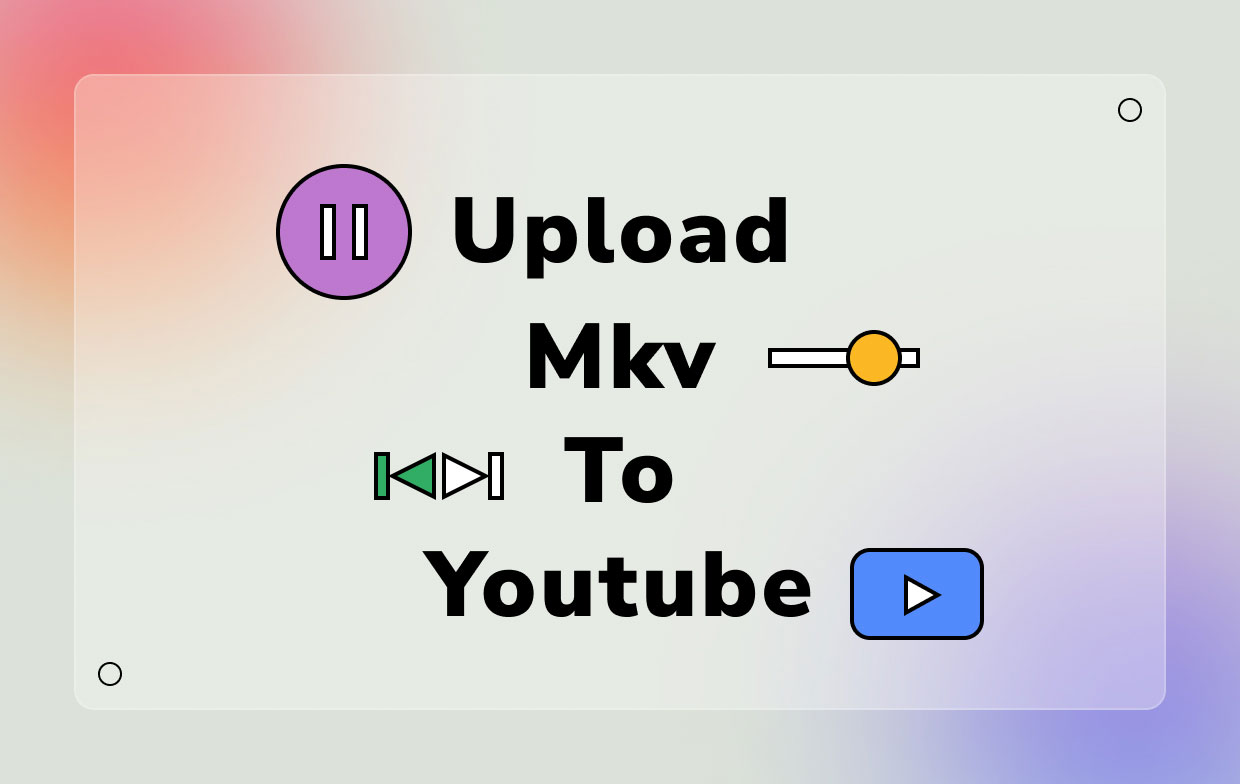
The MKV file format, short for Matroska Video, is an open-source multimedia container that has gained popularity over the years. If you're unfamiliar with what a container is, think of it as a digital box that can hold multiple types of data, including video, audio, subtitles, and even chapter information—all in one neat package. This flexibility makes MKV a go-to choice for many content creators, but is it suitable for YouTube?
Here are some key points about MKV files:
- Versatility: MKV files can contain various codecs, meaning you can store a wide range of video and audio formats inside.
- High Quality: They often support high-definition video quality, making them ideal for detailed visuals.
- Subtitles and Chapters: MKV files allow you to include additional features like subtitles and chapter markers, enhancing the viewing experience.
When it comes to uploading an MKV file to YouTube, here's what you need to know:
- As of now, YouTube does support MKV uploads! However, not all codecs used within MKV files may be supported, so it's essential to check if the codec for your specific MKV is compatible.
- It's a good practice to convert your MKV files into more commonly used formats like MP4 if you encounter issues during the upload process. MP4 tends to be the most preferred format due to its broad compatibility.
- Always check the file size and length before uploading. YouTube has specific limits on these, and keeping your videos within these guidelines ensures a smoother upload process.
In summary, while MKV files are highly versatile and feature-rich, they may not always be the best choice for direct uploads to YouTube due to potential codec issues. Familiarizing yourself with the various codecs contained within your MKV files can save you time and frustration. If you're serious about your YouTube channel, consider sticking with formats that you know will work every time, like MP4, unless MKV is necessary for your project.
Also Read This: Why YouTube TV Streams Only at 720p and How to Enhance Quality
3. Does YouTube Accept MKV Files?
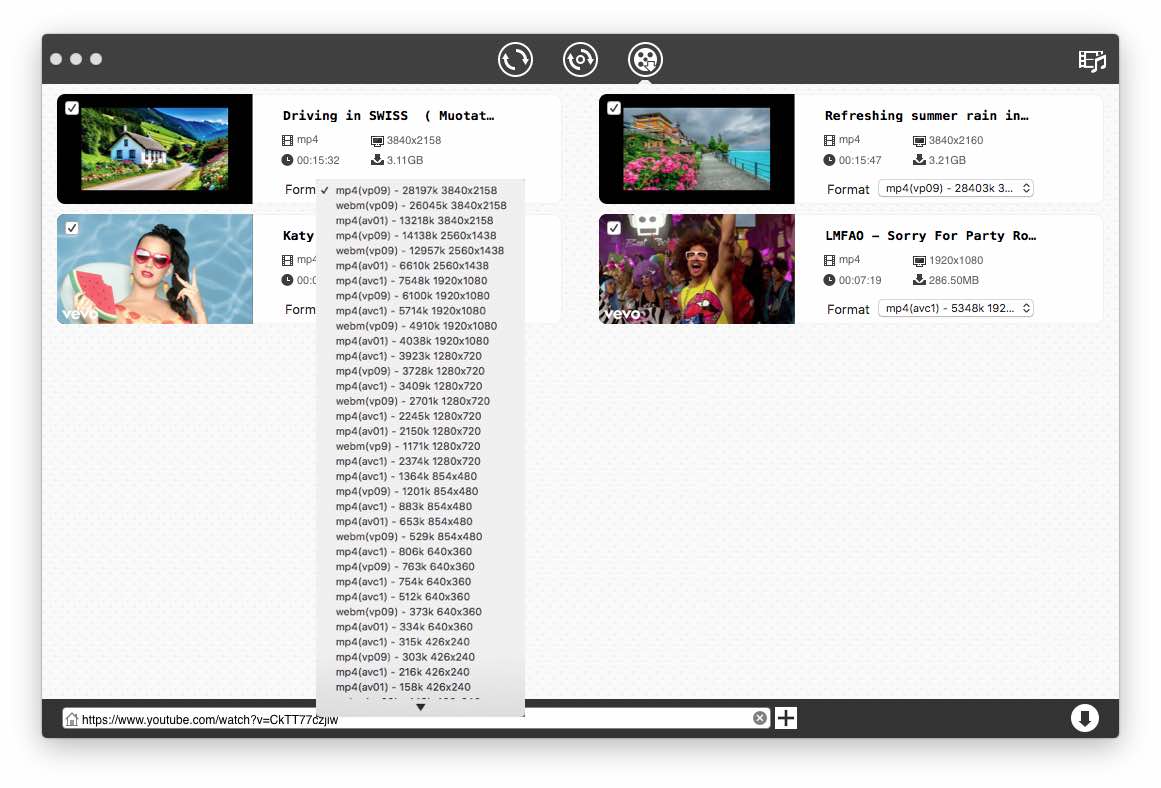
If you’ve been curious about uploading your MKV files to YouTube, you’re in for some good news! As of my last knowledge update, YouTube does accept MKV files. This means if you’ve created awesome content using a video editor that saves in MKV format, you can easily upload it directly to your channel without any headaches.
However, it’s worth noting a few things. While MKV is supported, the best practice is to always check the file before the upload. Occasionally, even if the format is accepted, certain codec combinations within the MKV file might not be compatible. This can lead to issues where the video doesn’t display correctly or the audio is out of sync once it’s uploaded.
To avoid these potential pitfalls, consider the following tips:
- Check your codecs: MKV is a container format, which means it can hold various codecs. Use widely accepted codecs like H.264 for video and AAC for audio to ensure smoother uploads.
- Test your video: Before hitting that upload button, play your MKV file in different media players to confirm that both video and audio are functioning correctly.
- Consider conversions: If you’re facing persistent issues, it might be worth converting your MKV file to a more universally accepted format, such as MP4. Thankfully, there are plenty of tools available online that make this process user-friendly.
In summary, yes, YouTube does accept MKV files, but it’s always better to double-check your file details before uploading. This way, you’ll ensure your followers see your content in the best possible quality!
Also Read This: How to Delete Shows on YouTube TV: Managing Your Content Library
4. Supported Video Formats on YouTube
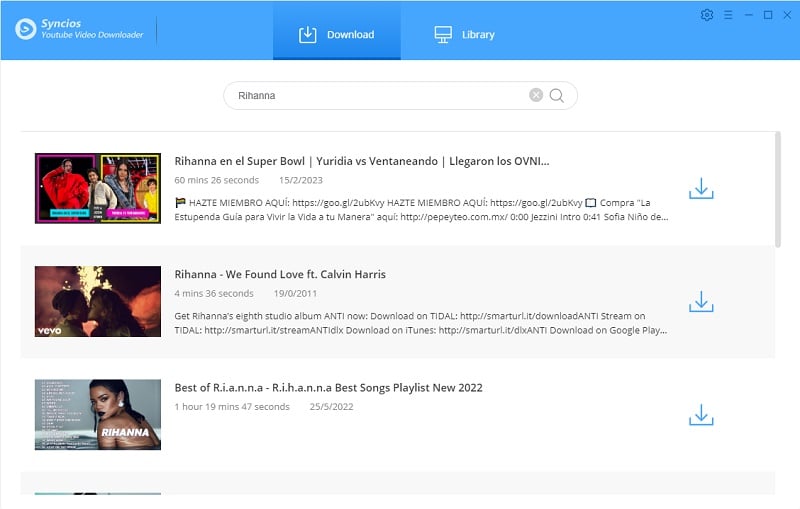
Understanding the formats that YouTube supports can significantly improve your uploading experience and the quality of your videos. YouTube has rolled out compatibility with several formats, making it more accessible for content creators around the globe to share their stories, tutorials, and entertainment. Here’s a breakdown of some of the most popular formats:
| Format | Extension | Recommended Codec |
|---|---|---|
| MP4 | .mp4 | H.264 / AAC |
| AVI | .avi | H.264 / MP3 |
| WMV | .wmv | VC-1 / WMA |
| FLV | .flv | H.263 / MP3 |
| MOV | .mov | H.264 / AAC |
| MKV | .mkv | H.264 / AAC |
Here’s what you should keep in mind about these formats:
- MP4: This is the most recommended format due to its wide compatibility and efficient compression. It balances quality and file size effectively.
- AVI: While it offers high quality, you might notice larger file sizes, which could lead to longer upload times.
- WMV: This format is particularly friendly for Windows users, although it may not provide the best quality-to-size ratio compared to MP4.
- FLV: Often used for streaming, but its popularity is decreasing with newer formats coming into play.
- MOV: A solid choice for Mac users, but managing compatibility on other systems can be tricky.
- MKV: Versatile and capable of holding high-quality audio and video, it’s becoming more popular, especially among those who edit videos.
In conclusion, while YouTube supports various video formats, using MP4 is generally the way to go to avoid complications. But regardless of the format you choose, always ensure your video is optimized for the best viewing experience for your audience!
Also Read This: How Much Does Hickok45 Make on YouTube? Exploring Earnings from Popular Channels
5. How to Convert MKV Files for YouTube Upload
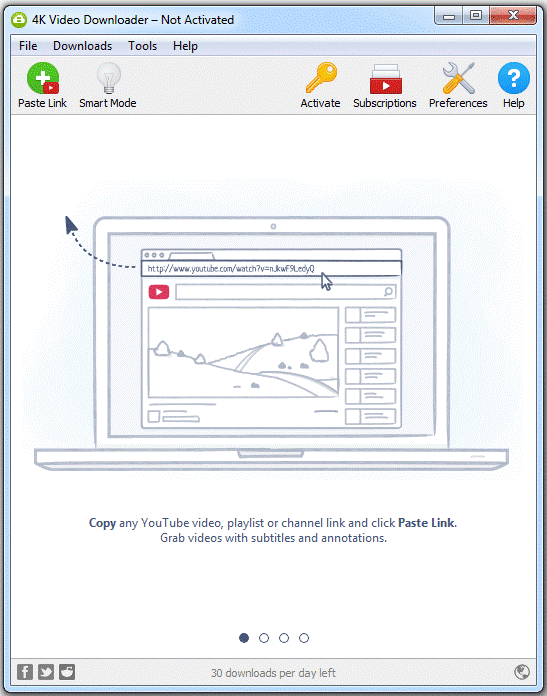
If you’re looking to upload an MKV file to YouTube, you might face some challenges since YouTube doesn't support MKV files directly. But don’t worry, converting your MKV files to a YouTube-friendly format is quite simple! Here’s how you can do it:
*Step 1: Choose Your Conversion Software To get started, you’ll need a good video converter tool. Here are a few popular options:
- HandBrake: A free, open-source video converter that's great for beginners.
- VLC Media Player: Not just for playback, it also offers conversion features.
- Online Converters: Websites like CloudConvert or Zamzar can quickly change your file format without requiring any downloads.
Step 2: Install and Launch Your Chosen Software Once you’ve chosen your converter, install and open it on your device. This process will vary based on the software you choose, but most are user-friendly and intuitive.
Step 3: Upload Your MKV File In your chosen application, look for an option to “Add File” or “Import.” Select your MKV video that you wish to convert.
Step 4: Select the Output Format YouTube recommends uploading videos in MP4 format with H.264 video codec and AAC audio codec. Make sure to select MP4 as your output format. If you’re using HandBrake, it’s pretty straightforward—just choose MP4 from the format options.
Step 5: Adjust Any Settings (Optional) Before starting the conversion, you might want to adjust additional settings like resolution, bitrate, or frame rate. However, if you’re new to video editing, the default settings will usually suffice.
Step 6: Start the Conversion Process Hit the “Convert” or “Start” button and let the software do its magic! Depending on the size of your video, this might take a few minutes to complete.
Step 7: Upload to YouTube Once your MKV is converted to MP4, you can upload it to YouTube. Just go to your YouTube account, click on the upload button, and follow the prompts. Remember to enter a catchy title and description to attract viewers!
Also Read This: Why Do Indian People Often Excel in YouTube Reviews? A Cultural Perspective
6. Best Practices for Uploading Videos to YouTube
Uploading a video to YouTube is just the beginning; you want to ensure it performs well too! Here are some best practices to keep in mind:
1. Optimize Video Titles and Descriptions Your title should be clear and reflective of the content. Adding relevant keywords can improve searchability. Describe what viewers can expect in the description—this not only helps with SEO but also allows viewers to gauge whether your content is right for them.
2. Use High-Quality Thumbnails Your video thumbnail is like a book cover—it’s what draws viewers in. Use high-resolution images, bold text, and vibrant colors to make your thumbnail stand out. Remember, an engaging thumbnail can significantly increase your click-through rate!
3. Include Tags Wisely Tags help YouTube understand your content better, but don’t overload them. Use a mix of broad and specific tags—think about what keywords your viewers might use to find your video.
4. Choose the Right Category Selecting the appropriate category during the upload process can help YouTube recommend your video to the right audience. Take a moment to browse categories to find the most fitting one for your content.
5. Engage with Your Audience Encourage comments and engage with your viewers in the comments section. Responding to comments fosters community and encourages viewers to come back for more.
6. Share on Social Media Once your video is live, don’t just sit back—actively promote it! Share on social media platforms, in newsletters, or relevant online communities. The more eyes on your content, the better it’ll perform.
7. Monitor Analytics* Keep an eye on your video's performance metrics via YouTube Analytics. You can see how well your video is doing, viewer demographics, and drop-off points—these insights can help you improve future uploads.
Following these best practices, along with converting your MKV files properly, will enhance your chances of success on YouTube. Happy uploading!
Conclusion and Key Takeaways
In summary, understanding YouTube's video format compatibility is essential for creators looking to upload high-quality content without compatibility issues. Here are the key takeaways to remember:
- YouTube supports a variety of video formats, including MP4, AVI, MOV, and, interestingly, MKV.
- MKV files can be uploaded to YouTube seamlessly, making them a viable choice for creators who prefer this format due to its advanced capabilities.
- Prioritize quality: When uploading, ensure that your video meets YouTube's recommended settings for optimal playback.
- Be mindful of video length and size limitations; YouTube allows videos up to 12 hours and as large as 256 GB.
To facilitate a smooth uploading experience, consider transcoding your files into a widely accepted format if you encounter any issues. Overall, embracing the flexibility of MKV while being aware of YouTube's guidelines can enhance your outreach and engagement on the platform.
 admin
admin








