Telegram is a popular messaging app known for its speed and security. One common concern among users is whether it automatically downloads files to their devices. This can be particularly important for those with limited storage or data plans. Let’s dive into how Telegram handles downloads and how you can manage these settings!
Understanding Telegram's Download Settings
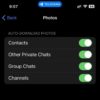
When you use Telegram, it’s essential to understand that the app has specific download settings that dictate how files are managed. By default, Telegram does not automatically download files without your permission, but it does have options that can lead to automatic downloads depending on your preferences.
Here are some key points about Telegram's download settings:
- Media Auto-Download: This setting allows you to choose whether photos, videos, or files sent in chats will be downloaded automatically. You can customize this based on your data usage preferences.
- Storage Management: Telegram offers tools to manage your storage. You can see how much space is being used by media and choose to delete unwanted files.
- Cloud-Based Storage: Telegram stores all your media files in the cloud. This means they don't take up space on your device unless you choose to download them.
Additionally, in the "Data and Storage" section of the app settings, you can see how your auto-download settings are configured. Here’s a brief overview of the choices you’ll encounter:
| Type of Media | Auto-Download Options |
|---|---|
| Photos | Wi-Fi, Mobile Data, or Never |
| Videos | Wi-Fi, Mobile Data, or Never |
| Files | Wi-Fi, Mobile Data, or Never |
This means you can have complete control over what gets downloaded, ensuring that your device doesn’t fill up with unwanted content!
Also Read This: How to Leave a Telegram Group Silently Without Notification
How to Control Automatic Downloads on Telegram
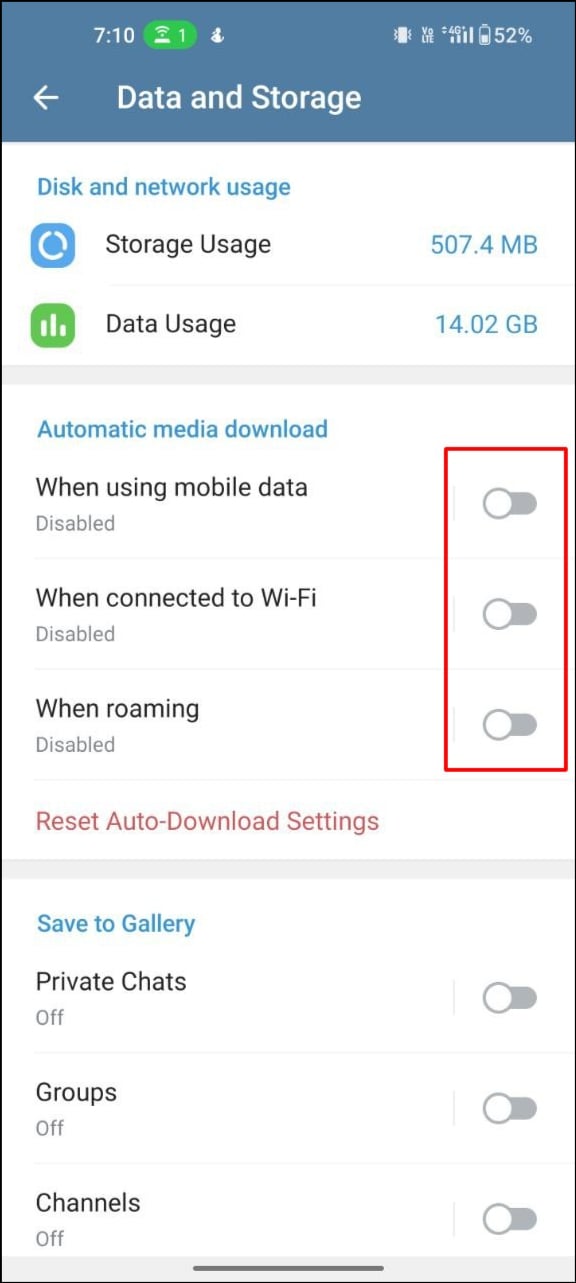
If you’d prefer to take control over what gets downloaded automatically on Telegram, it’s straightforward. Here’s a step-by-step guide to managing these settings:
- Open Telegram: Launch the app on your device.
- Go to Settings: Tap on the three-line menu (hamburger icon) in the top-left corner, then select "Settings."
- Select Data and Storage: Scroll down and tap on "Data and Storage." Here, you’ll find the auto-download options.
- Adjust Auto-Download Settings: You’ll see options for photos, videos, and files. Choose when you want them to download—either on Wi-Fi, mobile data, or never.
- Save Your Preferences: Make sure to check your settings to ensure they reflect your preferences.
Another handy feature is the option to disable auto-download for specific chats. If you’re in a group where many media files are shared, you can turn off downloads for that chat specifically:
- Open the Chat: Go to the chat where you want to change the settings.
- Tap on the Chat Name: At the top of the screen, tap on the name of the chat.
- Select Notifications and Sounds: Here, you can find options to manage media downloads in that specific chat.
By taking these steps, you can ensure that your device remains clutter-free and that you’re only downloading what you really want. So, go ahead and customize your Telegram experience!
Also Read This: How to Find Someone on Telegram by Phone Number: Quick Search Tips
3. Managing Storage Space with Telegram Downloads
Let’s face it, managing storage space on our phones can feel like a never-ending game of Tetris. With all those photos, videos, and app downloads piling up, it’s important to keep an eye on how much space apps like Telegram are taking. If you’re a heavy user, your downloads can quickly add up, especially if you have auto-download enabled. So, how can we keep our storage in check?
First off, it’s crucial to know where your Telegram downloads are stored. By default, any media you download—be it images, videos, or documents—will typically save to your phone’s internal storage or SD card, depending on your settings. Here’s what you can do:
- Check Your Settings: Go to Settings > Data and Storage and find the Storage Usage section. Here, you'll see how much space Telegram is using and what types of files are taking up the most room.
- Clear Cache: Telegram keeps a cache of downloaded files to make accessing them faster. Over time, this cache can grow significantly. You can clear it by going to Settings > Data and Storage > Storage Usage and tapping on Clear Cache.
- Review Your Downloads: Regularly check the Saved Messages chat or the specific chats you’re part of. Delete any old files you no longer need. You’ll be surprised how many unnecessary files you might find!
Another effective way to manage space is to adjust your auto-download settings. You can customize what gets downloaded automatically based on your preferences:
- In Settings > Data and Storage > Automatic Downloads, you can specify whether you want to auto-download photos, videos, or files when connected to Wi-Fi, mobile data, or roaming.
- Consider disabling auto-download for large files. This way, you can choose what to download when you need it instead of having everything saved automatically.
By taking these steps, you can enjoy using Telegram without constantly worrying about running out of space. It’s all about finding that balance between staying connected and keeping your phone streamlined!
Also Read This: How to Find Your Telegram Username or Name
4. Troubleshooting Common Download Issues on Telegram
Ever tried downloading a file on Telegram only for it to get stuck or fail? Yeah, it can be quite frustrating! But don’t worry; troubleshooting these issues is usually straightforward. Here are some common problems and their solutions.
1. Slow or Failed Downloads: If your files aren’t downloading, check your internet connection first. A weak signal can prevent files from downloading altogether. If you’re on Wi-Fi, try switching to mobile data—or vice versa—and see if that does the trick.
2. Insufficient Storage: As we discussed earlier, if your phone’s storage is nearly full, Telegram won’t be able to download files. Make sure you have enough space, or clear out some unnecessary files.
3. App Glitches: Sometimes, the app itself can act up. If you notice that downloads are stuck, try restarting the Telegram app. If that doesn’t work, consider logging out and logging back in, or even reinstalling the app. Just make sure you have backups for any important chats!
4. Permissions Issue: Make sure Telegram has the necessary permissions to download files. Go to your phone's settings, find the Telegram app, and ensure that it has permission to access storage.
5. File Type Restrictions: Some file types may not be download-friendly. If you’re trying to download an unusual file format, make sure it’s supported by Telegram. If not, you might need to request a different format from the sender.
If you encounter any of these issues, don’t get discouraged. Most of the time, a quick fix is just a tap or two away. Just remember, Telegram is designed to be user-friendly, so troubleshooting can often be done in just a few moments!
Also Read This: How to Find the Chat ID of a Telegram Group: Steps for Identifying Group IDs
5. Comparing Telegram's Download Features with Other Messaging Apps
When it comes to messaging apps, Telegram stands out with its unique approach to file downloading. Let’s take a closer look at how its features stack up against some of the most popular alternatives like WhatsApp and Signal.
1. File Size Limit: One of the biggest advantages of Telegram is its generous file size limit. You can send files up to 2 GB each, which is significantly more than WhatsApp’s limit of 100 MB. This means if you’re sharing high-quality videos or large documents, Telegram is the way to go!
2. Cloud Storage: Telegram offers free cloud storage for all your files, meaning you can access them from any device without using up space on your phone. In contrast, WhatsApp stores files locally on your device, which can quickly eat up storage space. If you frequently share large files, this cloud storage feature can be a game changer.
3. Automatic Downloads: While Telegram allows you to customize your download settings extensively, WhatsApp has a more rigid approach. In Telegram, you can choose when and what to download automatically—images, videos, and documents—based on your connection type (Wi-Fi or mobile data). This level of control is a big plus, especially if you’re trying to manage your data usage.
4. Privacy Features: Both Telegram and Signal are known for their strong privacy features. However, Telegram's options for downloading files are enhanced by its secret chats which offer end-to-end encryption. On the other hand, Signal prioritizes privacy but lacks some of Telegram's expansive file-sharing capabilities.
5. User Experience: Telegram’s user interface is intuitive, making it easy to manage downloads. You can see all your downloaded files in one place—unlike WhatsApp, where finding files can sometimes feel like a scavenger hunt. A streamlined experience can save time and reduce frustration.
In summary, while each messaging app has its strengths, Telegram’s ability to handle large files, provide cloud storage, and offer customizable download settings makes it a preferred choice for many users. Whether you’re sharing documents for work or just fun videos with friends, Telegram’s features can provide a smoother experience.
6. Conclusion: Optimizing Your Telegram Experience
To wrap things up, managing Telegram’s download features effectively can significantly enhance your experience. Here are some tailored tips to ensure you’re getting the most out of the app:
- Customize Your Settings: Dive into the settings and adjust your automatic download preferences. Consider setting it to download media only on Wi-Fi to save data.
- Utilize Cloud Storage: Make use of Telegram’s cloud storage by keeping important files in the app instead of cluttering your phone.
- Organize Chats: Create folders or use hashtags to categorize chats and files, making it easier to find what you need later.
- Regular Cleanup: Periodically review your downloaded files in Telegram and delete those you no longer need. This will help keep your app running smoothly.
- Stay Updated: Keep the app updated to take advantage of new features and improvements that can optimize your downloading experience.
By following these strategies, you can not only optimize your Telegram experience but also enjoy the platform’s robust features without the hassle. Happy messaging!
 admin
admin








