Are you curious about how LinkedIn handles your profile views? If you've ever wondered whether users can see when you check out their profiles privately, you're in the right place! In this post, we’ll dive into the nuances of LinkedIn's notifications and privacy settings, ensuring you have a clear understanding of how your browsing habits are viewed by others. So, let’s unravel the mystery behind
Understanding LinkedIn's Privacy Settings
LinkedIn provides various privacy settings that allow you to control how your information is shared and how you engage with others on the platform. Understanding these settings is crucial for maintaining your preferred level of visibility—especially when it comes to viewing profiles privately.
Here’s a quick overview of the key privacy settings related to profile views:
| Privacy Setting | Description |
|---|---|
| Public Profile | Your profile can be seen by anyone, even those outside of LinkedIn. |
| Profile Viewing Options | You can choose how you appear when you view other profiles. Options include: |
| Your Profile Photo & Headline | Others will see your profile photo and headline when you visit their profile. |
| Private Mode | Your profile view will show as “LinkedIn Member” to others, maintaining your anonymity. |
To adjust these settings, go to the “Privacy & Settings” section on LinkedIn. Selecting "Private Mode" is a straightforward way to view profiles without leaving a trace. However, keep in mind that if you choose to go in Private Mode, you won’t be able to see who views your profile either.
By understanding and navigating these privacy settings, you can take control of how your presence is perceived on LinkedIn while engaging with others comfortably and discreetly.
How Profile Views Are Tracked on LinkedIn
LinkedIn is a social platform designed primarily for professionals, and understanding how profile views are tracked can be quite important. So, how exactly does LinkedIn keep tabs on who’s viewing your profile? The process is surprisingly straightforward.
When you visit someone's profile on LinkedIn, the platform records this action. It captures various details related to your visit, such as:
- Your profile picture and name: If you're browsing in public mode.
- Your job title and company: This may be included depending on your privacy settings.
- Date and time: When you viewed the profile.
This data allows LinkedIn to generate statistics regarding who has viewed whom, providing valuable insights to their users. However, the extent of the information shared varies based on the privacy settings of both the viewer and the profile being viewed:
| Your Settings | Profile Owner Sees |
|---|---|
| Public Profile | Name, headline, and photo |
| Private Profile | Anonymous LinkedIn Member |
| Semi-private Profile | Job title and company |
So, if you're taking a stroll down another user's professional lane, keep in mind that they may very well know you visited, depending on your own privacy settings!
Notifications and User Awareness
Now that we know how LinkedIn tracks profile views, let's delve into notifications and user awareness. When someone views your profile, LinkedIn typically sends out notifications. However, whether you are notified of visitors or not depends mainly on your privacy settings.
If you've opted for public visibility, you’ll see a detailed list of people who have checked out your profile. This feature is not just a casual curiosity; it can offer insights into your professional network! Here's what you might see:
- Name of the user who viewed your profile
- Their job title and company
- Their LinkedIn profile picture
Conversely, if you prefer to browse anonymously by using the private mode setting, other users won’t know that you’ve viewed their profile. Instead, they'll see a notice reflecting a generic “Anonymous LinkedIn Member.
This balance between visibility and privacy allows users to navigate the platform according to their comfort levels. So, whether you’re checking out potential connections or just curious about industry leaders, LinkedIn gives you the tools to manage how your activity is perceived! Always remember that your profile settings play a critical role in determining what others see when you sneak a peek at their profiles.
What Happens When You Use Private Mode
When you activate the Private Mode on LinkedIn, a series of interesting changes take place regarding your profile visibility. In this mode, you can browse through other users’ profiles without the worry of being spotted. But how does it work? Let's break it down:
- No Profile Views Recorded: When you are in Private Mode, your profile visits are not recorded on the pages of other LinkedIn users. Instead of seeing your name and profile, they’ll just see an anonymous note that someone from their network viewed their profile.
- Your Profile is Hidden: While you can view profiles without revealing your identity, know that your own profile will be hidden. This means that you won’t be able to see who visits your profile either.
- Limited Personal Insights: Because you opt for anonymity, you miss out on some valuable data. Typically, LinkedIn provides users with insights about who’s viewing their profiles, but this feature is disabled in Private Mode.
- Temporary Changes: It's worth noting that you can switch back to your regular browsing mode whenever you desire. Just a few clicks and you can rejoin the regular profiling activities and view who visits your profile.
Implications for Networking and Job Seeking
Using Private Mode on LinkedIn can have significant implications, particularly for those actively networking or looking for job opportunities. Let’s explore the potential impacts:
- Reduced Visibility: For professionals seeking to make connections, being anonymous may hinder your networking potential. Many people prefer knowing who is interested in them, and using Private Mode may come across as evasive.
- Less Reciprocity: If you’re viewing others' profiles without revealing yourself, you might not receive the same courtesy in return. Many users are likely to check the profile of someone who views them, leading to missed opportunities for engagement.
- Impact on Job Seeking: For job seekers, being hidden may be counterproductive. Some recruiters actively check who is viewing their profiles. By going incognito, you might miss out on potential job leads and networking opportunities.
- Building Trust: Transparency is often key in professional relationships. If you’re looking to connect or establish a rapport, being open about your activity can foster greater trust among peers and recruiters alike.
In short, while Private Mode can offer the comfort of anonymity, it may come with trade-offs that are significant for those aiming to network and job hunt effectively.
Does LinkedIn Notify Users When You View Their Profile Privately?
LinkedIn is a powerful networking platform that allows professionals to connect, share, and explore career opportunities. One common question that arises among users is whether LinkedIn notifies other members when someone views their profile privately. Understanding how profile views work can help you maintain your privacy while using the platform.
When you view someone’s profile on LinkedIn, the default setting allows them to see that you have viewed their profile, along with some information about you, such as your job title and location. However, LinkedIn has options that allow users to adjust their visibility settings. Here are the key features associated with profile viewing settings:
- Public Profile Views: If your profile viewing is set to public, users can see that you viewed their profile along with details about your professional identity.
- Private Profile Views: If you choose “Private Mode,” LinkedIn will not reveal your identity to the profile owner. They will see that someone viewed their profile, but they won’t know who it was.
- Semi-Private Profile Views: This option allows you to show up anonymously, but users will see a general description (like “Someone at [Your Industry]”) without disclosing your identity.
Here is a comparison table outlining the different privacy settings:
| Setting | Who Can See You? | Details Available |
|---|---|---|
| Public | Everyone | Your name, title, location |
| Private | No one | Only “Someone” viewed |
| Semi-Private | Other professionals | General description (e.g., “Someone in your industry”) |
In conclusion, LinkedIn does allow users to view profiles privately by adjusting their settings to “Private Mode.” This feature ensures that while you can explore others' profiles without revealing your identity, it's essential to remember that users will still see that someone viewed their profile.
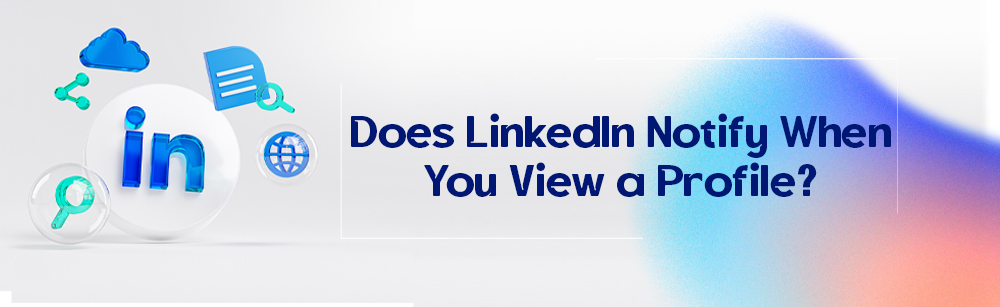
 admin
admin








