So, you’ve heard about the Brave Browser and you’re curious about how it can enhance your browsing experience, especially when it comes to blocking those pesky YouTube ads. Well, you’re in the right place! Brave is not just any browser; it’s your ticket to faster, more secure, and ad-free internet surfing. With its built-in ad-blocker and privacy features, you can say goodbye to interruptions while streaming your favorite content. Let’s dive into what makes Brave special and how it can change the way you experience YouTube.
Understanding YouTube Ads
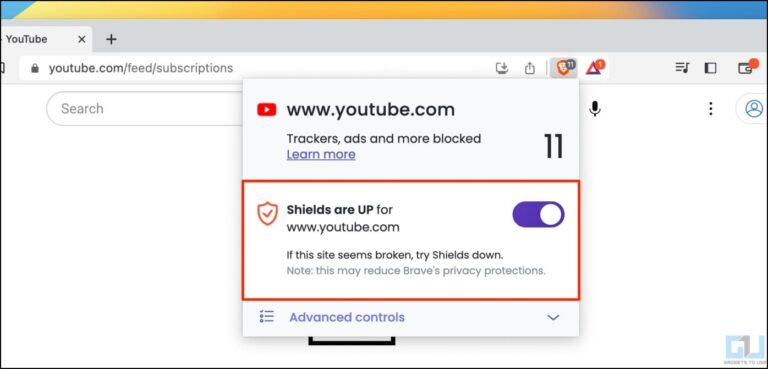
YouTube ads can be a real buzzkill when you're in the zone watching your favorite videos. They come in various forms: pre-roll ads before a video, mid-roll ads that interrupt your viewing, and banner ads that can be a nuisance even while you're browsing. Understanding these ads is the first step in figuring out how to block them effectively.
### Types of YouTube Ads:
- Skippable Ads: These are ads you can skip after a few seconds. They usually appear before or in between videos.
- Non-Skippable Ads: These ads must be watched in their entirety before you can access your video. They can be quite annoying!
- Bumper Ads: Short, non-skippable ads that last about six seconds, designed for brand awareness.
- Overlay Ads: These are semi-transparent ads that appear on the lower part of the video player. They can be easily ignored, but many find them intrusive.
These ads are often targeted based on your viewing history, which makes them seem relevant, but they can interrupt your viewing experience. While some ads may be interesting or even entertaining, most viewers prefer an uninterrupted flow of content.
### Why Block YouTube Ads?
Blocking ads on YouTube has several advantages:
- Enhanced Viewing Experience: Without interruptions, you can enjoy videos as intended.
- Speed: Ad-blocking speeds up video loading time since you’re skipping the ad content.
- Privacy: Many ads track your data. By blocking ads, you also reduce the amount of tracking and data collection.
- Less Stress: Ads can be frustrating. Reducing your exposure to them can lead to a more pleasant internet experience.
Brave Browser takes the heavy lifting out of this process with its integrated ad-blocking technology that targets and removes ads automatically. This means fewer distractions and a more enjoyable time on YouTube. So, if you want to reclaim your viewing pleasure, it’s time to harness the power of Brave. In the next sections, we'll explore how to set up Brave for YouTube and make the most of your ad-free experience.
Also Read This: How to Rotate a Video on YouTube: A Quick Guide
How Brave Blocks Ads on YouTube
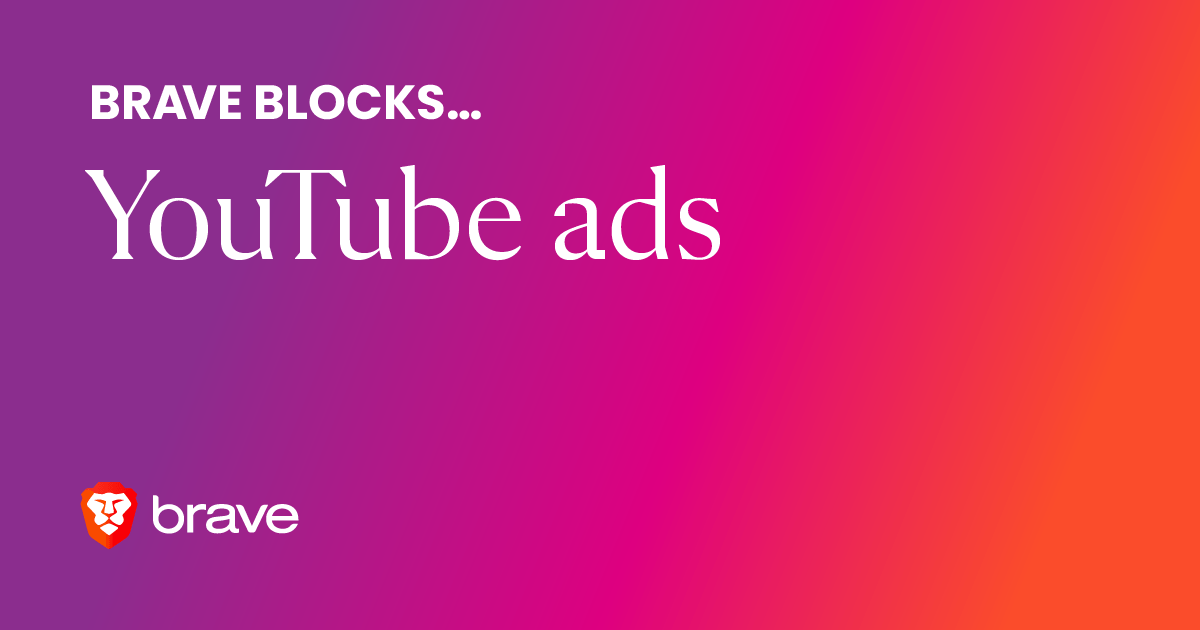
One of the standout features of the Brave browser is its ability to block ads and trackers, and this is particularly beneficial when it comes to platforms like YouTube. But how does it actually work? Let's break it down!
Brave employs a built-in ad-blocking technology that removes unwanted ads before they reach your screen. This means that when you open a YouTube video, you won’t be interrupted by those annoying pre-roll or mid-roll ads. The way it achieves this involves:
- Blocking third-party cookies: Many ads rely on cookies to track your browsing activities. Brave blocks these by default, making it harder for advertisers to serve targeted ads on YouTube.
- Using lists of known trackers: Brave uses curated lists to identify and block known ad networks and trackers, preventing them from loading when you visit sites like YouTube.
- Fingerprinting protection: This is a technique used by some advertisers to track users through their device information. Brave actively prevents this form of tracking, adding a layer of privacy.
As a result, not only will you enjoy an ad-free experience on YouTube, but your privacy is also enhanced. Brave minimizes the amount of data advertisers can collect about you, making your online viewing experience much safer.
This combination of features isn’t just beneficial for users looking to dodge ads; it also contributes to faster loading times and reduced data usage. Who wouldn’t want that? So, if you’ve ever been frustrated by incessant YouTube ads, switching to Brave could be your golden ticket to a smoother viewing experience.
Also Read This: How Much Does the CEO of YouTube Make
Step-by-Step Guide to Using Brave with YouTube
Now that you know how Brave effectively blocks ads on YouTube, let's dive into how to get started using Brave for your video watching pleasure. Don't worry—set up is straightforward! Here’s a concise step-by-step guide:
- Download and Install Brave:
- Head over to the Brave website.
- Select your operating system, and follow the prompts to download the installer.
- Run the installer and follow the instructions to set up Brave on your device.
- Set Brave as Your Default Browser:
- If you want Brave to be your go-to browser for all internet activities, set it as your default. This option usually pops up during installation, or you can adjust it in your system settings.
- Open YouTube in Brave:
- Once installed, launch Brave and enter youtube.com in the address bar.
- You should already notice the absence of ads on your first video!
- Adjust Your Shields Settings:
- Click on the Brave logo in the address bar. This opens the Shields menu.
- Make sure the “Block ads and trackers” option is enabled. You can also customize settings according to your preferences.
- Enjoy a Seamless YouTube Experience:
- Start streaming your favorite videos!
- If you ever miss an ad (yes, they can sometimes provide value!), you can always turn off the ad-blocking feature for specific sites.
And that’s it! You’re all set to enjoy ad-free YouTube videos and browse with confidence and speed using Brave. It’s like having your cake and eating it too—enjoying great content without interruptions!
Also Read This: Using Karaoke Features on YouTube: A Fun Guide to Singing Along
5. Best Practices for Optimizing Brave Settings
Using the Brave browser is a great way to enhance your online experience, especially when it comes to blocking ads on platforms like YouTube. However, to get the most out of Brave, it's essential to optimize your settings. Here are some best practices you can apply:
- Adjust Shields Settings: Brave comes with a feature called "Shields" that blocks ads and trackers effectively. Make sure to adjust these settings according to your preferences. You can find these options by clicking on the lion icon in the address bar. For YouTube, increasing the tracker blocking level can significantly reduce ads.
- Customize Site Settings: Every site has its own behaviors, and YouTube is no exception. Customize your brave settings for YouTube by navigating to Settings > Privacy and Security > Site Settings. Consider enabling "Block third-party cookies" for a cleaner experience.
- Enable Upgraded HTTPS: Brave automatically protects your browsing experience with HTTPS upgrades. This feature ensures that you're always browsing under secure connections. Make sure this option is turned on in the privacy settings to enhance both security and ad blocking capabilities.
- Limit Fingerprinting: Websites often track users through fingerprinting techniques. Go to Settings > Privacy and Security > Fingerprinting Protection to adjust your settings. Selecting a higher level will help prevent ads customized based on your browsing history.
- Regularly Update the Browser: Keeping your Brave browser updated is crucial as updates come with improved security features and better ad-blocking capabilities. You can check for updates in the settings menu, and enabling auto-update can save you from doing it manually.
By taking the time to optimize these settings, you'll find that Brave not only blocks YouTube ads more effectively but also provides you with a smoother, more private browsing experience.
Also Read This: Does YouTube TV Have The CW and How to Access Popular Shows and Channels
6. Common Issues and Troubleshooting Tips
Even with the powerful features that Brave provides, users might occasionally face issues when blocking ads on YouTube. Don’t worry; most problems have simple solutions. Here are some common issues and troubleshooting tips that can help you get back on track:
- Ads Still Appearing: If you notice that ads are still showing, first ensure that your Shields are enabled. Click on the lion icon in the address bar and make sure “Block ads and trackers” is selected. If it’s already enabled, try adjusting the Shields down to an “Aggressive” level.
- Browser Performance Issues: Sometimes, users might experience a slowdown when using Brave. If you encounter this, consider clearing your browser cache. Go to Settings > Privacy and Security > Clear Browsing Data and clear cache and cookies. This can help improve browser performance.
- YouTube Playback Issues: If videos are buffering or won't play, disabling certain Shields for YouTube might help. Some advanced tracking protections can inadvertently affect video playback. Click on the Shields icon and toggle some options off temporally to see if it resolves the issue.
- Extensions Conflicting: If you're using additional extensions or plugins alongside Brave, they might be causing conflicts. Try disabling them to see if the ads are then blocked properly. You can re-enable them one by one to find the troublemaker.
- Consult the Community: If you're still experiencing issues after trying these troubleshooting steps, consider visiting the Brave Community Forum. It's a fantastic resource where users and developers discuss common issues and share tips.
Remember, no browser is perfect, and occasional hiccups are normal. By following these tips and tweaking your settings along the way, you'll be equipped to enjoy YouTube ad-free with the Brave browser.
Also Read This: How to Update YouTube Vanced: A Step-by-Step Tutorial
7. Alternatives to Brave for Blocking YouTube Ads
While Brave Browser is an excellent choice for blocking YouTube ads, you might find yourself wanting to explore other options. Maybe you’re looking for something that integrates well with your existing setup, or perhaps you want features that Brave doesn't offer. Here are some alternatives that can help you enjoy an ad-free YouTube experience!
- AdBlock Plus: This is one of the most popular ad-blocking extensions available. It’s compatible with various browsers, including Chrome, Firefox, and Safari. AdBlock Plus allows users to customize their ad-blocking experience, so you can whitelist certain sites or block specific types of ads. It's user-friendly and works quite effectively on YouTube.
- uBlock Origin: This is a powerful, open-source ad blocker that is praised for its efficiency and low resource consumption. It has a straightforward interface and provides advanced options for tech-savvy users. uBlock Origin can block YouTube ads as well as tracking scripts and other intrusive elements across the web.
- Firefox with Enhanced Tracking Protection: If you prefer using Firefox, its built-in Enhanced Tracking Protection feature works to block ads and trackers by default on various sites, including YouTube. You can enhance your browsing experience further with additional ad-blocking extensions.
- Vanced (YouTube Vanced): If you're specifically looking for a way to block ads on YouTube, YouTube Vanced is a modified version of the original YouTube app for Android devices. Vanced has built-in ad-blocking features and additional perks like background playback and dark mode.
- Ghostery: Ghostery is primarily known for its privacy features, but it also offers ad-blocking capabilities. By blocking trackers, it can help reduce ads on platforms like YouTube in addition to speeding up your browsing experience.
The choice between these alternatives will ultimately come down to your personal preferences and the devices you use. Whether you want a browser extension or an alternative app, there’s something available for everyone. Don't hesitate to try out a few to find the setup that works best for you!
8. Conclusion and Final Thoughts
Blocking ads on YouTube can significantly enhance your viewing pleasure, making it a more enjoyable experience without the constant interruptions of commercials. Brave Browser does a fantastic job with its built-in ad-blocking features, but the world of tech is full of alternatives that each bring their unique advantages to the table.
In this blog post, we’ve covered:
- How to effectively use Brave Browser to block YouTube ads
- Several alternative solutions for those seeking different tools or features
Whether you choose to stick with Brave, opt for an extension like uBlock Origin, or try out YouTube Vanced, the important thing is to find a solution that feels comfortable for you. After all, your online experience should be seamless and tailored to your needs. Remember to always prioritize safe browsing practices, especially when installing extensions or third-party applications.
Now, you’re armed with the knowledge to customize your YouTube experience. So go ahead and enjoy your ad-free videos! If you have any experiences or tips of your own regarding ad blocking on YouTube, feel free to share them in the comments. Happy viewing!
 admin
admin








