The Tagged Image File Format, or TIFF, is a versatile image format that stands out for its high quality. Originally developed in the mid-1980s, TIFF was designed to store raster graphics and is widely used in professional photography and graphic design. This format supports various color depths, which means it can handle detailed images better than standard formats like JPEG or PNG.
One of the key features of TIFF is its ability to store multiple layers and channels, making it ideal for editing and archiving. Additionally, TIFF files can be either uncompressed or compressed using lossless compression methods, ensuring that no image quality is lost. This quality makes TIFF a favorite among photographers and publishers who need to preserve details in their images.
Why TIFF Images Are Popular
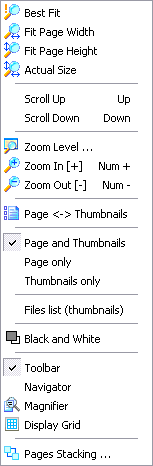
TIFF images are popular for several reasons:
- High Quality: TIFF files retain the highest quality of images, making them perfect for printing and professional use.
- Flexibility: They support various color spaces, including CMYK and RGB, allowing for accurate color reproduction.
- Layer Support: TIFF can store multiple layers and channels, which is essential for graphic design and editing.
- Widely Accepted: Many graphic design and photography software programs support TIFF, making it easy to work with.
These features make TIFF a go-to choice for professionals in industries where image quality is paramount.
Also Read This: A Step-by-step Guide to Making an AI Painting
Challenges with Displaying TIFF Images in Browsers
Despite their advantages, displaying TIFF images in web browsers poses challenges. Many browsers do not natively support TIFF, leading to compatibility issues. Here are some common challenges:
- Lack of Support: Most web browsers are optimized for formats like JPEG, PNG, and GIF, leaving TIFF unsupported in many cases.
- File Size: TIFF files are generally larger than other formats, which can slow down page loading times and affect user experience.
- Conversion Needs: Users often need to convert TIFF files to a more web-friendly format, which can lead to quality loss if not done carefully.
- Software Limitations: Some viewers and editing software do not handle TIFF files well, making it tricky for users to view images correctly.
These challenges can make it difficult for users to display TIFF images effectively on their websites. Understanding these issues is crucial for anyone working with images in the digital space.
Also Read This: A Step-by-Step Guide on How to Post a Video on 9GAG
Methods for Correctly Displaying TIFF Images
Displaying TIFF images correctly on the web can be tricky, but there are effective methods to ensure your images look great. Here are a few strategies to consider:
- Using Image Viewers: Some dedicated image viewers can open TIFF files directly in your browser. These tools provide a simple interface for viewing without needing to convert the files.
- Embedding with HTML5: You can embed TIFF images using HTML5 elements, but keep in mind that not all browsers will render them. It’s essential to test across different platforms.
- Implementing JavaScript Libraries: JavaScript libraries like OpenSeadragon can handle TIFF images, offering zooming and panning features that enhance user experience. This approach allows for a more interactive way to display images.
- Using TIFF as a Backup: Consider using TIFF images as backups for high-resolution needs while displaying JPEG or PNG versions on your site. This way, you maintain quality for print or high-end projects without affecting web performance.
By exploring these methods, you can ensure that your TIFF images are displayed correctly, giving your audience the best possible viewing experience.
Also Read This: Sharing YouTube Content on Instagram Easily
Using Browser Extensions for TIFF Support
Browser extensions can significantly enhance your ability to display TIFF images without hassle. These tools are handy for users who frequently deal with TIFF files. Here are some popular extensions:
- TIFF Viewer: This extension allows users to view TIFF images directly in their browsers without needing to convert them. It supports multi-page TIFF files, making it ideal for documents.
- Image Viewer: Similar to TIFF Viewer, this extension supports various image formats, including TIFF. It offers zoom and navigation options to improve the viewing experience.
- File Viewer Plus: This is a more comprehensive tool that supports TIFF and many other file types. It’s great for users needing broader file compatibility.
To install an extension, simply visit your browser’s extension store, search for the tool, and follow the installation instructions. Using these extensions can save time and effort, ensuring your TIFF images display correctly on your site.
Also Read This: How Getty Image Permissions Work for Creators and Users
Converting TIFF Images for Web Use
If displaying TIFF images directly proves difficult, converting them to more web-friendly formats is a great alternative. Here’s how you can do it effectively:
- Using Online Converters: There are many online tools available for converting TIFF files to formats like JPEG or PNG. Websites like Zamzar or CloudConvert allow you to upload your TIFF files and download them in your preferred format.
- Photo Editing Software: Programs like Adobe Photoshop or GIMP can open TIFF files and export them as JPEG or PNG. This method offers more control over quality settings during conversion.
- Batch Conversion Tools: If you have many TIFF images, consider using batch conversion software like XnConvert. This allows you to convert multiple files simultaneously, saving you time.
When converting TIFF images, keep in mind that some quality loss may occur, especially if you’re converting to a compressed format like JPEG. Always check the quality of the converted images to ensure they meet your needs. This way, you can enjoy the benefits of using TIFF files while still making them web-ready.
Also Read This: Can We Record Video Call on Telegram? Here Is the Answer
Best Practices for Handling TIFF Images
When working with TIFF images, following best practices can help you maintain quality and ensure compatibility across platforms. Here are some tips to get the most out of your TIFF files:
- Keep Originals: Always keep a copy of your original TIFF files. This allows you to return to the highest quality image if needed.
- Use Descriptive Filenames: Name your TIFF files clearly to make it easier to locate and manage them later. Avoid generic names like “image1” or “photo2.”
- Limit Compression: If you need to compress your TIFF files, choose lossless compression to avoid degrading image quality. TIFF supports several compression methods, so select wisely.
- Organize Your Files: Create a structured folder system on your computer or server to store TIFF images. This organization makes it easier to find images when you need them.
- Test on Multiple Browsers: If you plan to display TIFF images online, test how they appear on various browsers to identify any compatibility issues.
By adhering to these best practices, you can enhance your workflow with TIFF images, making the most of their high quality while ensuring they are easy to manage.
Also Read This: Is 123RF a Good Platform for Selling Photos? Evaluating its Effectiveness
Future of TIFF Image Support in Browsers
The future of TIFF image support in web browsers is an interesting topic, as technology continues to evolve. Currently, TIFF is not universally supported across all browsers, which presents challenges for users. However, there are several developments to keep an eye on:
- Increased Adoption of Web Standards: As browsers strive to support a wider array of file formats, we might see better TIFF support in the future. Web standards are evolving, and developers are pushing for more flexibility in how images are handled.
- Emerging Technologies: New technologies, like WebAssembly and WebGL, may offer better ways to handle large image files, including TIFF. This could lead to more robust viewing options in browsers.
- Plugins and Extensions: As mentioned earlier, browser extensions for TIFF support are gaining traction. These tools may pave the way for improved native support as developers see user demand.
While TIFF may not currently be the most accessible format for web use, ongoing advancements in technology and user needs may lead to better integration and support in the coming years.
Also Read This: Creating Image URLs in Easy Steps
FAQ
Here are some frequently asked questions about TIFF images and their handling:
- Can all browsers display TIFF images? No, not all browsers support TIFF images natively. It’s best to use conversion methods or browser extensions.
- What’s the difference between TIFF and JPEG? TIFF offers higher quality and supports multiple layers, while JPEG is compressed, which may lead to quality loss.
- Is it possible to convert TIFF to other formats without losing quality? Yes, using lossless conversion methods can help maintain quality when converting TIFF to formats like PNG.
- Are there free tools for viewing TIFF images? Yes, there are various free online tools and software that can help you view TIFF files without any cost.
- Why should I use TIFF for professional work? TIFF is ideal for professional work because it preserves image quality and supports advanced features needed for editing and printing.
These FAQs can help clear up some common queries regarding TIFF images and enhance your understanding of this versatile format.
Conclusion
In summary, TIFF images are a valuable asset for anyone working with high-quality graphics, offering numerous advantages like flexibility and superior detail. However, challenges remain in displaying these images on the web due to browser compatibility issues. By adopting best practices for handling TIFF files, utilizing browser extensions, and converting images when necessary, you can effectively manage and present your TIFF images. As technology advances, we may see improved support for TIFF in browsers, making it easier for users to leverage this powerful format. Embracing these strategies will enhance your workflow and maintain the quality of your visual content.
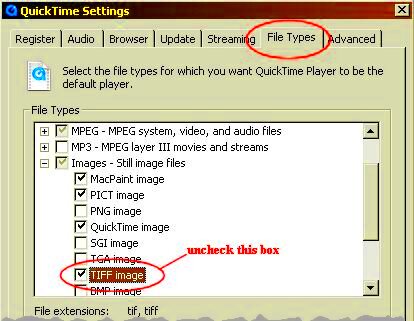
 admin
admin








