Have you ever struggled to find the ideal picture for your project feeling overwhelmed by the countless choices on the internet? The
Shutterstock app aims to simplify this task for you. It’s akin to having a trove of top notch visuals readily accessible. Based on my own encounters I’ve found it to be quite useful for both personal and work related endeavors. Whether you’re a creative, a writer or simply someone who enjoys preserving moments the
Shutterstock app has the potential to revolutionize your experience.
Setting Up Your Shutterstock Account
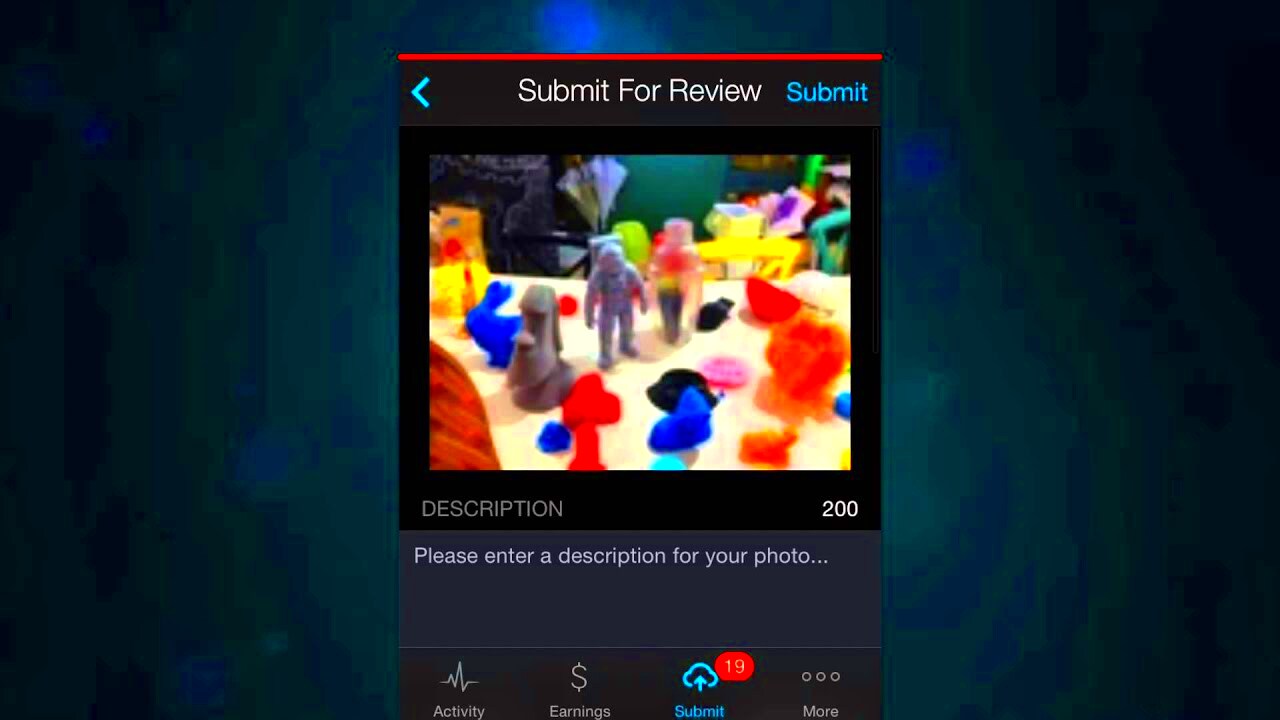
Starting out with
Shutterstock is more straightforward than you may imagine. Allow me to share a quick walkthrough inspired by my own experience.
- Download the App: Start by downloading the Shutterstock app from the App Store or Google Play. It’s free, so no need to worry about upfront costs.
- Create an Account: Once installed, open the app and tap on "Sign Up." You can use your email address or connect through social media accounts for a quicker setup.
- Choose a Plan: Shutterstock offers various plans depending on your needs. From pay-per-image to subscription models, select the one that fits your usage.
- Enter Payment Information: If you opt for a subscription, you’ll need to enter your payment details. Don’t worry; the process is secure and straightforward.
- Set Preferences: Customize your experience by setting preferences like image resolution and types of content you’re interested in.
Creating your
Shutterstock account is a breeze. In no time at all you can dive into a vast collection of visuals!
Exploring the Main Features of the App
The
Shutterstock application is loaded with functionalities that enhance the experience of searching for and utilizing images. Let me share a glimpse of some of my top picks with you:
- Advanced Search Filters: The app’s search function is powerful. You can filter images by categories, color, orientation, and even the image’s mood. This feature has saved me countless hours when looking for something specific.
- Collections and Favorites: You can create collections for different projects and save your favorite images. I find this incredibly useful for organizing my thoughts and keeping track of potential assets.
- Image Preview and Details: Tap on any image to get a detailed view, including its resolution and license information. It’s like having a mini-library of your chosen images.
- Easy Download Options: Once you’ve found the perfect image, downloading it is a cinch. You can choose the resolution and format that suits your needs best.
- Push Notifications: Stay updated with new arrivals and special offers through notifications. It’s a great way to keep your projects fresh and exciting.
The user friendly features of the app enhance its usability and effectiveness. In my opinion they transform a potentially monotonous chore into a smooth integration, with my creative process.
How to Search for Images Efficiently
Finding the perfect picture on
Shutterstock can be a daunting task, especially if you’re unsure of where to begin. Having been in that situation more times than I’d like to admit I’ve gathered some helpful suggestions that could potentially save you a lot of time and hassle.
- Use Specific Keywords: Instead of broad terms like "nature" or "city," try to be specific. For example, if you need a picture of a sunrise over the mountains, type "sunrise over mountains" rather than just "sunrise." This narrows down the search and brings up more relevant results.
- Apply Filters: The app offers various filters like color, orientation, and even image type. I always use these filters to zero in on exactly what I need. If you’re looking for something in black and white or a vertical image, these filters are a lifesaver.
- Check Similar Images: If you find an image that’s close to what you’re looking for but not quite right, check out the similar images suggested by the app. Often, these suggestions can lead you to the perfect picture.
- Save Searches: If you’re working on a long-term project or need to search for similar images regularly, save your search terms. This makes it quicker to find what you need next time.
By honing your search using these strategies you can make the daunting job of locating the perfect image a lot more seamless. Believe me these minor tweaks can have an impact.
Downloading Images from Shutterstock
Getting images from Shutterstock is pretty easy, but there are some tips that can help make it even smoother. Based on my experience I’ve discovered that by following these steps you can maximize your download experience.
- Select Your Image: Once you’ve found the image you want, tap on it to view its details. Make sure it fits your needs in terms of resolution and format.
- Choose the Right Resolution: Shutterstock offers different resolutions for each image. Choose the one that suits your project. For print, you’ll need higher resolutions, while web use can often work with lower resolutions.
- Download Options: Tap the download button and select your preferred format. JPEG and PNG are common, but if you need a vector file, ensure you choose the appropriate option.
- Check Your Downloads: After downloading, verify the image quality and ensure it meets your expectations. Sometimes, it’s worth double-checking before you start using it in your project.
Getting images from Shutterstock should be a smooth process and these tips can ensure that you have just that.
Managing Your Downloaded Content
Once you have your pictures in hand handling them well can really help you save time and avoid hassles. Let me share with you how I keep my downloaded stuff sorted out and easy to find.
- Create Folders: Organize your images into folders based on projects or categories. For instance, I have separate folders for "Blog Photos," "Design Projects," and "Marketing Materials." This makes it easier to find what I need quickly.
- Label Your Files: Use descriptive file names rather than generic ones. For example, instead of "image1.jpg," rename it to "sunrise_mountains.jpg." This small step helps in locating files without opening them.
- Regularly Review and Clean Up: Periodically go through your downloaded images and delete those you no longer need. It’s easy for your library to become cluttered, and keeping it organized will save you time in the long run.
- Back Up Your Files: Always keep a backup of your important images. Whether it’s on an external hard drive or a cloud service, having a backup ensures you don’t lose your valuable assets.
Efficiently handling your content is crucial for maintaining a seamless work process. By following these suggestions you’ll discover that organizing your visuals becomes easier and more manageable.
Tips for Getting the Most Out of the Shutterstock App
Using the Shutterstock app is like stumbling upon a gold mine of visuals, but to really make the most of it you need to employ some clever strategies. I’ve dedicated time to exploring the app and these suggestions have truly elevated my journey.
- Explore Collections: Shutterstock has curated collections for various themes and trends. I often browse these collections to find inspiration or discover new trends. It’s like having a curator right at your fingertips.
- Utilize the “Similar Images” Feature: When you find an image you like but need something slightly different, use the “Similar Images” feature. It’s saved me so much time when working on projects that need a cohesive look.
- Keep Up with New Arrivals: The app regularly updates its library. I make it a point to check out new arrivals to stay ahead of trends and find fresh content for my projects.
- Take Advantage of High-Resolution Previews: Before committing to a download, use the high-resolution preview feature to ensure the image meets your quality standards. It’s a small step that can prevent future headaches.
- Experiment with Search Filters: Don’t hesitate to experiment with different search filters. Play around with color, orientation, and even image style to refine your search results and discover hidden gems.
These suggestions have been instrumental in optimizing my experience with the Shutterstock app enhancing both the efficiency and enjoyment of my creative journey. Give them a shot and you may discover a noticeable boost in your productivity.
Common Issues and Troubleshooting
Even with the most reliable applications, there can be occasional glitches. Based on my encounters with Shutterstock here are a few common problems and suggestions on how to address them successfully.
- Login Issues: If you’re having trouble logging in, check if your internet connection is stable. Sometimes, a simple restart of the app or device can solve the problem. If not, resetting your password might help.
- Download Failures: If an image fails to download, ensure you have enough storage space on your device. Sometimes, clearing the app’s cache can resolve this issue. If the problem persists, try downloading the image again later.
- Image Quality Problems: If the downloaded image quality isn’t as expected, check if you selected the correct resolution before downloading. If the issue continues, reaching out to Shutterstock’s support team might be necessary.
- Search Function Glitches: If the search isn’t yielding accurate results, clear your search history and try again. Also, make sure you’re using specific keywords and filters to get better results.
- App Crashes: If the app crashes frequently, updating to the latest version can help. Additionally, ensure your device’s operating system is up-to-date, as compatibility issues can sometimes cause crashes.
These problem solving suggestions have helped me avoid a fair share of annoyance. If you approach things with a mindset and use these fixes you can usually sort out most problems swiftly.
FAQ
Q1: How do I cancel my Shutterstock subscription?
If you want to cancel your subscription, head over to the settings of your account within the app. Look for the subscription section and follow the instructions to complete the cancellation. Remember to do this before the billing cycle starts to prevent any charges.
Q2: Can I use Shutterstock images for commercial purposes?
Absolutely, you can use Shutterstock images for commercial use, just make sure to review the licensing terms of each image to confirm that you are adhering to the usage rights.
Q3: What should I do if I forget my password?
If you happen to forget your password simply click on the Forgot Password link on the login page. An email will be sent to you with steps to reset your password.
Q4: How can I contact Shutterstock support?
To reach out to Shutterstock support you can do so via their app or website. Simply navigate to the Help or Support section to find ways to get in touch, like through email or live chat.
Q5: Are there any free images available on Shutterstock?
While Shutterstock mainly provides images for purchase, they do offer a range of complimentary visuals as well. To explore these choices, visit the free image section on their website.
Conclusion
Using the Shutterstock app has completely transformed my creative journey. From the setup process to its daily features it hasSimplified the way I access and manage top notch images. I’ve gathered some of my tips and troubleshooting suggestions to help you maximize the potential of this tool.Keep in mind that every app comes with a learning curve but with a bit of practice and perseverance you can turn this resource into a dependable partner for all your visual needs. Whether you’re working on a marketing campaign, writing a blog post or simply seeking inspiration the Shutterstock app is definitely worth mastering. So dive in explore its offerings and let it elevate your creative projects!
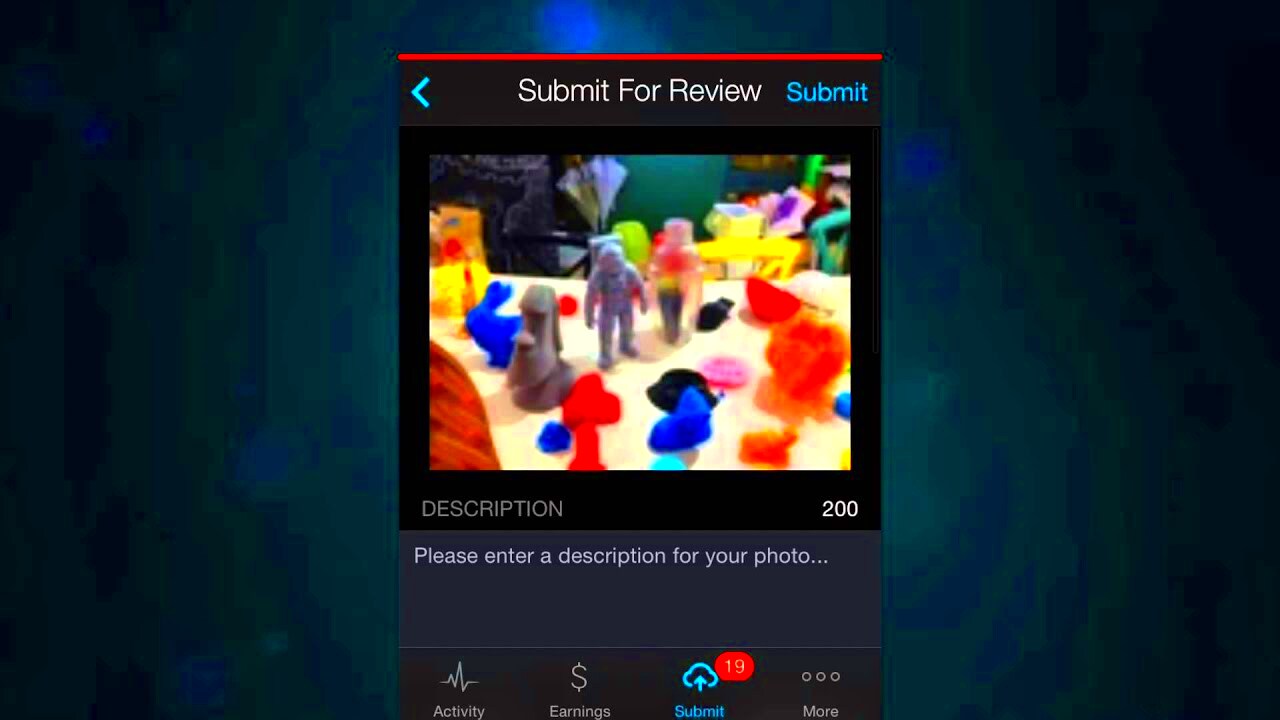 Starting out with Shutterstock is more straightforward than you may imagine. Allow me to share a quick walkthrough inspired by my own experience.
Starting out with Shutterstock is more straightforward than you may imagine. Allow me to share a quick walkthrough inspired by my own experience.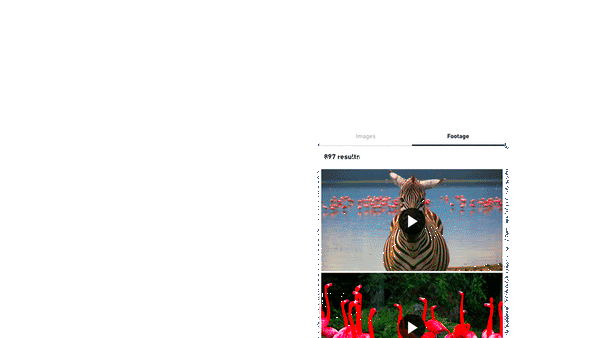
 admin
admin








