Are you tired of waiting for those pesky video previews to load while scrolling through YouTube? You're not alone! Many users find that these previews can slow down their browsing experience. Luckily, disabling them is a quick fix. In this post, we'll explore how you can easily turn off video previews on YouTube, allowing for a smoother, faster browsing experience.
Understanding Video Previews on YouTube
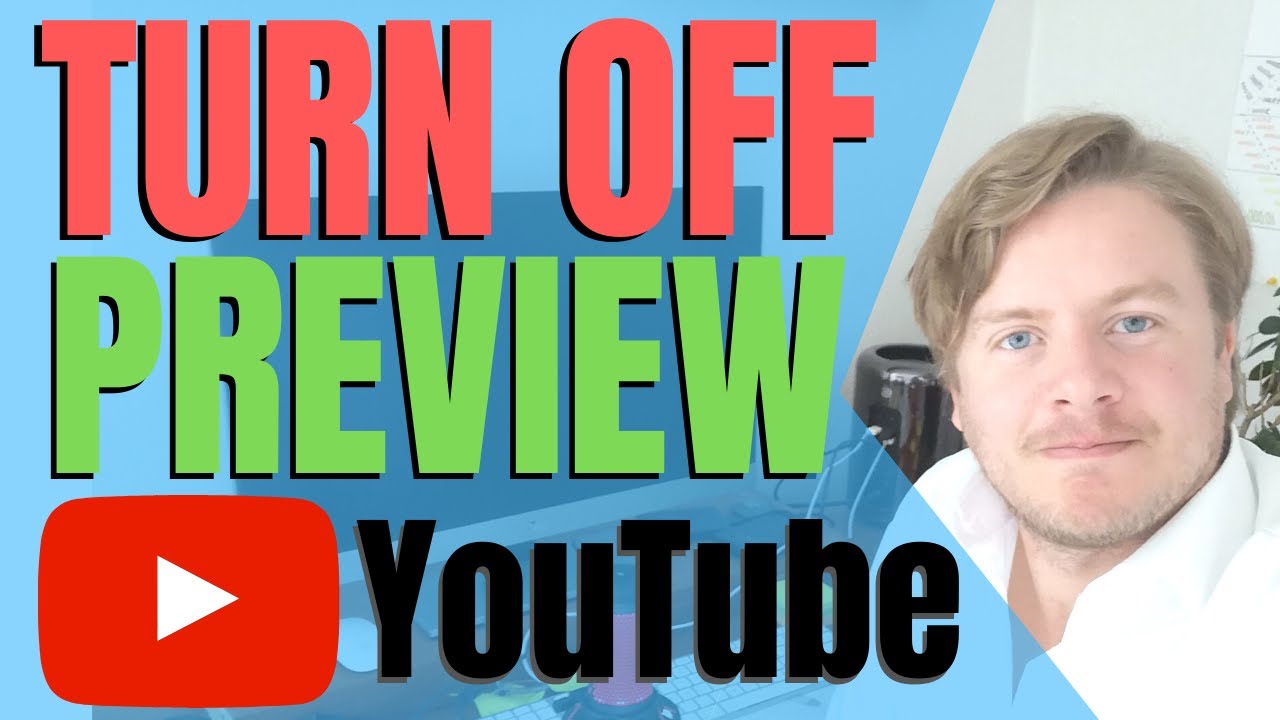
Video previews on YouTube are essentially short snippets that autoplay as you hover over a video thumbnail. While they can give you a sneak peek of the content, they can also be an annoyance, especially if you're trying to scroll through a list of videos quickly. Let’s break down the features and implications of these previews:
- What Are Video Previews?
Video previews are brief clips that play automatically when you mouse over a video thumbnail. They aim to give viewers a taste of the content without clicking through. - Why YouTube Implements Previews:
YouTube uses these previews to enhance user engagement. By providing a quick glimpse, they hope to help users decide what to watch next. However, this can be counterproductive if you just want to browse. - Impact on Browsing Speed:
For many users, these previews can lead to slower loading times and a lag in scrolling. This is particularly noticeable on slower internet connections or older devices. - Disabling Previews for a Seamless Experience:
By disabling video previews, you can enjoy a faster browsing experience without the interruptions of automatic playback. In the next section, we’ll guide you through how to do just that!
Understanding these previews is the first step towards enjoying a more streamlined YouTube experience. While they are designed to enhance user experience, knowing how to disable them can save you time and frustration. Let’s move on to the practical steps to turn them off and reclaim your browsing speed!
Also Read This: Complete Tutorial on Blocking YouTube Using Xfinity Settings
3. Benefits of Disabling Video Previews
Have you ever found yourself frustrated by those pesky video previews on YouTube? While they can provide a quick glimpse of content, disabling them can actually enhance your browsing experience in several ways. Let's dive into the benefits of turning off video previews!
- Faster Page Load Times: By disabling video previews, you can significantly improve the loading speed of YouTube pages. When previews are off, your browser doesn’t have to load extra data, making your overall experience smoother.
- Reduced Distractions: Video previews can be distracting, especially when you're trying to focus on finding specific content. Without the constant movement and sound, you can browse more efficiently.
- Better for Bandwidth Management: If you’re on a limited data plan or using a slower internet connection, disabling these previews can help conserve bandwidth. This means you can enjoy watching videos without worrying about hitting your data cap.
- Enhanced User Control: Turning off video previews gives you more control over your YouTube experience. You decide when and what to watch without being lured in by autoplaying snippets.
- Cleaner Interface: A simple, clutter-free interface is always more appealing. Disabling previews creates a more streamlined look, making it easier to find the videos you want.
In summary, disabling video previews on YouTube not only enhances your browsing speed but also creates a more focused and enjoyable user experience. So, if you’re tired of distractions and want to optimize your time on YouTube, consider giving this feature a try!
Also Read This: Can You Read Books on YouTube? Exploring Reading Options on the Platform
4. Step-by-Step Guide to Disable Video Previews
Ready to take control of your YouTube experience? Disabling video previews is a breeze! Follow this simple step-by-step guide to turn off video previews and enjoy a faster, cleaner browsing experience.
- Open YouTube: Start by navigating to the YouTube website or opening the YouTube app on your device.
- Sign In: Make sure you're logged into your account. This is important since changes will be saved to your profile.
- Go to Settings: Click on your profile picture in the top right corner and select Settings from the dropdown menu.
- Select Playback and Performance: In the settings menu, find and click on Playback and performance in the left sidebar. This option allows you to customize how YouTube behaves while you're watching.
- Disable Video Previews: Look for the option labeled Autoplay videos on hover or Enable video previews. Uncheck this box to disable video previews.
- Save Changes: Make sure to save your changes if prompted. You can now exit the settings menu.
- Refresh Your Experience: Go back to the main YouTube page and enjoy browsing without those distracting video previews!
And that’s it! In just a few clicks, you’ve successfully disabled video previews on YouTube. Now, you can focus on finding great content without the hassle of autoplaying snippets. Happy watching!
Also Read This: How to Get Demonetized on YouTube: Common Reasons and Solutions
5. Alternative Ways to Improve YouTube Browsing Speed
If you're looking to enhance your YouTube experience beyond just disabling video previews, there are several other tricks you can try. Here are some effective strategies to help you browse faster:
- Clear Your Browser Cache: Over time, your browser accumulates a lot of data that can slow you down. Regularly clearing your cache can free up space and improve load times. Check your browser settings to find the cache-clearing option.
- Use an Ad Blocker: Ads can be a major speed bump when watching videos. Installing an ad blocker can help you skip the wait and get straight to the content. Just make sure to choose one that doesn't disrupt your experience.
- Lower Video Quality: If you're on a slower connection, consider changing your default video quality. YouTube allows you to set a lower resolution (like 480p) by default, which can speed up loading times significantly.
- Disable Extensions: Browser extensions are great, but they can also slow things down. Temporarily disabling them while using YouTube can help identify if any are causing slowdowns.
- Use YouTube in Incognito Mode: Incognito mode disables extensions and cookies, which may help speed up your browsing. It's a quick way to troubleshoot if you're experiencing slow load times.
- Keep Your Software Updated: Ensuring that your browser and operating system are up to date can help improve performance. Updates often include speed improvements and bug fixes that can enhance your browsing experience.
Experiment with these methods to see what works best for you. Every small change can contribute to a smoother experience on YouTube!
6. Conclusion
In a world where every second counts, optimizing your YouTube browsing experience is crucial. Disabling video previews is just one step in a larger journey towards a faster, more enjoyable time on the platform. By implementing the strategies we've discussed, you can enhance your browsing speed and make your time spent on YouTube more efficient.
Remember, the key is to find the combination of methods that works best for your specific situation. Whether it's adjusting your settings, clearing your cache, or even using third-party tools, there are plenty of options available. Don't hesitate to experiment and discover what makes your YouTube experience smoother.
So, go ahead and take control of your YouTube browsing habits! With a little tweaking, you'll be able to skip the wait and dive right into the content you love.
 admin
admin








