Are you thinking about stepping away from the hustle and bustle of YouTube? Whether you're feeling overwhelmed, questioning your content, or simply ready to move on, know that you're not alone. In 2024, many content creators are considering deleting their channels for a variety of reasons. In this guide, we'll explore some key motivations behind this decision and how to effectively say goodbye to your online presence.
Reasons for Deleting Your YouTube Channel
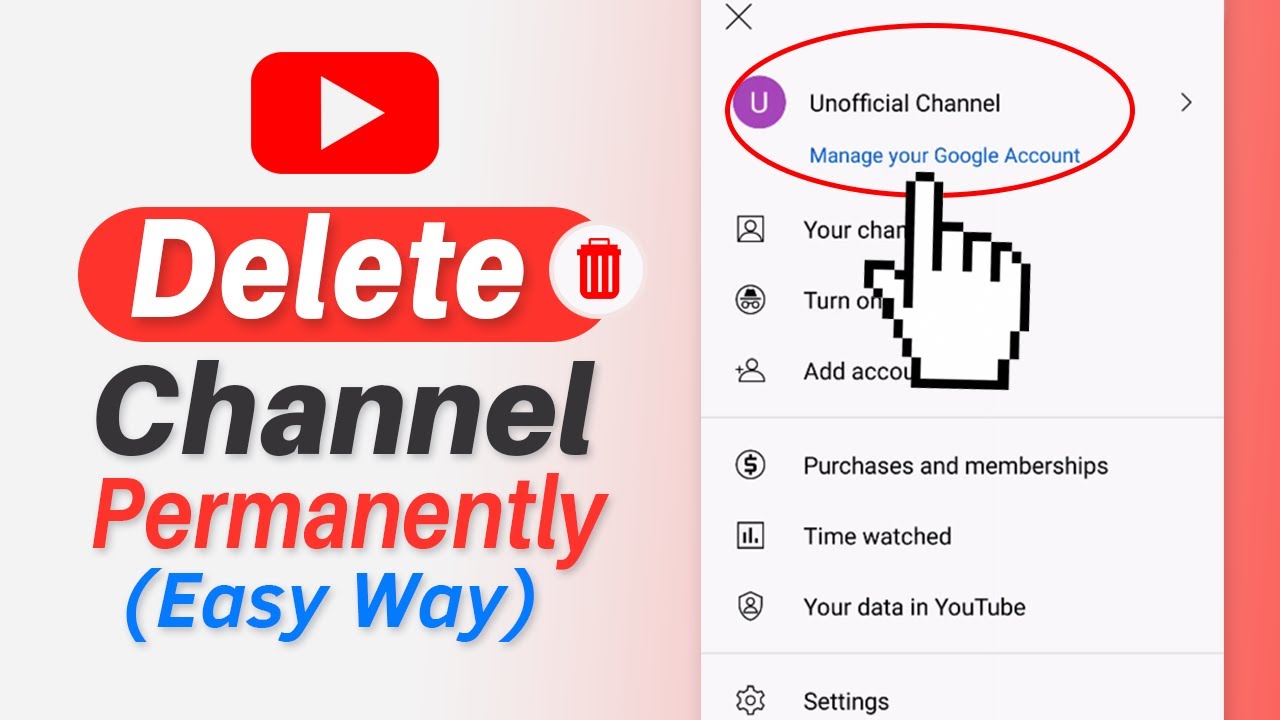
There are numerous reasons why someone might choose to delete their YouTube channel. Let's dive into some of the most common motivations:
- Burnout: Creating content consistently can become exhausting. If you're feeling burnt out and struggling to stay motivated, it might be time to consider a break or a full deletion.
- Privacy Concerns: In today's digital age, privacy is paramount. If you find that sharing your life online compromises your personal privacy, deleting your channel may be a necessary step.
- Shift in Interests: Our interests evolve, and sometimes the content we once loved to create no longer resonates with us. If you’re not passionate about your channel anymore, it could be time to say goodbye.
- Negative Feedback: Constructive criticism is one thing, but if you’re facing constant negativity or harassment, it can take a toll on your mental health. Removing your channel might be the best way to regain your peace.
- Monetary Factors: If YouTube isn't providing the financial return you hoped for, or if you're faced with common issues like demonetization, the effort might not feel worth it.
- Lack of Engagement: When you've poured your heart into your content but don’t see the engagement you desire, it can be disheartening. A lack of growth might lead to the decision to delete your channel.
- Personal Life Changes: Life happens. Whether it’s a new job, family commitments, or changes in your personal circumstances, these factors can steer you away from your online presence.
Ultimately, deciding to delete your YouTube channel is a personal choice. It's important to weigh your motivations and consider what feels right for you. After all, your mental health and happiness should always come first!
Steps to Backup Your Content Before Deleting
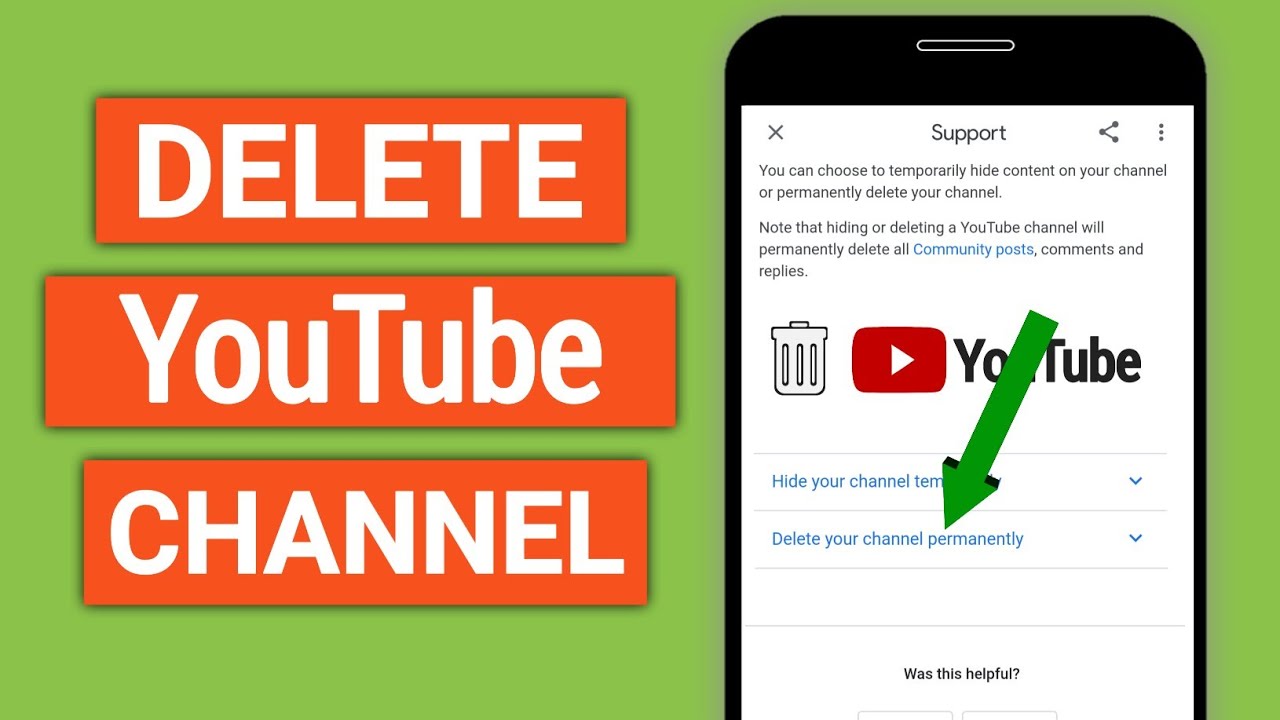
Hey there! Before you take the big step of deleting your YouTube channel, it's super important to back up your content. You don't want to lose all those memories and hard work, right? So, let's dive into the steps to ensure your videos are safely stored.
Here’s what you need to do:
- Sign in to YouTube: Log in to your YouTube account where your channel is hosted. This is a no-brainer!
- Access Your Video Manager: Go to the YouTube Studio. Click on the “Content” option on the left side menu to see all your videos.
- Download Your Videos: For each video, click on the three dots (the options menu) next to the video title. Select “Download.” Keep in mind, this method works only for videos you’ve uploaded yourself.
If you have a lot of videos, downloading them one by one can be time-consuming. Here’s a nifty way to save all your YouTube data:
- Google Takeout: Use Google Takeout to download your entire YouTube channel data. Just visit Google Takeout, select YouTube, and follow the prompts to download everything.
Once the download is complete, store the files in a secure location, like an external hard drive or a cloud storage service. This way, you’ll have access to your videos anytime, no matter what happens!
Guide to Deleting Your YouTube Channel
So, you’ve decided to delete your YouTube channel? No worries! It’s a straightforward process, but you’ll need to follow a series of steps to ensure everything goes smoothly.
Here’s a simple guide to get you through:
- Log into Your Account: Start by signing in to the YouTube account linked to the channel you wish to delete. Easy-peasy!
- Access YouTube Settings: Click on your profile icon located at the top right corner, and select “Settings” from the dropdown menu.
- Navigate to Advanced Settings: In the settings menu, look for “Advanced settings” on the left side panel. Click on it.
- Delete Your Channel: Here you’ll find an option that says “Delete channel.” Click on that, and you’ll be directed to another page that gives you details about the deletion process.
- Confirm Deletion: You might need to enter your login credentials again. Once it asks for confirmation, make sure you read through what will be deleted, and then click “Delete my content.”
Remember, this action is permanent, and all your videos, comments, and playlists will be lost forever. So, double-check your backups! Once you confirm, your channel will be deleted, and you’re all set for a fresh start. Good luck!
5. Understanding the Permanent Removal of Content
So, you’ve decided to take the plunge and delete your YouTube channel. But before you hit that delete button, it's crucial to understand what permanent removal of content truly means.
When you delete your YouTube channel, you’re not just waving goodbye to your videos; you’re permanently erasing all the content associated with that channel. This includes:
- Videos: All uploads will be deleted and are irretrievable.
- Comments: Any comments you made on other videos will vanish.
- Playlists: Any playlists you’ve created will also be removed.
- Subscribers: You will lose all your subscribers.
- Channel Information: Your channel name, description, and overall branding will no longer exist.
It’s a big decision, and once confirmed, you'll definitely want to ensure there’s nothing you wish to keep. YouTube doesn't provide a grace period, so it’s essential to back up any content you may want to revisit or reuse someday.
If you're also planning on making another channel in the future, it’s worth noting that the username you previously used will no longer be available for your new channel. So think carefully and weigh your options!
6. What Happens After You Delete Your Channel?
After you delete your YouTube channel, you might be wondering, "What’s next? What happens now?" Let’s break it down for you.
First and foremost, as soon as your channel is deleted, here's what you can expect:
- Content is Gone: As we discussed earlier, all content linked with your channel will be permanently erased. There’s no going back!
- No More Access: You won’t be able to access your YouTube account, channel dashboard, or any analytics. It’s as if your digital footprint on YouTube has vanished.
- Impact on Associated Accounts: If you were using your channel for monetization or had any associated Google accounts, those might also be affected.
- Reputation Considerations: If you ever decided you wanted to come back to YouTube, starting from scratch can be challenging. Your previous audience won’t be there anymore.
- Fewer Recommendations: Your content was once part of YouTube’s algorithm. Once deleted, that algorithm won’t know to recommend you to viewers anymore.
In short, once you pull the trigger and delete your channel, you’re closing a door that won’t easily reopen. It’s crucial to be completely sure before taking this step! If you have any lingering doubts, perhaps consider temporarily disabling your channel instead — that way, you won’t be losing everything right away.
Delete Your YouTube Channel in 2024 and Permanently Remove Content
If you've decided to move on from your YouTube channel in 2024, it's essential to understand how to delete your channel completely and ensure that all content is permanently removed. This process is straightforward but requires careful steps to make sure you're not left with remnants of your content. Here’s a comprehensive guide to help you delete your YouTube channel effectively:
Step-by-Step Guide to Deleting Your YouTube Channel
- Sign In to YouTube: Start by signing in to your YouTube account.
- Go to Settings: Click on the profile icon at the top right corner and select "Settings."
- Select Advanced Settings: In the settings menu, scroll down and click on "Advanced settings."
- Delete Channel: At the bottom of the page, you'll see an option that says "Delete channel." Click on it.
- Confirm Identity: You might need to re-enter your password or verify through email to confirm your identity.
- Choose Deletion Option: You’ll have the choice to either hide your channel or delete it permanently. To remove all content, select "I want to permanently delete my content."
- Review Content: You will be shown a list of content that will be deleted. Check it carefully.
- Finalize Deletion: Confirm that you want to delete your channel by checking the boxes and clicking on the final delete button.
Important Considerations
- Data Loss: All your videos, comments, messages, playlists, and subscribers will be permanently deleted.
- Recovery: Once the channel is deleted, you will not be able to recover any content.
- Google Account: Deleting your YouTube channel does not delete your Google account.
In conclusion, deleting your YouTube channel in 2024 is a significant decision that involves several steps. By following this guide and understanding the implications, you can effectively remove your content and close your channel for good.
 admin
admin








