Have you ever found yourself frustrated with the YouTube app? Perhaps it’s crashing, running slow, or not showing the latest videos. Fret not! Deleting and reinstalling the YouTube app can often breathe new life into your viewing experience. In this blog post, we’ll explore why you might want to take this step and guide you through the entire process in a straightforward manner.
Why You Might Need to Delete and Reinstall the YouTube App
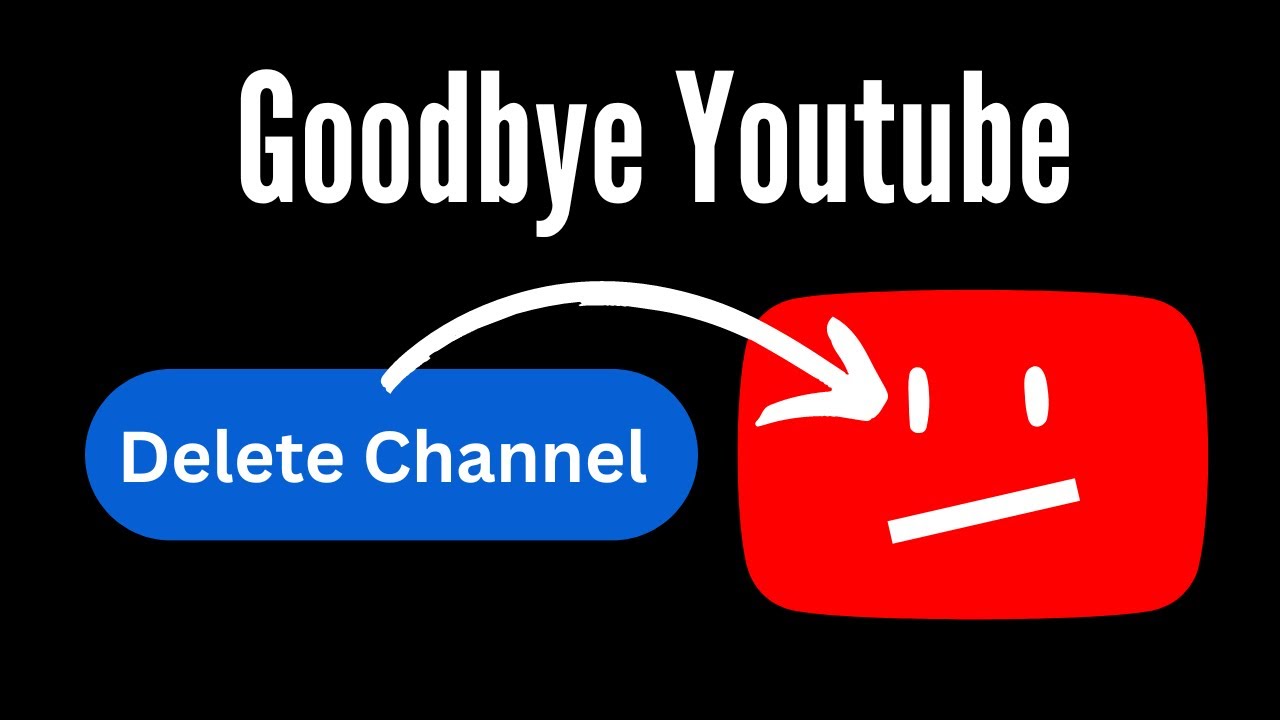
There are several reasons why you might find it necessary to delete and reinstall the YouTube app on your device. Let's break down some of the most common scenarios:
- App Performance Issues: If the app is running sluggishly, freezing, or crashing frequently, a fresh installation can eliminate these pesky bugs. Sometimes, an outdated version can conflict with your device's software, leading to performance hiccups.
- Storage Space Issues: Apps can accumulate a lot of cached data over time. If your device is running low on storage, deleting and reinstalling the app might free up some much-needed space while loading a fresh cache.
- Updating Problems: If you've tried updating the app but are still experiencing issues, uninstalling and reinstalling can ensure you have the latest version. This can resolve problems introduced in new updates that might not have installed correctly.
- Malfunctions in Features: Sometimes, specific features like notifications or playback may stop working. A fresh install can reset these features and restore their functionality.
- Account Issues: If you're having trouble signing in or syncing your subscriptions and watch history, reinstalling the app might resolve these authentication glitches, allowing for a smoother experience.
By understanding these reasons, you can make an informed decision about whether deleting and reinstalling the YouTube app is the right move for you.
Steps to Delete the YouTube App
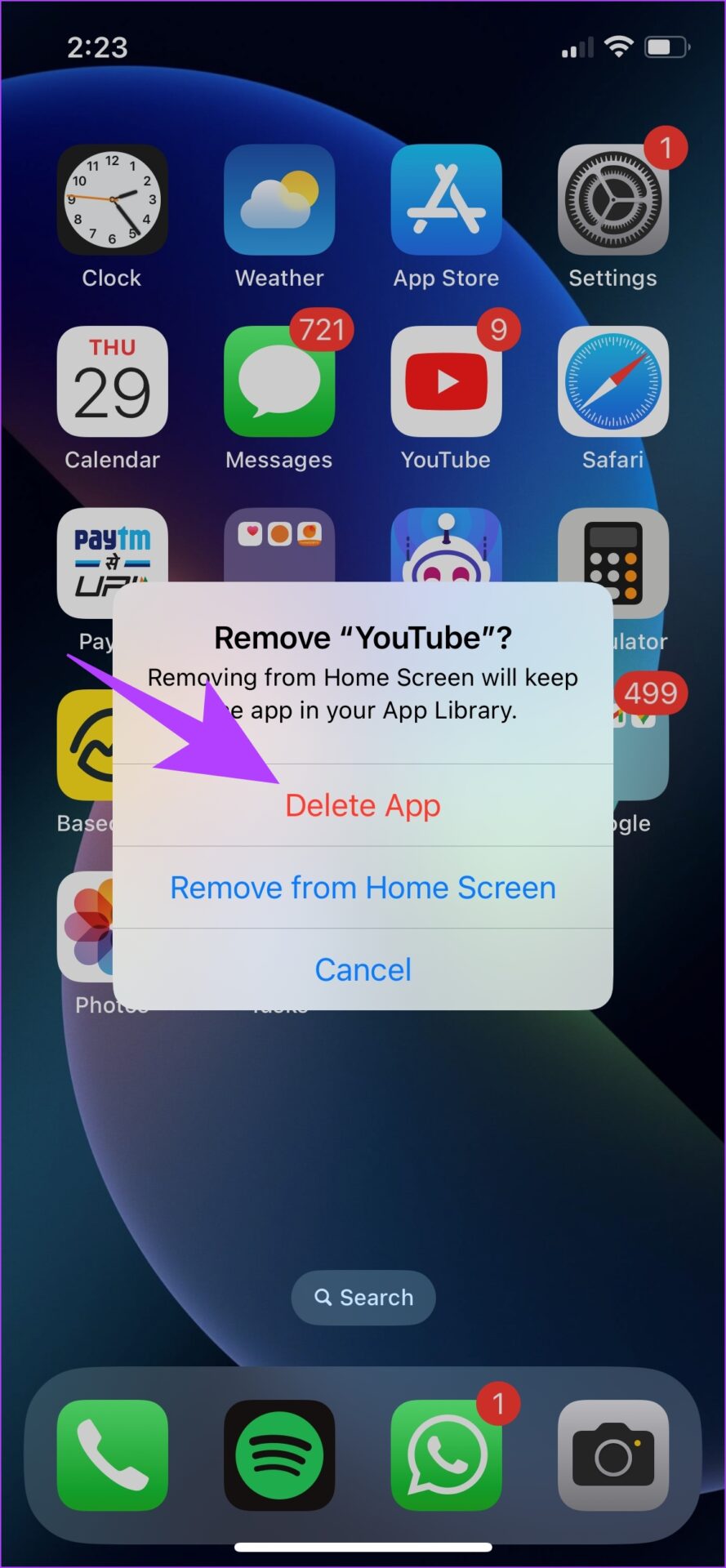
Whether you’re facing glitches or simply want a fresh start with YouTube, deleting the app is the first step to take. The process can differ a bit depending on your device, but fear not; it’s usually quite straightforward. Let’s break it down:
For Android Devices:
- First, unlock your Android device and head over to the home screen.
- Locate the YouTube app. You may find it in your app drawer or on one of your home screens.
- Press and hold the YouTube app icon until you see a pop-up menu.
- Select “Uninstall” or drag the icon to the “Remove” option that appears at the top or side of your screen.
- Confirm that you want to uninstall it, and voilà! The app will be deleted from your device.
For iOS Devices:
- Unlock your iPhone or iPad and find the YouTube app.
- Press and hold the YouTube app icon until it starts to jiggle.
- Tap the small “X” that appears at the corner of the icon.
- Confirm the deletion when prompted.
And just like that, you’ve successfully deleted the YouTube app from your device! Easy, right?
How to Reinstall the YouTube App
Now that you’ve cleared out the app, you’ll want to get YouTube back in action. Reinstalling the app is just as straightforward, and you’ll be back to watching your favorite videos in no time. Here’s how:
For Android Devices:
- Open the Google Play Store on your device.
- Type “YouTube” into the search bar at the top of the screen and tap search.
- Once you find the YouTube app in the search results, tap on it.
- Click the Install button. The app will begin downloading.
- Once installed, tap Open to start using it, or you can find it on your home screen or app drawer.
For iOS Devices:
- Launch the App Store on your iPhone or iPad.
- Tap on the search tab at the bottom of the screen and enter “YouTube” in the search bar.
- Find the YouTube app in the results and press the cloud icon or the Get button.
- Once the app has finished downloading, tap Open to get started or locate it on your home screen.
And there you have it! Your YouTube app is back, ready for you to explore new content. Just make sure you're logged in, and you're all set!
Troubleshooting Common Issues
Sometimes, even after you've deleted and reinstalled the YouTube app, you might still run into problems. Don't worry; you're not alone in this! Let's tackle some common issues you might face and how to resolve them.
- App Crashing: If YouTube keeps crashing after reinstalling, try restarting your device. If that doesn’t work, ensure your device’s operating system is up to date.
- Buffering Issues: Experiencing long buffering times? This could be due to a slow internet connection. Consider switching to Wi-Fi if you’re using mobile data or vice versa.
- Login Problems: If you can't log back into your account, double-check your credentials. You may want to reset your password if you’ve forgotten it.
- Error Messages: Error codes can be frustrating! Look them up online or check YouTube's help section for specific troubleshooting steps.
And sometimes—believe it or not—you might find that the app is simply experiencing a temporary outage. Before diving more into troubleshooting, it’s good to check online if other users are having similar problems.
By keeping these tips in mind, you should be well on your way to resolving any annoying issues with the YouTube app!
Conclusion
So there you have it! Deleting and reinstalling the YouTube app is a straightforward process that can effectively resolve many issues you encounter while using it. Whether you're troubleshooting bugs or simply wanting a fresh start, following the steps outlined can make a world of difference.
Remember, there’s no need to panic when you run into issues! With a few simple steps, you can regain access to your favorite videos, channels, and playlists. If you face persistent problems, don’t hesitate to reach out to YouTube support for more help.
Whether you're on iOS or Android, ensuring you have the latest version of the app and that your device is functioning correctly will enhance your experience. Take these tips with you, and enjoy all the awesome content YouTube has to offer!
 admin
admin








