Are you tired of scrolling through a cluttered YouTube interface? Want to make your viewing experience more personalized? You're in the right place! Customizing your YouTube layout can turn a chaotic feed into a tailored oasis of content that suits your tastes. In this blog post, we’ll explore why you should consider changing your
Why Customize Your YouTube Layout?
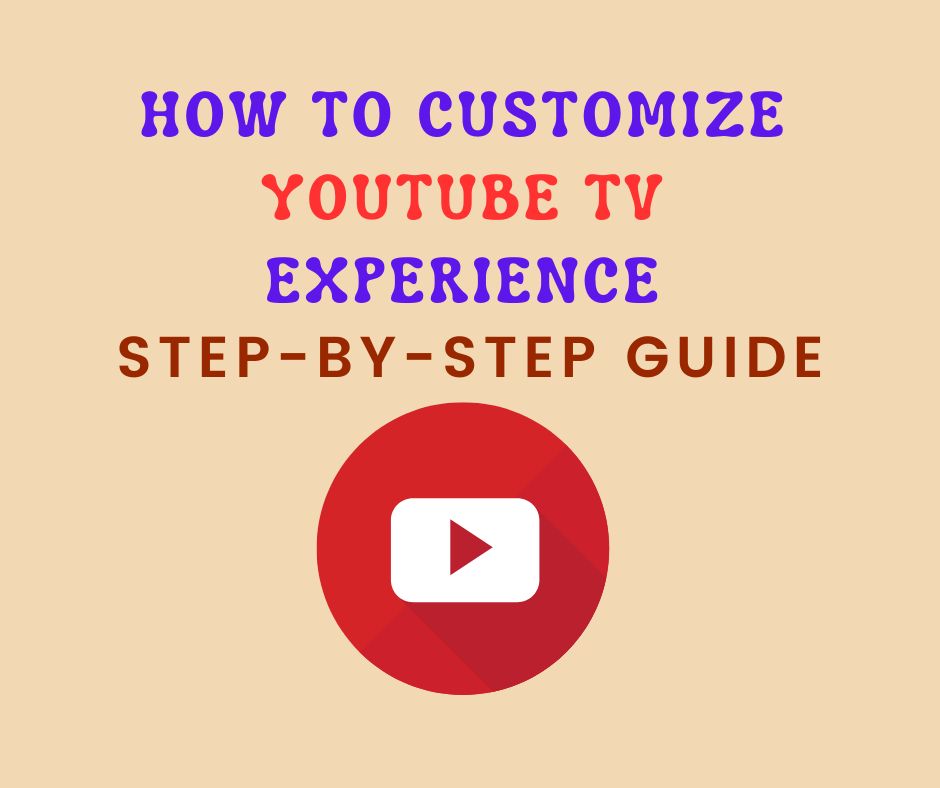
Customizing your YouTube layout isn’t just a cosmetic change; it can significantly enhance how you interact with the platform. Here are several reasons why you might want to make that adjustment:
- Improved Navigation: A personalized layout helps you find your favorite channels and videos more quickly. By placing the content you love at the forefront, you can say goodbye to endlessly scrolling through cluttered feeds.
- Enhanced Content Discovery: With a tailored layout, you can highlight recommendations and playlists that resonate with your interests. Finding new creators or genres that align with your preferences becomes much easier.
- Better Focus: A customized layout eliminates distractions. By organizing your content according to your viewing habits, you can concentrate better on your watchlist without the interruptions of unrelated videos.
- Visual Appeal: A visually appealing interface is more enjoyable to navigate. Customizing the appearance of your YouTube page allows you to create a cozy digital space where you love to spend time.
- Sharing Your Style: Exhibiting your personality through layout choices can also be a fun way to entice friends or family members. Show them what you love by curating specific playlists or channels!
So, if you're looking for a way to upgrade your YouTube experience, customizing your layout could be the perfect solution! Dive into the features that allow you to organize and personalize your viewing journey effortlessly.
3. Step-by-Step Guide to Changing Your YouTube Layout
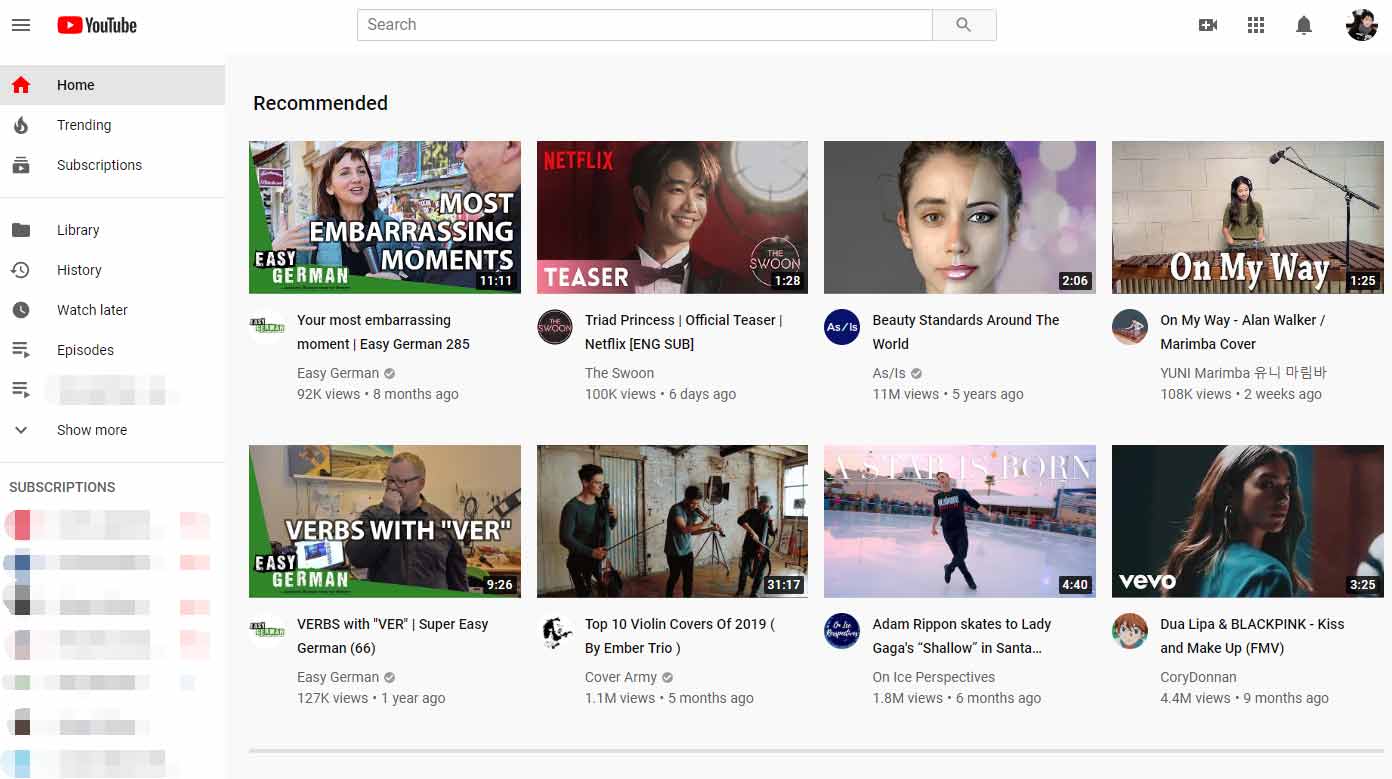
If you’re ready to take your YouTube experience to the next level, let’s dive into how to customize your layout! Whether you want a clean look or something more colorful, these easy steps will have you set up in no time.
- Log In to Your Account: Start by signing into your YouTube account. Click on the Sign In button if you’re not already logged in.
- Access Your Channel: Click on your profile icon in the top right corner, and then select Your Channel from the dropdown menu.
- Go to YouTube Studio: Once you're on your channel page, find the YouTube Studio button. This will take you to the dashboard where all the magic happens.
- Customize Channel: On the left menu, click on Customization. Here, you’ll find options for Layout, Branding, and Basic Info.
- Adjust the Layout: In the Layout tab, you can choose the sections you want to display on your channel page. Options include Featured Channels, Popular Uploads, and more. Just drag and drop to reorder them as you wish!
- Save Your Changes: Don’t forget to click the Publish button at the top right to save your new layout settings. Voila! Your channel now reflects your personal style.
And there you have it—your very own customized YouTube layout!
4. Exploring the YouTube Layout Options
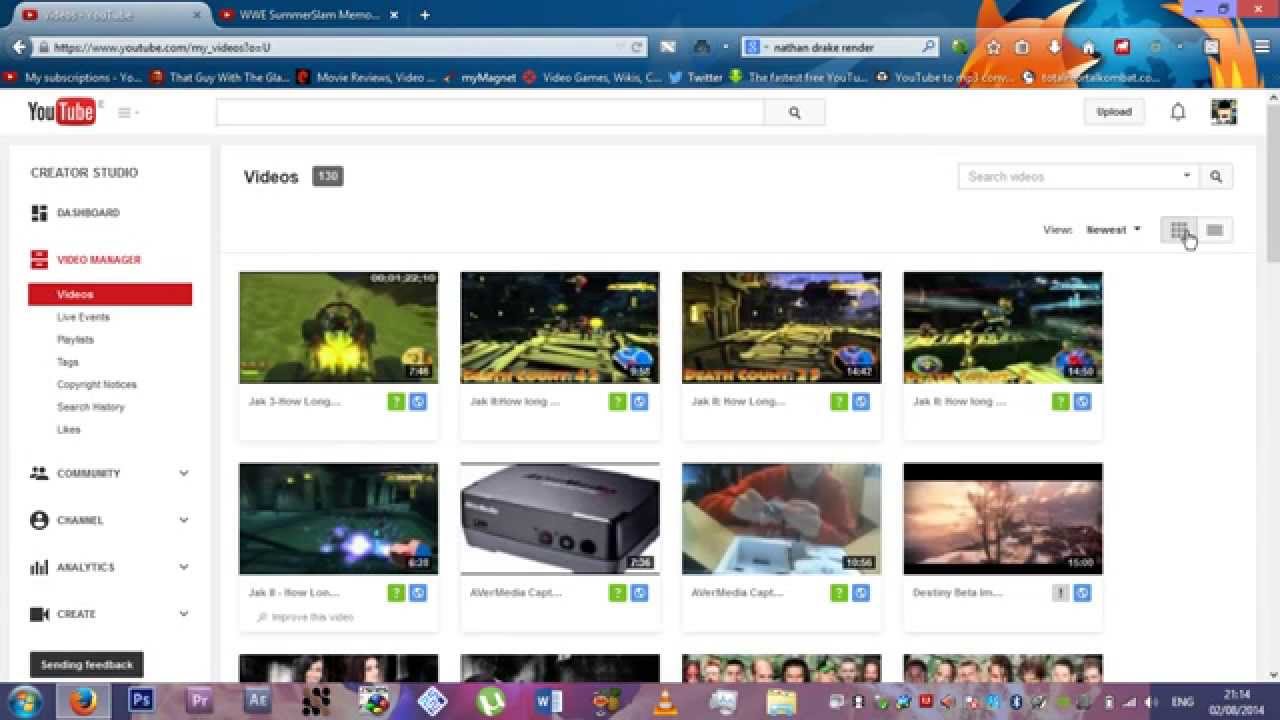
YouTube offers a variety of layout options to help you showcase your content just the way you want. Let’s break down these options to see what's available and how you can use them to enhance your channel’s appeal.
| Layout Option | Description |
|---|---|
| Featured Video | Showcase a specific video at the top of your channel, perfect for highlights or announcements. |
| Sections | Add different sections to feature your uploaded videos, playlists, and more, categorized as you see fit. |
| Playlists | Group your videos into playlists, making it easier for viewers to binge-watch related content. |
| Channel Trailer | Use this space to introduce new viewers to your channel with a short, engaging trailer. |
| Links to Other Channels | Feature other channels you love or collaborate with, helping build community and connections. |
Exploring these layout options can help create a more engaging and personalized experience for your viewers. So why not experiment with different sections, videos, and arrangements until you find the perfect fit for you? Your channel deserves it!
How to Restore Default Layout Settings
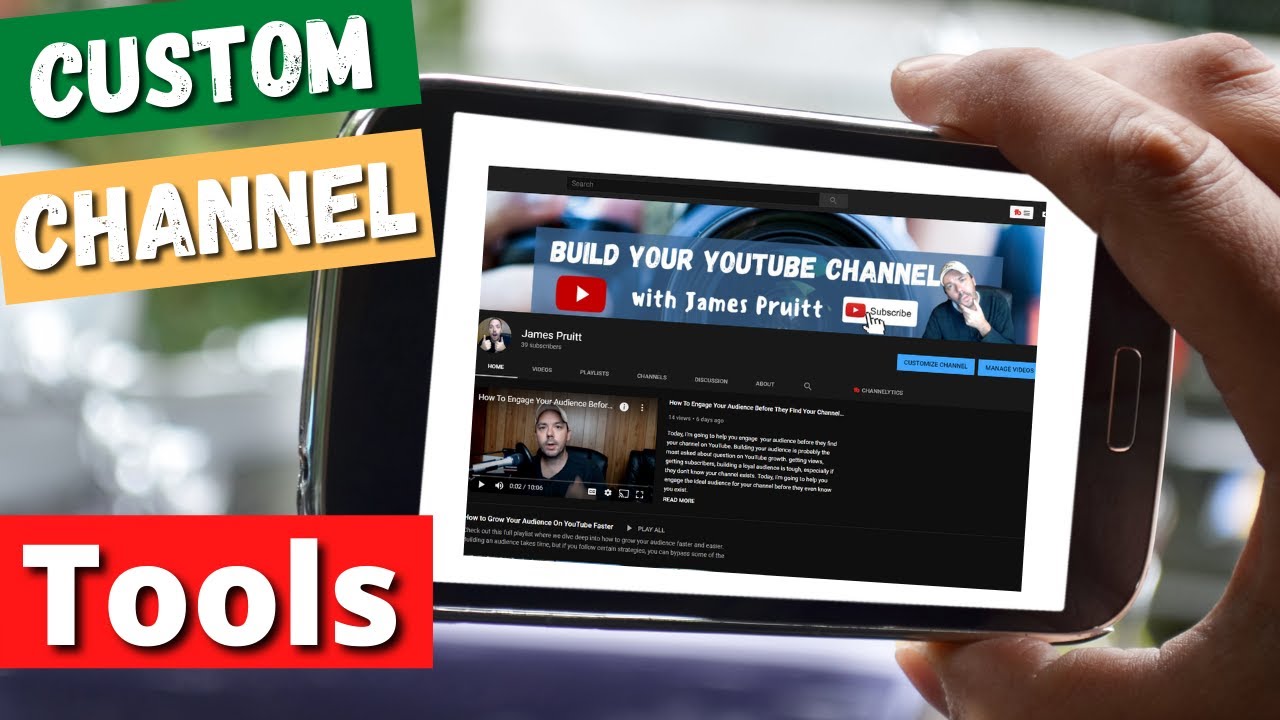
So, you've played around with your YouTube layout and now everything feels a bit off? Don't worry, restoring your default layout settings is a breeze! Just follow these simple steps:
- First, head over to the YouTube homepage while logged into your account.
- Next, click on your profile icon in the upper right corner of the screen.
- From the drop-down menu, select Settings.
- Now, navigate to the Appearance section.
- Look for the option that says Restore default settings or Reset layout.
- Click that, and voila! Your layout will revert back to the way it was when you first signed up.
It’s as easy as pie! Just keep in mind that all your custom settings, including any preferences you adjusted, will go back to default. So if you had a specific setup you loved, make sure to remember those details before hitting that reset button. And if you loved certain tweaks, you can always reapply them afterward!
Tips for Enhancing Your YouTube Experience
Want to take your YouTube experience to the next level? There are so many cool tips and tricks you can use to make your time on the platform even more enjoyable! Here are some handy suggestions:
- Create Playlists: Organize videos into playlists based on your interests or moods. This makes it easier to binge-watch your favorite series!
- Utilize the Watch Later feature: Spotted something interesting but too busy to watch? Save it to your Watch Later list for easy access later.
- Explore YouTube Premium: Consider upgrading for an ad-free experience, background play, and exclusive content.
- Adjust video quality: If you’re dealing with slow internet, adjusting the video resolution can help prevent buffering. You can change this in the settings gear icon on the video player.
- Engage with communities: Join YouTube communities based on your interests! Engage in comments, discussions, and connect with like-minded viewers.
By following these tips, you not only personalize your YouTube layout but also enhance your overall viewing experience. So get browsing and make the most of your time on the platform!
Customize Your YouTube Experience by Changing the Layout
YouTube is not just a platform for watching videos; it's a space where creativity, knowledge, and community intersect. To enhance your experience, customizing the layout can significantly impact how you interact with content. This guide will walk you through various ways to change your YouTube layout to suit your preferences, ensuring you enjoy a more personalized viewing experience.
There are several elements on YouTube's interface that you can customize:
- Dark Mode: Switch to dark mode to reduce eye strain and create a more immersive viewing environment.
- Watch Later: Utilize the "Watch Later" feature to save videos for future viewing, organizing your playlist effectively.
- Subscriptions Sorting: Manage how your subscriptions appear, allowing you to prioritize your favorite creators.
- Video Quality: Set default video quality based on your internet connection to enhance streaming performance.
- Channel Layout: Use the channel customization options to organize your videos into sections for easier navigation.
To adjust settings such as dark mode and video quality:
| Setting | How to Change |
|---|---|
| Dark Mode | Click on your profile icon > Appearance > Dark theme |
| Default Video Quality | Click on your profile icon > Settings > Playback and performance |
| Manage Subscriptions | Go to Subscriptions > Click on the bell icon to manage notifications |
By taking a few moments to adjust these settings, you can transform your YouTube experience into one that is more personalized and suited to your viewing habits.
In conclusion, customizing your YouTube layout not only improves navigation but also enhances your overall enjoyment of the platform, making it a tailored experience that fits your individual needs.










