Curving images can transform ordinary visuals into eye-catching, unique designs. Whether you’re working on a website, creating social media content, or designing a poster, curved images add depth and intrigue to your visuals. Instead of using flat, rectangular images, adding curves can make your design stand out and draw more attention. This technique isn’t just for professionals; anyone can use it to create more interesting and dynamic designs. In this section, we’ll dive into why curving images is an effective design tool and how you can incorporate it into your projects.
Why Curving Images Matters in Design
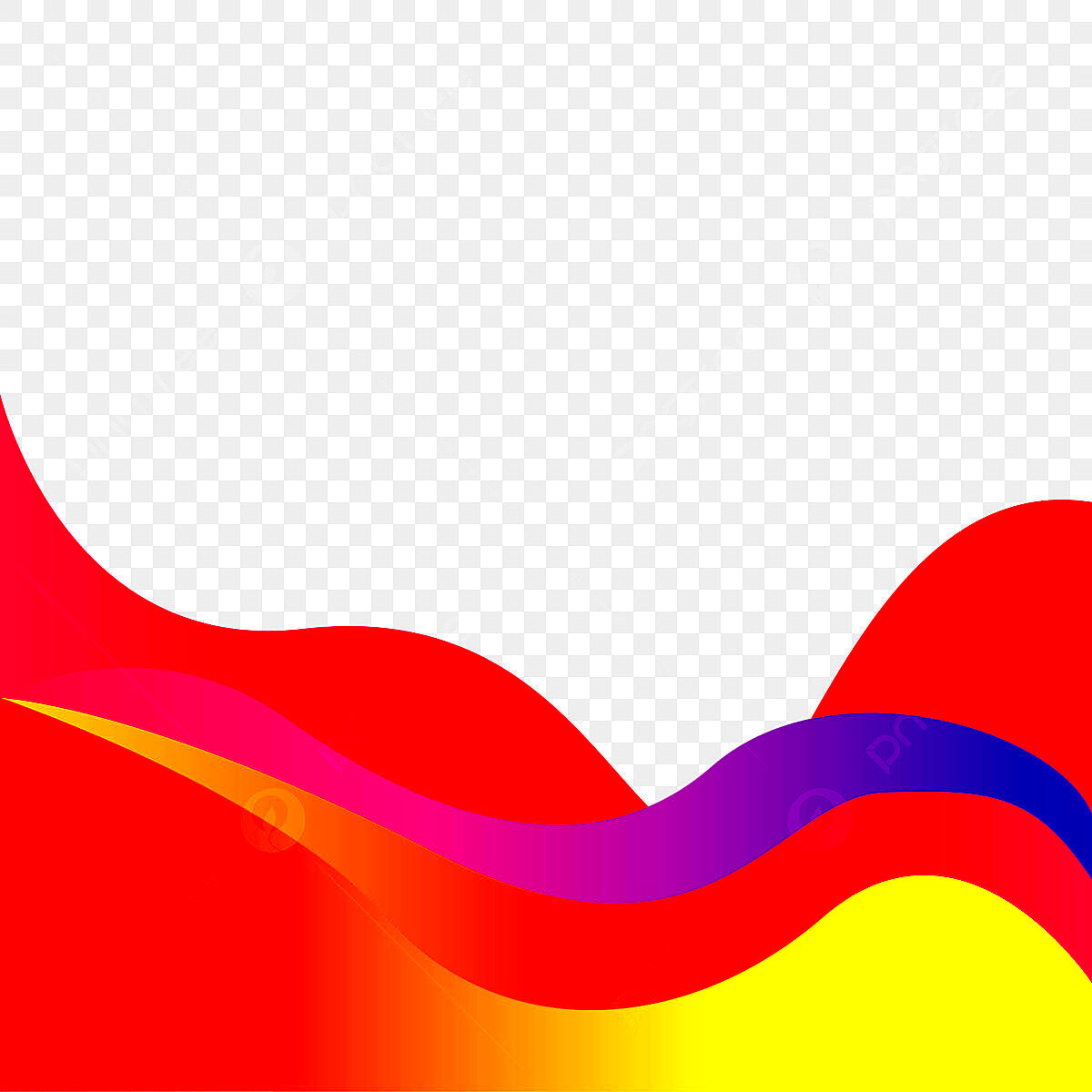
Incorporating curved images into your design can drastically change how your audience perceives your content. Flat, traditional images can sometimes feel stale or predictable. However, curving them gives a fresh and modern look. Here’s why it matters:
- Visual Interest: Curves naturally draw the eye and keep viewers engaged. A simple curve can make an image feel more dynamic and organic, rather than rigid and static.
- Softens the Aesthetic: Curves have a gentle flow, creating a more inviting and pleasant visual experience compared to harsh straight edges.
- Customization: By curving images, you can add a personal touch to your design, making it feel more tailored and unique.
- Alignment with Modern Design Trends: Curved elements are often associated with modern design, which uses smooth, organic shapes to communicate freshness and innovation.
Using curved images can be especially beneficial in a design-heavy platform like a website or marketing materials, where you want to keep the viewer's attention for longer.
Also Read This: How to Add Featured Channels on YouTube to Boost Your Channel’s Visibility
Different Techniques for Curving Images
Curving an image isn’t limited to just one method; there are several techniques you can use to achieve the desired effect. Here are some of the most common approaches:
- Photoshop Curved Filter: Adobe Photoshop offers several tools, including the "Warp" tool, which allows you to curve an image in any direction. You can manually adjust the curvature or apply preset warps to achieve smooth, flowing results.
- Vector Shapes in Illustrator: If you prefer working with vector graphics, Adobe Illustrator lets you use path adjustments to curve an image or object. This method ensures crisp, scalable designs.
- Online Image Editors: There are many free online tools (such as Canva, Pixlr, or Fotor) that allow you to curve images with just a few clicks. These tools typically provide basic curve options like circular or elliptical warps.
- CSS Curves for Web Design: When designing for the web, CSS can be used to create curved borders or effects on images. By using the border-radius property, you can easily give images rounded corners or full circular shapes.
Each of these techniques offers its own advantages, depending on the type of project you’re working on. The best choice will depend on your desired final effect and the software you are most comfortable with.
Also Read This: Compressing Image Size to 500KB
Tools You Can Use to Curve Images
When it comes to curving images, there are plenty of tools available, each offering a range of features to suit different needs. Whether you’re a beginner looking for simple solutions or a professional seeking advanced techniques, the right tool can make a big difference in your design process. Below are some of the most popular tools you can use to curve images:
- Adobe Photoshop: Photoshop is the go-to choice for many designers, offering advanced features like the "Warp" tool to manually adjust the curvature of an image. You can experiment with different distortions to create the perfect curve, whether it’s subtle or dramatic.
- Canva: For beginners or those who want a quick and easy solution, Canva offers simple image manipulation tools, including options to curve images and shapes. Its user-friendly interface makes it accessible to people with little design experience.
- GIMP: GIMP is a free, open-source alternative to Photoshop. It has a range of features, including the ability to warp and curve images. Though it might take a little time to get used to, it’s a powerful tool for those on a budget.
- Fotor: Another great online tool, Fotor provides a variety of image editing options, including curvature effects. It’s a straightforward platform for those looking to quickly tweak their images without needing to download software.
- Affinity Photo: For those looking for a more affordable option with powerful features, Affinity Photo offers many of the same tools as Photoshop, including options to bend and curve images.
Each of these tools provides different levels of customization and control. The best tool for you depends on the complexity of your design and your experience with image editing software.
Also Read This: Does Getty Own iStock? A Closer Look at Ownership Structure
Step-by-Step Guide to Curving Images for Your Designs
Curving images might sound complicated, but with the right steps, you can easily incorporate it into your designs. Here's a simple step-by-step guide to help you curve images using software like Photoshop, Canva, or any other tool of your choice.
- Choose Your Image: Select the image you want to curve. Make sure the image resolution is high enough to maintain quality when manipulated.
- Open Your Editing Tool: Open the image in your chosen image editing software. If you're using Photoshop, go to the "File" menu and select "Open" to load your image. For Canva or Fotor, simply upload your image to their platform.
- Apply the Curve: In Photoshop, use the "Warp" tool found under the "Edit" menu. Select "Transform" and choose "Warp." Drag the control points to curve the image. In Canva or Fotor, look for the "Curved" or "Distort" options and adjust the curvature accordingly.
- Adjust to Your Liking: You can adjust the intensity of the curve or make subtle tweaks to fit your design vision. Experiment with different levels of distortion until you achieve the desired effect.
- Fine-tune the Image: After curving the image, you might want to make additional edits, such as cropping, resizing, or enhancing the colors. Make sure the image fits perfectly into your design without losing quality.
- Save Your Work: Once you’re satisfied with the curved image, save it in the desired file format (JPEG, PNG, etc.) and resolution for your project.
By following these simple steps, you can easily add curved images to your designs, no matter the platform or software you're using. It’s all about experimenting and finding what works best for your vision.
Also Read This: Tips to Upload an Image to Canvas for Online Courses
How to Apply Curved Images in Graphic Design Projects
Once you’ve curved your images, the next step is to apply them effectively in your design projects. Whether you're working on a website, a poster, or a social media graphic, there are several ways you can incorporate curved images to make your designs more visually appealing. Here’s how to apply curved images in various design projects:
- Website Design: Curved images can work wonders in web design. Use them for website headers, banners, or product images. For example, a curved image in a banner can break away from the standard rectangular layout, making your website feel more modern and creative. Use CSS to round corners or apply a gentle curve effect to images.
- Social Media Graphics: Social media platforms thrive on eye-catching visuals. Curved images can make your posts stand out in a crowded feed. For instance, curved profile pictures or circular cropped images for Instagram stories give a unique, polished look.
- Posters and Flyers: In print design, curved images can add interest and highlight key elements of your design. For example, a curved image placed along the top of a poster can lead the viewer's eye into the main content below. It also works well with text that follows the curve, creating an organic flow.
- Product Design: For e-commerce or promotional materials, curved images can help emphasize a product in a dynamic way. Try using a circular or oval curve to highlight products or create interesting product mockups that draw attention.
- Presentations: If you're designing a presentation, curved images can be used in slide backgrounds, making the content feel more engaging. Curves can help break up blocks of text and give the presentation a smooth, professional feel.
Ultimately, how you apply curved images depends on the purpose and feel of your design project. Whether you’re using them for a soft, modern touch or a bold visual statement, the possibilities are endless.
Also Read This: How to Remove Background from an Image on Mac for Clean Designs
Common Mistakes to Avoid When Curving Images
Curving images can be a fun and creative way to enhance your designs, but it’s easy to make a few mistakes along the way. Avoiding these pitfalls will help you maintain image quality and ensure that your designs look professional. Here are some common mistakes to watch out for when curving images:
- Overdoing the Curve: One of the biggest mistakes is applying too much curvature. Extreme curves can distort your image beyond recognition and make it look unnatural. Keep the curvature subtle for the best results.
- Ignoring Image Quality: Curving an image too much can cause pixelation or loss of detail, especially with low-resolution images. Always use high-quality images to avoid this issue, and try not to over-distort them.
- Not Considering the Overall Design: Curved images need to fit naturally within the overall design. If the rest of your design is linear or symmetrical, a curving image might seem out of place. Ensure that the curves align with the rest of your design elements.
- Forgetting About the Background: Sometimes, curved images can make the background look too busy or crowded. When curving images, ensure that they don’t clash with the background. You can adjust the background or apply a gradient to soften the effect.
- Using the Same Curve on Every Image: Repeating the same curve effect on all images in a project can quickly become monotonous. Experiment with different levels of curvature and angles to keep things visually interesting.
Avoiding these common mistakes will help you create more polished and effective designs that make the best use of curved images without sacrificing clarity or style.
Also Read This: Quick and Easy Guide to Downloading Instagram Videos With Audio
Best Practices for Using Curved Images in Your Designs
When used correctly, curved images can add a unique, dynamic touch to your designs. However, it’s important to follow certain best practices to ensure the images look their best. Here are some tips for effectively incorporating curved images into your designs:
- Start with High-Quality Images: Always begin with high-resolution images to avoid pixelation when curving. This ensures your images maintain their sharpness and clarity, even after manipulation.
- Use Subtle Curves: Subtlety is key when curving images. Gentle curves are often more visually appealing than extreme distortions. A slight curve can make your design feel fresh and modern without overwhelming the viewer.
- Consider Image Context: Think about the message and purpose of the design when applying curves. For instance, soft curves work well in designs that aim to feel inviting and friendly, while sharper, more angular curves might suit modern or edgy designs.
- Combine Curved Images with Clean Layouts: A well-structured layout will make the curved images stand out more effectively. Use enough whitespace around the curved images to prevent the design from feeling cluttered or chaotic.
- Maintain Consistency: Consistency in design is crucial. If you're using curved images throughout a project, ensure the curvature is consistent to maintain a cohesive look. Use the same amount of curve or similar angles for related images.
- Match Curves with Your Branding: If you’re designing for a brand, make sure the curves match the brand’s aesthetic. Soft, organic curves might be great for a health or wellness brand, while sharper, geometric curves could fit a more tech-forward or modern brand.
By following these best practices, you can make sure that your curved images enhance your designs and contribute to a professional and cohesive look.
Also Read This: Step-by-Step Tutorial for Applying Base on Face with Dailymotion
FAQ
Here are answers to some frequently asked questions about curving images in design. This section will help clear up any confusion and provide helpful tips for making the most out of this technique:
- Can I curve any image? Yes, you can curve most images, but the quality of the image matters. Higher resolution images will hold up better when manipulated, especially if the curve is extreme.
- How much should I curve an image? The amount of curvature depends on your design. For most projects, subtle curves work best. Avoid making the curve too extreme, as it can distort the image or make it look unnatural.
- What tools can I use to curve an image? Some popular tools for curving images include Adobe Photoshop, GIMP, Canva, Fotor, and online platforms like Pixlr. These tools allow you to adjust the curvature with varying levels of complexity.
- Can I curve an image for web design? Absolutely! Curved images can be used effectively in web design, especially in headers, banners, and thumbnails. You can apply CSS techniques like the border-radius property to create rounded corners or other curving effects on your images.
- Are there any design styles where curved images don't work well? Curved images may not fit well in designs that rely on strict grids or symmetrical layouts. For designs that focus on geometric shapes and precision, straight, rigid images may be more appropriate.
By keeping these common questions in mind, you can avoid confusion and use curved images in your designs with confidence.
Conclusion
Curving images can significantly enhance the visual appeal of your designs, whether for web, print, or digital media. By adding curves, you can break free from the limitations of flat, rectangular visuals and introduce an element of creativity that captures attention. However, it’s important to use curves thoughtfully—subtlety is key, and keeping the overall design in mind will ensure the final result is balanced and professional. Avoid common mistakes, such as overdoing the curve or using low-resolution images, and always follow best practices to ensure your curved images contribute to a cohesive and effective design. With the right tools, techniques, and attention to detail, curved images can take your designs to the next level, offering a fresh, modern look that enhances user experience and grabs attention.

 admin
admin








