Creating a YouTube channel has never been easier, especially with the power of mobile devices at your fingertips. Whether you're an aspiring content creator or just someone looking to share your passions, setting up your very own channel is just a few taps away. But what if you want to operate more than one channel? Don’t stress! This guide will walk you through the simple steps to create two YouTube channels from your mobile device, and we'll discuss why having multiple channels could be beneficial for you.
Why Create Multiple YouTube Channels?
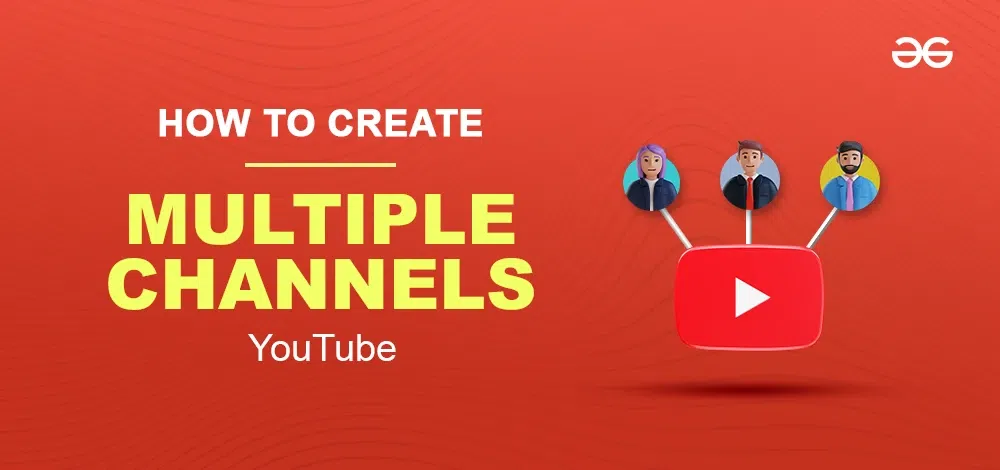
So, you might be wondering, "Why would I need more than one YouTube channel?" Well, there are several compelling reasons to consider branching out. Here are a few:
- Diverse Content Creation: If you have a variety of interests—like vlogging, gaming, or cooking—separating them into different channels can help you cater to specific audiences. This way, your subscribers can find exactly what they love without wading through unrelated content.
- Branding and Focus: Each channel can have its unique brand identity and focus. By dedicating each channel to a particular niche, you can build a strong presence in that area. This clarity can attract more subscribers who are genuinely interested in that topic.
- Experimenting with Styles: Having multiple channels gives you the freedom to experiment with different content styles and formats. You can test what works best without alienating your main audience.
- Better Analytics and Growth Opportunities: Managing separate channels allows you to track the performance of each more accurately. This means you can strategize growth methods more effectively based on specific analytics from individual channels.
- Collaboration Possibilities: If you collaborate with other creators, having distinct channels for different types of content can lead to exciting partnership opportunities without diluting your original brand.
In summary, multiple channels can provide you with flexibility, specialization, and a pathway to personal growth in your YouTube journey.
3. Step-by-Step Guide to Creating Your First YouTube Channel
Embarking on your YouTube journey can be an exhilarating experience! With just a mobile device in hand, you can easily create your first channel and start sharing your content with the world. Here’s a simple, step-by-step guide to help you get started:
- Download the YouTube App: If you haven’t already, go to the App Store or Google Play Store and download the official YouTube app. It’s free and easy to use!
- Sign in to Your Google Account: Open the app and sign in with your Google account. This account will be linked to your YouTube channel, so if you don't have one, creating it is your first step!
- Create Your Channel: Tap on your profile photo in the top right corner, then select “Your Channel.” You’ll see the prompt “Create Channel.” Tap on it, and follow the instructions provided.
- Customize Your Channel: Once your channel is created, personalize it! Click on “Customize Channel” to add a profile picture, channel art, and a description that reflects what your channel is about.
- Upload Your First Video: To kickstart your channel, tap on the “+” icon (usually at the bottom of the screen) and select “Upload a video.” Follow the on-screen instructions to upload, edit, and add details to your video.
- Publish: When you're satisfied with all the elements of your video, hit that “Publish” button, and voila! Your video is live for the world to see.
Just like that, you have your first YouTube channel! Remember, consistency is key, so keep creating content and engaging with your audience.
4. How to Set Up a Second YouTube Channel
So, you’ve dipped your toes into the YouTube waters, and now you’re eager to start a second channel! Great decision! Having more than one channel can help you target different audiences or showcase various interests. Here’s how you can set it up, all from your mobile device:
- Open the YouTube App: Start by launching the YouTube app on your mobile device. Ensure you are signed in with the Google account associated with your first channel.
- Access Your Account: Tap on your profile picture in the upper right corner of the screen. You’ll see your current channels listed here.
- Create a New Channel: Look for the “Add Account” or "New Channel" option. The wording may vary, but it generally leads you to create a new channel.
- Choose Your Channel Name: You will be asked to name your new channel. Pick a name that resonates with the content you plan to create. Remember, it should be unique and memorable!
- Customize Your New Channel: Just like with your first channel, take the time to personalize it. Add relevant channel art, a profile picture, and an engaging description that tells viewers what they can expect.
- Upload Content: With your new channel set up, it’s time to start creating! Tap the “+” icon, choose “Upload a video,” and follow the prompts to upload and publish your new content.
And just like that, you’ve got a second YouTube channel! Remember, each channel can have its unique vibe and audience, so enjoy the creative process!
5. Switching Between Channels on Mobile Devices
Switching between YouTube channels on mobile devices is a breeze, thanks to the user-friendly features of the YouTube app. Whether you're managing multiple channels for different content types or simply want to check out your friend’s channel while logged into yours, it’s simple to do! Here’s how:
- Open the YouTube App: Start by launching the YouTube application on your mobile device.
- Tap Your Profile Picture: Look for your profile icon in the top right corner of the screen. Give it a tap!
- Select Your Current Channel: Here, you’ll see the channel you’re currently managing. Below that, there’s an option labeled 'Your Channel'.
- Switch Accounts: Tap on 'Switch account' to see a list of channels linked to your Google account. You can also add a new account here if needed!
- Choose Your Channel: Simply select the channel you want to switch to, and just like that, you're managing a different channel!
One neat feature is that you can switch back to your original channel just as easily. It’s designed for fluidity, so you won’t waste any time toggling back and forth between your creative projects.
Lastly, don’t forget to regularly check the settings for each channel you manage as they may differ, especially if you have customized notifications and content guidelines. Enjoy managing your YouTube empire!
6. Tips for Managing Multiple Channels
Managing multiple YouTube channels can be exciting but also a bit overwhelming! To keep things organized and productive, here are some handy tips that can streamline your process:
- Set Clear Goals: Decide what you want to achieve with each channel. Are you focusing on different audiences or topics? Clear goals will guide your content creation.
- Use a Content Calendar: Maintain a content calendar for each channel. Jot down ideas, filming schedules, and posting dates. This prevents overlap and helps plan engaging content.
- Stay Organized: Use folders in your files app for scripts, footage, and finished videos specific to each channel. This way, everything is easy to find when it’s crunch time.
- Schedule Time for Each Channel: Allocate specific hours in your week dedicated to each channel. This structure helps ensure that no channel becomes neglected.
- Engage with Your Audience: Don’t forget to respond to comments and engage with your audience on each channel. Building community is essential!
Lastly, remember that it’s okay to take breaks and recharge. Quality over quantity is key. If you notice one channel isn’t thriving, it may need more attention, or perhaps, a fresh perspective. Happy channel managing!
Creating Two YouTube Channels on Mobile Devices Made Easy
In today's digital age, creating content on YouTube has become a popular and accessible way to share your ideas, talents, and knowledge with the world. If you're looking to start not just one, but two YouTube channels from your mobile device, you're in the right place. This guide will walk you through the steps to easily set up and manage two channels using your smartphone or tablet.
Step-by-Step Process
Creating multiple channels can be done in a few simple steps:
- Sign in to Your Google Account: Before anything else, ensure you have a Google account, as this is linked to your YouTube channels. Open the YouTube app on your mobile device and sign in.
- Create Your First Channel: Tap on your profile picture, select "Your Channel," and then choose "Create Channel." Follow the prompts to finish the setup.
- Add a Second Channel: To create an additional channel, go back to your profile picture, click on “Settings,” then “Create a new channel.” You’ll need to specify the name and details for your second channel.
- Customize Your Channels: Each channel can have its own branding and settings. Have unique profile pictures, channel art, and descriptions that reflect the theme of the channel.
- Upload Content: Use your device’s camera to shoot videos and upload them directly to each channel. Make sure to engage with your audience through comments and community posts.
Tips for Managing Two Channels
Managing two YouTube channels can be challenging, so consider these tips:
- Content Planning: Schedule your content in advance to maintain consistency.
- Engagement: Allocate time to respond to comments and interact with your viewers.
- Analytics Tracking: Use YouTube Analytics to track performance and adapt strategies accordingly.
Conclusion
Creating and managing two YouTube channels on your mobile device is not only feasible but can also be rewarding. By following the steps and tips outlined, you can successfully build a presence for both channels and connect with diverse audiences. Remember to stay organized and enjoy the creative process!
 admin
admin








