Are you looking to elevate your PowerPoint presentations and captivate your audience? If so, you might want to explore the world of vector graphics, especially from platforms like VectorStock. VectorStock is an online repository that offers an extensive collection of high-quality vector art, illustrations, and graphics. Unlike raster images that lose quality when resized, vector graphics retain their sharpness, making them ideal for professional presentations.
In today’s digital world, visuals play a crucial role in effective communication. By incorporating vector graphics from VectorStock into your PowerPoint slides, you can enhance your message and engage your audience like never before. From business presentations to educational materials, there’s a plethora of graphics to choose from that can help you convey your ideas more effectively.
Benefits of Using Vector Graphics in Presentations
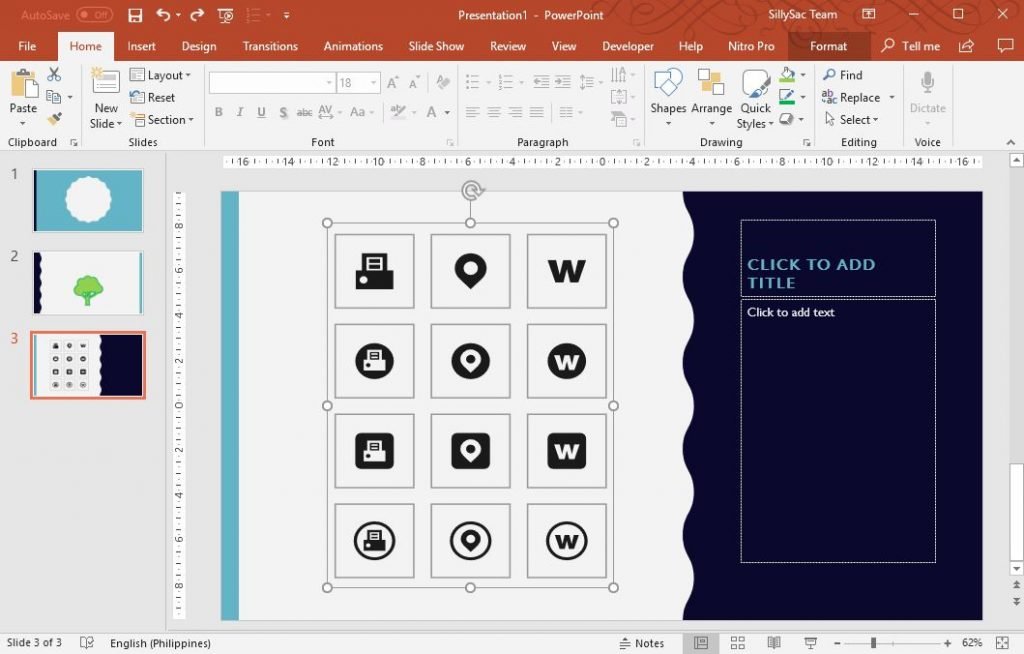
When it comes to creating impactful presentations, vector graphics offer a range of benefits that can significantly enhance both the aesthetic and functional quality of your slides. Here are some key advantages:
- Scalability: One of the biggest benefits of vector graphics is their scalability. You can upscale or downscale them without losing quality, which means you can adjust your images to fit your layout perfectly.
- High Quality: Vector graphics are created using mathematical formulas, allowing them to maintain high resolution regardless of size, making them look crisp and professional in every presentation.
- Customization: Many vector graphics can be easily customized. You can change colors, modify shapes, and adapt designs to suit your specific needs, offering a unique touch to your presentations.
- File Size: Vector images often have smaller file sizes compared to high-resolution raster images. This can help keep your PowerPoint file lightweight and easier to manage.
- Creative Flexibility: VectorStock’s extensive library allows you to find unique illustrations that can help you stand out from the crowd, whether for corporate branding, educational purposes, or personal projects.
By using vector graphics, you're not just making your presentations visually appealing; you're creating a more effective communication tool that can resonate with your audience and leave a lasting impression!
Getting Started with VectorStock
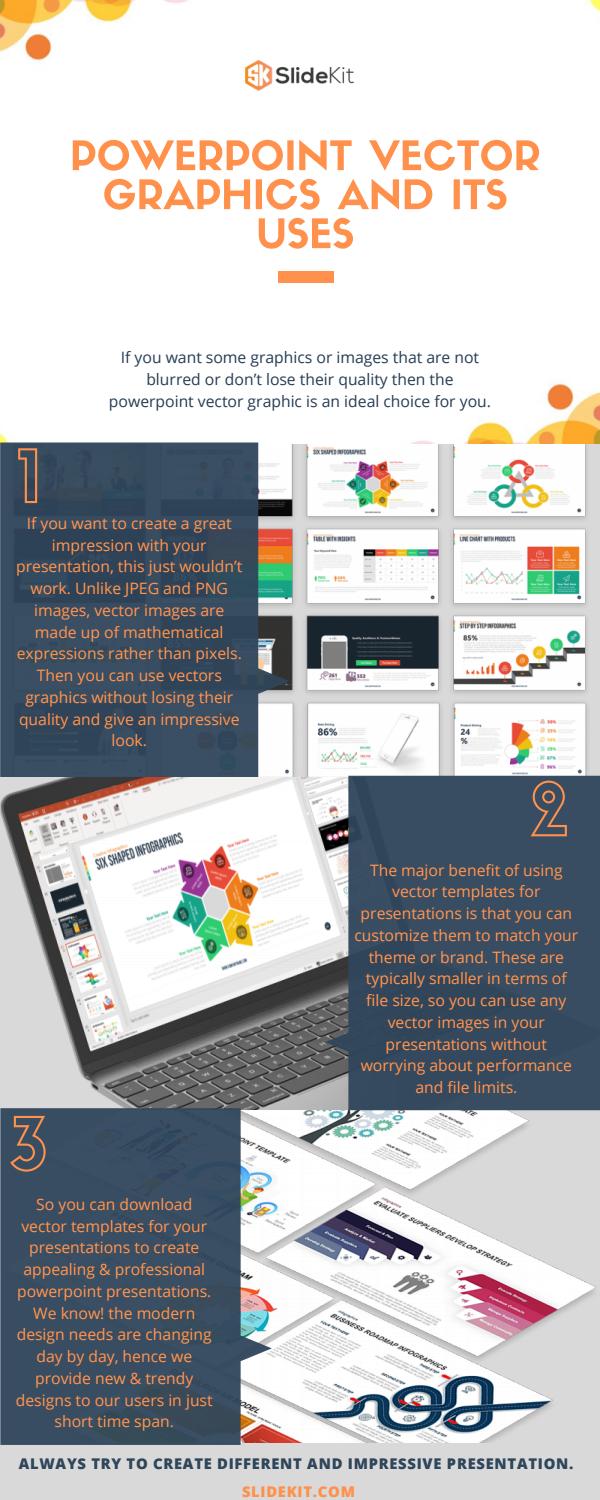
VectorStock is an incredible resource for anyone looking to create eye-catching PowerPoint presentations. If you’re new to VectorStock, don’t worry! Getting started is a breeze. First, head over to their website and create an account. This will give you access to a wealth of vector images that you can use, but don’t forget to check the licensing options to ensure you’re using graphics correctly.
Once your account is set up, you can start exploring! Use the search bar at the top of the page to find specific graphics or browse through various categories like business, nature, technology, or education. The great thing about VectorStock is that it offers a diverse collection of artwork, so you're likely to find something that fits your presentation theme.
After you’ve found a design that catches your eye, downloading it is simple. Just choose the appropriate size and format, then click to download. Keep in mind that some graphics are available for free, while others can be purchased with a small fee. Either way, with a few clicks, you’ll have striking visuals to enhance your slides.
Now, let’s not forget about organizing your downloads! It’s always a good idea to create a specific folder on your computer dedicated to your VectorStock graphics. This way, you can easily find and manage your assets as you work on your presentation. Remember, the more organized you are, the smoother your design process will be!
Choosing the Right Graphics for Your Presentation
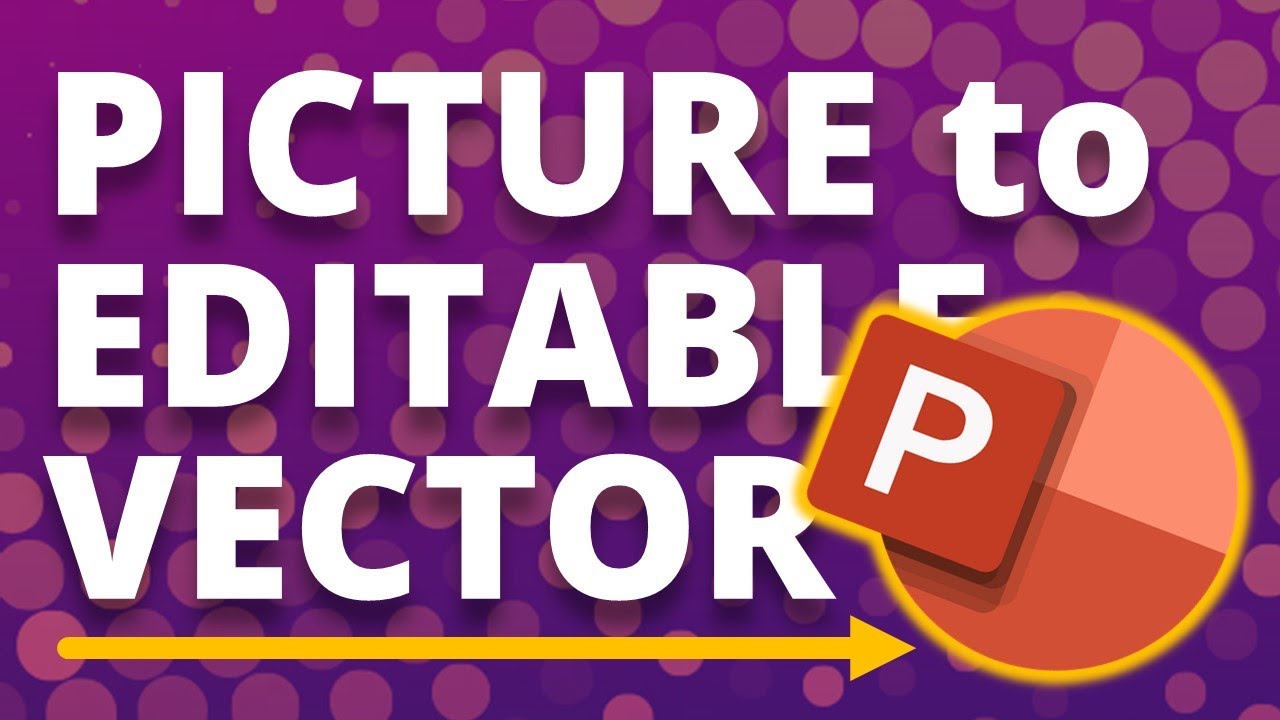
Choosing the right graphics can make or break your PowerPoint presentation. Think about your audience and the message you want to convey. Are you leaning towards a professional tone or something more playful and creative? This will guide your graphic selection process significantly.
Start by identifying the key themes or messages in your presentation. Write down a list of topics and brainstorm visuals that can represent these ideas effectively. For instance, if your presentation is about growth, you might consider using icons like arrows, plants, or graphs. Here are a few categories of graphics to explore:
- Icons: Perfect for simplicity and clarity.
- Illustrations: Great for adding a unique flair or storytelling element.
- Charts and Infographics: Ideal for presenting data in a visually engaging way.
- Backgrounds: Useful for setting the tone of your slides without overwhelming content.
When selecting graphics, keep these tips in mind:
- Consistency: Use a cohesive style throughout your presentation to create a unified look.
- Color Scheme: Choose graphics that match your color scheme to maintain visual harmony.
- Quality Over Quantity: It’s better to have a few impactful graphics than to clutter your slides.
Remember, graphics should enhance your message rather than distract from it. So take your time and choose wisely for maximum impact!
Incorporating Vector Graphics into PowerPoint
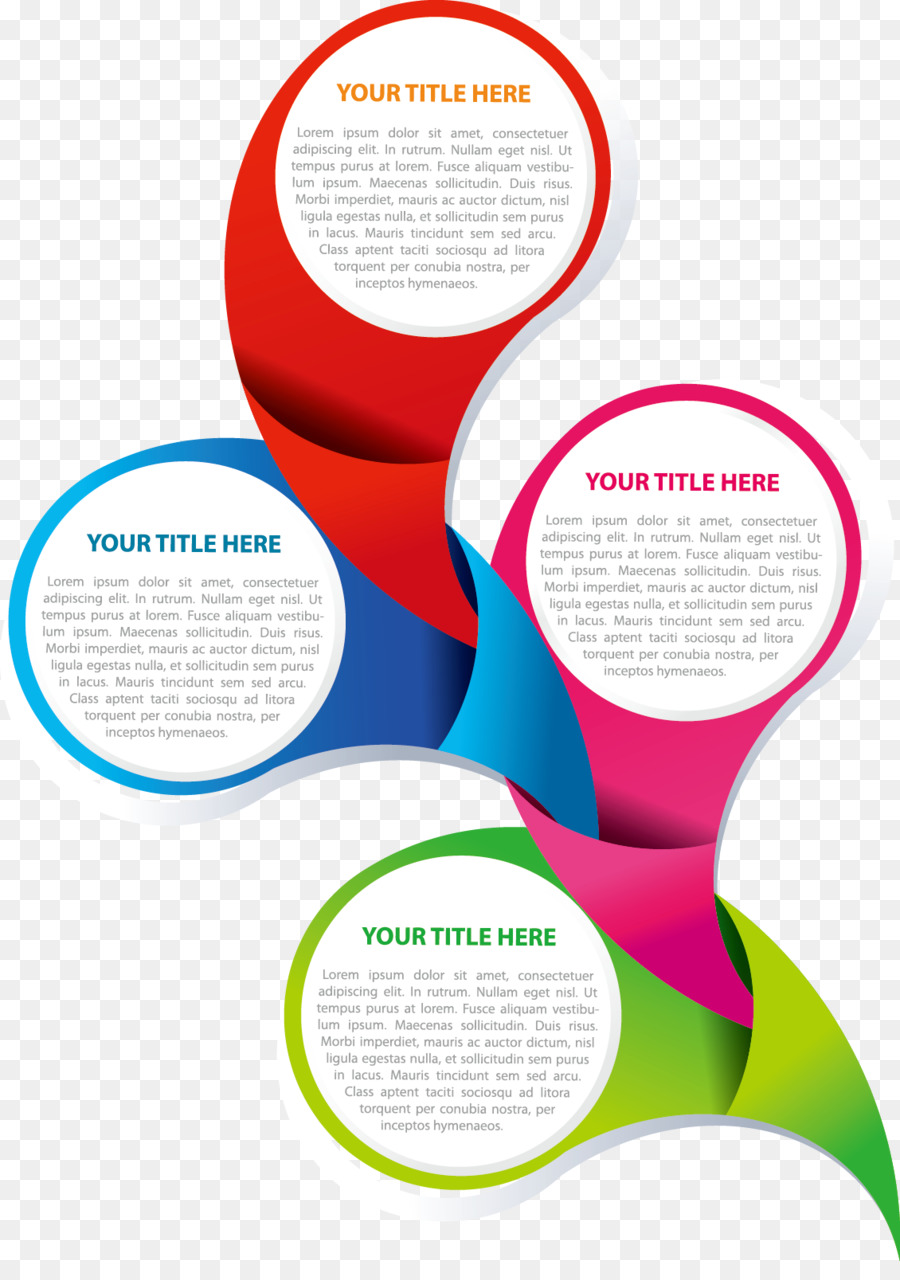
When it comes to making your PowerPoint presentations stand out, incorporating vector graphics is a game changer. Unlike standard bitmaps, vector graphics retain their quality no matter how much you scale them. This means you can zoom in on details without losing sharpness, making them perfect for presentations where clarity is key.
Here's how to easily add vector graphics from VectorStock into your PowerPoint slides:
- Choose Your Vector Graphic: Start by browsing through the vast selection of vector graphics available on VectorStock. You’ll find illustrations, icons, and even elaborate designs that cater to all kinds of presentations.
- Download the File: Once you’ve selected the right vector graphic, download it. Make sure to choose a compatible format like EPS or SVG, which are most commonly used for vector images.
- Open PowerPoint: Launch PowerPoint and navigate to the slide where you want to include your vector graphic.
- Insert the Graphic: Go to the 'Insert' tab, click on 'Pictures', and then select 'This Device'. Locate your downloaded vector file, and insert it into the slide.
- Customize: After insertion, resize or edit the graphic as needed. You can change its colors, add effects, or even group it with other elements to enhance your design.
With just a few simple steps, you can transform a mundane slide into a visually appealing masterpiece. Just remember to ensure that the graphic complements your overall theme, adding value rather than cluttering your presentation.
Design Tips for a Cohesive Look
Achieving a cohesive look in your PowerPoint presentations isn’t just about slapping some graphics onto your slides. It’s about creating a harmonious visual experience that enhances your message. Here are a few design tips to help you pull off a cohesive look:
- Consistent Color Scheme: Choose a color palette that complements your graphics and stick to it throughout the presentation. Think about colors that convey the mood you want—bright for upbeat topics, softer shades for serious discussions.
- Typography: Use a limited number of fonts (ideally two to three) to maintain uniformity. Select fonts that are easy to read, and ensure they match the tone of your content. For example, playful or sans-serif fonts for creative topics and more formal serif fonts for serious subjects.
- Balance Text and Graphics: Don't overload your slides with text. Instead, pair concise points with your vector graphics to create a balance. Use bullet points for clarity, and let visuals do some of the talking.
- White Space: Embrace white space to avoid clutter. It helps to highlight the key elements and makes your content more digestible. Remember, less is often more!
- Alignment and Spacing: Maintain uniform alignment and spacing for a polished look. This applies to all slide elements, including text boxes, images, and charts.
By taking the time to implement these design tips, you'll ensure that your presentation not only grabs attention but also communicates your message effectively. A neat, cohesive design will resonate with your audience, making your presentation unforgettable!
Enhancing Your Presentation with Animation and Effects
So, you’ve settled on a fantastic design for your PowerPoint presentation using VectorStock graphics—great choice! Now, let’s take it up a notch by adding some animation and effects. Animation isn’t just about making things move; it’s about telling a story and keeping your audience engaged. Here’s how to do just that:
- Use Entrance and Exit Animations: Adding entrance animations to your graphics can effectively grab attention. Conversely, exit animations can help smoothly transition between slides. Stick with simple effects to maintain a professional look.
- Apply Emphasis Effects: Use emphasis animations to highlight key points. For instance, if you're presenting a big number or statistic, making that item grow or pulse can draw focus to it.
- Transitional Effects: Slide transitions should enhance rather than distract from your content. Choose transitions that match the tone of your presentation, like ‘Fade’ for a professional vibe or ‘Zoom’ for a more dynamic effect.
Also, don’t forget about the timing! You can control when each animation starts—on click, after previous animations, or with previous animations. This can help maintain your audience's attention and guide them through the flow of your presentation.
Finally, remember the cardinal rule: less is more. Overusing animations can be overwhelming and distracting. Aim for a balanced approach: subtle effects that complement your content rather than overshadow it.
Conclusion and Final Thoughts
As we wrap up this exploration of using VectorStock graphics to create stunning PowerPoint presentations, it’s clear that visual elements play a significant role in enhancing the overall experience for your audience. By incorporating high-quality graphics, thoughtful layouts, and effective animations, you can elevate your presentations from mundane to memorable.
Some key takeaways include:
- Choose the Right Graphics: Always opt for visuals that resonate with your message and audience.
- Balance Visuals and Text: Keep your slides uncluttered. Let your graphics do the talking along with succinctly placed text.
- Engage Your Audience: Use animations and effects thoughtfully to enhance rather than distract from your message.
In conclusion, creating a captivating PowerPoint presentation isn’t just about having fancy graphics; it’s about effectively communicating your ideas. By harnessing the power of VectorStock graphics and strategic animations, you have the tools to captivate your audience and leave a lasting impression. Now, it’s time to put these insights into action—happy presenting!










