ISO images are electronic duplicates of complete optical disks such as compact discs, digital versatile discs or Blu-rays. All information including file systems and metadata is saved in one file that makes them extremely valuable for different reasons.
Typically, ISO images are used for the following purposes:
- Backing Up Software: ISO images are great for keeping software installations safe.
- Creating Bootable Discs: You can use ISO images to create bootable USB drives or discs for operating system installations.
- Storing Games and Media: Gamers and media enthusiasts often use ISO files to archive their favorite games or movies.
- Virtual Machines: ISO images can be mounted in virtual machines to run different operating systems.
To conclude, working with ISO imaging is an important factor in order to handle and secure data properly.
Benefits of Creating ISO Images for Backup
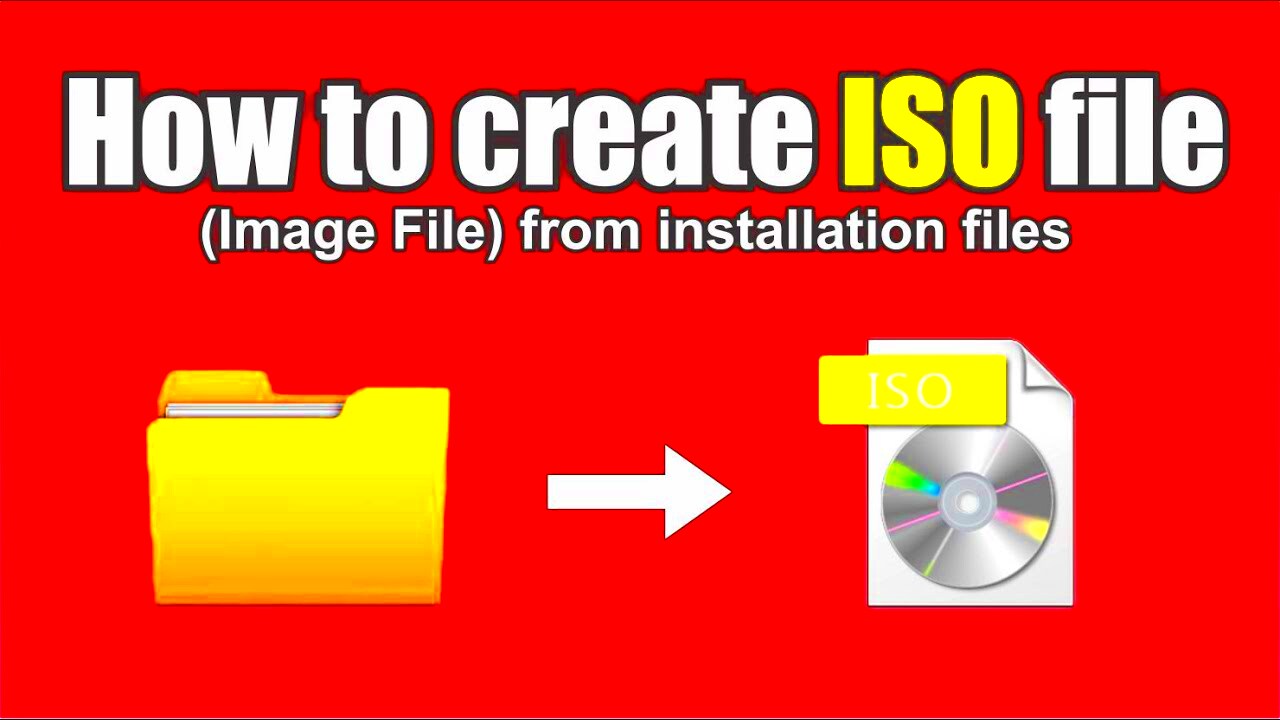
When it comes to creating backup ISO images there are many benefits involved that allow you to protect crucial information.
- Complete Data Preservation: An ISO image captures all files and settings, ensuring nothing is missed.
- Space Efficiency: Storing data as an ISO can often save space compared to keeping multiple files.
- Easy Restoration: When you need to recover data, restoring from an ISO is often faster and simpler.
- Multiple Formats: ISO files can be easily converted or burned to different formats.
Not only do you protect your data by creating ISO images, but you can also access it easier when necessary.
Also Read This: Creative Ways to Make Your Cakes More Fun
Step-by-Step Guide to Creating ISO Images
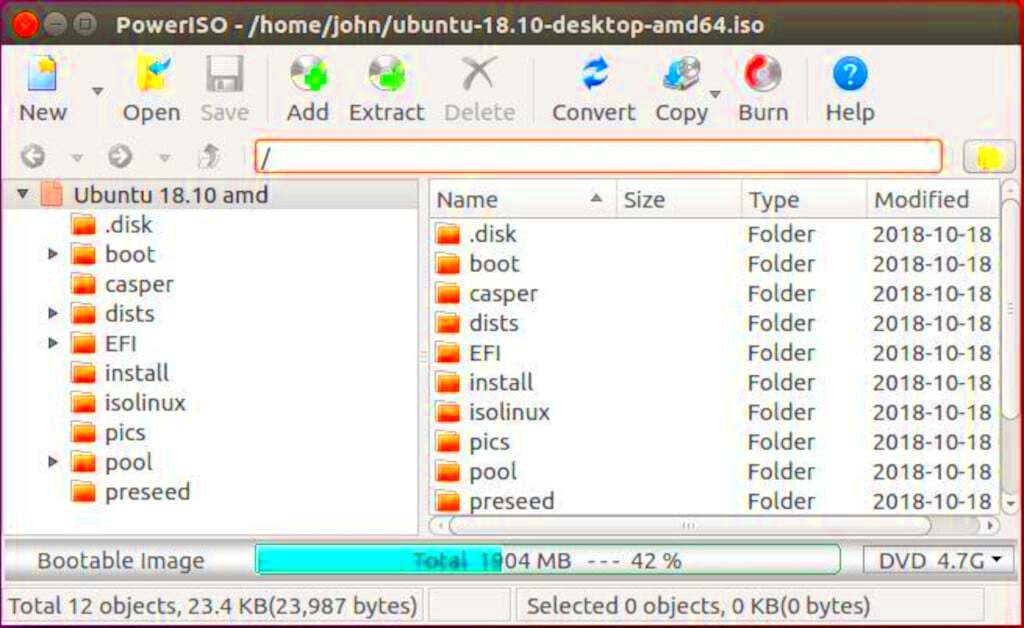
It is easy to generate ISO image file. Follow these steps in order to easily make one:
- Choose Your Software: Pick an ISO creation tool like ImgBurn or PowerISO.
- Select the Files: Open the software and choose the files or folders you want to include in the ISO image.
- Set the Destination: Decide where you want to save the ISO file on your computer.
- Adjust Settings: Review the options for file system type and other settings as needed.
- Create the ISO: Click the button to start the creation process. This may take some time depending on the size of your data.
- Verify the ISO: After creation, check the ISO file to ensure all data is intact.
By following these actions, you shall be able to create a perfect ISO file thus easing the process of back up and retrieval of your vital information.
Also Read This: Guide to Adding YouTube Videos to Your Instagram Stories and Posts
Choosing the Right Software for ISO Creation
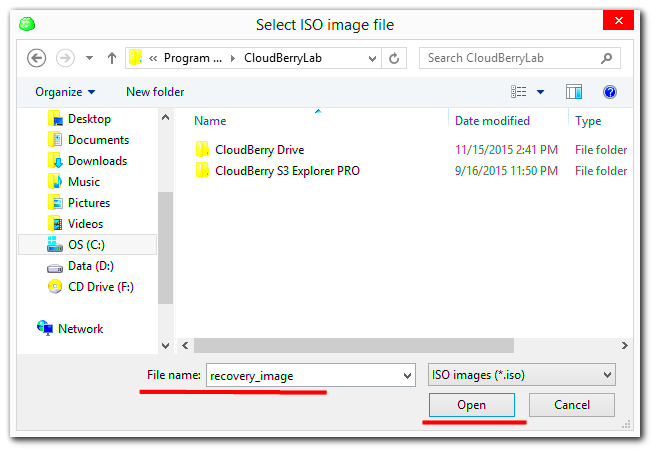
The right software for creating ISO images is undoubtedly important. It’s easy to get confused with the variety of choices out there, but knowing what you need can guide you in choosing the right one.
Listed below are a few commonly used programs for producing ISO files:
- ImgBurn: A lightweight, free tool that’s user-friendly and efficient for creating ISO images.
- PowerISO: This paid software offers a range of features, including the ability to edit ISO files and create bootable USB drives.
- UltraISO: Known for its powerful editing features, UltraISO allows you to create and manage ISO images easily.
- AnyBurn: A simple, free tool perfect for quick ISO creation and burning tasks.
When it comes to software selection, aspects such as interface design, functionalities and pricing deserve special attention. You may read reviews or sample several alternatives in order to find the one that suits you perfectly. It should not be difficult or daunting to make ISO images with the appropriate software!
Also Read This: Learn How to Create a TED Ed Video and Showcase Your Talent
Common Issues and Troubleshooting Tips
Some may be reminiscent of wretched experiences creating ISO images despite having access to finest software possible! No need to panic as most of these problems have simple solutions. Below are common problems together with their fixes:
- Incomplete ISO Creation: If your ISO is missing files, check if the source files are accessible and not in use during the process.
- Software Crashes: Ensure your software is up-to-date. If it continues to crash, consider reinstalling it.
- Corrupted ISO Files: If your ISO won’t open, try creating it again. Corruption can occur if there’s an interruption during the process.
- Burning Errors: If burning to a disc fails, check your disc’s quality and ensure your drive is functioning properly.
These problem solving strategies are all along, your software issues will be resolved easily and also the ISO making will be a lot simpler.
Also Read This: How to Increase Image Size in GIMP
How to Store and Manage Your ISO Files
Post ISO file creation, careful handling and storing is important for safety and convenience in access. Here’s a guide on how to effectively manage ISO images:
- Use External Hard Drives: Store ISO files on an external hard drive for extra security and space.
- Organize by Category: Create folders based on types, like software, games, or media, to make locating files easier.
- Backup Regularly: Ensure you have multiple backups in different locations to prevent data loss.
- Consider Cloud Storage: Services like Google Drive or Dropbox can provide additional safety and accessibility from anywhere.
Those easy to find and secure ISO files will always be close at hand if you follow these storage tips!
Also Read This: Can Behance Be Used for Video Editing? Everything You Need to Know
Frequently Asked Questions About ISO Images
Typically, individuals tend to be keen inquiring into ISO images as well as their diverse purposes. A few identify such popular questions and offer precise responses:
- What is an ISO image? An ISO image is a complete digital copy of an optical disc. It includes everything that is on the disc, such as files and folder structure.
- How do I create an ISO image? You can create an ISO image using various software tools, such as ImgBurn, PowerISO, or UltraISO. Just select the files, choose a destination, and let the software do the rest.
- Can I edit an ISO image? Yes, with certain software, you can edit ISO images to add or remove files before saving the changes.
- How can I mount an ISO image? Most operating systems allow you to mount ISO files by right-clicking the file and selecting "Mount." This lets you access the contents as if it were a physical disc.
- Are ISO images safe to use? Generally, ISO images are safe as long as they come from trusted sources. Always be cautious of unknown files to avoid malware.
These Frequently Asked Questions are intended to address frequently asked questions about ISO images, including how they could benefit your data management.
Conclusion on the Importance of ISO Images for Backup
Data backup and management largely depend on ISO images. These images ensure all files and settings are preserved fully, making it easy to recover data. Creating, storing, and managing ISO images is one way of securing your important records. You can save yourself possible future data loss by spending time with the help of ISO images.
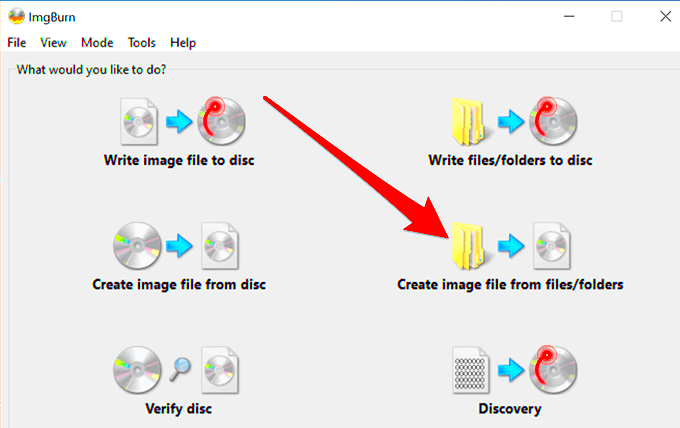
 admin
admin








