Dailymotion is a popular video-sharing platform that allows users to upload, share, and watch videos across various genres. With millions of videos available, it's a treasure trove for content creators and consumers alike. But what if you want to capture a particular moment from a Dailymotion video and share it as a GIF? That’s where the fun begins! GIFs, or Graphics Interchange Format images, are short animated visuals that loop endlessly, making them perfect for expressing emotions, sharing memes, or highlighting memorable video moments. In this blog post, we’ll guide you through the process of creating GIFs from
Step-by-Step Guide to Making GIFs
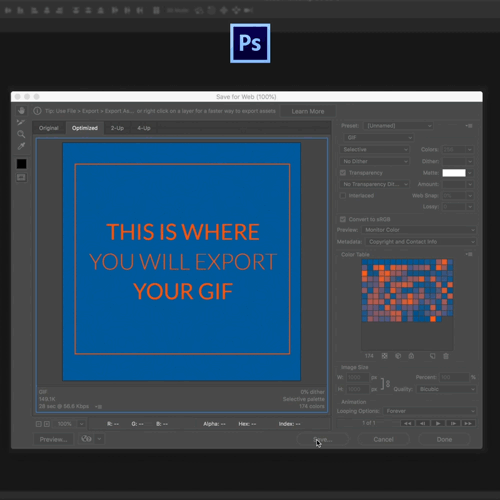
Creating GIFs from Dailymotion videos can be an exciting venture, and luckily, the process is quite straightforward. Here’s a step-by-step guide to help you along the way:
- Find Your Video:
Start by searching for the Dailymotion video you want to use. Whether it’s a funny clip, a memorable scene, or a captivating quote, make sure you have the URL handy.
- Copy the Video URL:
Once you’ve found your desired video, copy its URL from the address bar. Just click on the URL to highlight it, right-click, and select ‘Copy’ or use the shortcut Ctrl+C (Windows) or Cmd+C (Mac).
- Choose a GIF Maker:
Next, select a reliable online GIF maker. Websites like Giphy, Imgflip, and EZGIF are user-friendly and effective.
- Paste the URL:
On your chosen GIF creation site, look for an option that allows you to upload or paste a video link. Paste the Dailymotion URL in the designated area.
- Select the GIF Length:
Most GIF makers allow you to trim the video down to just the segment you want. Choose the start and end points of the clip, typically a few seconds long for optimal GIF length.
- Customize Your GIF:
Some tools let you add text, filters, or effects to make your GIF unique. Have fun with it! Experiment with different styles until you find something you like.
- Create and Save:
Once you’re satisfied with your creation, hit the ‘Create’ or ‘Make GIF’ button. After a moment, you’ll have a newly created GIF! Don’t forget to save it to your device or share it on social media directly from the GIF maker.
And voilà! You’ve successfully turned a Dailymotion video into a GIF that you can share with friends, family, or your online audience. GIF creation opens up endless possibilities for creativity and fun!
Also Read This: Sending High-Quality Images from iPhone to Android
Tools and Software You Can Use
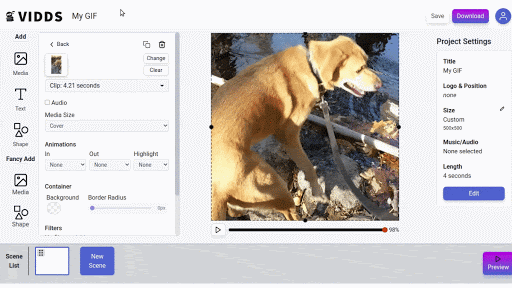
Creating GIFs from Dailymotion videos can be incredibly fun, and there are a variety of tools and software you can leverage to make this process easier. Here’s a rundown of some popular options that you might find handy:
- GIPHY Capture: This is a user-friendly application for macOS that allows you to capture a portion of your screen and turn it into a GIF. Simply open the Dailymotion video, select the area you want to record, and let GIPHY Capture do its magic!
- EZGIF: A web-based tool that's perfect for those who prefer not to download software. Just upload the video or paste the link, and you can edit, crop, and convert it into a GIF with ease.
- Photoshop: If you’re looking for a professional touch, Adobe Photoshop is a robust software option. It requires a bit more expertise but provides extensive editing capabilities to create high-quality GIFs.
- CloudConvert: This online converter supports a wide variety of formats. It’s handy if you want to convert Dailymotion videos directly into GIFs without any extensive editing.
- Gifsicle: For Linux users, Gifsicle is a command-line tool that allows you to create and optimize GIFs. It’s perfect for those who prefer a more hands-on approach.
With these tools in your arsenal, making GIFs from Dailymotion videos will be a breeze!
Also Read This: Watch How to Create a Professional Website Video Using Dailymotion
Tips for Quality GIF Creation
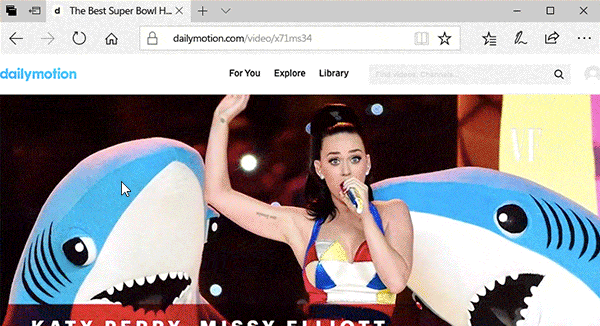
When it comes to creating high-quality GIFs, there are a few tricks of the trade that can ensure your animated masterpiece looks as good as it possibly can. Here are some tips to consider:
- Choose the Right Clip: Not every Dailymotion video makes a great GIF. Look for short, impactful moments that can stand alone and capture emotion or humor.
- Keep It Short: A good GIF typically runs between 3 to 6 seconds. This keeps the file size manageable and ensures that your audience won’t lose interest.
- Optimize Frame Rate: Too many frames can make your GIF file size large and slow to load. A frame rate of around 10-15 fps is usually optimal for smooth playback while keeping the size down.
- Resize Wisely: GIFs can get hefty quickly. Consider reducing the dimensions to fit the platforms where you'll share them. Aim for a width of around 500-600 pixels.
- Add Captions: A nice touch is to overlay text on your GIFs. This can enhance the message or humor, especially when the visuals alone might not convey everything.
- Test Different Formats: If you're not satisfied with the quality, try experimenting with different tools or settings. It can make a significant difference!
By keeping these tips in mind, you’ll be well on your way to crafting GIFs that stand out. Happy creating!
Also Read This: How to Download Dailymotion Playlist Videos a Step-by-Step Tutorial
Common Troubleshooting Issues
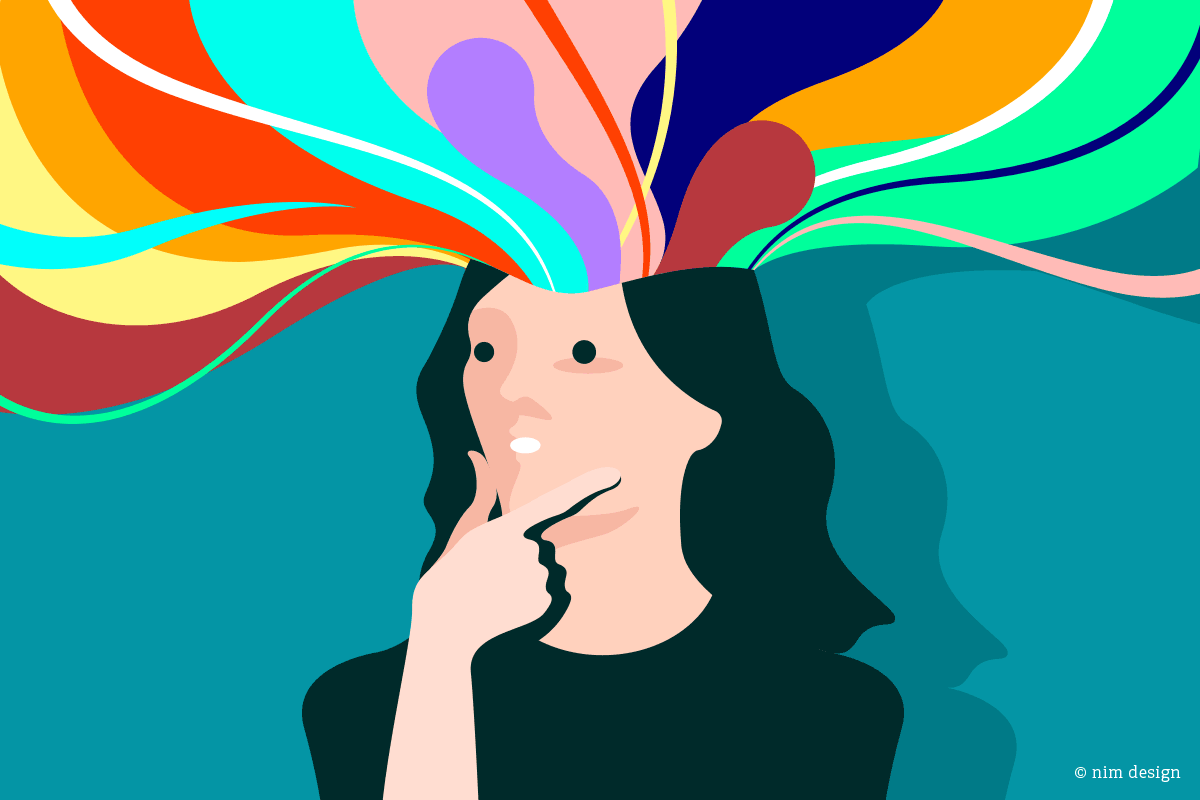
When you're diving into the fun world of creating GIFs from Dailymotion videos, you might encounter a few bumps along the way. Don’t worry! Here are some common troubleshooting issues and their solutions to help get you back on track:
- Video Format Compatibility: Sometimes, the video format on Dailymotion may not be supported by your GIF creation tool. If you face this issue, try downloading the video in a different format or use a conversion tool before creating your GIF.
- Slow GIF Rendering: If your GIF takes forever to render, it might be due to the length of the video or the quality settings. Consider trimming the video to a shorter length or reducing the resolution of the GIF for faster processing.
- Quality Loss: Noticing some quality loss after creating your GIF? This can often happen if the GIF is too large. Ensure you're using the right balance between size and quality. Tools like EZGIF offer options to optimize your GIF without compromising much on quality.
- Editing Issues: If your editing tools aren't working smoothly, it could be due to an outdated browser or software. Make sure everything is up-to-date, or switch to a different tool that might function better for your needs.
- No Sound: Remember, GIFs don’t support sound! If you were expecting to hear audio, you’ll need to consider it as part of your creation process. You can add a sound overlay when sharing on certain social media platforms.
Also Read This: How to Create a Gmail Account: Dailymotion Tutorials Explained
Sharing Your GIFs on Social Media
So you’ve created the perfect GIF from a Dailymotion video—congratulations! Now, it’s time to share your masterpiece with the world. Here’s how to do just that:
- Choose the Right Platform: Decide where you want to share your GIF. Popular platforms include Twitter, Facebook, and Reddit—each can handle GIFs differently, so know your audience!
- Uploading Your GIF: Most social platforms allow you to upload GIFs directly. Just click on the upload button, select your GIF file, and your creation will be showcased!
- Adding Captions and Hashtags: A witty caption or relevant hashtags can go a long way in getting your GIF noticed. Think of something catchy related to your GIF and add a few trending hashtags to boost visibility.
- Using Links: If your GIF is stored online (like on Giphy or Imgur), simply copy the link and paste it in your social media post. Most platforms will automatically display a preview of the GIF!
- Engagement: Don’t just post and ghost! Engage with your audience by responding to comments and sharing the post in relevant groups to collect likes and shares.
Sharing your GIFs on social media can turn your creative work into a conversation starter—so have fun with it!
Creating GIFs from Dailymotion Videos
GIFs, or Graphics Interchange Format files, have become a popular way to express emotions, reactions, and multimedia snippets on social media platforms. With the ability to capture a moment in motion, they can be highly engaging for viewers. One interesting method of creating GIFs is converting Dailymotion videos into this animated format. Here’s how to do it effectively.
Steps to Create GIFs from Dailymotion Videos
- Choose the Video: Navigate to Dailymotion and find the video you want to convert into a GIF.
- Copy the Video URL: Once you’ve found the video, copy its URL from the address bar.
- Use a GIF-Making Tool: There are several online tools available, such as:
- Upload or Paste URL: Depending on the tool, you can either paste the video URL or download the video and upload the file.
- Edit Your GIF: Most tools allow you to choose the start and end times, add text, and apply other effects.
- Export and Share: After editing, export the GIF. You can then share it on various social media platforms.
Tips for Creating Engaging GIFs
Keep the following tips in mind to boost the effectiveness of your GIFs:
- Short and Sweet: Aim for a duration of 2 to 6 seconds.
- Focus on Highlights: Choose clips that capture excitement or significant moments.
- Use Captions Wisely: Add text to enhance the message but keep it brief.
Conclusion and Final Thoughts
Creating GIFs from Dailymotion videos is a fun and straightforward process that allows users to capture dynamic moments and share them easily. By following the steps and tips outlined above, you can produce engaging GIFs that resonate with your audience on various platforms.
 admin
admin








