Creating an image file is an essential skill for many digital tasks, whether you're designing graphics, sharing photos, or developing websites. Knowing how to create and manage image files properly ensures that you can use your images in the right formats, optimize them for speed, and maintain the best quality.
Understanding Different Image File Types
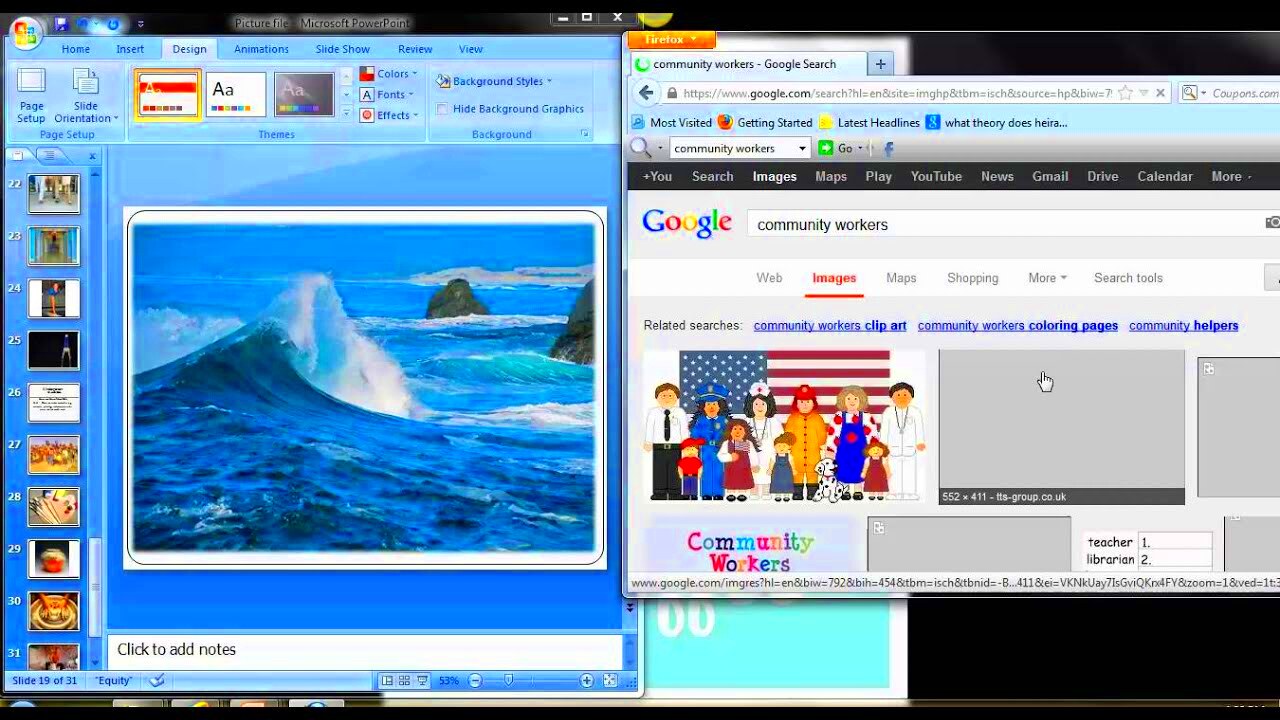
When it comes to image files, not all formats are created equal. Different types of image files are used for different purposes, and understanding each one will help you make the best choice for your project. Below are some of the most common
- PNG (Portable Network Graphics) – Ideal for images with transparent backgrounds, like logos or icons. It supports lossless compression, meaning no quality is lost when saving the file.
- JPEG (Joint Photographic Experts Group) – A widely used format for photographs. It uses lossy compression, reducing file size but also sacrificing some quality.
- GIF (Graphics Interchange Format) – Best for simple animations or images with fewer colors. It’s often used for web elements like icons or short animations.
- SVG (Scalable Vector Graphics) – A vector format that is ideal for logos and illustrations. Unlike raster images, SVGs can be resized without losing quality.
- BMP (Bitmap) – Often used for high-quality images but with large file sizes. It is not as efficient as other formats for web use.
Choosing the right format will depend on your project’s requirements, such as the need for transparency, animation, or smaller file sizes for faster load times.
Also Read This: Why VectorStock Is the Ultimate Creative Tool for Every Designer
Choosing the Right Image Format for Your Project
Choosing the right image format for your project can make a significant difference in the outcome. It’s crucial to consider factors like quality, file size, and the type of image you’re working with. Here are some guidelines to help you pick the right format:
- For photos and realistic images: JPEG is a good choice due to its balance between image quality and file size. It’s perfect for websites and social media posts.
- For logos and illustrations: PNG or SVG is often the best option. PNG provides high quality and transparency, while SVG is ideal for vector-based graphics that need to scale without losing clarity.
- For icons or simple images: PNG or SVG is typically better because these formats support transparency and are easily scalable for use in various sizes.
- For web animations: Use GIF if you need to create simple animations. For more complex animations, consider using SVG or other formats like APNG (Animated PNG).
- For high-quality, print-ready images: TIFF or BMP can be useful, though these formats tend to have larger file sizes and are less web-friendly.
In summary, selecting the right image format is about understanding your needs. If file size is a priority, JPEG and GIF work well. If you need transparent backgrounds or higher quality, PNG or SVG might be better. Always consider your project’s end use and make the format decision accordingly.
Also Read This: how to delete bing ai images
How to Download Images Using Flaticon Downloader
Flaticon Downloader is an easy-to-use tool that allows you to download high-quality icons and images from Flaticon for your projects. Whether you need icons for a website, app, or graphic design, the Flaticon Downloader makes it simple to get the perfect images in just a few clicks. Here’s a quick guide on how to download images:
- Step 1: Visit the Flaticon Downloader page on HDStockImages.
- Step 2: Search for the images or icons you need by typing keywords in the search bar. Flaticon has a vast collection of icons in various categories like business, education, technology, and more.
- Step 3: Once you’ve found an image, click on it to open the details page.
- Step 4: Select the format you prefer (SVG, PNG, EPS) and choose the size that fits your project.
- Step 5: Click on the “Download” button, and the image will be saved to your device.
That’s it! Now you have the image files ready to be used in your project. The process is straightforward, and Flaticon Downloader ensures you get the right format and size for your needs, making it easy to integrate quality images into your work.
Also Read This: how long does my adobe stock license expire
Editing and Customizing Image Files After Download
Once you’ve downloaded images from Flaticon, you may want to make some edits or customizations to fit your specific project. Editing image files can range from basic adjustments to advanced modifications, depending on your requirements. Here are a few ways you can customize your downloaded image files:
- Resize the Image: You can use free tools like Canva or Photoshop to resize the image to fit your layout or design needs. Be sure to maintain the right proportions to avoid distorting the image.
- Change the Color: For vector files like SVG, you can easily change the colors using software like Adobe Illustrator or free online editors. This is especially useful when you need to match your brand colors.
- Add Text or Logos: You can overlay text or your company’s logo on the image. This is common when creating custom marketing materials or web graphics.
- Modify the Background: If your image has a background, you can remove it or replace it with a transparent background (using PNG or SVG formats) to make it blend seamlessly with your design.
- Crop or Rotate: Simple cropping or rotating can help you focus on the most important part of the image or change its orientation to fit your design.
Customizing your downloaded images allows you to personalize them for your specific use case, whether you're creating banners, presentations, or app interfaces.
Also Read This: How to Contribute to Shutterstock: A Complete Guide
Optimizing Image Files for Faster Web Performance
Optimizing image files is essential for improving website speed and ensuring a smooth user experience. Large image files can slow down your website, which affects page load times and can lead to higher bounce rates. Here are some tips on how to optimize your image files for faster web performance:
- Reduce File Size: Use online image compressors or tools like TinyPNG or ImageOptim to reduce the size of your image files without compromising quality. Smaller images load faster and take up less bandwidth.
- Choose the Right Format: As discussed earlier, using the correct image format can help optimize performance. For instance, JPEG is great for photos, while PNG is ideal for logos and icons with transparency.
- Resize Images Appropriately: Don’t upload images that are too large for their intended display size. If the image is going to appear small on the webpage, make sure to resize it accordingly before uploading.
- Use Lazy Loading: Lazy loading is a technique that delays the loading of images until they are needed on the page (e.g., when the user scrolls down). This can drastically reduce initial load time.
- Implement Image Compression: Lossy compression reduces the file size by slightly lowering image quality, while lossless compression reduces size without affecting quality. Find the balance that works best for your needs.
- Use WebP Format: WebP is a modern image format that provides excellent compression, allowing for smaller file sizes without sacrificing quality. It’s supported by most browsers and is a great option for web performance.
By following these optimization techniques, you can ensure that your images load quickly and contribute to a better overall user experience on your website.
Also Read This: Mastering Storyblocks for Your Creative Projects
Best Practices for Managing and Storing Image Files
Organizing and storing your image files properly is just as important as creating them. A well-structured system helps you find and access images quickly, saving you time and preventing frustration. Whether you’re working on a large project or just need to keep your files in order, following a few best practices for managing and storing image files will help keep things smooth and efficient.
- Create Folders Based on Categories: Organize your images into categories based on their type, project, or use case. For example, you can have separate folders for icons, photos, illustrations, or logos. This will make it easier to find exactly what you need later on.
- Use Clear, Descriptive File Names: Use meaningful names that describe the image content, like “company-logo.png” or “summer-campaign-banner.jpg.” Avoid vague names like “image1.png” or “untitled.jpg,” as they can create confusion.
- Implement Version Control: When making updates to an image, especially for design projects, save each version with a different name (e.g., “logo-v1.png,” “logo-v2.png”). This way, you can always go back to earlier versions if needed.
- Back Up Your Files Regularly: Use cloud storage or external hard drives to back up your image files. This ensures that even if something happens to your computer, your images are safe and can be restored easily.
- Use Metadata to Track Image Information: For advanced image management, you can add metadata (like keywords, descriptions, and copyright details) to your images. This can make searching and filtering easier, especially when dealing with a large number of images.
By following these best practices, you can ensure that your image files are easy to manage, access, and update when necessary, making your workflow more efficient.
Also Read This: How to Upload a Project on Behance and Share Your Latest Work with the Community
FAQ Section
Here are some frequently asked questions about managing, downloading, and editing image files:
- What file format should I choose for web images? It depends on your needs. For photographs, JPEG is commonly used, while PNG is great for images with transparency. If you need scalability, SVG is a good choice.
- How can I reduce the file size of my images? You can use image compression tools like TinyPNG, ImageOptim, or Photoshop’s “Save for Web” feature to reduce the file size without compromising too much quality.
- What’s the best way to store my image files? It’s best to organize them into folders based on categories (e.g., icons, photos) and use descriptive file names. Additionally, back them up on cloud storage or an external drive.
- How do I use Flaticon Downloader? To download images using Flaticon Downloader, simply search for the images you need on the site, choose the format and size, and click “Download” to save the image to your device.
- Can I edit Flaticon images after downloading? Yes, you can edit and customize images downloaded from Flaticon using tools like Photoshop or Illustrator. You can resize, change colors, or add text to fit your project’s needs.
Conclusion and Final Thoughts
Managing and using image files effectively is essential for both personal and professional projects. By understanding the best practices for downloading, editing, and storing your images, you can save time, keep things organized, and ensure your images are always ready when you need them. Tools like Flaticon Downloader make it easy to access high-quality images, and by following the tips in this post, you’ll be able to work more efficiently and with greater creativity. Remember to back up your files regularly and choose the right format for each project. Happy designing!
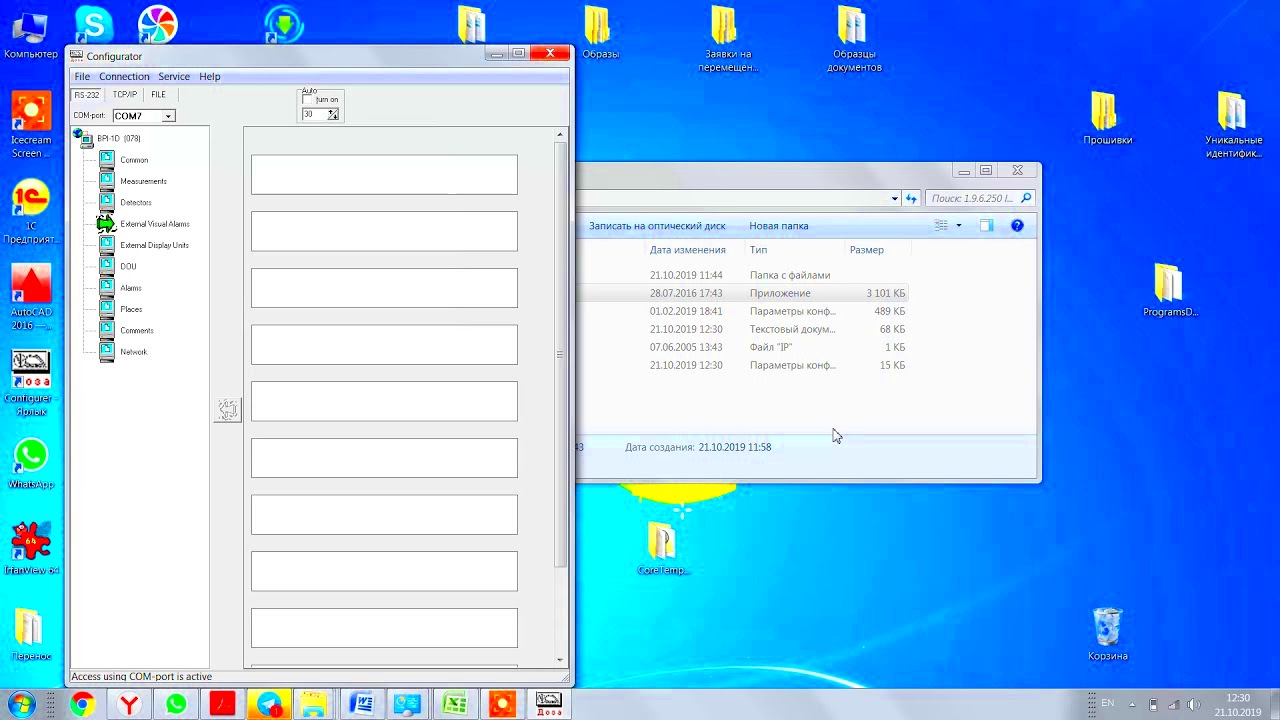
 admin
admin








