Creating a PDF from multiple images is a straightforward process that can be very useful in many situations. Whether you need to compile photos for a project, save your artwork, or send a collection of images in one file, converting
Benefits of Converting Images to PDF

Converting images to PDF comes with several advantages:
- Easy Sharing: PDFs can be easily shared via email or cloud services, making it convenient to send multiple images in one go.
- Preserves Quality: PDF format maintains the quality of your images, ensuring they look great when viewed or printed.
- Compact Size: Combining images into a single PDF can reduce file size, making it easier to store and transfer.
- Universal Compatibility: PDFs can be opened on virtually any device or operating system without losing formatting.
- Security Features: You can add passwords or permissions to PDF files for added security.
Also Read This: The Easiest Way to Post Youtube Video on Instagram With This Simple Tool
Tools for Image to PDF Conversion
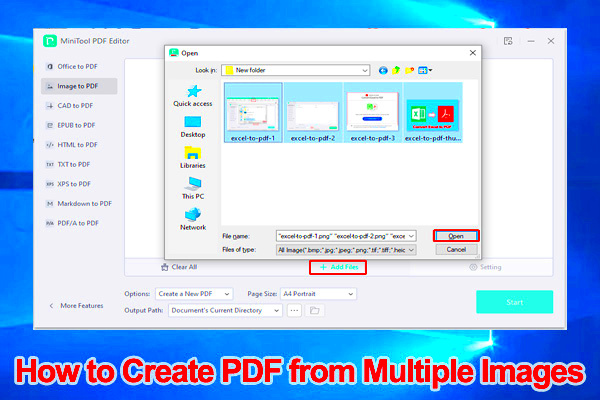
There are many tools available that can help you convert images to PDF. Here are some popular options:
| Tool Name | Platform | Features |
|---|---|---|
| Adobe Acrobat | Windows, Mac | Advanced editing, compression, security features |
| Smallpdf | Online | User-friendly interface, no installation required |
| Image to PDF Converter | Windows | Batch conversion, customizable settings |
| Preview | Mac | Built-in app, easy to use, supports various image formats |
| Mobile Apps (e.g., CamScanner) | iOS, Android | Scan and convert images on the go |
Each tool has its unique features, so you can choose the one that best fits your needs.
Also Read This: Downloading an Image from the Clipboard on Android
Step by Step Guide for Creating a PDF from Images
Creating a PDF from images is easier than you might think. Here’s a simple step-by-step guide to help you through the process. Depending on the tool you choose, the steps may vary slightly, but the overall approach remains similar.
- Gather Your Images: Start by collecting all the images you want to include in your PDF. Ensure they are in a common format like JPEG, PNG, or BMP.
- Choose Your Tool: Select a tool for conversion. This could be an online service or software like Adobe Acrobat.
- Upload Images: If you’re using an online tool, you’ll need to upload your images. Most tools allow you to drag and drop files or select them from your device.
- Arrange Images: After uploading, you may have the option to rearrange the order of the images. Make sure they’re in the sequence you want them to appear in the PDF.
- Adjust Settings: Check for any settings to adjust, like page size, orientation, or margins. Some tools let you add borders or change the image quality.
- Convert to PDF: Once everything looks good, click on the convert button. The tool will process your images and generate a PDF file.
- Download Your PDF: After the conversion is complete, download your new PDF file to your device. Check to ensure all images are included and displayed correctly.
That’s it! You’ve successfully created a PDF from multiple images.
Also Read This: Rental Costs at Image Studios: What to Expect
Common Issues and Troubleshooting Tips
While converting images to PDF is generally straightforward, you might encounter some common issues. Here are a few problems and how to fix them:
- Images Not Uploading: If your images won’t upload, check your internet connection and ensure the file format is supported.
- Quality Loss: If the PDF quality is poor, try adjusting the image settings before conversion. Some tools allow you to set the quality level.
- Incorrect Order: If the images appear in the wrong order, go back and rearrange them before converting.
- File Too Large: If the PDF is too large, consider reducing the image size or using a compression tool after conversion.
- Software Crashes: If your software crashes, make sure it’s updated to the latest version or try using a different tool.
By keeping these tips in mind, you can avoid common pitfalls and ensure a smooth conversion process.
Also Read This: Discovering Computer Science Training Colleges That Stand Out in the USA
Using Utreon Video Downloader for Image Conversion
Utreon Video Downloader is primarily known for downloading videos, but it can also be used creatively for image conversion. Here’s how you can utilize this tool for your needs:
- Download Images: First, you can use Utreon to download images from video content if needed. Simply copy the video link and select the option to download images.
- Extract Frames: If you're working with videos, Utreon allows you to extract frames as images, which you can then compile into a PDF.
- Use with Other Tools: After downloading the images, you can combine Utreon with other tools to convert those images into a PDF, following the earlier steps.
Remember that Utreon is not a dedicated image-to-PDF converter, but it can be a handy resource if you’re also dealing with video content.
Also Read This: Discover How to Vectorize an Image on Shutterstock
Alternatives to Utreon Video Downloader
While Utreon Video Downloader is a great tool, you may want to explore other options for downloading videos and images. Different tools have unique features that might suit your needs better. Here are some popular alternatives:
| Tool Name | Platform | Key Features |
|---|---|---|
| 4K Video Downloader | Windows, Mac, Linux | Download videos, playlists, channels; support for 4K and 8K content |
| YTD Video Downloader | Windows, Mac | Simple interface, multiple format support, built-in video player |
| JDownloader | Windows, Mac, Linux | Open-source, supports many sites, can download entire playlists |
| Freemake Video Downloader | Windows | Fast downloads, convert videos to various formats, simple to use |
| ClipGrab | Windows, Mac, Linux | Free and open-source, simple interface, can grab clips from various sites |
Choosing the right tool depends on your specific needs, such as ease of use, format support, and additional features. Try a few out to see which one you prefer.
Also Read This: Do YouTube Shorts Get More Views Than Regular Videos
FAQ
Here are some frequently asked questions about creating PDFs from images and using video downloader tools:
- Can I convert images from any format to PDF? Most tools support common formats like JPEG, PNG, and BMP. Always check the tool's specifications for other supported formats.
- Do I need to install software to create a PDF from images? Not necessarily. There are many online tools available that allow you to convert images without downloading any software.
- Is it safe to use online converters? Generally, yes, but ensure you use reputable sites. Check reviews and avoid sites that seem suspicious.
- Can I edit the PDF after creation? Yes, you can use PDF editing software to make changes after you’ve created your PDF.
- How do I reduce the size of my PDF file? You can use compression tools or adjust the image quality before conversion to create a smaller file size.
Conclusion
Creating a PDF from multiple images is a handy skill that can save time and improve your workflow. Whether you’re compiling photos for a presentation, sharing artwork, or simply organizing your images, converting them to PDF makes the process easier and more efficient. With various tools available, including both online services and software, you can choose the one that best fits your needs.
Remember to explore alternatives to Utreon Video Downloader, as they may offer features that suit your requirements better. Don’t hesitate to experiment with different methods and tools to find the right fit for your projects. Happy converting!
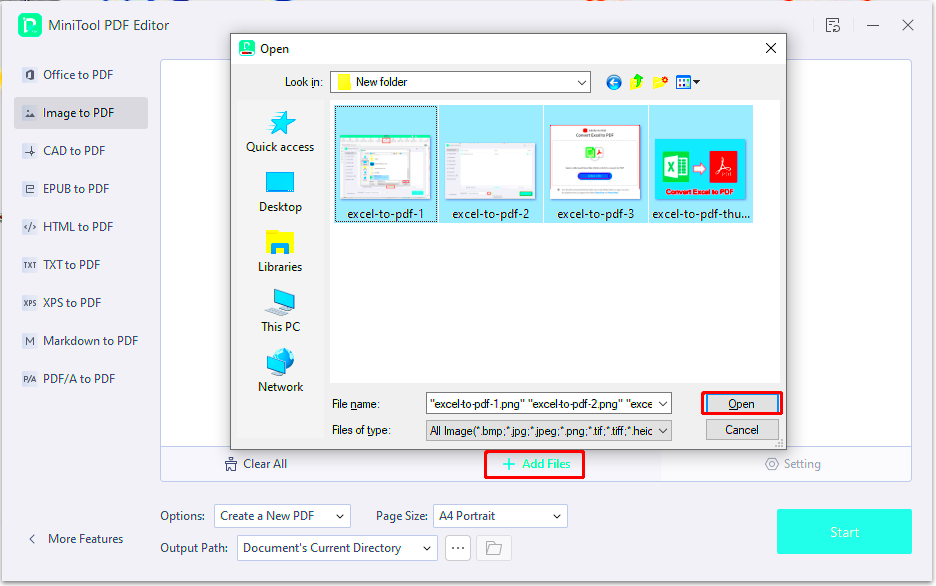
 admin
admin








