Creating high-resolution images is essential for a wide range of digital projects, especially when you need the best quality. One of the most popular sizes for professional use is the 3000x3000 pixel resolution. These images work great for everything from social media posts to printed materials. Whether you’re designing a poster or creating eye-catching content for your website, knowing how to create and use 3000x3000 pixel images is key. In this guide, we will walk you through how to easily create these images, as well as the tools you’ll need and why this resolution is perfect for your needs.
Understanding the 3000x3000 Pixel Dimension

When we talk about 3000x3000 pixel images, we’re referring to a square format that’s ideal for digital design. The dimensions mean that the image is 3000 pixels wide and 3000 pixels tall, giving you a high level of detail. This size is often used for high-quality content that needs to look crisp and sharp across various platforms.
But why choose this size? Let’s break it down:
- High Quality – The 3000x3000 resolution ensures that images maintain clarity and sharpness, even when zoomed in or displayed on large screens.
- Versatile Format – The square aspect ratio works well on social media platforms like Instagram, where this format is preferred.
- Ideal for Printing – If you’re working on physical materials like brochures or posters, this size gives you the flexibility to print without losing image quality.
With such a versatile resolution, 3000x3000 pixel images are perfect for various creative needs, including websites, e-commerce platforms, and digital marketing materials.
Also Read This: how to remove adobe stock watermark from video
Benefits of Using 3000x3000 Pixel Images

Using 3000x3000 pixel images comes with numerous advantages, especially if you're focusing on quality and versatility. Here are some of the key benefits:
- Enhanced Visual Appeal – High-quality, crisp images grab attention and make your content look professional. Whether for social media or a website, high-resolution visuals stand out.
- Better User Experience – Larger, clearer images improve the viewing experience for visitors on your site or social media. No one wants to squint at blurry photos!
- Flexibility Across Platforms – 3000x3000 pixel images can be easily adapted to multiple formats and platforms, from Instagram posts to website banners, with minimal adjustments.
- Improved Brand Image – Consistently using high-quality images elevates your brand’s visual presence, giving it a more polished and professional appearance.
- Future-Proof – As technology advances, higher resolution screens become more common. Using 3000x3000 pixel images ensures your content is future-proofed for the latest displays.
By choosing this resolution, you're not just ensuring better aesthetics but also optimizing your content for various use cases, making it a smart choice for digital designers, content creators, and marketers alike.
Also Read This: Understanding the What the Hell Cat YouTube Channel
Tools Required for Creating 3000x3000 Pixel Images
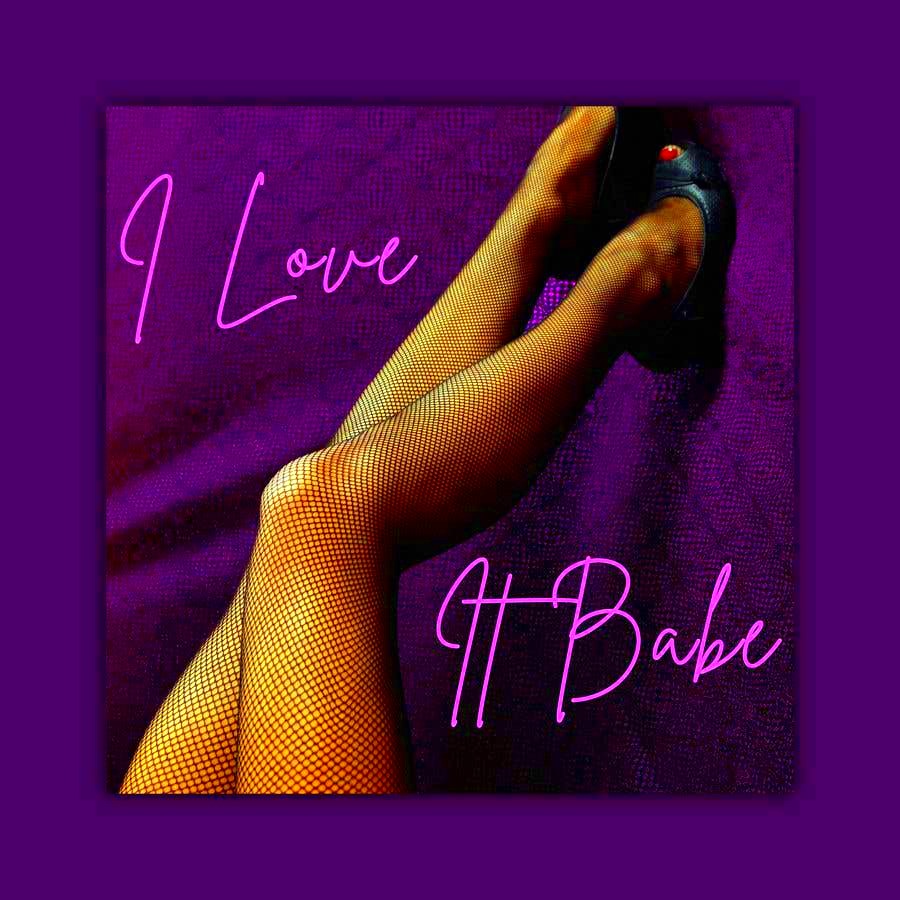
To create high-quality 3000x3000 pixel images, you'll need the right tools. Whether you're designing from scratch or editing existing images, having the proper software can make all the difference. Fortunately, there are many tools available to help you easily create or resize images to this specific resolution. Below, we’ll explore some popular tools that are user-friendly and versatile, giving you everything you need to achieve the perfect 3000x3000 pixel image.
Here are the most common tools to consider:
- Adobe Photoshop – The industry standard for image editing. Photoshop gives you full control over resizing, cropping, and adjusting your images. You can start with a blank canvas set to 3000x3000 pixels or resize an existing image with ease.
- GIMP – A free, open-source alternative to Photoshop. GIMP allows you to edit and resize images to 3000x3000 pixels without spending money on software.
- Canva – A user-friendly design tool with pre-set templates. It allows you to create images at specific resolutions, including 3000x3000 pixels, even if you’re a beginner.
- PicResize – A simple online tool perfect for quick image resizing. It’s not as powerful as Photoshop, but it’s an excellent option for basic resizing tasks.
Each of these tools has its own strengths. If you’re aiming for professional quality, Photoshop or GIMP might be the way to go. But if you’re just getting started or need something fast, Canva or PicResize can get the job done without much hassle.
Also Read This: Tips for Fast Uploading Videos to Dailymotion Without Errors
How to Create 3000x3000 Pixel Images with Shutterstock Downloader
If you're looking for high-quality images to use in your designs, Shutterstock is one of the best places to find stock photos. Once you’ve found the perfect image, you’ll want to download it at the right resolution, and that’s where a Shutterstock Downloader comes in. By using a Shutterstock Downloader, you can easily access and save images in 3000x3000 pixel size for your projects. Here's a step-by-step guide on how to do this:
- Find the Image – Go to the Shutterstock website and search for the image you need. Use relevant keywords and filters to narrow down your search.
- Select the Right Resolution – Once you've selected an image, make sure to check if 3000x3000 pixels is available for download. If not, you may need to choose the closest resolution available.
- Download the Image – Use a Shutterstock Downloader tool to save the image to your device. Some downloaders allow you to choose the exact resolution you want, so ensure you select 3000x3000 pixels.
- Save and Organize – After downloading the image, organize your files in a way that’s easy to access and edit later. You can use folders to sort images based on resolution or project.
Using a Shutterstock Downloader helps streamline your image sourcing process. With the right resolution, you’ll be ready to jump into editing or design work with minimal delay. Always remember to check for licensing and usage rights when downloading from stock image websites.
Also Read This: How to Record a Program on YouTube TV
Editing Images for the Perfect 3000x3000 Pixel Size
Once you’ve got your 3000x3000 pixel images, the next step is editing them to fit your exact needs. Whether you need to resize, crop, or adjust the image’s quality, a little editing can make a big difference in how your final image looks. Here’s how to edit images effectively for the perfect 3000x3000 pixel size:
- Resize and Crop – If your image isn’t already 3000x3000 pixels, you’ll need to resize it. Use editing tools like Photoshop, GIMP, or Canva to set the dimensions to 3000x3000 pixels. Ensure you crop the image without distorting its important elements.
- Adjust Image Quality – Sometimes, resizing can affect the sharpness of the image. Use sharpening tools to enhance the details and make sure the image retains its crispness.
- Use Layer Adjustments – Enhance the overall look of the image by adjusting brightness, contrast, and saturation. This can help make the image pop without changing the size.
- Export in the Right Format – After editing, export the image in a suitable format like JPEG or PNG. Keep in mind that PNG is great for images with transparency, while JPEG is better for photographs or images with lots of colors.
Editing your images ensures they meet your project’s specific needs while keeping the quality intact. Even after resizing, you can make fine-tuned adjustments to ensure your 3000x3000 pixel image looks perfect for whatever platform or print material you're using.
Also Read This: Extracting Audio From YouTube Videos
Tips for Optimizing 3000x3000 Pixel Images
Creating high-quality 3000x3000 pixel images is just the first step in making sure your visuals are effective. The next step is optimization, which ensures that your images look great while also being optimized for faster load times, better performance, and proper resolution across different platforms. Here are some practical tips for optimizing your 3000x3000 pixel images:
- Reduce File Size Without Losing Quality – Large image files can slow down website performance. Use tools like Photoshop or TinyPNG to compress your images without significantly compromising quality.
- Choose the Right File Format – Depending on your image, different formats work better. Use JPEG for photos and images with lots of colors, and PNG for images with transparency or sharp edges.
- Adjust Image Resolution – If your image is going online, consider reducing the resolution from 3000x3000 pixels to a smaller size, such as 1500x1500 pixels, without compromising visual clarity. This is especially useful for websites where loading speed is critical.
- Use Image Optimization Tools – Tools like Adobe Photoshop’s “Save for Web” feature, or online platforms like ImageOptim, allow you to reduce file size while retaining the visual quality of your image.
- Consider Retina Displays – If your images will be viewed on high-resolution screens, make sure your 3000x3000 pixel images are optimized for Retina displays. This ensures they remain sharp and clear, even on larger or high-resolution monitors.
By following these tips, you can ensure that your images not only look great but also perform well across different digital platforms, enhancing user experience without sacrificing quality.
Also Read This: how to get adobe stock premium cookies for free
Common Issues and Troubleshooting Tips
When working with 3000x3000 pixel images, you may encounter a few common issues. Whether you're resizing, uploading, or editing, troubleshooting these problems quickly can save you a lot of time and frustration. Let’s go through some common challenges and how to fix them:
- Image Quality Decreases After Resizing – If you notice that your image looks blurry or pixelated after resizing, you might be reducing the resolution too much. To fix this, try resizing the image in smaller increments or using software like Photoshop that preserves image quality during resizing.
- Slow Load Times – Large images, even at 3000x3000 pixels, can slow down your website or app. Use image optimization tools to reduce file size while keeping the resolution intact. JPEG or WebP formats are great for this purpose.
- Inconsistent Colors After Editing – If your image looks different after editing (colors may appear faded or altered), check the color profile settings. Make sure you’re working in RGB mode for web and digital purposes.
- Image Not Displaying Properly on Different Devices – Sometimes, a 3000x3000 image might look great on a desktop but appear distorted on mobile devices. Ensure your image is responsive by using CSS for proper resizing on different screen sizes.
- File Format Issues – If your image won’t upload or doesn’t display correctly, it could be due to an incompatible file format. Convert your image to the appropriate format (JPEG, PNG, or WebP) depending on your usage needs.
By knowing how to identify and fix these common issues, you can save time and ensure your 3000x3000 pixel images are always ready to go for any project.
Also Read This: Understanding Adobe Stock’s Payment for Your Images
FAQ
Here are answers to some frequently asked questions about working with 3000x3000 pixel images:
- What is the best resolution for 3000x3000 pixel images? – The best resolution depends on your needs, but 3000x3000 pixels is typically a good choice for high-quality images. For web usage, you might want to reduce it slightly for faster load times.
- Can I use a 3000x3000 image for print? – Yes! 3000x3000 pixel images can work for printing, especially for large prints like posters or banners. However, ensure that the image is set at a proper print resolution (usually 300 DPI) for the best results.
- How do I resize a 3000x3000 pixel image? – You can resize your image using tools like Photoshop, GIMP, or even online tools like PicResize. Simply input the desired dimensions and ensure that the aspect ratio remains locked to avoid distortion.
- Should I use JPEG or PNG for a 3000x3000 pixel image? – Use JPEG for photographs and images with complex colors, and PNG for images that need transparency or simple graphics with fewer colors.
- How can I optimize 3000x3000 pixel images for faster website loading? – You can optimize images by reducing the file size using tools like TinyPNG or Adobe Photoshop’s "Save for Web" feature. Additionally, consider using the WebP format, which offers great compression without losing quality.
These FAQs should help clarify some of the common questions and issues you may face while working with 3000x3000 pixel images. Always ensure you're using the right tools and techniques for optimal results!
Conclusion
Creating and optimizing 3000x3000 pixel images is an essential skill for anyone working with digital media, whether you're a designer, marketer, or content creator. By understanding the importance of high-resolution images and following the right techniques for creation, editing, and optimization, you can ensure that your visuals maintain their quality and perform well across various platforms. With the right tools, such as Adobe Photoshop, GIMP, or Shutterstock Downloader, and the knowledge of how to resize and optimize your images effectively, you’re ready to take on any project. Always keep in mind the importance of file size, image format, and resolution to ensure your images load quickly while retaining their sharpness and appeal. Whether for digital or print media, mastering 3000x3000 pixel images will elevate your creative work to a professional standard, giving your projects the visual clarity they deserve.
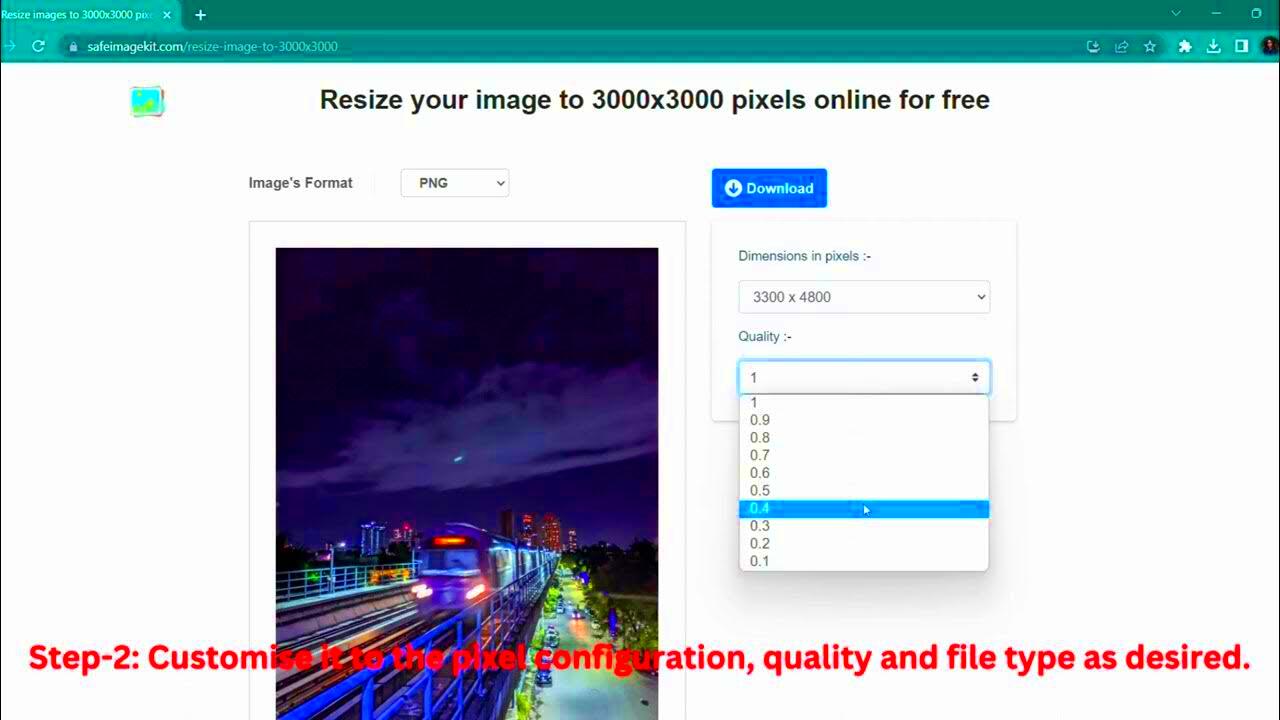
 admin
admin








