When it comes to sharing images in Discord, there are several options available, but copying an image link is one of the most useful and simple methods. This feature allows you to easily share an image with others, whether within Discord or on other platforms. By copying the
Knowing how to copy an image link in Discord is especially handy if you want to share images that are hosted elsewhere or if you prefer to link images instead of uploading them directly. Let’s explore how Discord’s image-sharing features work and why copying an
Understanding Discord’s Image Sharing Features
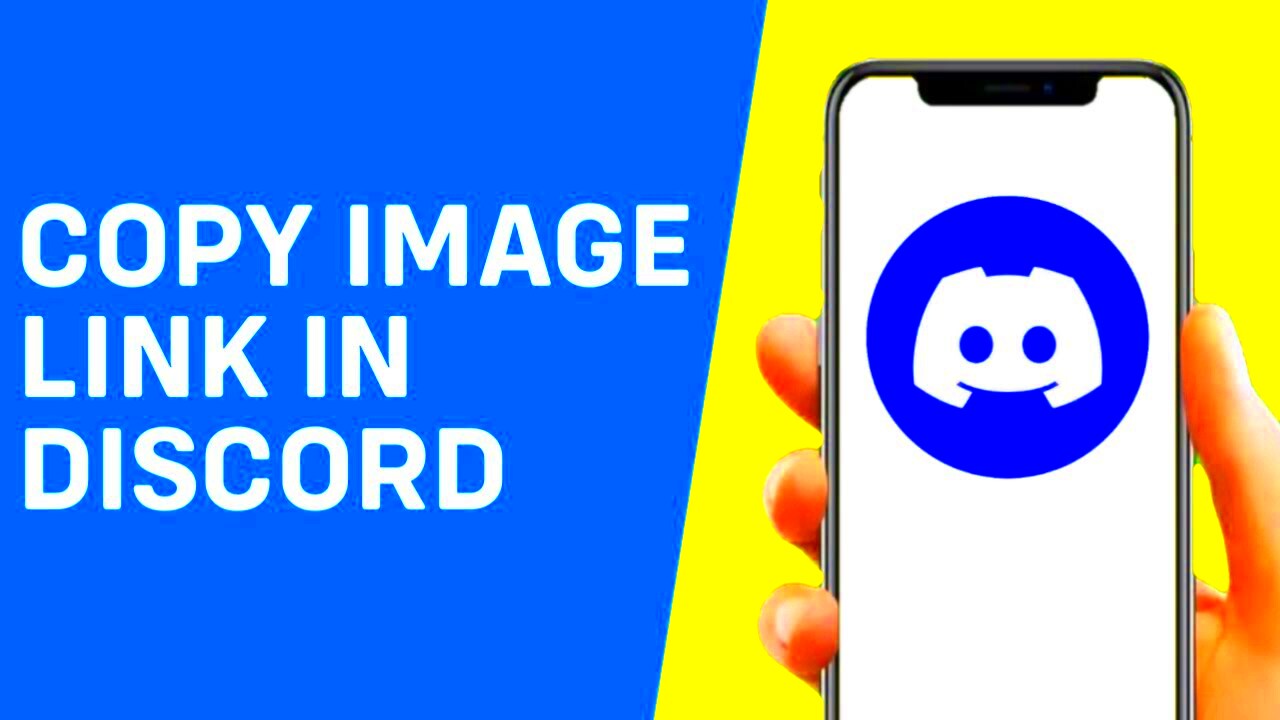
Discord provides a few different ways to share images, but understanding the platform’s image-sharing features is essential to using them effectively. Whether you’re sharing images with friends in a private message or with a larger group in a server, Discord makes it easy to upload, send, and link to images.
Here are some key features of image sharing in Discord:
- Direct Upload: You can directly upload images from your device to Discord, where they’ll appear in the chat or message.
- Embedding Links: You can share a link to an image hosted online, and Discord will automatically display the image in the chat.
- Right-Click to Copy Link: Right-clicking on an image in Discord allows you to easily copy the image link for later use.
- Image Previews: When you paste an image link, Discord will automatically show a preview of the image within the chat window.
Understanding these features makes it easier to choose the right method for sharing images, and copying an image link can save time when you want to share images efficiently across different conversations or platforms.
Step-by-Step Guide to Copying an Image Link in Discord
Copying an image link in Discord is simple and can be done in just a few steps. Whether you're using the desktop or mobile version of Discord, the process remains mostly the same. Here’s how you can do it:
- Find the Image: Navigate to the Discord channel, server, or DM where the image you want to copy is located.
- Right-Click the Image: On desktop, right-click on the image itself. On mobile, tap and hold the image to bring up the options menu.
- Select “Copy Image Link”: From the right-click menu on desktop, or the options menu on mobile, select “Copy Image Link.” This will copy the URL of the image to your clipboard.
- Paste the Link: Now that the image link is copied, you can paste it anywhere you’d like – whether in another Discord channel, DM, or even on a website.
That’s all there is to it! By following these steps, you can quickly copy and share image links without worrying about image size or quality. It's a fast and efficient way to keep conversations flowing smoothly.
Different Methods to Copy an Image Link in Discord
While copying an image link in Discord might seem straightforward, there are actually a few different methods to do it, depending on where the image is located or how you want to use it. Let’s go over these methods to help you choose the best option for your needs.
Here are the main ways you can copy an image link in Discord:
- Right-Click on the Image (Desktop): This is the most common method. Simply right-click on any image in a Discord chat, whether it’s in a private message, server, or a group chat, and select “Copy Image Link” from the menu. This copies the image’s URL to your clipboard.
- Tap and Hold on the Image (Mobile): If you’re using the mobile version of Discord, tap and hold on the image. A menu will appear, and you can select “Copy Link” to grab the image’s URL.
- Copying from an Embedded Link: Sometimes, images are shared through links rather than being directly uploaded to Discord. If someone sends you a link to an image, you can copy the image link by opening the link in a browser and then copying the URL from the address bar.
- Copying Image Links from Other Platforms: If someone has shared an image link from another platform (e.g., Imgur, Google Images), you can copy the link directly from the source. Discord will automatically embed the image when you paste the link into a chat.
Each method has its advantages depending on the situation, so you can choose the one that works best for you.
Common Issues When Copying Image Links in Discord
While copying image links in Discord is usually simple, there are a few common issues that might pop up along the way. These problems can sometimes make it harder to get the image link you need, but understanding them can help you troubleshoot quickly.
Here are some common issues you might face:
- Link Doesn’t Work Outside Discord: Sometimes, when you copy an image link and try to share it outside of Discord (e.g., on a website or social media), it might not work. This is usually because the image is hosted on Discord’s servers, and external platforms may block Discord links.
- Broken Image Link: If the image has been deleted or moved, the link you’ve copied will be broken. It’s important to check the image’s availability before sharing the link.
- Wrong URL Format: Discord sometimes embeds images in a special format. If you copy the wrong link or part of a link, it might not display correctly when you paste it elsewhere.
- Image Not Showing in the Chat: Occasionally, Discord might fail to display an image preview when you paste the link. This can happen if the image is too large or the hosting server doesn’t support Discord’s embedding feature.
These issues are usually easy to resolve. Just make sure to double-check the link and ensure the image is still accessible before sharing it with others.
Why Copying Image Links Is Useful in Discord
Copying image links in Discord is more than just a convenience—it can significantly enhance the way you share and manage images. Whether you're sending images to a group of friends, sharing resources for work, or just chatting casually, copying image links can make the whole process easier and more efficient.
Here’s why copying image links is so useful in Discord:
- Better Image Quality: When you share an image link instead of uploading an image directly, you’re preserving the original image’s quality. Images shared through links are not compressed, so they remain clear and high-resolution.
- Faster Sharing: Copying an image link saves you the time and hassle of downloading and uploading the image again. You simply copy the link and paste it where you need it, which can be especially useful in fast-paced conversations.
- Organizing Images: If you’re working on a project or trying to keep track of multiple images, copying links allows you to share images without cluttering up the chat with multiple file uploads. It also makes it easier to revisit the image later.
- Improved Access: Copying an image link makes it easier for others to access the image from different devices or locations, especially when the image is hosted externally.
- Easy to Share Across Platforms: You can easily copy an image link from Discord and share it on other platforms, such as social media or websites, without the need to upload the image again. This is particularly helpful when you're managing multiple platforms simultaneously.
Copying image links in Discord is not only convenient, but it also improves the overall experience for both you and the people you’re communicating with. By using this feature, you’ll save time, preserve image quality, and keep your chats organized and efficient.
Tips for Sharing Image Links in Other Platforms
Once you've mastered copying image links in Discord, you’ll want to make sure you're sharing them effectively across other platforms. Whether it’s on social media, blogs, or in emails, sharing image links outside of Discord can help keep your content organized and accessible to a wider audience.
Here are some tips to help you share image links seamlessly on other platforms:
- Check Image Permissions: Before sharing an image link, make sure the image is publicly accessible. If the image is hosted on Discord or a private server, other users may not be able to view it. Consider hosting your images on public platforms like Imgur or Google Photos for better accessibility.
- Use Proper Image Formats: When sharing image links, ensure that the URL ends with a common image file extension like .jpg, .png, or .gif. This helps prevent compatibility issues on platforms that automatically embed or display images.
- Shorten Long Links: If the image link is long or cumbersome, consider using a URL shortener like Bitly. This will make the link cleaner and easier to share, especially on platforms with character limits like Twitter.
- Include Context with the Link: When sharing an image link, provide some context for your audience. A brief description or caption will help people understand what they’re about to view and why it’s relevant.
- Test the Link Before Sharing: Always test the image link by pasting it in a browser to ensure it’s working properly. This helps avoid broken or inaccessible links when sharing with others.
By following these tips, you’ll ensure that the image links you share are functional, easy to access, and look great across all platforms.
Conclusion and Final Thoughts on Copying Image Links in Discord
Copying image links in Discord is a simple yet powerful tool that can enhance how you share media both within the platform and beyond. Whether you're sharing images with friends, collaborating with colleagues, or promoting content on social media, understanding how to copy and share image links efficiently can save you time and effort.
In summary:
- Discord makes it easy to copy image links directly from messages and posts, whether you're using desktop or mobile.
- There are different methods to copy image links, including right-clicking on images and copying links from embedded content.
- Copying image links can help preserve image quality, improve sharing speed, and help you stay organized in your conversations.
With a little practice, you'll be able to share image links like a pro. This feature is an excellent way to streamline your media-sharing process and enhance your overall Discord experience. So, next time you want to share an image, skip the upload and go straight for the link!
FAQ About Copying Image Links in Discord
- How do I copy an image link from a message in Discord?
To copy an image link, right-click the image (on desktop) or tap and hold the image (on mobile), then select “Copy Image Link” from the options menu. - Why isn’t my image link showing up in Discord?
If the image link isn’t showing as a preview, it might be due to a broken link, an unsupported file type, or Discord’s automatic embedding feature being disabled. - Can I copy an image link from a direct message in Discord?
Yes, you can copy image links from any message in Discord, whether it’s in a direct message or a server chat. Just follow the same steps to right-click or tap and hold the image to copy the link. - What should I do if my copied image link is broken?
Check if the image has been deleted or moved. If the link was shared externally, make sure the image is still available at the original location. - How can I share a copied image link on other platforms?
Once you’ve copied the image link, you can paste it on social media, websites, or in emails. Make sure the image is publicly accessible and test the link before sharing it.
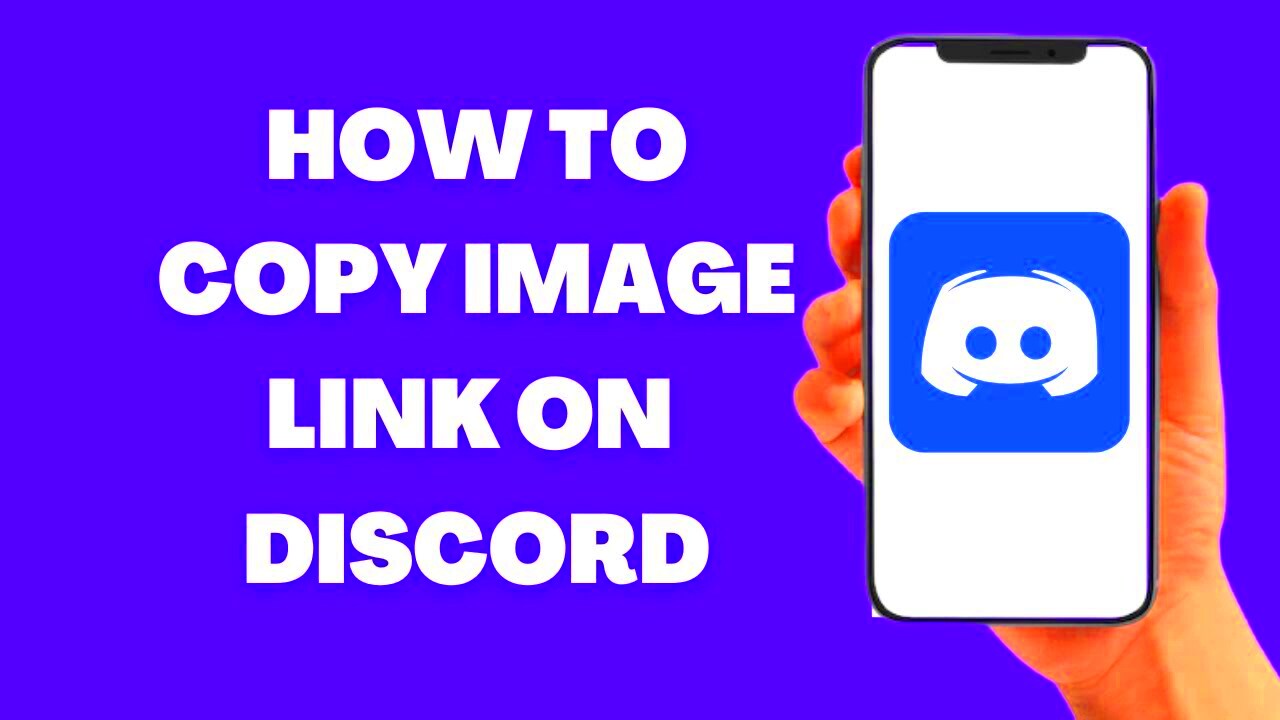
 admin
admin








