Copying a signature from an image might seem simple, but it requires attention to detail to ensure accuracy. When you copy a signature, you're essentially duplicating the visual elements of the signature, such as the lines, curves, and spacing. However, this process is not always straightforward, especially if the signature is embedded in an image with complex backgrounds or distortions. In some cases, you might need to use specific software to extract the signature cleanly.
The basic steps usually involve selecting the signature area, removing any unwanted background or noise, and ensuring the copied signature is clear and legible. Understanding these steps is crucial for obtaining the best results, especially if the signature is to be used for official purposes or in digital forms. It’s important to approach the task with patience and accuracy.
Why You Might Need to Copy a Signature from an Image
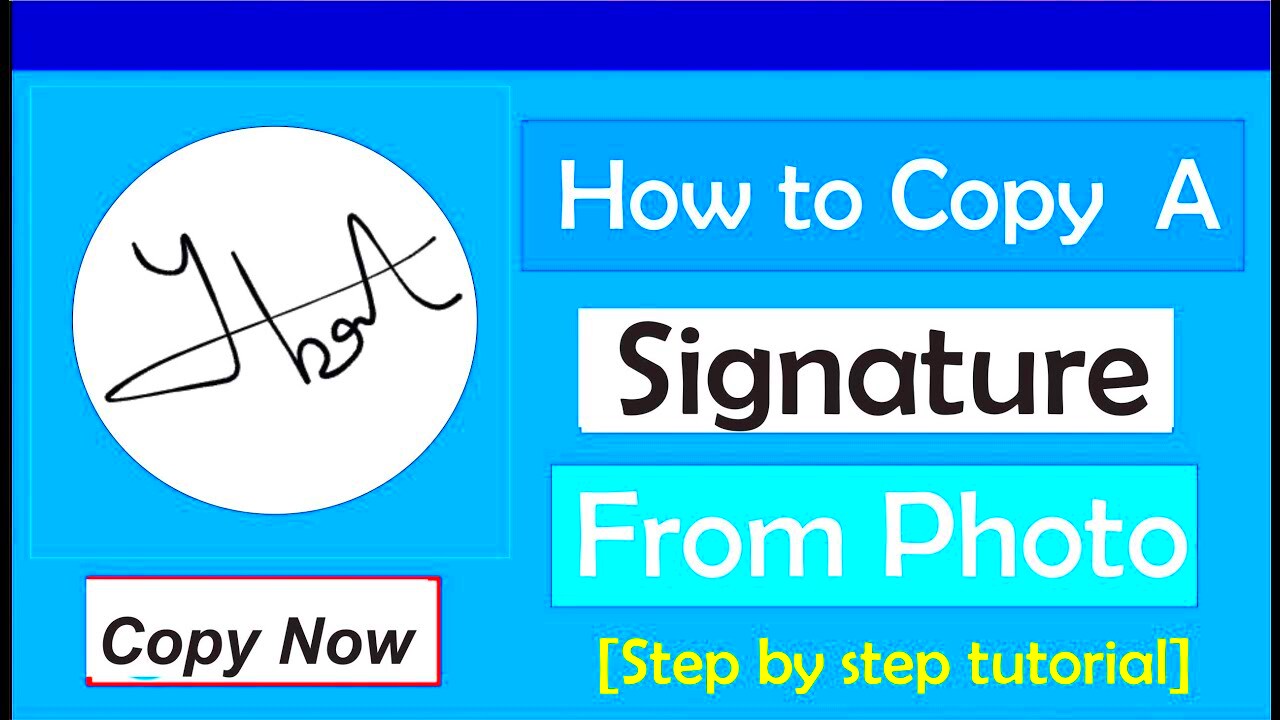
There are various reasons why you might need to copy a signature from an image. Here are a few common scenarios:
- Digital Documentation: You may need to copy a signature from an image for digital contracts or forms.
- Signature Verification: When verifying the authenticity of a signature in an image, you may need a digital copy to compare it with other documents.
- Personal Use: You might want to copy a signature for digital projects, graphic design, or artwork.
- Restoring Historical Documents: In some cases, you may need to copy signatures for archival or preservation purposes.
Regardless of the reason, it's essential to ensure the signature remains intact and looks authentic. The process should be handled carefully to maintain the integrity of the signature and avoid any legal issues.
Also Read This: How to Convert Image to Document on Your Phone
Tools You Can Use for Copying a Signature from an Image
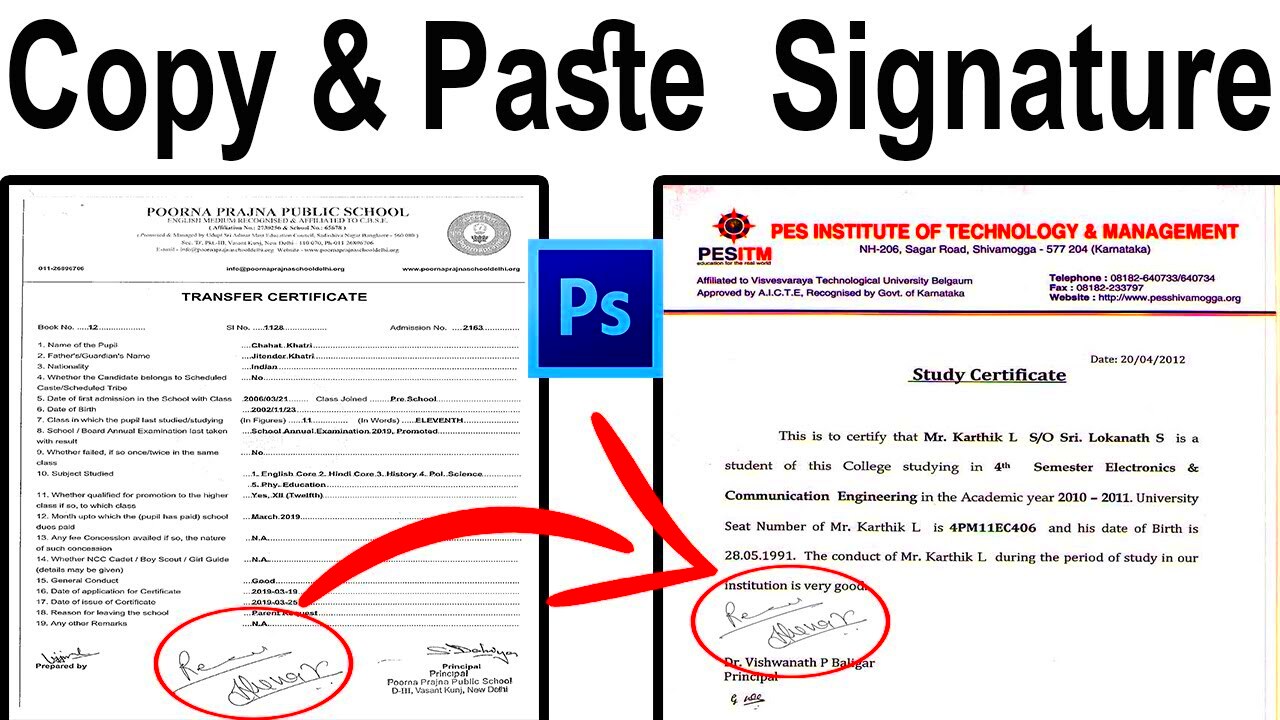
When it comes to copying a signature from an image, using the right tools can make all the difference. Several software options are available to help you extract signatures clearly and precisely.
Here are a few tools that can be helpful:
- Photo Editing Software: Programs like Adobe Photoshop, GIMP, or CorelDRAW allow for precise selection and editing of images. These tools offer features such as the lasso tool, magic wand, and color correction, which can help clean up the signature.
- Vector Graphic Software: Software like Adobe Illustrator is excellent for converting a signature into a scalable vector format. This makes it easier to manipulate or resize the signature without losing quality.
- Online Tools: Websites like Pixlr or Fotor provide basic editing tools for simple signature extraction. These are great for quick tasks when you don’t need advanced features.
- Mobile Apps: Apps such as PicsArt and Snapseed are available for mobile devices and allow you to extract signatures from images on the go.
Each tool has its strengths, so choosing the one that fits your needs is essential. If you need high-quality results, professional software might be the best choice. However, for quick tasks, online tools or mobile apps can suffice.
Also Read This: How to Redeem iStock Items on Magisto: A Step-by-Step Tutorial
Steps to Copy a Signature from an Image Using Photo Editing Software
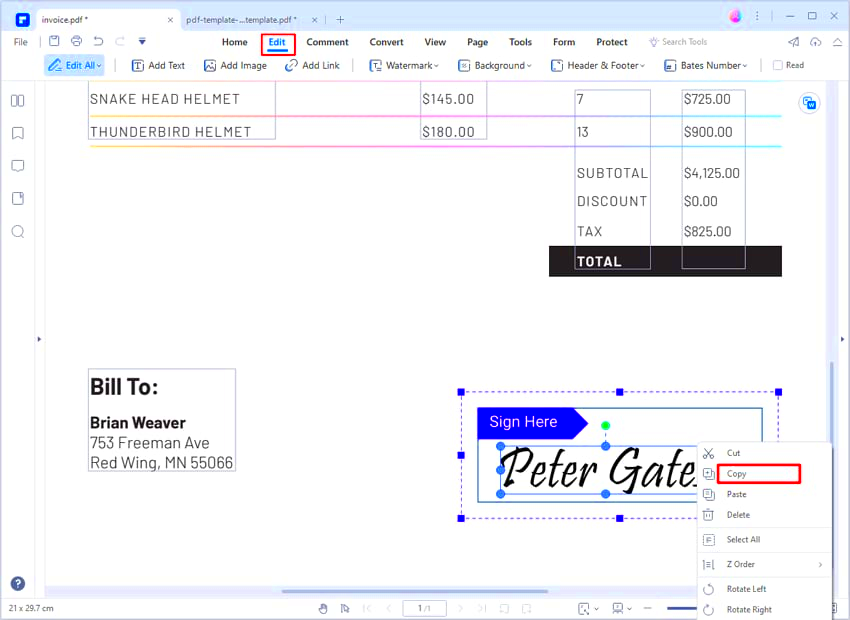
Copying a signature from an image using photo editing software might seem challenging at first, but with the right approach, it can be a straightforward process. The key is to use the available tools effectively to isolate the signature and enhance its quality. Here’s a step-by-step guide to help you:
- Open the Image: Begin by opening the image containing the signature in your preferred photo editing software, such as Adobe Photoshop, GIMP, or another tool of your choice.
- Select the Signature: Use the selection tool, like the lasso tool or magic wand tool, to outline the signature. Be sure to include all parts of the signature, including curves and details. Refine the selection if needed.
- Remove the Background: Once the signature is selected, remove or mask the background to ensure that only the signature remains. You can use the 'Refine Edge' tool to improve the edges and ensure the signature looks smooth.
- Enhance the Signature: Adjust the brightness, contrast, and sharpness of the signature to ensure it’s clear and readable. If necessary, remove any noise or artifacts that may have been captured with the image.
- Save and Export: Finally, save the extracted signature in a suitable file format (e.g., PNG or JPEG) to preserve its quality. PNG is recommended as it supports transparency.
With these steps, you can efficiently extract and copy a signature from an image while maintaining high-quality results. It's important to take your time with each step to ensure accuracy.
Also Read This: Easy Steps to Move and Organize Images on Behance
How to Maintain the Quality of the Signature When Copying
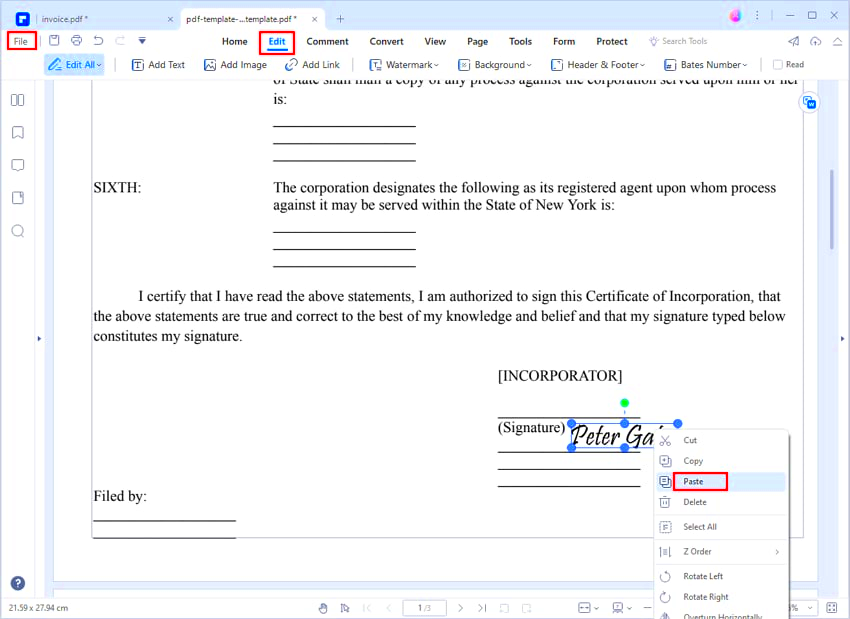
One of the biggest challenges when copying a signature from an image is maintaining its quality. Whether you're copying a signature for digital documentation or graphic design, it's crucial to ensure that the final result looks as close to the original as possible. Here are some tips to help maintain the quality of the signature:
- Use High-Resolution Images: Always start with a high-resolution image. The better the quality of the original image, the clearer the signature will be after copying. Avoid using low-quality or pixelated images.
- Optimize Selection Tools: When selecting the signature, use tools that allow for precise selection, such as the pen tool or magnetic lasso tool. This helps retain the smooth edges of the signature and prevents jagged lines.
- Adjust Image Settings: After isolating the signature, use editing features like sharpening, contrast, and brightness adjustments. This will help the signature stand out and prevent it from looking faded or blurry.
- Avoid Overprocessing: Be careful not to over-edit the signature. Over-processing can result in unnatural distortions or loss of fine details. Aim for a clean and clear copy.
- Save in the Right Format: Choose a file format that preserves quality, like PNG or TIFF. These formats retain image integrity without losing quality through compression, unlike JPEG.
By following these steps, you can ensure that the signature you copy from an image remains clear, legible, and high in quality, regardless of the purpose for which you need it.
Also Read This: How Much Can I Earn on 123RF? Understanding Potential Income as a Contributor
Legal Considerations When Copying a Signature from an Image
While copying a signature from an image can be useful for many purposes, it’s important to consider the legal implications involved. Using someone’s signature without permission or for fraudulent purposes can have serious consequences. Here are some legal considerations to keep in mind when copying a signature from an image:
- Authorization: Always ensure you have explicit permission to use the signature if it belongs to someone else. If you’re copying your own signature, no issues should arise, but for others, written consent may be required.
- Fraudulent Use: Copying a signature with the intent to forge or deceive is illegal and can result in criminal charges. Always ensure that any copied signatures are used for legitimate purposes.
- Digital Signatures and Authentication: In many cases, digital signatures are subject to legal regulations. Ensure you are using digital signature technology correctly and in compliance with local laws (e.g., e-signature laws in your country).
- Copyright and Ownership: If you are copying a signature from a copyrighted work (like a famous person’s autograph), be aware of intellectual property laws that may protect such signatures.
- Use in Contracts: If you are copying a signature to be used in contracts or official documents, ensure that the signature is legally binding. In some jurisdictions, digital signatures are acceptable, but in others, physical signatures may still be required.
Always stay within legal boundaries when copying signatures to avoid potential issues. It's essential to understand the purpose for which you're copying the signature and ensure all permissions and legal requirements are met before proceeding.
Also Read This: Is Storyblocks Footage Available in 24p Format for Video Projects
Common Mistakes to Avoid When Copying a Signature
Copying a signature may seem easy, but it's easy to make mistakes that can compromise the quality or accuracy of the final result. Whether you’re doing it for professional or personal purposes, avoiding these common mistakes will help ensure your copied signature looks clean, authentic, and professional. Let’s explore some of the most common errors to watch out for:
- Using Low-Quality Images: Starting with a blurry or pixelated image is one of the biggest mistakes. A low-quality image makes it difficult to capture all the fine details of the signature, resulting in a poor copy. Always start with a high-resolution image for the best results.
- Rushing the Selection Process: Selecting the signature too quickly can lead to inaccurate edges or incomplete selections. It’s essential to zoom in and carefully outline the signature to ensure you capture all the necessary details.
- Over-Editing the Signature: Applying too many effects or editing features can distort the signature, making it look unnatural. Avoid excessive sharpening, contrast changes, or color adjustments that could alter the signature’s original appearance.
- Ignoring the Background: Leaving an unwanted background or noise around the signature can distract from its clarity. Make sure to remove or mask any unnecessary elements to focus on the signature itself.
- Failing to Check for Legal Permissions: Copying a signature from an image without proper authorization can lead to legal issues, especially if it’s used in fraudulent activities. Always ensure you have permission to copy and use the signature, particularly if it’s not your own.
By being mindful of these mistakes, you can significantly improve the quality of your copied signature and avoid potential complications.
Also Read This: How to Contribute to Adobe Stock
Frequently Asked Questions
Copying a signature from an image can raise many questions, especially if you’re new to the process. Here are some frequently asked questions to help clear up any confusion:
- Is it legal to copy a signature from an image?
Copying a signature is legal as long as you have the right permissions. Using someone else's signature without consent, especially for fraudulent purposes, is illegal. Always ensure you have authorization to copy a signature.
- What tools can I use to copy a signature from an image?
Photo editing software like Adobe Photoshop, GIMP, or online tools such as Pixlr are great for copying a signature from an image. These tools provide selection and editing options to isolate and enhance the signature.
- Can I resize a copied signature without losing quality?
If you use vector-based software like Adobe Illustrator, you can resize the signature without losing quality. If you're using raster-based software, be cautious when resizing as it can lead to pixelation if you enlarge it too much.
- Can I copy a signature from an image for digital documents?
Yes, digital signatures are commonly copied and used in digital documents. However, make sure that the digital signature is legally binding in your jurisdiction before using it in contracts or forms.
- What file format should I save the copied signature in?
It's best to save the copied signature in PNG format, as it preserves transparency and does not lose quality like JPEG does due to compression.
Conclusion: Best Practices for Copying Signatures from Images
Copying signatures from images can be a useful skill, but it requires attention to detail and adherence to best practices to ensure accuracy and legality. Whether you’re doing it for personal or professional use, following these tips will help you get the best results:
- Start with a high-quality image: Always use high-resolution images to ensure the signature is clear and easy to copy. Low-quality images can distort details and make the process harder.
- Use precise editing tools: Take your time to carefully select the signature and refine the edges. Use tools like the lasso tool or pen tool for a clean selection.
- Maintain original quality: Avoid over-editing the signature. Make subtle adjustments to enhance its clarity, but keep the signature looking as natural as possible.
- Ensure legal compliance: Always get permission if you’re copying someone else’s signature, and be sure to use it only for legitimate purposes. Avoid using copied signatures in fraudulent or unauthorized ways.
- Save in the right format: To preserve the quality, save the signature in a lossless format like PNG. This ensures that the signature stays sharp and retains all details when used in other documents.
By following these best practices, you can effectively and legally copy signatures from images, making sure they remain accurate and useful for your needs. Remember, the key is accuracy and respect for legal boundaries, ensuring that your use of copied signatures is both legitimate and professional.

 admin
admin








