In today's digital age, your online presence is just as important as your traditional resume, especially on a platform like LinkedIn. Including your LinkedIn URL on your resume can offer potential employers a deeper insight into your professional background, recommendations, and achievements. In this post, we’ll discuss the importance of adding your
Why Include Your LinkedIn URL
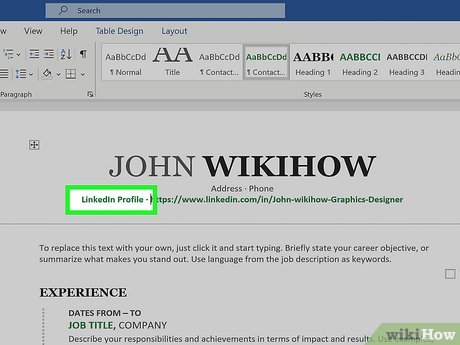
Including your LinkedIn URL on your resume is a simple yet highly impactful way to showcase your professional story. Here are a few compelling reasons to consider:
- Extended Professional Profile: Your resume offers a snapshot of your work history, but your LinkedIn profile allows you to dive deeper. It gives recruiters access to your detailed work experiences, education, and skills—all in one place.
- Recommendation Display: One unique feature of LinkedIn is the ability to receive endorsements and recommendations from colleagues and clients. These testimonials can add an extra layer of credibility that a traditional resume simply cannot match.
- Networking Potential: Having your LinkedIn URL on your resume invites employers to connect with you on the platform. This can create opportunities for networking and collaboration that might not arise from a standard job application.
- Show Professional Involvement: Your LinkedIn profile can highlight your industry involvement, such as posts, articles, or group memberships, showcasing your passion and engagement beyond what your resume can convey.
- Dynamic Updates: Unlike a printed resume, which can become outdated quickly, your LinkedIn profile can be updated in real-time as you gain new experiences, skills, or accomplishments. This offers potential employers fresh insights into your professional journey.
In summary, including your LinkedIn URL on your resume can significantly enhance your professional image and provide employers with more context about your qualifications. So, why not take the step to make this simple yet effective addition? You might just land your dream job because of it!
Steps to Find Your LinkedIn URL
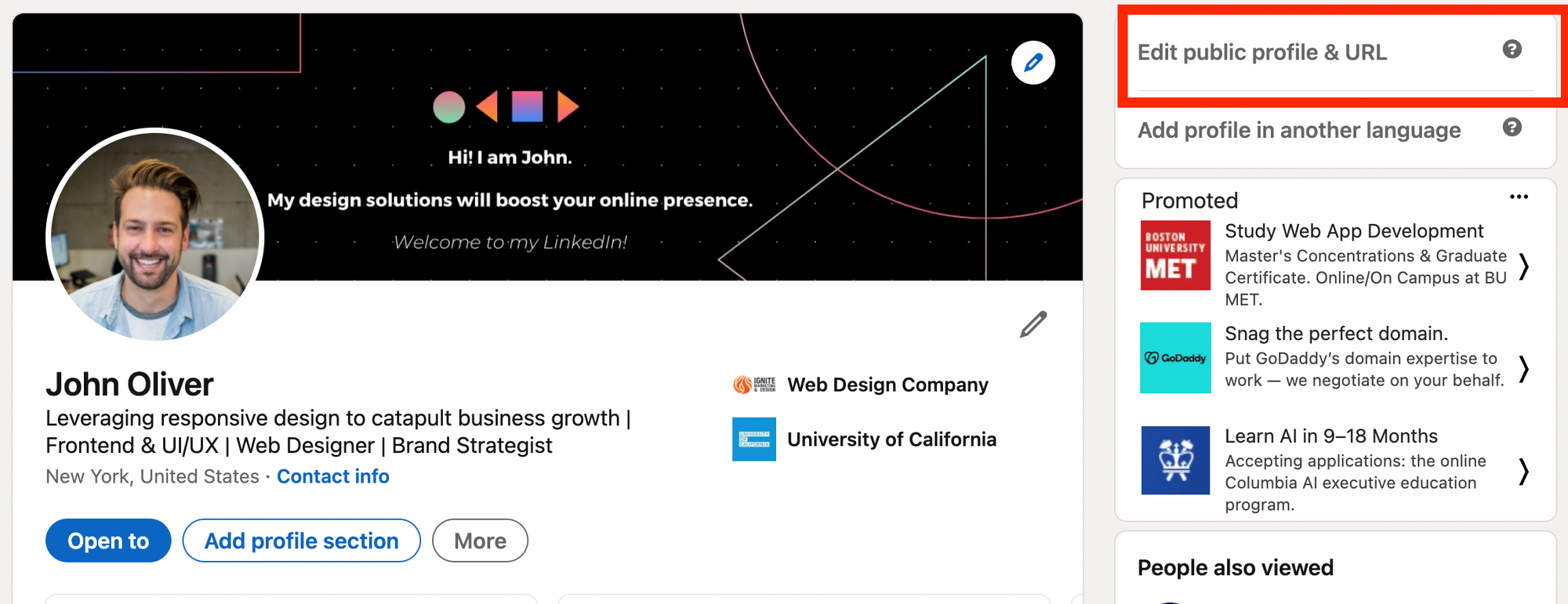
Finding your LinkedIn URL is a straightforward process, and it’s essential for adding a professional touch to your resume. Here’s how you can easily find it:
- Log into your LinkedIn account: Start by opening your web browser, visiting the LinkedIn website, and signing in. If you don’t have an account, you’ll need to create one first!
- Go to your profile: Once logged in, click on your profile picture or the “Me” icon located at the top of the LinkedIn homepage. From the drop-down menu, select “View Profile.”
- Locate your URL: Once you’re on your profile page, look at the address bar of your web browser. The URL displayed there is your personal LinkedIn URL. It usually looks something like this:
https://www.linkedin.com/in/your-name. - Customize it if necessary: If your LinkedIn URL looks too complicated or has numbers and letters you don’t like, you might want to customize it. Click on “Edit public profile & URL” on the right side of the profile page. Here, you’ll see an option to customize your URL.
- Save your changes: After clicking on "Edit your custom URL," type in your desired username (a variation of your name is common). Don’t forget to save your changes!
And that's it! You’ve now found your LinkedIn URL, ready to be added to your resume. Easy, right?
How to Copy Your LinkedIn URL
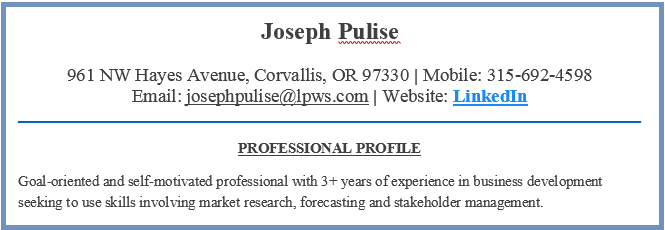
Now that you’ve found your LinkedIn URL, copying it to your clipboard is equally simple. Follow these easy steps:
- Select your URL: Navigate to the address bar of your web browser where your LinkedIn URL is displayed. Click on it once to highlight the entire URL.
- Copy the URL: After highlighting it, right-click on the highlighted text and select “Copy” from the drop-down menu. Alternatively, you can press Ctrl + C (or Command + C on Mac) to copy it.
- Paste it wherever needed: Now that it’s copied, you can paste it into your resume or any other document. To do this, right-click in the desired location where you want to insert the URL and select “Paste,” or simply press Ctrl + V (or Command + V on a Mac).
And there you have it! You now have your LinkedIn URL copied and ready to impress potential employers. Including it on your resume is a great way to guide them to your professional profile!
5. Adding Your LinkedIn URL to Your Resume
Adding your LinkedIn URL to your resume is a smart way to give potential employers a quick avenue to learn more about you. It's like providing them with a digital portfolio that showcases your professional accomplishments, skills, and endorsements. Here’s how you can seamlessly incorporate it into your resume:
- Choose the Right Location: The best places to include your LinkedIn URL are at the top of your resume in your contact information section, or at the end in a section dedicated to online profiles and portfolios.
- Make It Clickable: If you'll be submitting your resume digitally, definitely make your LinkedIn URL clickable. This allows recruiters to easily access your profile without having to type out the whole web address.
- Use a Custom URL: Before you add your LinkedIn link, consider customizing your LinkedIn URL. A personalized link (like linkedin.com/in/yourname) looks much more professional and is easier to remember.
- Combine with Other Links: If you have other online profiles or portfolios, group them together. You could format them like this: LinkedIn: linkedin.com/in/yourname | Portfolio: yourportfolio.com
So, make sure to add your LinkedIn URL to your resume – it’s a handy tool to let your professional side shine!
6. Best Practices for Displaying Your LinkedIn URL
Displaying your LinkedIn URL correctly on your resume can make a positive impression. Follow these best practices to ensure your LinkedIn URL stands out while maintaining a professional appearance:
- Keep It Simple: Avoid lengthy URLs. Use the custom URL function on LinkedIn to create a concise link that reflects your name, making it easy to read and type.
- Test Before You Send: Always check that your link is working before sending out your resume. Click on it to ensure it leads to your profile.
- Use Professional Formatting: Ensure the font and formatting of your LinkedIn URL match the rest of your resume. Consistency is key!
- Be Mindful of Privacy: Double-check your profile settings. Ensure your LinkedIn profile is job-search friendly, showcasing your skills and experiences that relate to the position you’re applying for.
By following these best practices, you can effectively enhance your resume and provide employers with a direct peek into your professional persona!
Copy and Add Your LinkedIn URL to Your Resume
In today's digital job market, having a LinkedIn profile is essential for professionals seeking to enhance their career opportunities. Including your LinkedIn URL in your resume not only showcases your online presence but also provides employers with a more comprehensive view of your skills, experiences, and recommendations. Here’s how you can effectively incorporate your LinkedIn URL into your resume.
Why You Should Add Your LinkedIn URL:
- Increases Visibility: Potential employers can easily find your professional background.
- Demonstrates Professionalism: A well-maintained LinkedIn profile shows that you are serious about your career.
- Showcases Endorsements and Recommendations: Highlight skills and positive reviews from colleagues.
- Highlights Portfolio or Projects: Share additional work through links in your profile.
How to Add Your LinkedIn URL:
- Go to your LinkedIn profile.
- Click on “Edit public profile & URL” at the top right.
- Copy the URL from the address bar.
- Paste it into your resume, typically in the contact information section.
Formatting Your URL:
| Format | Example |
|---|---|
| Standard URL | https://www.linkedin.com/in/yourname |
| Shortened URL | linkedin.com/in/yourname |
Make sure to customize your LinkedIn URL for a professional appearance and ease of access. A clean, memorable URL will leave a lasting impression on hiring managers.
Conclusion: By seamlessly integrating your LinkedIn URL into your resume, you enhance your professional narrative and increase your chances of standing out in a competitive job market.
 admin
admin








