RAW image format is a type of file that captures all the data from a camera's sensor. Unlike JPG files, which are compressed and lose some detail, RAW files retain more information, making them ideal for professional photography. Here are some benefits of using RAW images:
- Higher Quality: RAW images preserve more detail and color information.
- Better Editing Flexibility: You can adjust exposure, white balance, and other settings without losing quality.
- Greater Dynamic Range: RAW files can capture more details in both shadows and highlights.
- Non-Destructive Editing: Changes made to RAW files do not alter the original image.
These benefits make RAW format popular among photographers who want the best quality and editing capabilities.
Importance of Converting RAW Images to JPG
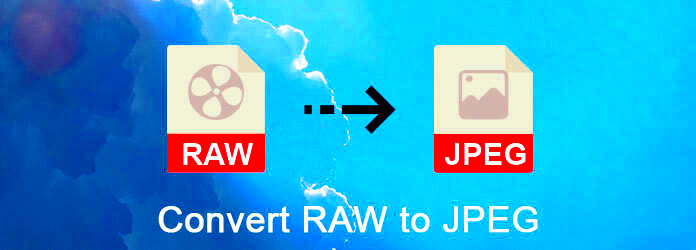
Converting RAW images to JPG format is important for several reasons. While RAW files are excellent for editing, they are not as user-friendly for sharing or printing. Here are some reasons to consider converting:
- Wider Compatibility: JPG files can be easily opened and shared on various devices and platforms.
- Smaller File Size: JPGs take up less space, making them easier to store and share.
- Faster Loading Times: JPG images load faster on websites and social media.
- Simplified Workflow: Converting to JPG can streamline your editing process for quick results.
Converting RAW images to JPG is a crucial step for photographers looking to share their work with a wider audience.
Also Read This: How to Crop an Image in Lightburn Software
Preparing Your Images for Conversion
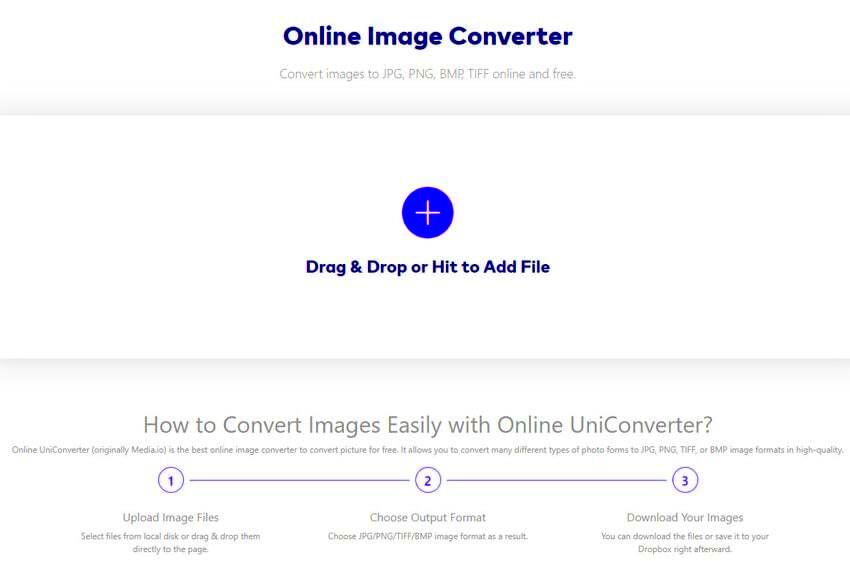
Before converting RAW images to JPG, it's essential to prepare your images properly. This ensures you get the best possible results. Here are some steps to follow:
- Choose the Right Software: Select reliable photo editing software that supports RAW files, such as Adobe Lightroom or Photoshop.
- Make Necessary Adjustments: Edit your RAW images to achieve the desired look. Focus on exposure, contrast, and color corrections.
- Check for Errors: Inspect your images for any issues like noise or focus problems that may need correction.
- Organize Your Files: Create a dedicated folder for your RAW images to keep everything organized for easy access.
By following these preparation steps, you set the stage for a smooth conversion process, resulting in high-quality JPG images.
Also Read This: See How Much You Can Earn on Shutterstock
Steps to Convert RAW Images to JPG Using Different Tools
Converting RAW images to JPG may seem daunting at first, but it's quite straightforward. Whether you're using software like Adobe Lightroom, Photoshop, or free options like GIMP, the process generally follows a similar pattern. Here are the steps you can take:
- Open the Software: Launch your preferred editing software.
- Import RAW Images: Use the import function to load your RAW files into the software.
- Edit Your Images: Make any adjustments you need, like brightness, contrast, and color settings. This is a good time to crop or straighten your images.
- Select the Export Option: Look for the “Export” or “Save As” option in the menu.
- Choose JPG Format: In the export settings, select JPG as the output format. You can also adjust the quality level here.
- Save Your File: Choose a destination folder and click “Export” or “Save.”
Following these steps will help you convert your RAW images to JPG effortlessly, allowing you to share your photos with ease.
Also Read This: Identifying Valuable Editorial Photos on Imago Images
Tips for Maintaining Image Quality During Conversion
When converting RAW images to JPG, maintaining image quality is key. JPG files compress data, which can lead to quality loss. Here are some tips to help preserve quality:
- Use the Highest Quality Settings: When exporting, select the highest quality option available to minimize compression.
- Avoid Repeated Conversions: Try to limit conversions from RAW to JPG and back, as this can degrade quality.
- Edit in RAW: Do your editing in the RAW format before conversion to maintain the best possible quality.
- Consider Image Resolution: Set your export resolution to match the intended use. Higher resolutions are better for prints.
- Check for Clipping: Keep an eye on shadows and highlights to avoid losing important details during the conversion.
By following these tips, you can ensure that your converted JPG images retain as much quality as possible.
Also Read This: What Should I Shoot for 123RF? Tips for Capturing Marketable Images
Common Issues When Converting RAW to JPG and How to Fix Them
While converting RAW images to JPG, you might encounter some common issues. Being aware of these problems can help you troubleshoot effectively. Here are some typical challenges and their solutions:
- Loss of Detail: If you notice a loss of detail, try adjusting the export settings to a higher quality and lower compression level.
- Color Shift: Sometimes, colors may not appear the same in JPG as in RAW. Make sure your color space settings are consistent.
- File Not Supported: If you can't open a RAW file, ensure your software is up to date and supports your camera's RAW format.
- Slow Processing: If the software is slow when converting, check your system resources. Closing other programs may help.
- Image Artifacts: Look out for artifacts like banding or noise. Adjusting noise reduction settings in your software can help mitigate this.
By knowing these common issues and their solutions, you can make your conversion process smoother and achieve better results.
Also Read This: Becoming a Contributor on Alamy: A Guide to Selling Your Images
Choosing the Right Software for Image Conversion
Selecting the right software for converting RAW images to JPG is crucial for achieving the best results. With so many options available, it can be tough to know which one to choose. Here are some popular software choices, along with their features to help you decide:
| Software | Platform | Key Features |
|---|---|---|
| Adobe Lightroom | Windows, Mac | Powerful editing tools, batch processing, user-friendly interface |
| Adobe Photoshop | Windows, Mac | Advanced editing options, layers, extensive plugins |
| GIMP | Windows, Mac, Linux | Free, customizable interface, supports various file formats |
| Capture One | Windows, Mac | Great color grading tools, tethering options for studio photography |
| Darktable | Windows, Mac, Linux | Open-source, non-destructive editing, excellent RAW processing |
Consider your needs, budget, and comfort level with software when making a choice. Each program has its strengths, so take your time to find the one that works best for you.
Also Read This: Understanding the Cost of Adobe Stock and Its Photo Stock App
Frequently Asked Questions
As you navigate the process of converting RAW images to JPG, you might have some questions. Here are some frequently asked questions that can help clarify common concerns:
- Can I convert RAW images to JPG on my phone? Yes, several mobile apps allow you to convert RAW files to JPG directly on your smartphone.
- Will converting to JPG reduce my image quality? Yes, JPG is a compressed format, so some quality may be lost. To minimize this, use high-quality settings when exporting.
- How do I choose between JPG and PNG formats? Use JPG for photographs where smaller file sizes are essential and PNG for images needing transparency or better quality.
- Can I convert multiple images at once? Most software options support batch processing, allowing you to convert several images simultaneously.
- Is it better to keep RAW files or just convert to JPG? Keeping RAW files is advisable if you plan to edit your images in the future, as they offer more flexibility.
If you have more questions, don’t hesitate to explore forums or guides related to the software you are using.
Conclusion and Final Thoughts
Converting RAW images to JPG is an essential skill for photographers looking to share their work. By understanding the process and selecting the right software, you can preserve image quality and create stunning results. Remember to prepare your images carefully and follow best practices during conversion to maintain the integrity of your photos.
As you continue to explore photography, keep practicing your editing and conversion skills. The more you experiment, the better you’ll get. Don’t forget to back up your original RAW files for future edits. Happy shooting!
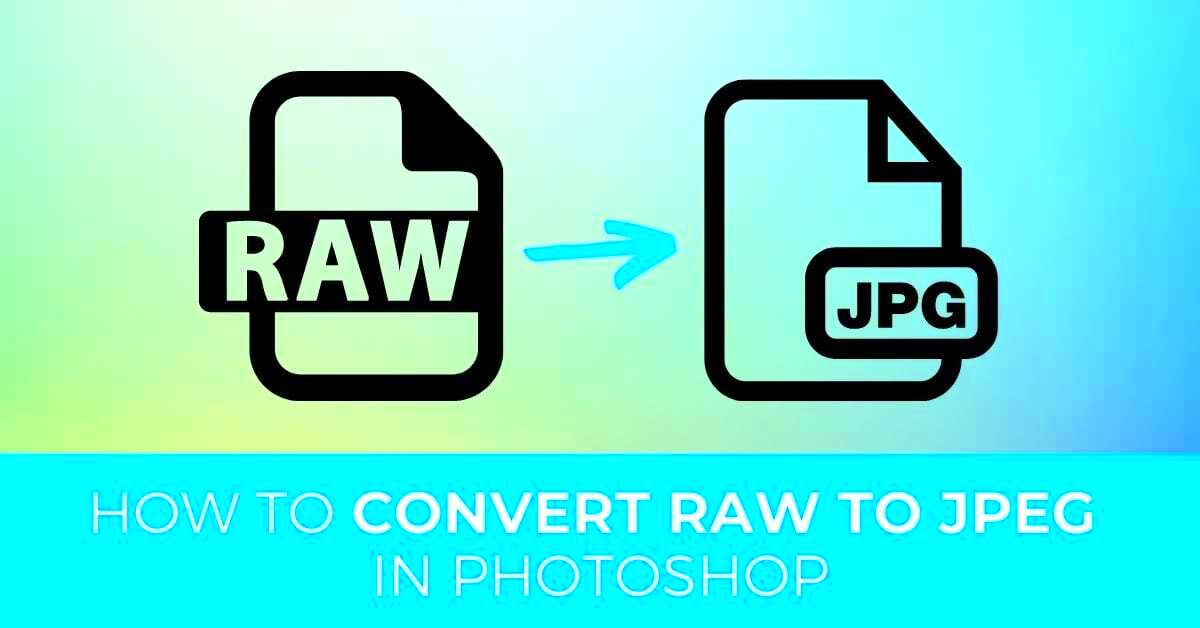
 admin
admin








