LinkedIn Learning has become a go-to resource for professionals looking to expand their skill set and make themselves more marketable. But did you know that connecting your LinkedIn Learning account to your
Benefits of Connecting LinkedIn Learning to Your Profile
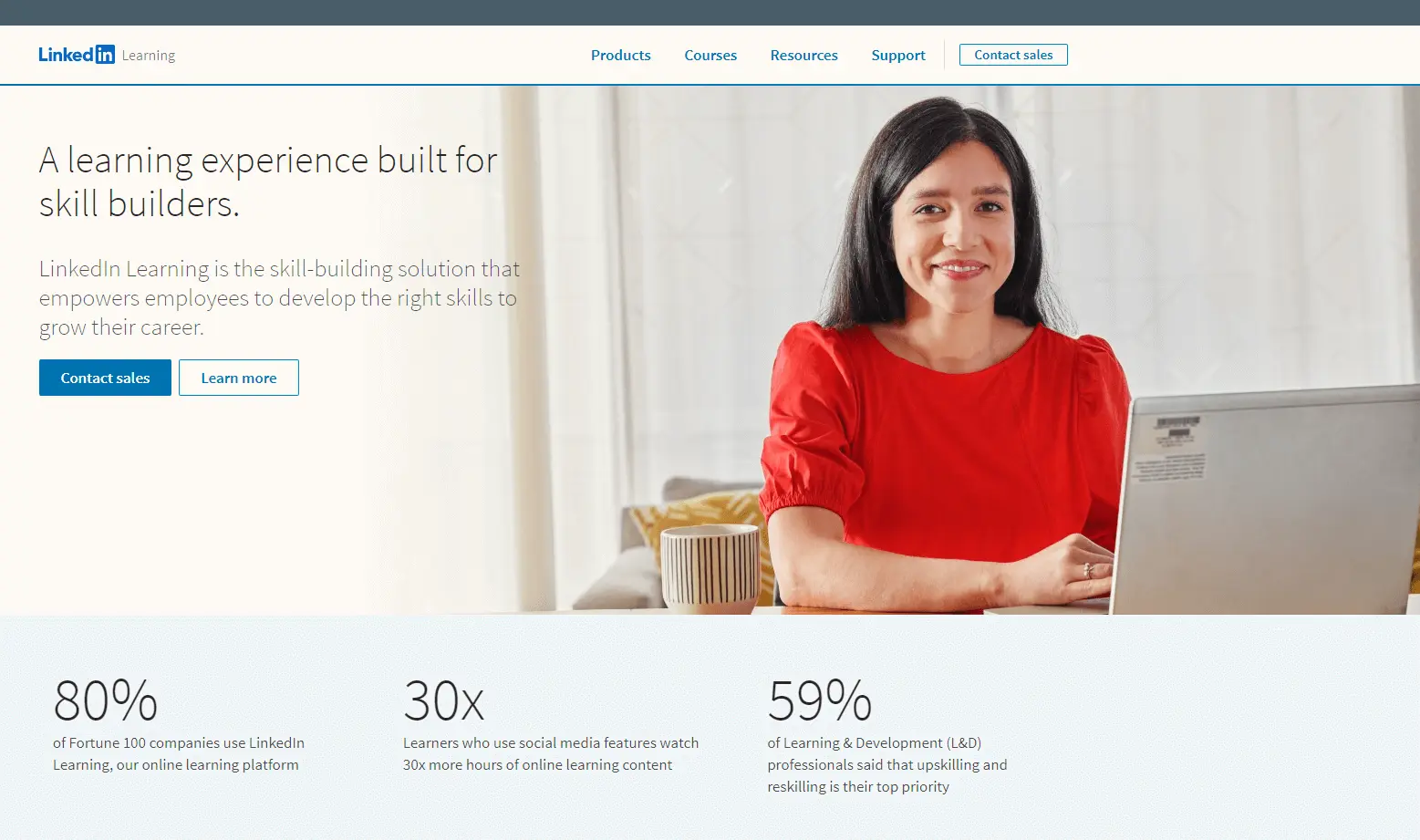
Linking your LinkedIn Learning account to your profile comes with a myriad of advantages that can significantly boost your career prospects. Here are some of the most compelling benefits:
- Showcase Your Skills: By connecting your courses directly to your LinkedIn profile, you provide tangible proof of your skills. This allows potential employers and connections to see how committed you are to personal development.
- Enhance Your Professional Credibility: Having completed various LinkedIn Learning courses adds to your professional credibility. It shows that you are proactive about learning and staying up to date with industry trends.
- Network with Like-Minded Professionals: When you share your LinkedIn Learning achievements, you open up networking opportunities with other learners and instructors, fostering connections that might lead to job offers or collaborations.
- Access to Personalized Content: LinkedIn Learning tracks your interests and course history, allowing you to receive tailored recommendations. When your profile is connected, you're likely to discover courses that fit your career aspirations.
- Highlight Certifications and Badges: Completing courses often comes with certifications or badges that you can display on your profile, making it visually appealing and informative.
- Stay Informed: By connecting your LinkedIn Learning account, you can keep up with the latest learning resources in your field, ensuring that you remain ahead of the curve.
In short, connecting LinkedIn Learning to your profile isn't just a nice-to-have; it's a strategic move that can significantly impact your career trajectory. So, why wait? Start making those connections today!
Step-by-Step Guide to Connecting Your LinkedIn Learning Account
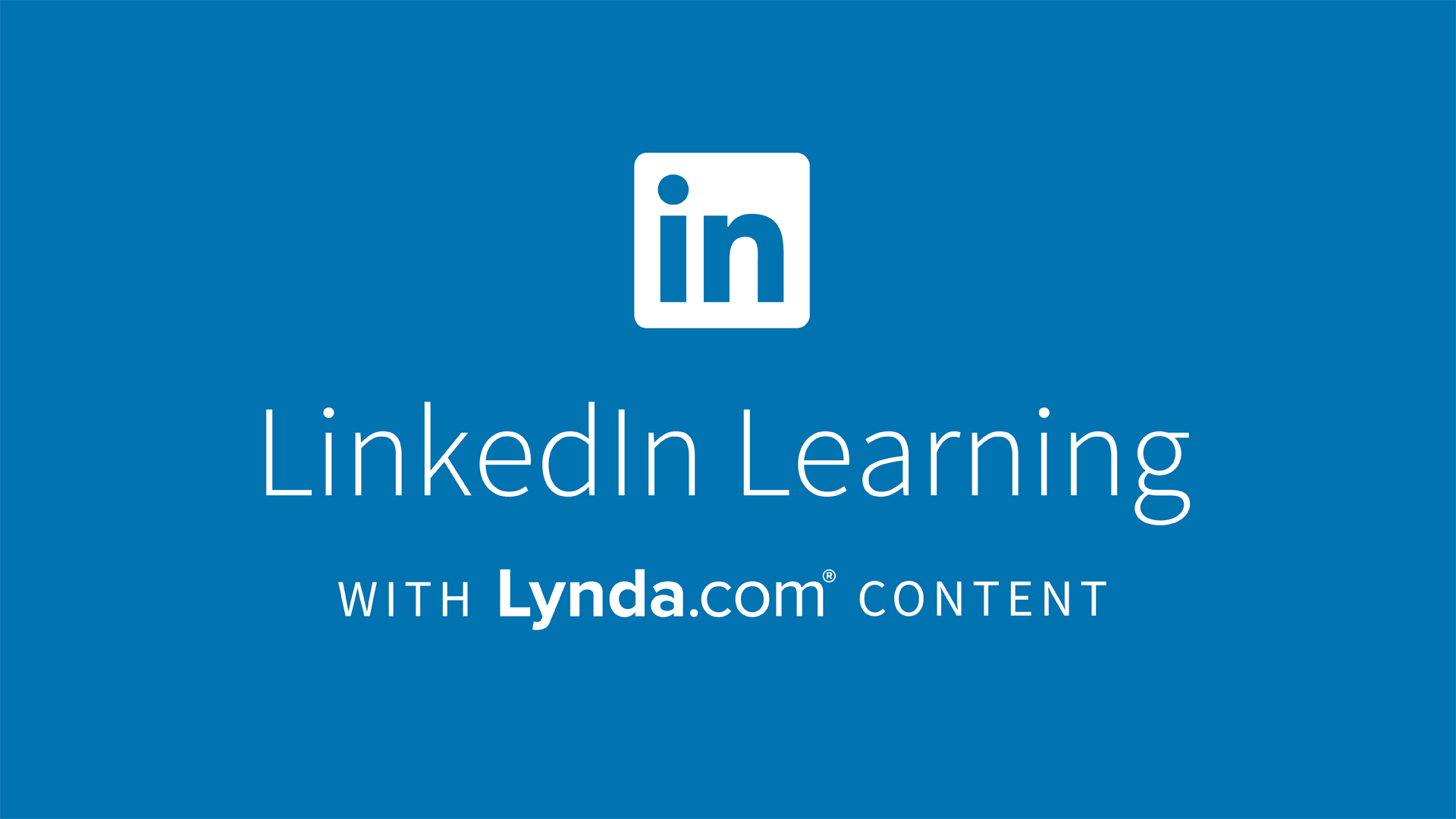
Connecting your LinkedIn Learning account to your LinkedIn profile is a breeze! Follow these simple steps to ensure your learning achievements are visible to your network.
- Log into LinkedIn: First things first, you need to log in to your LinkedIn account. This is your gateway to connect with professionals and showcase your skills!
- Access LinkedIn Learning: If you have a LinkedIn Learning subscription, navigate to the LinkedIn Learning section. You'll find it under the “Work” menu at the top of your LinkedIn homepage.
- Start Learning: Browse through the courses and start learning! Once you complete a course, make sure to take note of the certifications or skills you earn.
- Link Your Account: Once you’re in LinkedIn Learning, go to the settings. Look for the option that allows you to connect your LinkedIn Learning account with your profile. This may sometimes be labeled as “Profile & Settings.”
- Sync Your Certifications: After connecting, you can choose to automatically share your completed courses and badges on your profile. This setting can usually be found under privacy or account settings.
- Confirm Changes: Lastly, make sure to save any changes you’ve made. It’s always a good idea to double-check that LinkedIn Learning is now connected to your profile.
And voilà! You're all set. Your LinkedIn Learning achievements will now be visible to your connections, showcasing your commitment to continual learning and professional development.
How to Showcase LinkedIn Learning Credentials on Your Profile
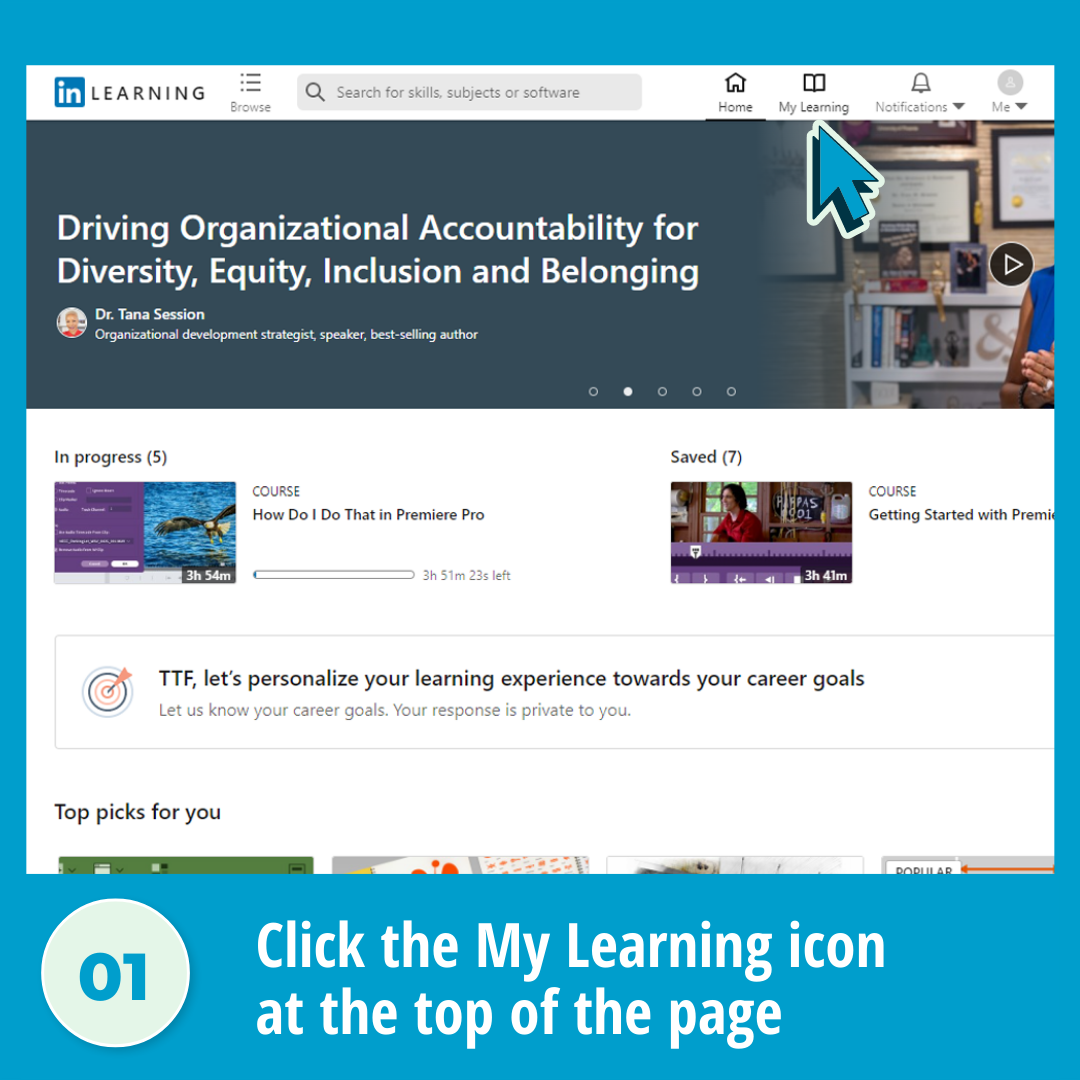
Your LinkedIn profile is your digital resume, and showcasing your LinkedIn Learning credentials can add significant value! Here are some effective ways to highlight your achievements:
- Add to Your Featured Section: Navigate to the “Featured” section of your profile. Here, you can add links to specific courses you’ve completed along with a brief description of what you learned.
- Include in Certifications: Go to the “Add profile section” button, and under the “Recommended” section, click on “Add certifications.” Here, you can enter details about the courses you’ve completed, including the issuing organization, LinkedIn Learning, and the issuance date.
- List Skills Acquired: In the “Skills” section, include skills that you’ve gained through your LinkedIn Learning courses. This not only showcases your knowledge but also helps recruiters understand your expertise.
- Share in Your Summary: In your profile summary or “About” section, mention your commitment to continuous learning. You can say something like “Recently completed courses in [specific topics] on LinkedIn Learning to enhance my skills.”
- Engage with Your Network: Share posts or articles about your learnings on LinkedIn. Engage with your connections! Discussing what you've learned can attract attention and show your enthusiasm for growth.
By effectively showcasing your LinkedIn Learning credentials, you not only enhance your profile but also demonstrate your dedication to professional development! So, get out there and let your accomplishments shine!
Common Issues and Troubleshooting Tips
Connecting LinkedIn Learning to your profile can significantly enhance your professional appearance, but sometimes issues can arise. Here are common problems users face and tips on how to troubleshoot them:
- Account Linking Issues: Sometimes, your LinkedIn Learning account may not automatically link with your LinkedIn profile.
- Ensure you are logged into the correct LinkedIn Learning account.
- Check for an email verification from LinkedIn Learning and confirm your email address.
- Certificate Not Appearing: You've completed a course, but the certificate isn't showing on your profile.
- Ensure you’ve completed the course in full, including any quizzes or assessments.
- Refresh your LinkedIn profile after the course completion; it might take a few minutes to sync.
- Privacy Settings: If your connections cannot see your learning achievements, it may be a privacy setting issue.
- Go to your LinkedIn settings and review the Options under 'Visibility'.
- Ensure 'Share profile updates with your network' is enabled.
- Integration Lag: Sometimes, changes take longer to reflect on LinkedIn profiles.
- Be patient! It might take a few hours for updates to appear.
- Try logging out and back in again, or clear your browser cache.
If problems persist, don't hesitate to reach out to LinkedIn support for further assistance. It’s essential to keep your skills and achievements shining bright on your professional profile!
Conclusion
Connecting LinkedIn Learning to your profile is a fantastic way to showcase your dedication to professional development. Not only does it enhance your visibility, but it also adds credibility to your skills and expertise. Throughout this process, skills gained from various courses can reflect your commitment to continual learning, making you a more attractive candidate for employers.
In summary, by following the steps outlined in this blog post, you can effectively integrate your LinkedIn Learning achievements with your professional profile. Remember, if you run into issues, the troubleshooting tips provided can save you time and hassle. Don’t hesitate to showcase your new skills and courses, as these are vital in the ever-evolving job landscape.
So, go ahead—seamlessly connect your LinkedIn Learning to your profile today and open the door to new opportunities!
 admin
admin








