Are you ready to take your streaming experience to the next level? Connecting Dailymotion to your Samsung TV can enhance your viewing options and give you access to a treasure trove of videos from all corners of the globe. Whether you’re in the mood for music videos, entertainment clips, or educational content, Dailymotion has it all. In this guide, we’ll walk you through the steps of connecting your
Requirements for Connecting Dailymotion to Samsung TV
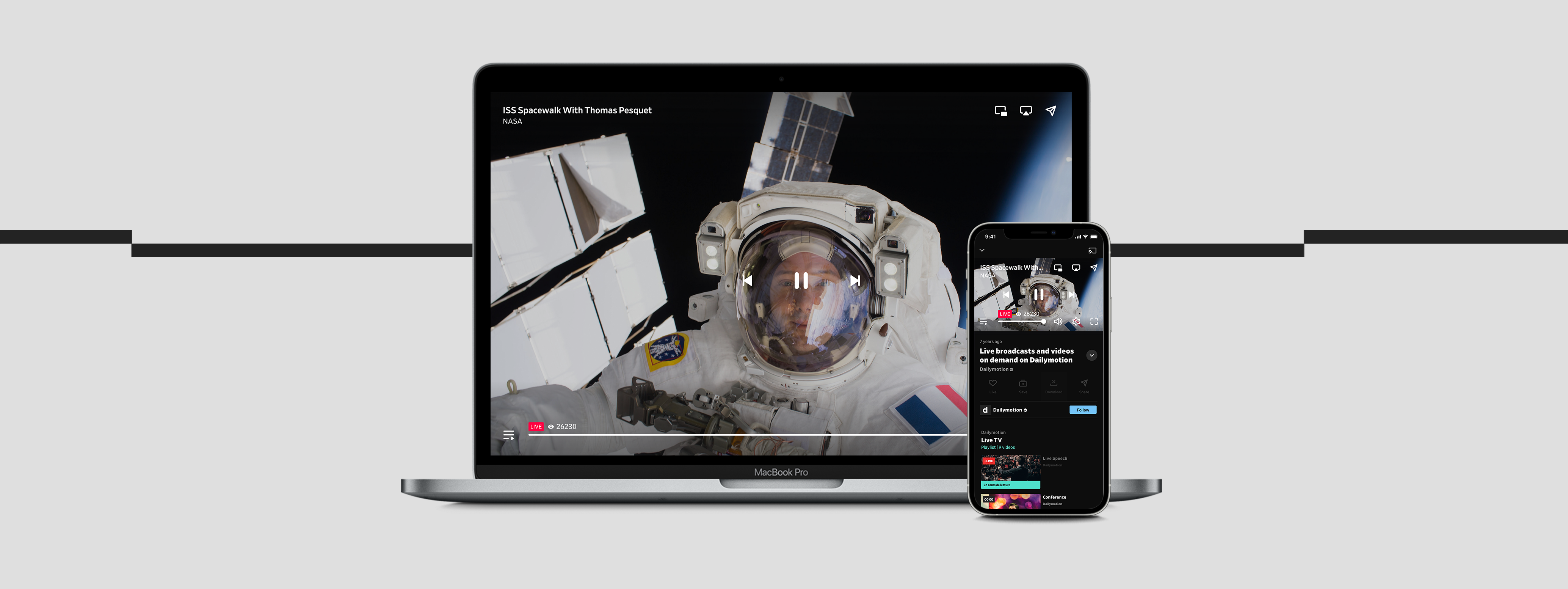
Before diving into the connection process, it's important to gather all the necessary requirements. Ensuring you have everything in place will smooth out any bumps along the way. Here’s what you’ll need:
- A Samsung Smart TV: Make sure your TV model supports Dailymotion. Most Samsung Smart TVs made after 2016 should be compatible.
- Internet Connection: A stable and high-speed internet connection is crucial for streaming. You can connect via Wi-Fi or use an Ethernet cable for better performance.
- Dailymotion App: Install the Dailymotion app from the Samsung Smart Hub. If it's not pre-installed, a simple search should help you find it.
- Dailymotion Account: If you want to access personalized content, having a Dailymotion account is a must. Sign up for free on their website or app.
- Smartphone or Tablet (Optional): While not mandatory, having your smartphone or tablet handy can help with logging in and managing your account settings.
With these requirements ready, you’re one step closer to enjoying your favorite Dailymotion videos on the big screen. Let's get started!
Also Read This: How to Make Bags from Old Jeans Creative Recycling Project on Dailymotion
Step 1: Preparing Your Samsung TV

Before diving into the world of Dailymotion, it's crucial to ensure that your Samsung TV is ready for a seamless streaming experience. This preparation can save you from unnecessary headaches later on, so let's break it down into a few manageable steps.
- Check Your Internet Connection: Make sure your Samsung TV is connected to a stable Wi-Fi network. A poor connection can disrupt streaming, leaving you frustrated.
- Update Your TV Software: It's important to have the latest software version for optimal performance. To check for updates:
- Press the Home button on your remote.
- Scroll to Settings.
- Navigate to Support and select Software Update.
- Choose Update Now.
If any updates are available, make sure to install them for the best experience.
- Get Your Samsung Account Ready: If you haven’t set up a Samsung account, now is a great time! It helps in accessing various apps and services. You can create an account directly on your TV.
- Confirm Screen Mirroring Options: For some users, screen mirroring might be essential. Verify that this feature is enabled by going to Settings > General > External Device Manager, and toggle on Device Connection settings.
With all these steps checked off, your Samsung TV will be primed and ready for Dailymotion, ensuring that you can dive into your favorite content without a hitch!
Also Read This: How to Apply Stick Foundation for a Flawless Base on Dailymotion
Step 2: Downloading the Dailymotion App
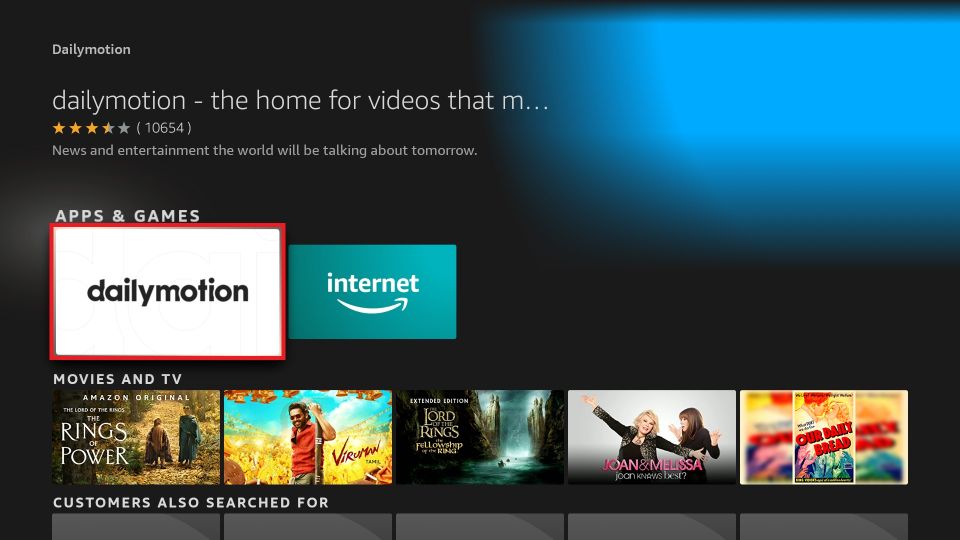
Once your Samsung TV is prepped, it’s time to get the Dailymotion app up and running. The great news is that installing applications on your Samsung TV is a straightforward process. Let’s walk through it step by step!
- Access the Samsung Smart Hub: Start by pressing the Home button on your remote. This will take you to the Smart Hub, the main hub for all your apps.
- Navigate to Apps: Use the directional keys on your remote to find and select the Apps icon. This will open the Apps section of your Smart Hub.
Now, you're looking for Dailymotion:
- Search for the Dailymotion App: Use the search feature on the top right corner of the screen. Type in "Dailymotion" and hit enter. This should bring up the app.
- Select and Install: Once you find the Dailymotion app, click on it. You'll see an Install option. Go ahead and select that. The app will start downloading.
And that’s it! Once it's installed, you can find Dailymotion in your app drawer. Launch it, log in or create an account, and get ready for endless hours of entertainment at your fingertips!
Also Read This: DIY Makeup Base at Home Easy Steps on Dailymotion
Step 3: Creating a Dailymotion Account
If you're looking to unlock the full potential of Dailymotion on your Samsung TV, creating an account is a must. This simple process will allow you to personalize your viewing experience and access exclusive content. Let’s break it down step-by-step.
Here’s how you can create a Dailymotion account:
- Visit the Dailymotion website or download the Dailymotion app on your smartphone or tablet.
- Click on the “Sign Up” button, usually found in the upper right corner of the homepage.
- Choose to sign up using your email address or via a social media account like Facebook or Google. Using social media can make the process quicker!
- If you opt for email registration, fill in the required details such as your name, email address, and a secure password.
- Check your inbox for a verification email from Dailymotion. Click on the link provided to confirm your email address.
- Once verified, you can go back to Dailymotion and log in using your new account details.
And that's it! You now have a Dailymotion account. With this account, you can save your favorite videos, create playlists, and enjoy tailor-made suggestions based on your viewing habits. Isn’t it exciting to have such personalized content ready at your fingertips?
Also Read This: Downloading Videos from Dailymotion Without Facing Error 222
Step 4: Logging into Dailymotion on Samsung TV
Now that you’ve got your Dailymotion account set up, it's time to log in on your Samsung TV. This step will connect your newly created account with your TV, ready for seamless streaming of your favorite content.
Follow these steps to log into Dailymotion on your Samsung TV:
- Power on your Samsung TV and open the Dailymotion app. If you haven't installed it yet, search for Dailymotion in the Samsung Smart Hub and download it.
- Once the app is open, you should see a 'Log In' option on the screen.
- Select 'Log In.' You'll be prompted to enter your account details.
- Use your TV remote to carefully input your email address and password. Take your time to ensure you type it correctly!
- After entering your credentials, press the 'OK' button. If everything is correct, you'll be logged in and ready to dive into the world of Dailymotion.
If you encounter any issues, double-check your internet connection and ensure you've entered your login details accurately. Now, sit back and enjoy your favorite videos—streaming on Dailymotion from your Samsung TV just became incredibly easy!
Also Read This: Is "To Dada Dukh Na Koi" Available on Dailymotion? Discovering Indian Content on the Platform
Step 5: Navigating Dailymotion Content on Your TV
Now that you've successfully connected Dailymotion to your Samsung TV, it's time to dive into the world of streaming and explore the vast array of content available at your fingertips. Navigating Dailymotion on your TV is intuitive, and here’s how you can do it:
- Main Menu: When you open the Dailymotion app, you'll see a main menu. This is your gateway to categories like 'Trending', 'Music', 'News', and 'Movies'. You can use the arrow keys on your remote to scroll through these options.
- Search Functionality: If you’re looking for something specific, don’t forget about the search function. Simply click on the search icon, enter the title or keyword using your remote, and hit enter. It's just like using the search bar on a computer!
- Content Categories: Dailymotion organizes videos into various categories. You can explore by popular topics, recommended videos based on your viewing history, or even niche interests. Just keep scrolling or browsing until you find something that piques your interest.
- Watch Later Feature: See something you want to save for later? Use the 'Watch Later' feature to create a personalized playlist of videos you’d like to revisit!
- Full-Screen Mode: To enhance your viewing experience, engage full-screen mode. Most videos will auto-adjust, allowing you to enjoy your content without distractions.
With these tools at your disposal, you'll be well on your way to navigating the rich content library Dailymotion offers, making your streaming experience more enjoyable and seamless!
Also Read This: Create a Stunning Paper House with Easy Tutorials on Dailymotion
Troubleshooting Common Issues
Connecting Dailymotion to your Samsung TV might not always go off without a hitch. Sometimes, you might encounter a few pesky issues. But fear not! Here are some common challenges and their solutions:
| Issue | Possible Solutions |
|---|---|
| App Not Responding |
|
| Buffering Issues |
|
| Unable to Log In |
|
| No Sound or Picture |
|
By keeping these troubleshooting tips handy, you can quickly resolve common issues that may arise, ensuring a smooth and enjoyable streaming experience on Dailymotion through your Samsung TV.
Connecting Dailymotion to Your Samsung TV for Seamless Streaming
Dailymotion is a popular video-sharing platform that allows users to upload, share, and view videos across various categories. If you own a Samsung TV, connecting it to your Dailymotion account opens up a world of entertainment right at your fingertips. Enjoy high-quality videos and access diverse content directly from the comfort of your living room. In this guide, we’ll explore the steps required to seamlessly connect your Samsung TV to Dailymotion.
To get started, ensure your Samsung TV is connected to the internet. Now follow these steps:
- Turn on Your Samsung TV - Press the power button on your remote or the TV itself.
- Access Smart Hub - Press the 'Smart Hub' or 'Home' button on your remote.
- Open the Dailymotion App - Navigate to the app section and locate the Dailymotion app. If it's not installed, go to the Samsung App Store.
- Install the App - Search for ‘Dailymotion’ and select it from the search results. Click 'Install' to download the app.
- Log In to Your Account - Once the installation is complete, open the app. You can log in using your Dailymotion credentials or browse as a guest.
If you experience any issues, ensure your TV firmware is updated and your internet connection is stable. For users who prefer casting, you can also use screen mirroring or streaming devices like Chromecast.
Comparison Table of Connection Methods
| Method | Ease of Use | Quality |
|---|---|---|
| Direct App Installation | Easy | High |
| Screen Mirroring | Moderate | Medium |
| Streaming Device | Easy | High |
Connecting Dailymotion to your Samsung TV is a straightforward process that enhances your viewing experience. By following the steps outlined above, you can enjoy an array of videos directly on your television, ensuring seamless streaming with minimal hassle.
 admin
admin








