Reducing the file size of images without drastically changing their quality is an essential part of image compression. The world today revolves around heavy use of images in applications and websites, hence, there arises a need for optimized images that will improve user experience and increase loading speeds. By properly compressing images, one can make sure they have good quality while keeping the file size small so as to enhance storage management as well as bandwidth.
Understanding the Importance of Image Quality
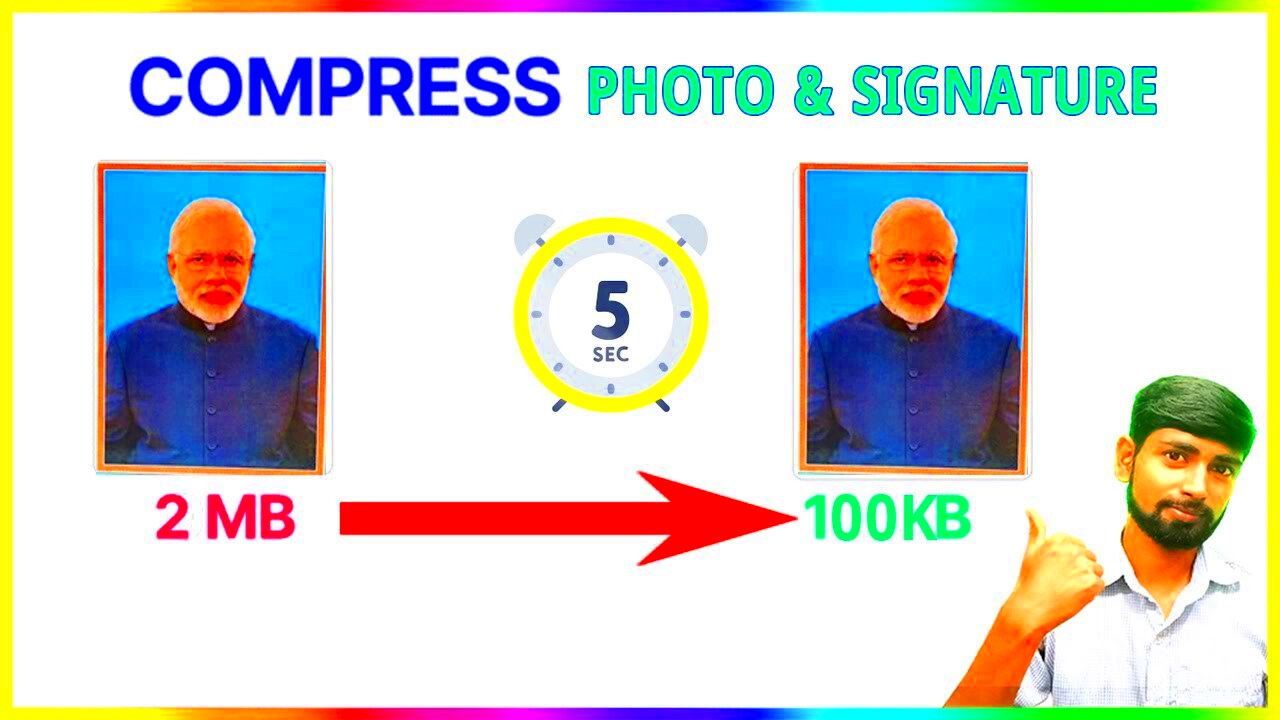
The quality of the images has a paramount influence on the way users perceive the images. This is why it’s important to maintain quality when compressing images:
- User Engagement: High-quality images attract more viewers and keep them engaged on your website.
- Professionalism: Crisp and clear images give your brand a professional look.
- SEO Benefits: Optimized images improve loading times, positively impacting search engine rankings.
- Compatibility: Images need to be clear across various devices, from mobile phones to large screens.
Even though it’s so much easier to just concentrate on diminishing file size, but that would lead to a lot of quality loss such that your images will be pixelated or cloudy thus losing prospective clients.
Common Techniques for Compressing Images
There are various techniques for image compression that ensure quality is retained. Some of the oft- used methods include:
- Lossy Compression: This method reduces file size by permanently removing some data from the image. While it leads to a smaller file size, it may result in a noticeable loss of quality.
- Lossless Compression: Unlike lossy compression, this method reduces file size without losing any image quality. It is ideal for images that require high detail, like graphics and logos.
- Resizing: Reducing the dimensions of an image can significantly decrease its file size. Make sure to keep the aspect ratio to avoid distortion.
- Changing File Format: Different formats (JPEG, PNG, GIF, etc.) have varying levels of compression. For example, JPEG is generally more suitable for photographs, while PNG is better for graphics.
For your specific needs, you can employ a mixture of these methods to get the best outcome. The different approaches will help you hit upon the right combination of size and quality.
Using Online Tools for Image Compression
So many online image compression tools can be found today and this has made it easier to optimize images without having to use special software. Most of these tools have simple interfaces that enable anyone wanting their images compressed at the click of a button. Here are some commonly used online tools:
- TinyPNG: This tool compresses PNG and JPEG images efficiently while maintaining quality. You can simply drag and drop your images for quick processing.
- CompressJPEG: It supports multiple file formats and offers batch processing. You can upload up to 20 images at once!
- ImageCompressor: This tool provides adjustable compression levels, giving you control over the balance between size and quality.
Online tools have many benefits:
- Convenience: No need to download software; you can access them from any device with internet connectivity.
- Fast Processing: Most tools compress images in seconds, making it quick and hassle-free.
- Accessibility: Many tools are free or have affordable pricing for premium features.
Nonetheless, do recall that there may be problems regarding privacy if images are uploaded online particularly those that have confidential details. Do use reliable devices in order to protect your photographs.
How to Compress Images in Various Formats
Different image formats come with their own distinct features and techniques for compression. Here’s a rundown on compressing various popular image formats:
- JPEG: Ideal for photographs, JPEG uses lossy compression. To compress JPEG images, use tools like Photoshop or online compressors. Adjust the quality settings to find the best balance.
- PNG: PNG files are lossless, making them perfect for images requiring transparency. Tools like TinyPNG can significantly reduce file size without quality loss.
- GIF: GIF images are limited to 256 colors. Compressing GIFs can be done using online tools like EZGIF, which allows you to optimize animation settings and reduce file size.
- WEBP: This format combines lossy and lossless compression, ideal for web use. Use online converters or software like GIMP to convert and compress WEBP images.
The knowledge of different formats usage across scenarios will improve quality as well as speed of a website's images. You need to know the merits and demerits of certain formats through experimenting with them.
Best Practices for Keeping Images Under 100KB
Keeping your images under 100KB is essential for faster loading times and a better user experience. Here are some best practices to achieve this:
- Choose the Right Format: Use JPEG for photos and PNG for graphics. Understanding when to use each format can save space.
- Resize Before Uploading: Always resize images to the dimensions needed on your website. Larger images scaled down can still occupy a lot of space.
- Use Compression Tools: Always run images through a compression tool to reduce file size before uploading.
- Limit Image Dimensions: For web use, images wider than 1200 pixels may not be necessary. Aim for smaller dimensions where possible.
- Utilize Lazy Loading: This technique loads images only when they are in view, which can improve loading times significantly.
These recommendations will help you maintain the quality of your images without affecting the speed of your website. The result is that revising and optimizing your images on a regular basis will ensure better, smoother browsing experience for your users.
Tips for Balancing Quality and File Size
To have a good user experience on your website, it is not easy to strike an appropriate balance between image quality and file size. The following are some useful tips that can help you find this sweet point:
- Start with High-Quality Images: Always begin with the highest quality images possible. Compressing a poor-quality image won't yield good results.
- Use Compression Software: Tools like Adobe Photoshop or free options like GIMP allow you to adjust compression levels. Play around with the settings to see how much you can reduce file size without sacrificing quality.
- Preview Changes: Always preview your images after compression. This will help you catch any quality loss before you upload them to your site.
- Test Different Formats: Experiment with different file formats. For instance, JPEG might work better for photos, while PNG might be better for graphics with text.
- Utilize Batch Processing: If you have multiple images to compress, consider using software that allows batch processing. This saves time and ensures consistency.
For your specific requirements, it is essential to discover what suits you best. झुटुल गर्ने डर नमान्नुस्, जबसम्म तपाईंसँग तपाईंको छविहरूसँग सहि संतुलन प्राप्त नगरि विभिन्न तरिकाहरू प्रयास गरी रहनु नगरिदिनुहोस्!
Frequently Asked Questions
Inquiries concerning image compression abound among neophytes. Below are some of the frequently asked questions:
- What is the difference between lossy and lossless compression? Lossy compression reduces file size by removing some data, which may affect quality. Lossless compression reduces file size without any loss of quality.
- How much can I compress an image without losing quality? It varies by image, but generally, you can achieve a significant reduction in file size without noticeable quality loss. A reduction of 20-50% is often safe.
- Can I compress images on my mobile device? Yes! There are several apps available for both Android and iOS that can help you compress images easily.
- Why is image size important for SEO? Larger images can slow down your website, which negatively impacts user experience and SEO rankings. Compressed images help keep your site fast.
- What tools can I use for image compression? Some popular tools include TinyPNG, CompressJPEG, and software like Photoshop and GIMP.
If there are any questions around that or anything is not clear enough, please do not hesitate to ask or check out other sources which may help!
Conclusion and Final Thoughts
Nowadays, image optimization has become immensely essential in the world of digitals. Effective compression of your images results to improved loading times, enhanced user experience and better SEO performance for your website. The tips and techniques outlined above will help you maintain a great appearance in the images while at the same time controlling their size.
In order to present a variety of compelling visual representations, it is crucial to ensure that the loading speeds are not negatively affected when using images. Always start with high-resolution photographs, prefer the appropriate file type and utilize some of the many diverse programs for reducing image size. Access and adjust your visual elements from time to time in order to maintain an uninterrupted website performance.
A better experience for your visitors will be created while contributing to the performance of your website, as if you could take these steps. So, go ahead and compress!

 admin
admin








