In this digital age, many of
Tools and Software for Downloading YouTube Videos
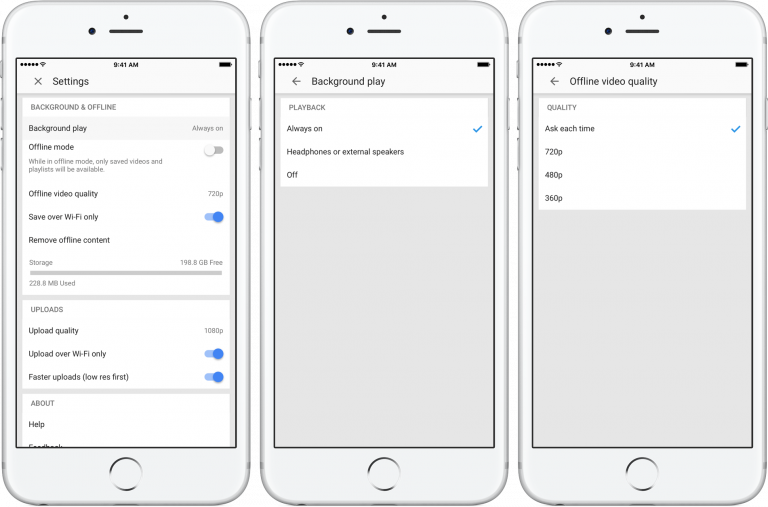
When it comes to downloading YouTube videos for offline enjoyment, the right tools can make all the difference. There’s a plethora of software and online services available, each offering unique features to suit your needs. Let’s explore some popular options.
- 4K Video Downloader: This robust software is known for its user-friendly interface and powerful features. It allows users to download videos in various formats, including MP4, MKV, and more, while also supporting high-resolution downloads up to 8K.
- YTD Video Downloader: Perfect for those who appreciate straightforward functionality, YTD Video Downloader enables not just downloads but also conversion to different formats. The free version is quite capable, but the pro version unlocks additional features.
- ClipGrab: An open-source option that's completely free, ClipGrab is a lightweight software that supports various formats and can even download videos from other platforms besides YouTube.
- Online Video Converter: If you prefer not to install software, Online Video Converter is a great choice. Just copy the YouTube link into their website, select your desired format, and let it do the rest.
- JDownloader: This open-source download manager is a bit more advanced and can handle multiple downloads simultaneously, making it fantastic for batch downloading videos.
Keep in mind that while these tools are highly effective, it's crucial to use them responsibly and adhere to YouTube's terms of service.
Step-by-Step Instructions for Different Platforms
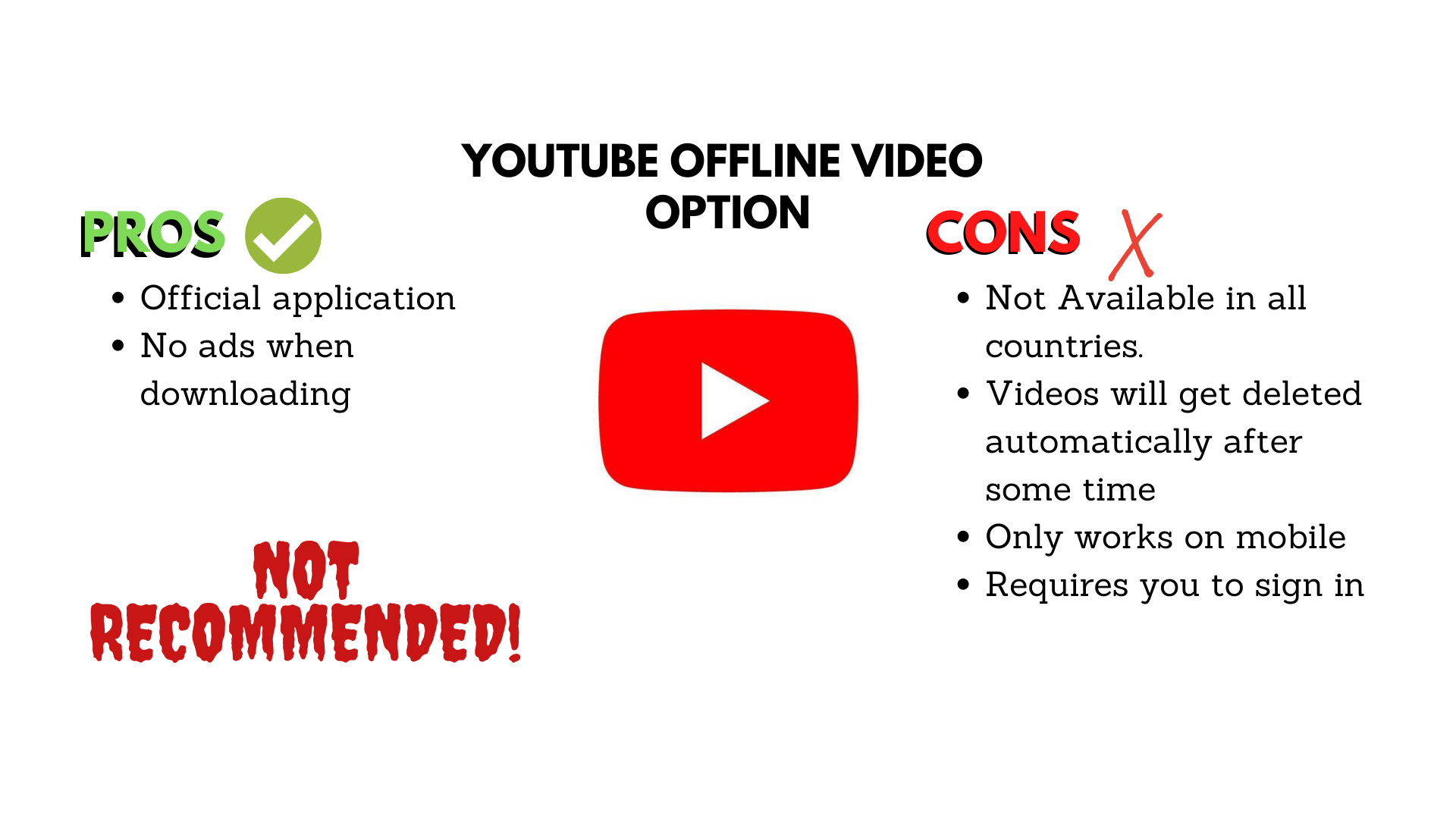
Now that we’ve covered some popular tools, let’s dive into step-by-step instructions for downloading YouTube videos across different platforms. Whether you're using Windows, macOS, or mobile devices, I've got you covered.
For Windows:
- Download and install 4K Video Downloader from its official website.
- Open the application and go to YouTube to find the video you want to download.
- Copy the video's URL from the address bar.
- Back in the 4K Video Downloader, click on the “Paste Link” button.
- Select the format and quality you desire. Click on “Download” to start.
For macOS:
- Download YTD Video Downloader from its website and install it.
- Open YouTube and find the video you want.
- Copy its URL.
- Go to YTD Video Downloader, paste the URL, choose your format, and click “Download.”
For Mobile (iOS):
Unfortunately, downloading YouTube videos directly on iOS can be trickier due to restrictions. However, you can use third-party apps like Documents by Readdle:
- Download the Documents app from the App Store.
- In the app, open the built-in browser and visit a website like SaveFrom.net.
- Enter the YouTube video link and choose your download format.
- Select “Download” and save the video to your app.
For Android:
- Download TubeMate from its website.
- Install it on your Android device. You may need to allow installation from unknown sources in your phone settings.
- Open TubeMate and navigate to the YouTube video you wish to download.
- Tap the download button, choose your quality, and tap “Download” to save it to your device.
Following these steps will ensure you have your favorite YouTube videos ready for offline enjoyment, regardless of your platform!
5. How to Download YouTube Videos on Windows
Downloading YouTube videos on your Windows computer can be straightforward and fun, especially if you want to enjoy your favorite content offline. There are several methods to choose from, including using software, browser extensions, or online services. Let’s dive into the most popular ways:
- Using a Downloading Software: Programs like 4K Video Downloader or YTD Video Downloader are user-friendly and offer great features. Just download the software and install it. Here’s how to use 4K Video Downloader:
- Copy the URL of the YouTube video you want to download.
- Open 4K Video Downloader and click on “Paste Link.”
- Select your preferred video quality and format.
- Hit “Download,” and you’re set!
- Browser Extensions: Extensions like Video DownloadHelper for Chrome or Firefox can also be useful. Just install the extension, visit the YouTube video page, and click the extension icon to download the video.
- Online Services: Websites like Y2Mate or SaveFrom.net allow you to download videos without needing to install anything. Simply paste the video link on their site, choose your format, and click to download.
Always keep in mind YouTube's terms of service when downloading videos—it's essential to respect copyright laws!
6. How to Download YouTube Videos on macOS
If you’re a macOS user, you’re in luck! Downloading YouTube videos on your Mac can be done easily, just like on Windows. Here’s how to do it:
- Using Downloading Software: One of the favorites among Mac users is MacX YouTube Downloader. Here’s a simple guide:
- Start by downloading and installing MacX YouTube Downloader.
- Copy the URL of the YouTube video.
- Open the downloader and click “Paste URL.”
- Select your desired output format and resolution, then hit “Download.”
- Browser Extensions: Similar to Windows, managing browser extensions can make this process efficient. Try something like JDownloader— it works well with Safari or Chrome. Install it, and follow similar steps as with software.
- Online Services: Websites such as ClipConverter work wonderfully on Mac, too. Just paste the link, select your formatting options, and let it do the work!
Just like with Windows, make sure to abide by any copyright rules when downloading videos from YouTube. It’s essential to respect creators' rights!
7. How to Download YouTube Videos on Mobile Devices
Downloading YouTube videos on your mobile device is a fantastic way to enjoy your favorite content anytime, anywhere, without the need for an internet connection. The process can differ slightly depending on whether you’re using an Android or iOS device.
For Android users, numerous apps can facilitate the downloading of YouTube videos. One of the most popular methods is through TubeMate. Here’s a quick guide on how to use it:
- Download and install TubeMate from the official website.
- Open TubeMate and navigate to YouTube.
- Find the video you wish to download and tap the red download button.
- Select your preferred video quality and format.
- Hit “Download” to save it directly to your device.
iOS devices come with their own set of rules due to Apple’s restrictions. A common alternative is using the Documents by Readdle app. Here’s a streamlined way to do it:
- Download Documents by Readdle from the App Store.
- Open the app and use the built-in browser to go to a YouTube video downloader site.
- Copy the URL of the YouTube video.
- Paste the URL into the downloader site, select your desired format, and download.
- Find the video within the app and access it whenever you want!
Remember to respect copyright material when downloading videos and use them responsibly!
8. Choosing the Right Video Format
When downloading YouTube videos, one crucial aspect is selecting the right video format. The format you choose can greatly influence the quality, compatibility, and storage space of your downloads. Here are some commonly used formats and their pros and cons:
| Format | Pros | Cons |
|---|---|---|
| MP4 | Widely supported, preserves quality, good for storage | May have larger file sizes compared to other formats |
| AVI | High quality, supports multiple codecs | Large file sizes can take up significant storage |
| WEBM | Optimized for web, good quality | Less supported on older devices |
| FLV | Lightweight, good for streaming | Limited support for mobile devices |
Choosing the right format depends on what you plan to do with the video. If you want versatility and quality, MP4 is often the best choice. For high-quality needs, consider AVIs, while WEBM is great for online playback. Before downloading, always think about the device you’ll use to watch the videos. This way, you'll have an enjoyable offline viewing experience!
Best Practices for Downloading YouTube Content
Downloading YouTube videos can be a great way to enjoy your favorite content offline, but there are definitely some best practices you should follow to ensure a smooth and lawful experience. Here’s what you should keep in mind:
- Check the Legality:
Before you hit that download button, make sure you’re aware of YouTube's terms of service. While personal use often falls under fair use, some videos may have copyrights that restrict downloads.
- Utilize Trusted Software:
Look for reliable tools or applications for downloading. Reputable software like 4K Video Downloader or YTD Video Downloader are often recommended. Always research to avoid potentially harmful software.
- Choose the Right Format:
When downloading, you can often select from multiple formats like MP4, AVI, or audio-only options. Consider what device you'll be using and choose a format that’s compatible.
- Maintain Video Quality:
If possible, opt for higher resolutions for a better viewing experience. Most downloaders offer various quality options, so choose one that suits your preference—480p for mobile, 1080p for HD viewing on larger screens.
- Organize Your Downloads:
Create specific folders on your device to keep your downloaded content tidy. This makes it easier to find your favorite videos and keeps your library organized.
Troubleshooting Common Issues
Even with the best practices in place, you may encounter some hiccups while downloading YouTube videos. Here are some common problems and how to fix them:
- Slow Download Speeds:
If you notice sluggish download speeds, consider checking your internet connection. Switching from Wi-Fi to a wired connection can often help speed things up.
- Error Messages:
Sometimes, the downloading software may throw up error messages. These can often be solved by updating your software or trying a different video link.
- Unsupported Video Formats:
If you're unable to download a specific video, it might be in a format that your downloader doesn't support. In this case, consider switching to a different downloader that can handle varied formats.
- Corrupted Files:
If your downloaded video won't open or plays incorrectly, the file may have been corrupted during the download. Try downloading the video again, ideally using a different quality setting.
- Frequent Interruption:
Intermittent connectivity can disrupt downloads. Ensure you have a stable internet connection or try scheduling downloads for off-peak hours when your internet speed is at its best.
Comprehensive Guide to Downloading YouTube Videos for Offline Enjoyment
In today's fast-paced world, having access to your favorite YouTube videos offline can enhance your viewing experience, especially during commutes or travel. However, downloading YouTube videos may come with its own set of challenges and legal considerations. In this comprehensive guide, we will explore the best methods to download YouTube videos safely and efficiently, while also ensuring that you respect copyright laws.
Why Download YouTube Videos?
Downloading YouTube videos can be beneficial for various reasons:
- Offline Access: Watch videos without needing an internet connection.
- Reduced Data Costs: Save on mobile data by watching downloaded files.
- Convenience: Create playlists and organize videos based on your preferences.
Legal Considerations
Before downloading videos, it's crucial to understand YouTube's terms of service:
- Downloading content without the permission of the copyright holder may violate copyright laws.
- Content creators may offer their videos for download, so always check for availability.
Methods to Download YouTube Videos
Here are some popular methods to download YouTube videos:
| Method | Description | Pros | Cons |
|---|---|---|---|
| Online Downloaders | Websites that convert and download videos directly. | Easy to use, no installation needed. | May have ads, limited features. |
| Browser Extensions | Plugins that add download functionality to your browser. | Convenient, often free. | May not work on all videos. |
| Software Applications | Programs you install on your computer for downloading. | Powerful features, HD quality. | Requires installation, sometimes not free. |
Steps to Download Videos Using Software
If you choose to go with software applications, follow these steps:
- Download and install a reputable video downloader (e.g., 4K Video Downloader).
- Copy the YouTube video URL from your browser.
- Open the downloader and paste the URL.
- Select desired quality and format, then click "Download."
By following this guide, you can easily access your favorite YouTube content offline without violating copyright laws. Enjoy your videos wherever you go!










