Downloading videos from Telegram on your iPhone is a straightforward process that can open up a world of possibilities. Whether you're in a chat group sharing hilarious videos, receiving important educational content, or just saving your favorite clips, knowing how to download Telegram videos can come in handy. This guide will help you understand the ins and outs of downloading videos, ensuring you have access to all that great content whenever you need it.
Requirements for Downloading Videos on iPhone
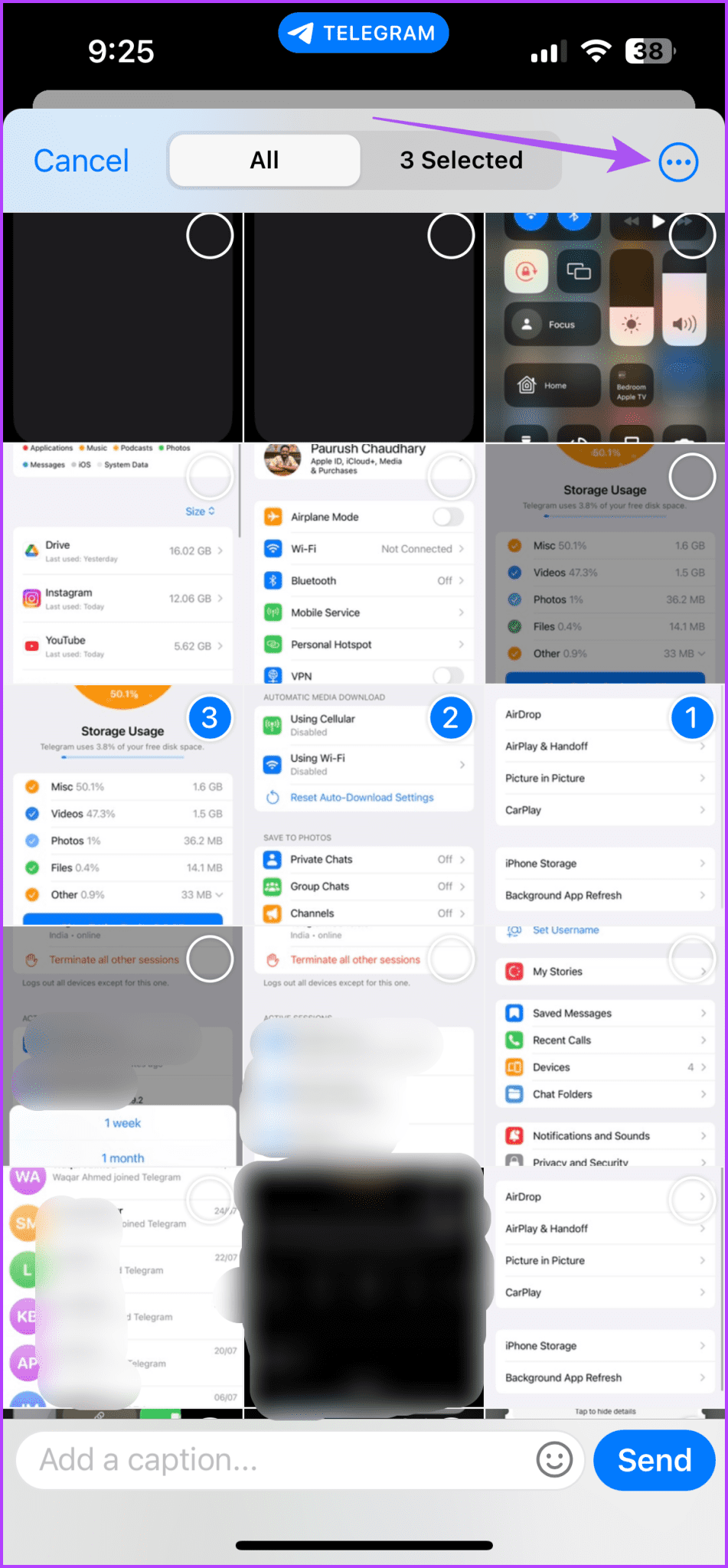
Before embarking on your journey to download videos from Telegram on your iPhone, it's essential to ensure you have everything in place. Here’s what you’ll need:
- Telegram App: Make sure you have the latest version of the Telegram app installed on your iPhone. You can download it from the App Store.
- iOS Version: Your device should be running an up-to-date version of iOS. Ideally, this should be iOS 12 or higher to ensure compatibility with all app features.
- Internet Connection: A stable Wi-Fi or mobile data connection is crucial for downloading videos without interruptions. Slow connections might lead to incomplete downloads or affect the quality of the video.
- Storage Space: Ensure you have enough storage on your iPhone. Videos can be large files, and not having enough storage can prevent downloads. Check your available storage by going to Settings > General > iPhone Storage.
- Permissions: Make sure Telegram has the necessary permissions to access your photos and media library. This will allow you to save downloaded videos easily.
Once you meet these requirements, you're ready to start downloading videos from Telegram onto your iPhone! Stick around, and we’ll walk you through the process step by step in the next sections.
Also Read This: Stunning Free Images of Lighthouses at Sunset Across the USA
Method 1: Using the Telegram App
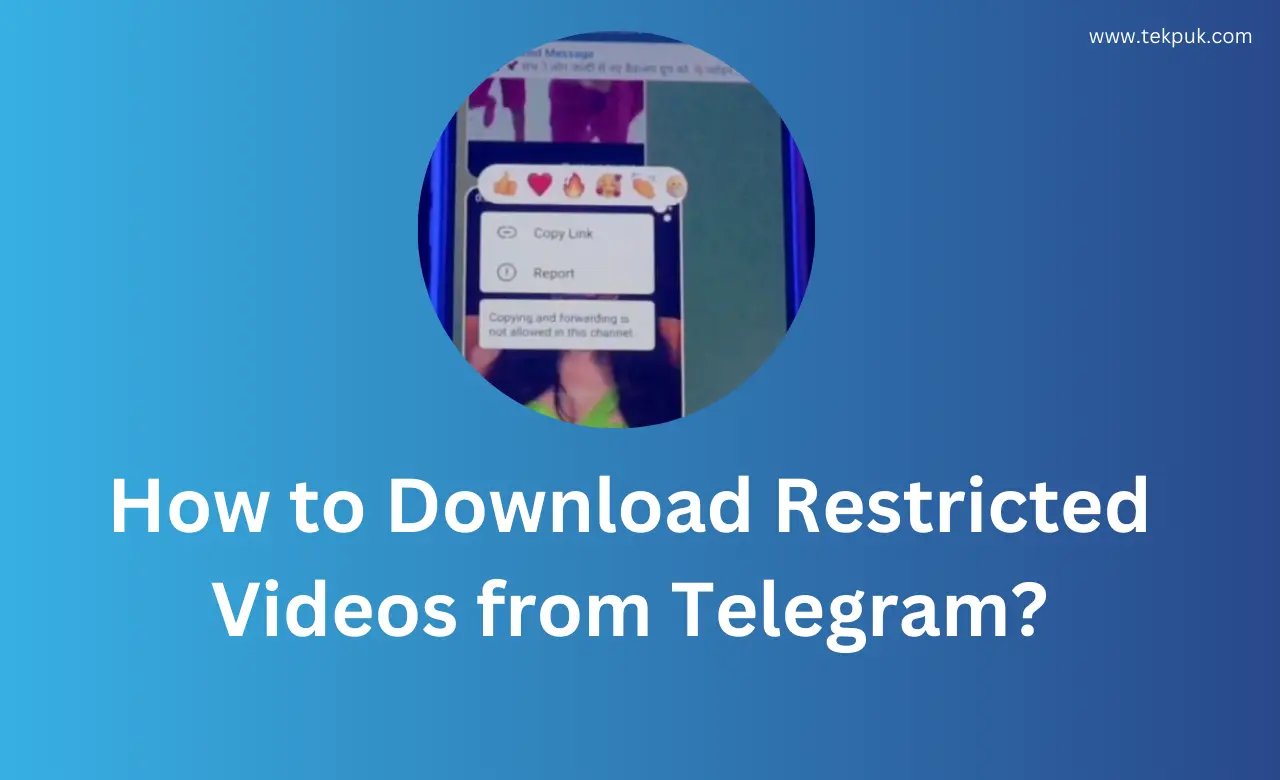
Downloading videos directly from the Telegram app on your iPhone is one of the simplest and most straightforward methods. Telegram is designed to make sharing and downloading media easy, and if you're already using the app, this method will feel natural.
Here’s a step-by-step guide to download videos within the Telegram app:
- Open Telegram: Launch the Telegram app on your iPhone.
- Find the Video: Navigate to the chat where the video was shared. You can search for the conversation by using the search bar at the top.
- Play the Video: Tap on the video thumbnail to start playing it. This action may need buffering, depending on your internet connection.
- Download the Video: Upon playing, look for the download icon (usually a downward-facing arrow) at the bottom of the screen. Tap it to start the downloading process.
- Access the Downloaded Video: After the download finishes, you can find the video in your Telegram app under the "Saved Messages" chat or in the device's local storage under the Photos app.
And voila! You now have the video saved on your device. Keep in mind that if you want to share this video outside of Telegram, you may need to locate it in your gallery or camera roll.
Also Read This: A Step-by-Step Guide on Getting Vimeo Thumbnail Images Without Losing Quality
Method 2: Using Third-Party Applications
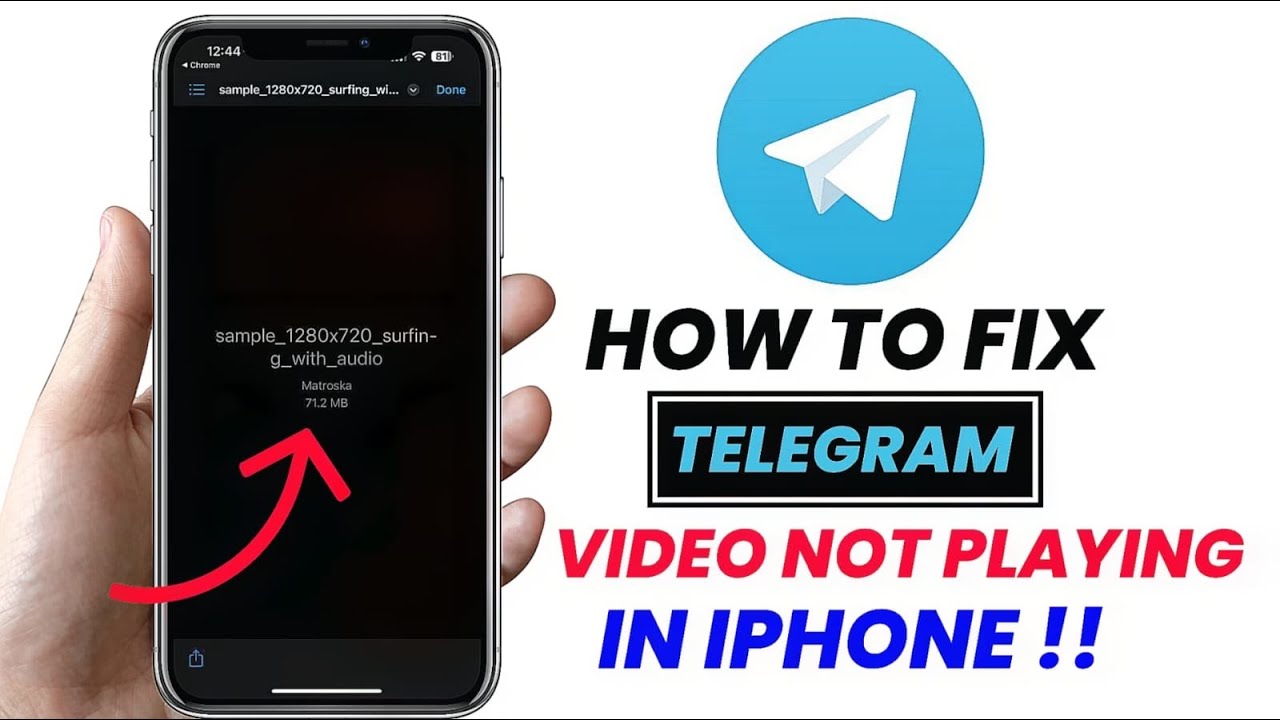
If downloading videos directly from the Telegram app doesn’t meet your needs, you might want to consider using third-party applications. These apps can offer additional features, such as downloading multiple videos at once or saving them in different formats. However, always ensure you’re downloading from reputable sources to maintain your device's safety.
Here’s how you can use third-party applications to download Telegram videos:
- Select an App: Research and choose a reliable third-party app. Some popular options include Documents by Readdle or Video Downloader for Telegram.
- Copy the Video Link: In the Telegram app, find the video, tap the three dots or the share icon, and select 'Copy Link'.
- Open the Third-Party App: Launch the app you’ve chosen and look for an option to paste the link.
- Paste and Download: Paste the video link in the designated area and hit the download button. Many apps enable you to choose the storage location on your iPhone.
- Enjoy Your Video: Once the download is complete, navigate to the app's download section or your device's gallery to view the file.
Using third-party applications can be particularly useful, especially when dealing with larger files or many videos. Just remember to stay cautious and pick trusted apps to keep your data secure!
Also Read This: Printing Large Sublimation Images Using Cricut
Method 3: Utilizing Screen Recording
If you’ve come across a Telegram video that you simply can’t download directly, don’t worry! The screen recording feature on your iPhone can come to the rescue. This method is quick and easy and allows you to capture any video playing on your screen. Here’s how you can use the screen recording feature to download Telegram videos:
- Enable Screen Recording: First things first, make sure your screen recording is enabled. Go to Settings > Control Center > Customize Controls, and add Screen Recording to your list.
- Open Telegram: Launch the Telegram app and navigate to the chat containing the video you want to capture.
- Start Screen Recording: Swipe down from the upper-right corner of your iPhone (or swipe up from the bottom on older models) to access the Control Center. Tap on the Screen Record icon (it looks like a filled circle inside a circle). You’ll see a countdown, and then the recording will begin.
- Play the Video: Go back to the Telegram app and start playing the video you want to record. Make sure to let it play uninterrupted for the best quality!
- Stop Recording: Once the video is done, return to the Control Center and tap the Screen Record icon again to stop the recording. Alternatively, tap the red status bar at the top of your screen and select Stop.
- Access the Video: The recorded video will be saved in your Photos app. From there, you can edit it, share it, or keep it for your viewing pleasure.
This method is particularly useful if the video is not available for download and you still want to keep a copy for yourself. Just remember, while screen recording can be great for personal use, be mindful of copyright laws when sharing the video.
Also Read This: Using Getty Images for Educational Purposes: Guidelines and Considerations
Tips for Managing Downloaded Videos
- Create Albums in Photos: Use the built-in Photos app to create specific albums for your downloaded videos. This way, you can easily find them later. To create an album, go to the Albums tab, tap the + icon, and select New Album.
- Use Descriptive Filenames: When saving or editing the video files, use clear and descriptive names. Instead of a generic filename, try something like “Travel_Video_Summer_2023.” It makes it easier to locate specific videos later.
- Organizing by Experience: Consider organizing your videos based on different categories like trips, family events, or hobbies. This segmentation will help you find videos more swiftly when you want to relive those moments.
- Regularly Back Up Your Videos: Don’t risk losing your precious videos! Regularly back them up to iCloud or your computer. Go to Settings > Your Name > iCloud to manage your storage options.
- Delete Unnecessary Files: To keep your storage optimal, periodically review your downloaded videos. If there are any that you no longer need, don’t hesitate to delete them.
- Edit Your Videos: Take advantage of video editing apps like iMovie to cut, trim, or make fun edits to your downloaded videos. This can make them more enjoyable to watch or share with friends.
Remember, managing your downloaded videos effectively not only keeps your phone organized but also enhances your overall viewing experience. Now, go ahead and enjoy those Telegram videos to your heart's content!
Conclusion and Best Practices for Video Downloads
Downloading videos from Telegram on your iPhone can enhance your experience by allowing you to access content offline. However, it's essential to follow best practices to ensure a smooth and efficient downloading process. Here are some important considerations to keep in mind:
- Check Your Storage: Before downloading videos, ensure that your iPhone has enough storage space. Large video files can quickly fill up your available space.
- Use Wi-Fi: Whenever possible, use a Wi-Fi connection to download videos. This will help you avoid data charges and speed up the process.
- Enable Automatic Downloads: In Telegram settings, you can enable automatic downloads for videos when connected to Wi-Fi. This is a great way to save time.
- Know the Video Format: Ensure that the downloaded video format is compatible with your iPhone. Formats like MP4 are typically well-supported.
- Respect Copyright: Always consider the copyright of the content you are downloading. Only download videos that you have permission to access.
- Organize Your Downloads: Create specific folders in your iPhone's file manager for different kinds of videos. This organization helps in quickly finding your downloaded content.
In conclusion, while downloading videos from Telegram on your iPhone can greatly enhance your media library, it is essential to follow best practices to ensure a seamless experience. By respecting storage limits, utilizing Wi-Fi, and considering copyright issues, you can enjoy your downloads while staying responsible and organized.
 admin
admin








