YouTube playlists are a fantastic way to organize your favorite videos, whether it’s for personal enjoyment or creating a niche for your audience. Think of them as customized channels that allow you to group videos by theme, mood, or subject. Have a collection of funny cat videos? Or perhaps a series of cooking tutorials? Playlists make it easy to access these videos in one place.
Creating a playlist is as simple as clicking a button, but managing them, especially when it comes to deleting unwanted ones, can sometimes feel a bit daunting. In this post, we’ll explore how to delete playlists that no longer serve you, as well as why you might want to take that step.
Why You Might Want to Delete a Playlist
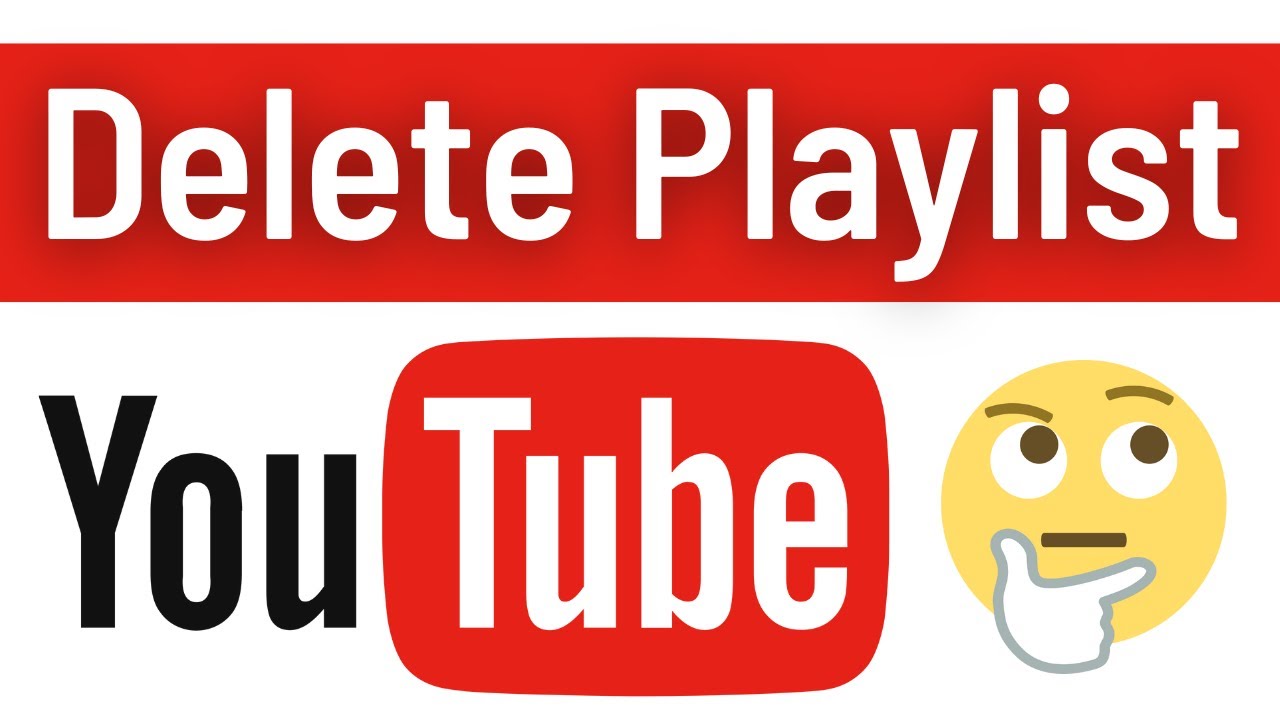
There are several reasons why you might find yourself wanting to delete a playlist from your YouTube account. Here are a few common scenarios:
- Cluttered Account: Over time, your YouTube account can become cluttered with playlists that no longer reflect your interests. Deleting these can help streamline your experience.
- Outdated Content: Suppose you created a playlist years ago. If the videos are outdated or irrelevant, it might be better to remove it entirely.
- Changing Interests: Your tastes evolve! What you loved last year might not excite you today. Deleting playlists that don't align with your current interests can refresh your viewing experience.
- Organizational Purposes: Sometimes, you simply need a cleaner, more organized channel. Removing playlists that no longer fit your vision can help achieve that.
- Creating New Playlists: If you’re keen on rebranding or focusing on new content, it can be helpful to clear out the old to make way for the new.
Each of these reasons is valid and can help you maintain a more enjoyable and personalized YouTube experience. So, if you’re feeling overwhelmed by playlists that don’t resonate with you anymore, it might be time to take action. Let’s dive into the “how-to” of deleting those playlists and decluttering your account!
Also Read This: Can You Load Every Video in a YouTube Playlist? Tips for Bulk Management
3. Step-by-Step Guide to Deleting a Playlist
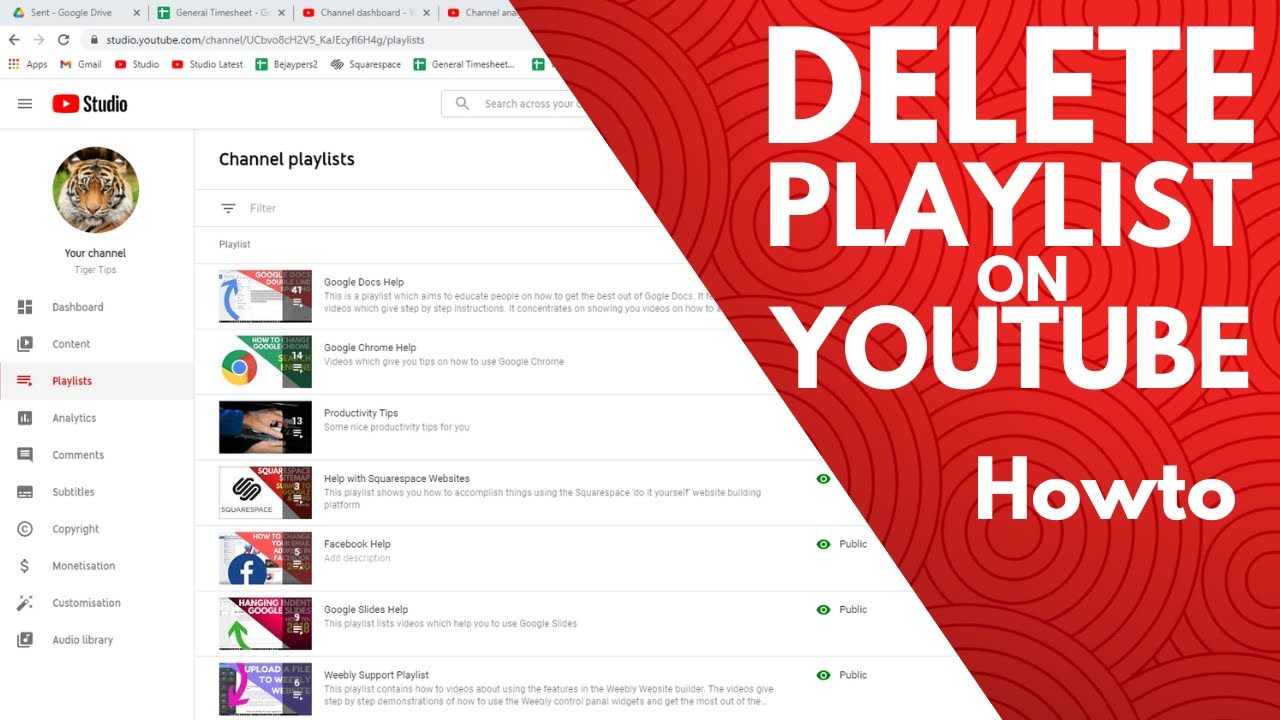
So, you’ve decided it’s time to declutter your YouTube playlists. Maybe some just aren’t working for you anymore, or perhaps you accidentally created a few that you didn’t mean to. Whatever the reason, deleting a playlist is super easy! Let’s break it down step-by-step:
- Log Into Your YouTube Account: Start by opening YouTube and logging into your account. Make sure you're signed in to the right account where your playlists are stored.
- Navigate to Your Library: On the left sidebar, click on “Library.” This will take you to a page where you can see all your playlists and videos.
- Find Your Playlists: Scroll down until you see the “Playlists” section. Here, you’ll find all the playlists you’ve created.
- Select the Playlist to Delete: Click on the playlist you want to delete. This will open the playlist page where you can see all the videos included in it.
- Access Playlist Settings: Look for the three vertical dots (⋮) located near the playlist title. Click on these dots to open a menu.
- Delete the Playlist: From the menu, select “Delete playlist.” A confirmation prompt will appear asking if you’re sure you want to delete this playlist.
- Confirm Deletion: Click “Delete” on the prompt, and just like that, your playlist is gone!
That’s all it takes! Just a few clicks and you can freshen up your YouTube experience. Remember, once you delete a playlist, it’s gone for good, so be sure you really want to remove it before confirming.
Also Read This: Is YouTube Available on Smartwatches? Exploring the Possibilities
4. How to Access Your Playlists on YouTube
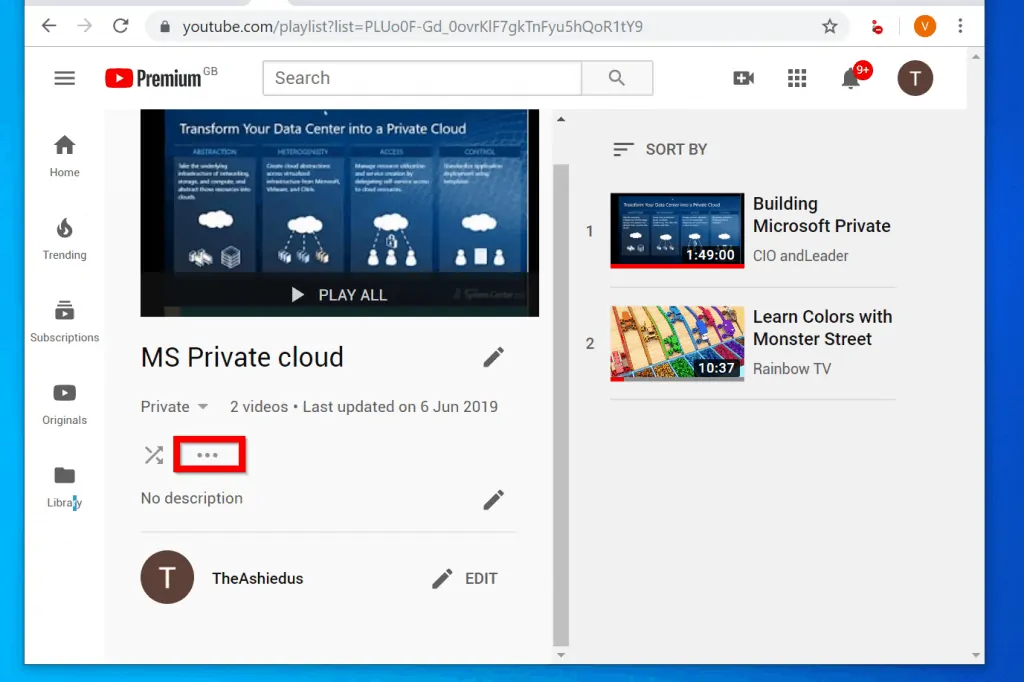
Accessing your playlists on YouTube is a straightforward process, whether you’re on a computer or a mobile device. Playlists are a fantastic way to organize your favorite videos, and it’s handy to know how to quickly find them. Here’s how:
On a Computer:
- Open YouTube: Go to the YouTube website and log into your account if you haven’t already.
- Go to Your Library: Click on “Library” in the left sidebar. This is your go-to spot for all your saved content.
- View Your Playlists: In the Library section, scroll down to find “Playlists.” Here, you’ll see thumbnails of all the playlists you’ve created.
- Select a Playlist: Click on any playlist thumbnail to view the videos inside.
On a Mobile Device:
- Open the YouTube App: Launch the app on your smartphone or tablet.
- Tap on Library: At the bottom right corner, tap on “Library.”
- Find Your Playlists: Scroll down to the “Playlists” section. You’ll see all your playlists listed here.
- View a Playlist: Tap on any playlist to start watching the videos.
It’s that simple! Whether you’re at home or on the go, accessing your playlists ensures you can enjoy your curated content anytime. Plus, it’s a great way to share your favorite videos with friends and family!
Also Read This: ‘A Walton Wedding’ on YouTube: A Look Back at This Heartwarming Classic
5. Tips for Managing Your YouTube Playlists
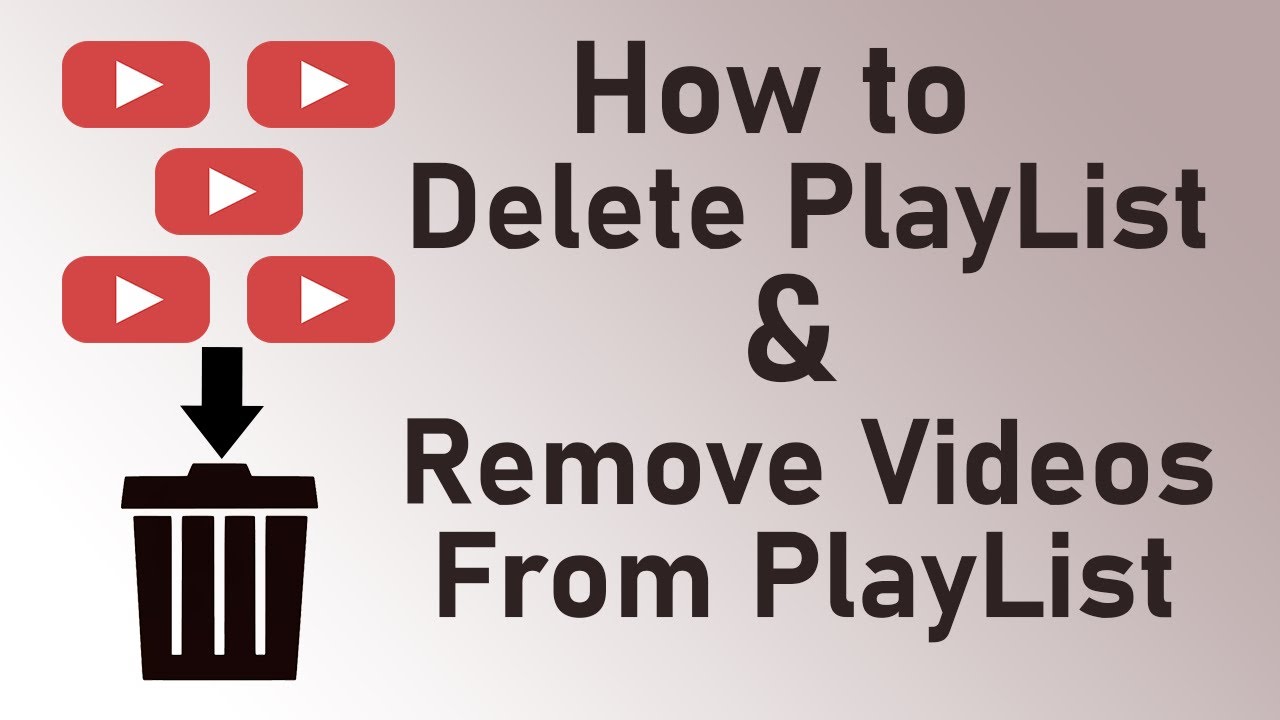
Managing your YouTube playlists can enhance your viewing experience and keep your channel organized. Here are some practical tips to help you streamline your playlists:
- Regularly Review and Update: Make it a habit to check your playlists periodically. Remove any videos that no longer fit the theme or that you no longer enjoy. This keeps your playlists fresh!
- Use Descriptive Titles: Be clear and concise with your playlist titles. Instead of "My Favorite Videos," try something like "Top Travel Vlogs of 2023." This helps others (and you!) find what they’re looking for quickly.
- Add Custom Thumbnails: Custom thumbnails can make your playlists more visually appealing. Choose images that represent the content well, and make sure they are high quality.
- Organize by Category: If you have many playlists, grouping them by category (like Music, Tutorials, or Travel) can make navigation easier. This also helps viewers discover more of your content!
- Collaborate with Others: Consider creating collaborative playlists. Invite friends or other YouTubers to add videos, which can introduce you to new content and foster connections.
By implementing these tips, you can turn your playlists into engaging collections that showcase your interests, make it easier for viewers to find content, and even discover new favorites!
6. Common Issues When Deleting Playlists
While deleting playlists on YouTube is generally straightforward, you might encounter a few hiccups along the way. Here are some common issues you might face and how to resolve them:
- Playlist Not Deleting: Sometimes, you may click "Delete," but nothing happens. This could be due to a temporary glitch. Try refreshing the page or logging out and back in to see if that resolves the issue.
- Confirmation Prompt Confusion: When you delete a playlist, YouTube usually asks for confirmation. Make sure you carefully read the prompt to confirm you’re deleting the correct playlist. It’s easy to accidentally delete the wrong one!
- Unable to Delete Collaborative Playlists: If you’re part of a collaborative playlist, you may not have the permissions to delete it. In this case, reach out to the playlist owner and ask them to remove it.
- Accidental Deletions: If you accidentally delete a playlist, don’t panic! Unfortunately, YouTube doesn’t have an “undo” button. You will need to recreate the playlist and add videos back manually.
- Browser Compatibility Issues: Sometimes, browser settings or extensions can interfere with YouTube's functionality. If you encounter issues, try clearing your browser cache or switching to a different browser to see if that helps.
By being aware of these common issues, you can navigate the process of deleting playlists more smoothly and avoid unnecessary frustration. Happy playlist managing!
 admin
admin








