Creating playlists on YouTube is a fantastic way to organize your favorite videos, yet there comes a time when you might want to tidy up your channel by deleting a playlist. Whether it’s because the content is outdated, or you’ve simply lost interest, understanding the ins and outs of deleting a YouTube playlist can make this process a breeze. In this guide, we'll walk you through everything you need to know about
Understanding YouTube Playlists
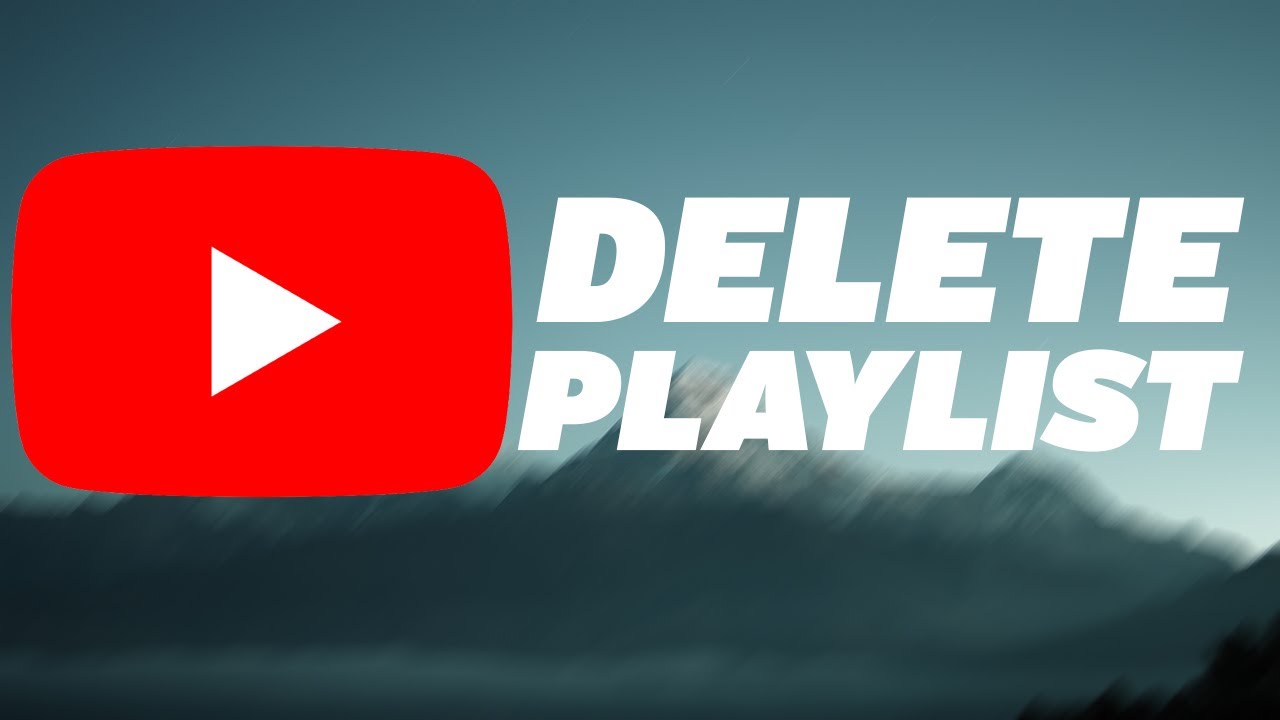
YouTube playlists serve as a powerful tool for users who want to curate a collection of videos that can be easily accessed and enjoyed together. Think of playlists as a mixtape of your favorite content—perfect for binge-watching or sharing with friends. But before we jump into how to delete them, let’s explore what makes these playlists special.
- Curated Content: Playlists allow you to group videos based on themes, genres, or any category you like, making it easier to organize content. For instance, you can have separate playlists for music videos, tutorials, or even a series of vlogs.
- Improved Engagement: By creating playlists, you enhance viewer engagement. People are more likely to stick around and consume more of your content if it’s packaged nicely in a playlist format.
- Sharing Made Easy: Want to share your favorite videos? Share a playlist link! This makes it simple for others to find and enjoy the content you love.
- Automatic Updates: Subscribe to channels and their newest videos can be added to your playlist automatically, ensuring you never miss any great content.
As you dive deeper into the YouTube experience, understanding playlists is essential. They can help enhance your viewing pleasure and provide a more organized channel interface. But sometimes, change is necessary, and when you're ready to clean house or simply rearrange your content, knowing how to delete a playlist becomes crucial.
Step-by-Step Guide to Deleting a Playlist on YouTube
So, you’ve decided it’s time to clean out those playlists. No worries! Deleting a playlist on YouTube is super simple. Here’s a straightforward step-by-step guide to help you through the process:
- Log into Your YouTube Account: First, navigate to YouTube and log in with your credentials.
- Go to Your Library: On the left-hand menu, click on "Library." This is where all your playlists are stored.
- Find Your Playlist: Scroll down to the “Playlists” section. Here, you will see all your playlists. Click on the one you want to delete.
- Open Playlist Settings: Once you’re on the playlist page, look for the three dots (⋮) located at the top right corner of the playlist thumbnail. Click on those dots.
- Select "Delete Playlist": In the dropdown menu that appears, choose "Delete Playlist." A confirmation message will pop up.
- Confirm Deletion: You’ll need to confirm that you really want to delete the playlist. Click “OK” or “Delete” to finalize the action.
And voilà! Your playlist is gone. It’s as simple as that! Remember, once deleted, you can't recover the playlist, so make sure you really want to do it before hitting that delete button!
Alternative Methods for Managing Playlists
Sometimes deleting a playlist might not be the best solution for your needs. Luckily, there are several alternative methods to manage your playlists effectively. Let’s explore a few options:
- Rearranging Videos: Instead of deleting, consider rearranging videos within the playlist. You can drag and drop them into your preferred order by going to the playlist and simply dragging the videos around.
- Making a Playlist Private: If you want to keep the playlist but make it less accessible, change its settings to private. This way, only you can see it, and it won’t be displayed to others.
- Creating a New Playlist: If you find a playlist outdated or cluttered, create a new one and add only the videos you want to keep. This can be more efficient than deletion.
- Deleting Specific Videos: Instead of removing the entire playlist, you can delete individual videos that no longer fit the theme. Just click the three dots next to a video and choose the “Remove from Playlist” option.
By exploring these alternative methods, you can better tailor your YouTube experience without completely eliminating your cherished playlists! It’s all about finding what works best for you.
Troubleshooting Common Issues
Deleting a YouTube playlist should be a straightforward process, but sometimes users encounter hiccups along the way. Here are some common issues and simple solutions to help you navigate through them:
- Playlist Not Deleting: If you press the delete button and nothing happens, ensure you're logged into the correct account. Sometimes, you might be looking at a playlist from a different account.
- Changes Not Saving: If the playlist seems to remain intact after you think you’ve deleted it, refresh the page or try logging out and back in. This can help reset any temporary glitches.
- Slow Loading Times: If the YouTube interface feels sluggish when you try to delete your playlist, check your internet connection. A slow or unstable connection can affect how YouTube operates.
- Error Messages: If you receive any error messages, taking a screenshot can be helpful when seeking assistance. You can try clearing your browser’s cache or using a different browser altogether.
- Missing Playlists: Can’t find a playlist you want to delete? Double-check under the right account or your 'Library' section, as it may be hidden due to privacy settings.
- Mobile App Issues: If you are using the mobile app and facing difficulties, consider deleting the app's cache or reinstalling it. This often clears up many bugs.
Conclusion
Deleting a YouTube playlist can be a quick and easy process if you follow the right steps and know what to look out for. Whether you’re decluttering your collection or just want to remove playlists that no longer serve your interests, it’s important to keep a few things in mind:
- Be Cautious: Remember, once you delete a playlist, it's not recoverable. Double-check to ensure you're removing the right one!
- Talk it Out: If you’re having issues, don’t hesitate to check YouTube's help community or forums. Other users can provide insights from their experiences.
- Stay Updated: YouTube is constantly evolving, so features might change. Stay updated with any guidelines or new features they introduce that could simplify your workflow.
By tackling the common issues upfront and understanding the process fully, you can make the journey of managing your playlists a breeze. Whether your YouTube experience is casual or serious, having control over your playlists means more organization and less clutter. Happy deleting!
 admin
admin








