In today's digital age, YouTube has become a primary source of entertainment and information for children and teenagers. While it can be educational, it also has its fair share of content that may not be suitable for younger audiences. As parents and guardians, it’s natural to want to protect your children from potentially harmful or inappropriate material. In this guide, we'll walk you through everything you need to know about blocking YouTube on Google, ensuring that your kids have a safer online experience.
Understanding the Need to Block YouTube
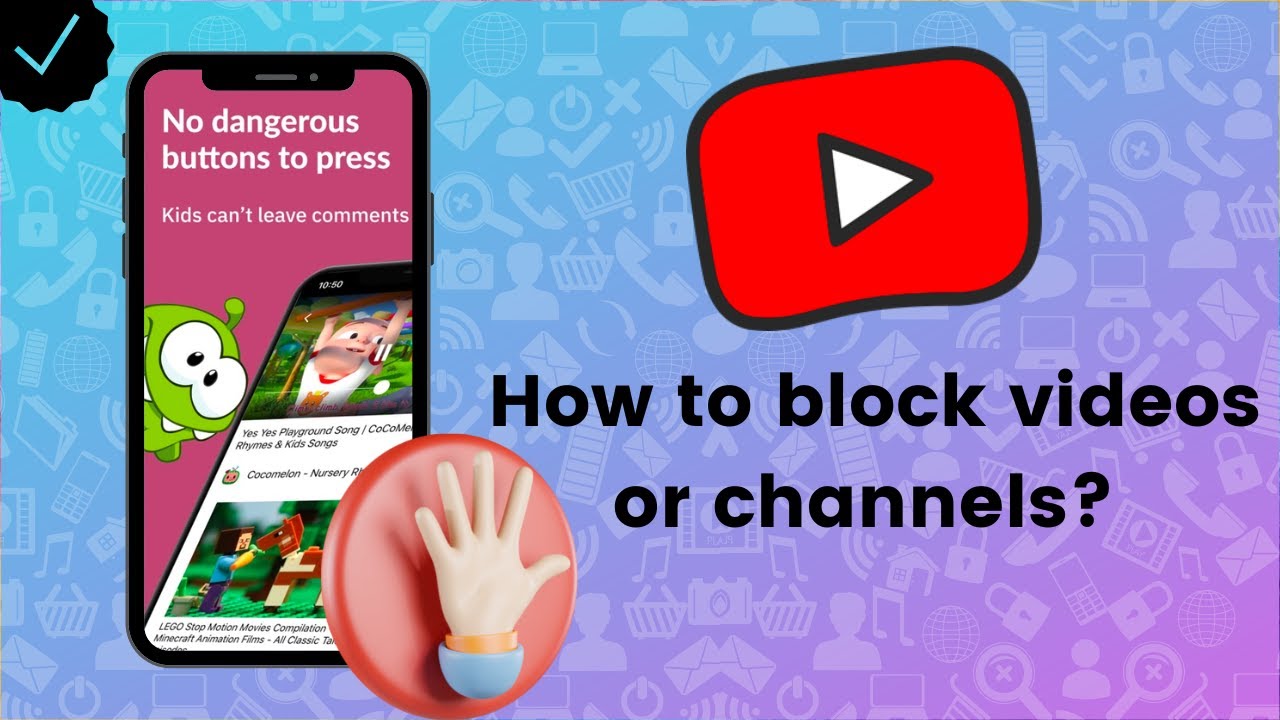
When we think about children and online content, it's easy to see why blocking certain platforms can become a priority. Let's break down some key reasons to consider blocking YouTube:
- Inappropriate Content: Despite YouTube's attempts to filter out harmful content, there are still countless videos that may not be suitable for children. Topics can range from violence to adult themes that kids shouldn't be exposed to.
- Addictive Nature: YouTube's algorithm is designed to keep viewers engaged, often leading children to binge-watch videos for hours. This can impact their physical health, sleep schedule, and academic performance.
- Lack of Educational Value: Not all videos are created equally. While there are many educational channels, a significant amount of content can be purely entertainment-focused without any real learning value.
- Cyberbullying and Negative Influences: Comments sections on YouTube can become breeding grounds for negative interactions. Children might be subjected to cyberbullying or may even get influenced by harmful trends promoted by fellow viewers.
- Inaccurate Information: In today's world, misinformation spreads like wildfire. Children may come across false information or unsafe challenges that can lead to negative consequences.
By understanding these points, parents and guardians can make informed decisions about their child's online browsing habits. Remember, the goal isn't to keep children completely away from technology, but rather to guide them towards safer, more beneficial online experiences.
Options for Blocking YouTube
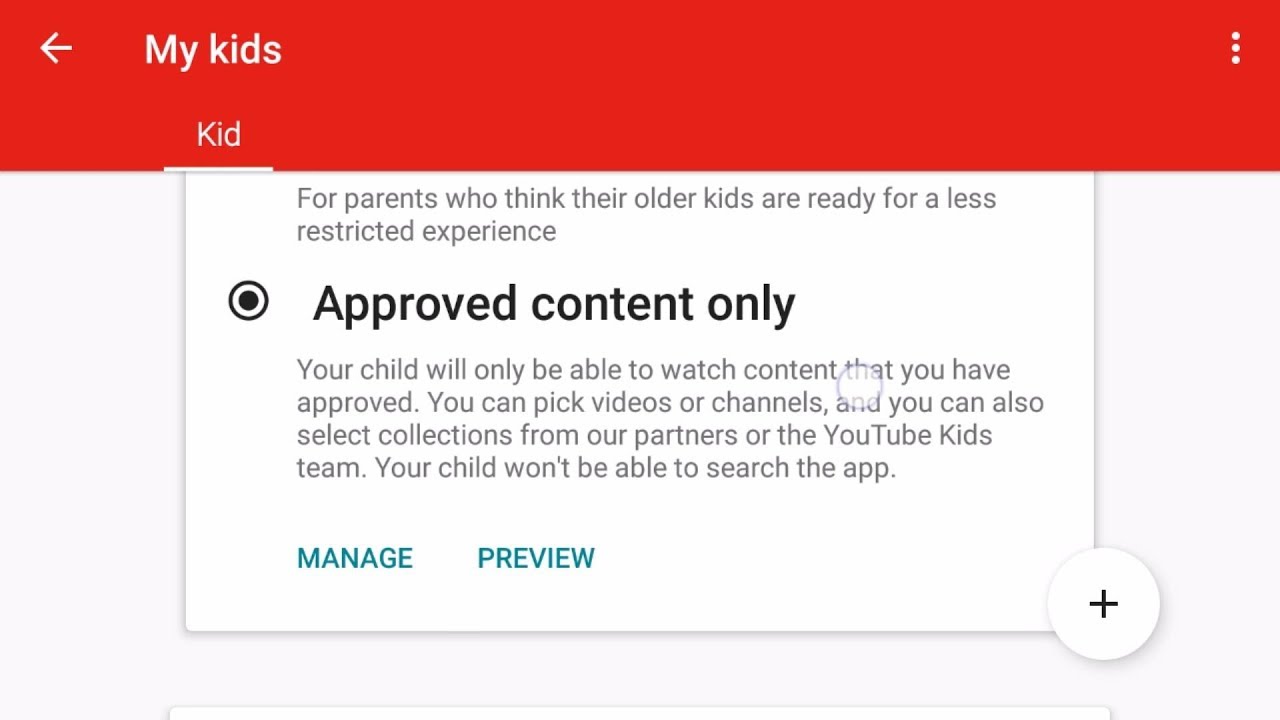
As a parent or guardian, it’s crucial to have control over your child's online activities. YouTube is a platform that offers a vast variety of content, some of which may not be appropriate for young viewers. Fortunately, there are several options available for blocking YouTube effectively. Let’s explore some of these methods:
- Router Settings: You can block YouTube directly from your router settings. This method restricts all devices connected to your home network from accessing the site.
- Browser Extensions: Certain browser extensions can help you control access to specific websites. Extensions such as BlockSite or StayFocusd allow parents to customize which websites can be accessed on family devices.
- Website Blockers: Software like Cold Turkey or Qustodio can prevent users from accessing YouTube. These applications can be installed on individual devices to ensure that your child cannot reach the platform.
- Google Family Link: This app allows parents to monitor and control the internet usage of their children. You can block apps and websites, including YouTube, directly through the Family Link interface.
Each of these methods offers unique benefits, so the best option for you will depend on your family’s specific needs. Remember that open communication about online safety is equally as important as the tools you use!
Step-by-Step Instructions for Blocking YouTube on Google
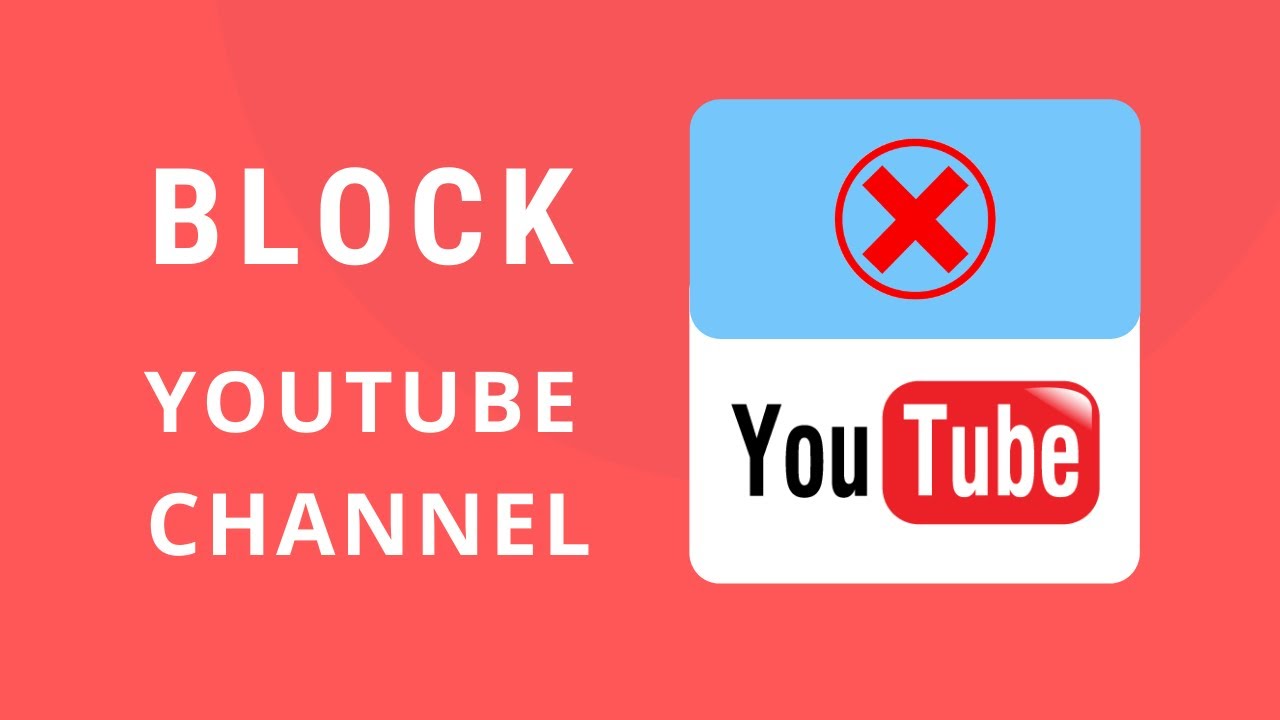
If you’ve decided to block YouTube from your child’s access, here’s a detailed guide to help you through the process. We'll go through one of the most common methods: using Google Family Link.
- Download Google Family Link: Start by downloading the Google Family Link app on your Android or iOS device.
- Create a Family Group: Open the app, and follow the prompts to set up a family group. You’ll need a Google account for yourself and for the child.
- Add your child’s account: If your child has a Google account, you can add it to the family group. If not, Family Link allows you to create one.
- Manage Apps: Once set up, tap on your child’s profile. Scroll down to the “Apps” section, and you’ll see a list of the apps your child uses.
- Block YouTube: Find YouTube in the list of apps and tap on it. You’ll see an option to block the app—simply toggle that switch. This will effectively prevent your child from accessing YouTube.
And there you go! You’ve successfully blocked YouTube using Google Family Link. This method offers an excellent balance between security and control over your child’s online experience, while also allowing them to explore other educational content safely. Don’t forget to check in with them regularly about their online interactions!
5. Using Parental Control Software
In today’s digital age, parental control software is like having a safety net for your child's online adventures. Many parents appreciate the peace of mind that comes from knowing they can monitor and restrict access to certain content.
Here are some popular parental control software options:
- Qustodio: This software offers comprehensive tracking, managing screen time, blocking specific sites, and a user-friendly dashboard that even less tech-savvy parents can navigate easily.
- Norton Family: Norton goes beyond just virus protection. It provides tools for managing what your kids can access on the internet, even helping you track their location.
- Net Nanny: Known for its real-time internet monitoring, it also allows you to set alerts for specific activities, ensuring you're aware of what your child is doing online.
- Covenant Eyes: This solution promotes internet accountability. It isn’t just about blocking sites but also helping your child make positive choices online.
When you choose the right software, consider:
| Feature | Importance |
|---|---|
| Real-time monitoring | To be aware of what your child views immediately. |
| Content filtering | To prevent access to inappropriate websites. |
| Screen time management | To help your child balance online and offline activities. |
Incorporating parental control software isn’t about invading your child’s privacy; it’s about fostering a safe online environment while teaching them wise online habits.
6. Monitoring Your Child's Online Activity
Monitoring your child's online activity doesn't just mean checking their browser history; it entails understanding their digital behavior and ensuring they’re navigating the web safely. This is an essential aspect of parenting in the digital world.
Here are practical ways to keep an eye on their internet usage:
- Open Communication: Talk to your child about the importance of online safety. Discuss which sites are appropriate and why some aren't. Encourage them to share their online experiences—an open dialogue fosters trust.
- Regular Check-ins: Set aside time weekly to go through their online activity, websites visited, and apps downloaded. Use this time to educate without being punitive.
- Utilize Built-in Tools: Many devices come with parental monitoring tools. For instance, check the Family Link on Android or Screen Time on iOS. They help you see what apps they’re using and for how long.
- Watch for Red Flags: Keep an eye out for changes in behavior. If your child becomes anxious or secretive about their phone, they may be engaging in something they shouldn’t.
Remember, monitoring isn’t about spying but guiding your child through the vast world of the internet. Your involvement will help them develop responsible digital habits while ensuring they feel safe and supported.
Complete Guide to Blocking YouTube on Google for Parents and Guardians
In today's digital age, many parents and guardians find themselves concerned about their children's online activities, particularly on platforms like YouTube. While YouTube offers valuable educational content, it also has its fair share of inappropriate materials. This guide will provide parents and guardians with effective strategies to block YouTube on Google, ensuring a safer browsing environment for their kids.
Here are some methods to consider:
- Adjust Google SafeSearch Settings: Enabling SafeSearch can help filter out explicit content not suitable for children.
- Use Parent Control Apps: Apps such as Qustodio and Norton Family allow you to manage your child’s online access, including blocking specific websites.
- Set Up Chrome Profiles: Create a supervised profile for kids, where you can restrict access to certain sites, including YouTube.
- Block YouTube Using Google Family Link: This tool helps parents manage apps and screen time, including blocking YouTube entirely.
- Edit Router Settings: Most modern routers have security settings that allow you to block specific websites across your home network.
Additionally, some users may want to manage settings on devices directly:
| Device | Steps to Block YouTube |
|---|---|
| Smartphones | Go to settings > Digital Wellbeing > Bedtime mode > Block Websites |
| Computers | Use hosts file to redirect YouTube URL to localhost or install browser extensions such as StayFocusd. |
By implementing these methods, parents can have greater control over their children's online experiences and help protect them from harmful content on YouTube.
In conclusion, by utilizing a combination of Google settings, parental control tools, and device settings, parents and guardians can successfully block YouTube and create a safer digital environment for their children.
 admin
admin








