Blocking a channel on YouTube can be a useful tool for managing your viewing experience. Whether you want to avoid certain content or interactions, knowing how to block a channel can keep your feed more enjoyable and relevant to your interests. In this guide, we’ll walk you through the reasons you might want to block a channel and how you can go about doing it. Let’s dive in!
Why You Might Want to Block a Channel
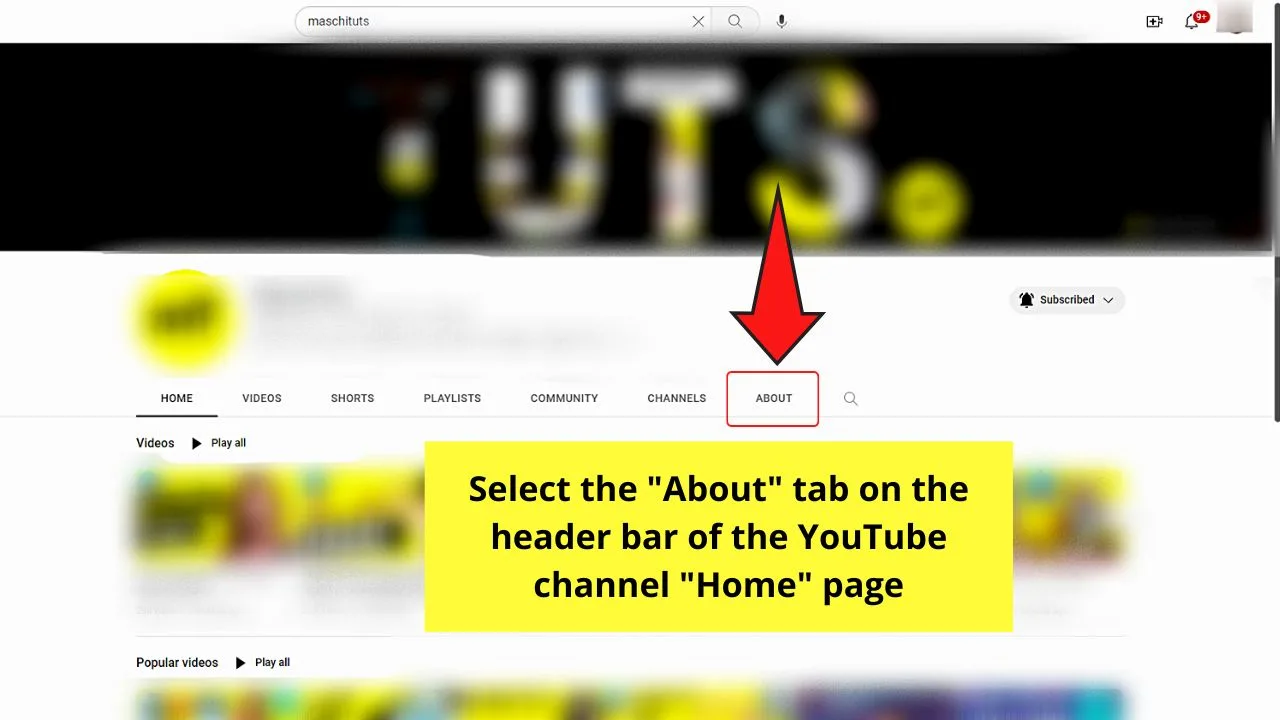
There are various reasons you may find yourself wanting to block a channel on YouTube. Here are some of the most common motivations:
- Unwanted Content: If a channel frequently posts videos that do not appeal to your interests or goes against your values, blocking it can help maintain a positive viewing experience.
- Spamming and Misleading Content: Channels that engage in spammy tactics or post misleading information can clutter your feed. By blocking them, you’ll reduce the chances of seeing their videos.
- Toxic Interactions: If certain channels lead to negative comments or interactions, blocking them minimizes exposure to toxic discussions that can detract from your experience.
- Community Standards: Sometimes, channels might violate YouTube’s community guidelines. If you notice a channel crossing the line, you might want to block it to avoid endorsing such behavior.
Understanding these reasons can help you make a more informed decision about which channels to block. Whether it’s to enhance your experience, limit negativity, or just cut out the noise, blocking channels can ultimately make your YouTube journey more enjoyable!
Steps to Block a Channel on YouTube
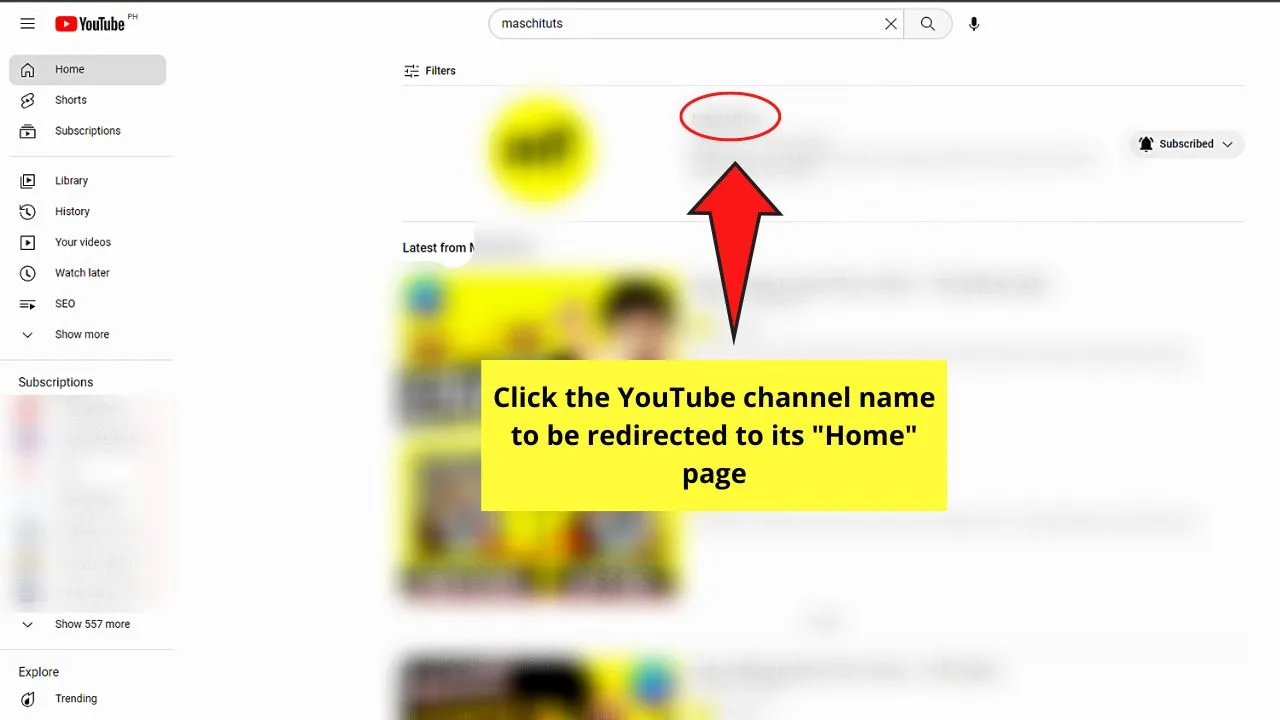
If you’ve stumbled upon a YouTube channel that just doesn’t sit right with you, blocking it can be a helpful way to maintain a peaceful viewing experience. Here’s a simple, step-by-step guide to blocking a channel:
- Log into Your Account: Start by making sure you’re signed into your YouTube account. You can do this on either a desktop browser or the mobile app.
- Find the Channel: Navigate to the specific channel you want to block. You can do this by searching their name in the YouTube search bar or clicking on their profile from a video comment or a video they posted.
- Access the About Section: Once you’re on the channel’s page, click on the “About” tab. This is typically located near the channel’s banner and provides details about the channel and its creator.
- Click on the Flag Icon: In the About section, look for a flag icon or a three-dot menu. Clicking this gives you options related to the channel.
- Select “Block User”: From the options presented, select “Block user.” This action will prevent the channel from commenting on your videos and appearing in your feed.
- Confirm Your Choice: A confirmation box will pop up to ensure you really want to block the channel. Click “Submit” to finalize your decision!
And just like that, the channel is blocked! You can always unblock them later if you change your mind.
How to Verify if a Channel is Blocked
So, you’ve taken the plunge and blocked a channel on YouTube. But how can you confirm that it’s actually blocked? Here’s how to check:
- Check Your Settings: On your YouTube account, head over to “Settings” by clicking on your profile picture at the top right corner. Here, navigate to the “Community” settings.
- View Blocked Users: In the Community settings, scroll down until you find “Hidden users.” This section will list all the channels and users you've blocked.
- Search for the Channel: Take a look at the list. If the channel you blocked is there, congratulations! You’ve successfully blocked them.
- Test by Searching: Another way to verify is to search for the channel directly. If you can’t find their content appearing in your feed or search results, it’s a good sign you’ve blocked them successfully.
Keep in mind that blocking a channel doesn’t delete past interactions. You won’t see their comments on your videos anymore, but they will remain visible if you ever decide to unblock.
5. Managing Your Blocked Channels List
Managing your blocked channels list on YouTube is a straightforward process, and it's essential to keep it organized for a better viewing experience. Just like any other social media platform, YouTube allows you to curate your experience by blocking channels that may not align with your interests or who post content you'd rather avoid.
Your blocked channels list is like your personal space on YouTube, ensuring that you get the content you want without unwanted interruptions. Here’s how you can efficiently manage this list:
- Accessing the Blocked Channels List: To view your blocked channels, navigate to your YouTube settings by clicking on your profile icon. From there, select 'Settings', and then click on 'Community'. Here, you'll find the option to manage your blocked users.
- Removing Channels: If you've changed your mind about a channel, simply click on the 'X' next to the channel name to unblock it. This allows you to engage with their content again whenever you feel like it!
- Adding Channels: Should you come across a channel that you want to block, simply go to their channel page, click on the 'About' section, and hit the 'Report user' option. Here, you’ll be prompted with the option to block them.
Remember, managing your blocked list is not a set-it-and-forget-it task; it’s something you can revisit periodically to ensure your YouTube experience continues to align with your preferences. By actively curating your list, you enable a more enjoyable and personalized viewing experience.
6. Conclusion
Blocking a channel on YouTube can seem daunting at first, but it’s a handy feature that enhances your viewing experience and allows you to gain more control over the content you’re exposed to. Whether it’s to eliminate unwanted comments, avoid irrelevant content, or bypass channels that simply don’t vibe with you, knowing how to block channels is an invaluable skill.
To quickly recap what we’ve covered:
- Understanding the reasons to block a channel.
- Step-by-step instructions on how to block a channel efficiently.
- The importance of managing your blocked channels list to keep it updated.
Ultimately, YouTube is a vast sea of content, and you have the power to shape your experience. Don’t hesitate to take action when necessary. Empowering yourself with the right knowledge can transform your YouTube journey into one that’s more enjoyable, customized, and free from distractions.
So go ahead—block those channels that don’t excite or inspire you! It’s your viewing experience, so make it count!










