Handling
Adobe Stock photos may appear to be a simple job at first glance but as the volume of images increases it can pose quite a challenge for many. I’ve experienced that feeling of being inundated with a flood of stock photos, some of which I couldn’t even recall downloading. Keeping your collection organized is crucial; otherwise you could find yourself squandering time searching for the image when you need it the most.In this article we’ll delve into ways to streamline your stock photo library and enhance your management.
Why You Might Have Accrued Adobe Stock Photos
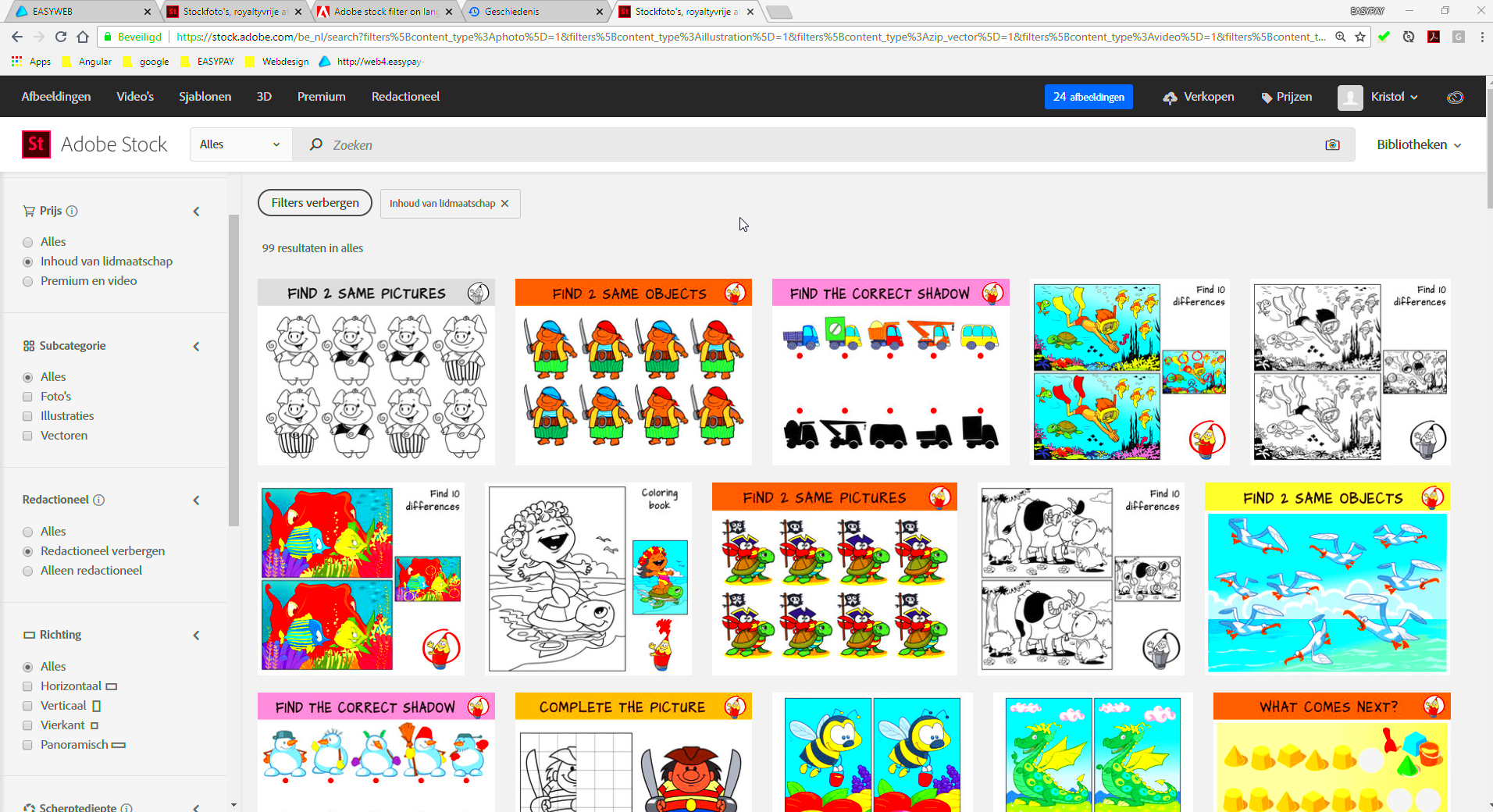
Stock photos from Adobe can pile up without us even noticing. A lot of us sign up for stock image platforms to support our projects and end up snagging pictures just in case we might need them. I’m guilty of this too—grabbing images that catch my eye but never really putting them to use. There are times when we download a set of pictures believing theyll come in handy down the line only to completely forget about their existence.Another factor might be the appeal of being able to access a wide range of quality pictures. It’s hard to resist gathering as many as we can but this tendency can result in an excessive amount of photos to sift through. Additionally a lot of us tend to hold onto images we don’t require anymore which adds to the accumulation. Gradually this can disrupt our process and hinder our ability to locate images easily.
How to Organize Your Adobe Stock Library
Keeping things tidy is crucial for handling your
Adobe Stock collection. I used to be really confused with my messy folders wasting around half an hour searching for a single picture. However I soon figured out that it was all about setting up a structure. Let me share what has been effective for me.
- Create Specific Folders: Divide your images into folders based on categories like 'Nature', 'Technology', 'People', or 'Business'. This way, when you need a photo, you’ll know exactly where to look.
- Tag Your Images: Use metadata tagging within Adobe or even a simple naming system to help you search more easily. Tags like ‘blog post’, ‘social media’, or ‘marketing campaign’ can make a huge difference.
- Regular Clean-Up: Once in a while, I sit down and review my collection. It’s a bit like spring cleaning for your photos! I delete the images I know I’ll never use again.
- Set a Limit: I personally set a rule to never keep more than 500 images in my library at any time. Once I hit that number, I either use the images or let them go.
Getting your stuff in order goes beyond simply keeping your folders tidy. It’s all about streamlining your workflow and easing the pressure when you’re deep into a task and require that ideal picture.
Best Practices for Downloading and Sorting Stock Images
While it may appear straightforward downloading stock images can easily become chaotic if you neglect to adhere to a few key principles. Through my personal journey I’ve discovered that being prepared in advance can spare you considerable time and annoyance down the line. Here’s a more polished way to tackle the process of downloading and organizing images:
- Download with Purpose: Before you hit that download button, ask yourself, “Will I actually use this image?” This simple question can prevent unnecessary clutter. I used to download images just because they looked good, only to find I never used them.
- Use Descriptive Filenames: Rename your files with descriptive names related to their content. Instead of “image1.jpg,” go for “sunset_over_mountains.jpg.” It makes searching for specific images a lot easier later.
- Create a Consistent Folder Structure: Establish a folder system based on categories or projects. For instance, you might have folders for “Marketing Campaigns,” “Website Design,” or “Social Media.” It’s like having a digital filing cabinet.
- Preview and Organize Immediately: After downloading, take a moment to preview and sort your images. Move them into their appropriate folders and add any necessary tags. This way, you avoid a massive pile-up of unsorted files.
By adopting these habits you can steer clear of the jumble of disordered pictures and streamline your workflow. It’s really about establishing routines right from the start.
Methods to Clear Out Unused Adobe Stock Photos
Going through and removing
Adobe Stock photos can be a refreshing experience, similar to tidying up a cluttered area. I’ve noticed that approaching this job in a organized manner helps ease the burden. Here’s a plan that could be beneficial for you.
- Set Aside Time for Cleanup: Schedule a specific time each month to review your stock images. Treat it like a routine chore, much like cleaning out your closet. I often set aside a weekend afternoon for this.
- Identify and Delete Duplicates: Use tools or manual checks to find and remove duplicate images. It’s surprising how often we end up with several copies of the same photo, especially if we download from multiple sources.
- Review for Relevance: Go through your collection and ask if each image still serves a purpose. If an image no longer aligns with your needs or projects, it’s time to let it go.
- Archive Old Images: If you’re hesitant to delete images completely, consider archiving them. Create an “Archive” folder for images you’re not currently using but might need later. This way, they’re out of sight but not lost.
Cleaning up your photo collection is a fantastic way to give your digital space a makeover and keep only the pictures that are genuinely valuable. Additionally it streamlines the process of locating the perfect image, making it quicker and more efficient.
Tools to Help You Manage Adobe Stock Photos Efficiently
Handling a vast library of
Adobe Stock images can be quite a task, but luckily there are resources available to lighten the load. Throughout my journey I’ve come across some hidden treasures that streamline the process of managing stock photos. Let me share with you some tools that could prove handy in your photo management endeavors.
- Adobe Bridge: This is an excellent tool for organizing and sorting your stock images. It allows you to tag, rate, and categorize images, making them easier to find later.
- Google Photos: If you prefer cloud solutions, Google Photos offers powerful search and organization features. It automatically tags images and allows you to create custom albums.
- File Management Software: Programs like ACDSee or XnView can help manage large volumes of images with features like batch renaming and advanced search options.
- Custom Metadata Tags: Adding metadata to your images can significantly improve searchability. Many tools allow you to embed keywords and descriptions that help in quick retrieval.
With these tools you can stay on top of your
Adobe Stock library keeping it in order and within reach. They help you save time and make it less overwhelming to handle a vast array of pictures. Taking some time to set up and familiarize yourself with these tools is definitely a worthwhile investment to simplify your life down the road.
How Often Should You Review Your Stock Image Collection?
While going through your stock photos may not be the most exciting job it plays a vital role in keeping things running smoothly. Based on my experience sticking to a routine for this task can have a significant impact. Here’s a suggestion on how frequently you might want to think about doing it.
- Monthly Check-Ins: If you’re an active user of stock images, a monthly review can help keep your collection manageable. This might involve deleting outdated images or organizing new ones you’ve downloaded. I find that a quick look every month prevents things from getting out of hand.
- Quarterly Deep Dives: Every three months, take a bit more time to do a thorough review. This is when you can go through your folders more meticulously, assess what’s useful, and remove any redundant files. It’s a bit like seasonal cleaning for your digital assets.
- Annual Overhaul: At least once a year, do a comprehensive cleanup. This involves not just removing unused images but also revisiting your entire organization system. Make adjustments based on what has worked well or what needs improvement.
While it might feel like an effort to set aside time for these reviews, I assure you it’s beneficial. It assists you in maintaining an organized virtual environment and makes sure you have the visuals on hand for your tasks.
FAQs About Clearing Adobe Stock Photos
Going through Adobe Stock photos can raise plenty of questions. Here are a few common ones I’ve come across along with some answers that may help clarify things:
How do I know which photos to delete?
- Look for images that are outdated or no longer relevant to your current projects. Also, check for duplicates or low-quality images that don’t meet your current standards.
Can I recover deleted photos?
- If you accidentally delete an image you need, check the recycle bin or trash folder in your stock management tool. Many systems have recovery options for a limited time.
What if I’m not sure if I’ll need a photo in the future?
- If you’re unsure, consider archiving the photo rather than deleting it. Create an archive folder for images that you might need later but aren’t actively using.
How often should I back up my stock image collection?
- Regular backups are crucial. I suggest backing up your collection at least once a month to ensure you don’t lose valuable images due to unforeseen issues.
By addressing these frequently asked questions you can boost your confidence in handling your stock photos and make the whole process feel less overwhelming.
Conclusion: Keeping Your Adobe Stock Library Under Control
Taking care of your Adobe Stock library doesn’t need to be overwhelming. By staying organized and regularly maintaining it you can keep your collection in check and make sure you have the perfect images readily available. Looking back on my experience I’ve discovered that a methodical way of handling photos not only helps you save time but also eases stress.Establishing a routine for downloading, organizing and evaluating your photos can help you steer clear of the mess that comes with a disorganized collection. Keep in mind that the aim is not to merely handle things but to streamline and enhance your process. Frequent tidying up, utilizing tools and adopting a considerate mindset towards image management will ensure that your Adobe Stock library remains in excellent condition.Take a moment to sort through, assess and declutter your collection of stock photos. Putting in this effort will pay off in terms of the tranquility and effectiveness it adds to your creative endeavors.
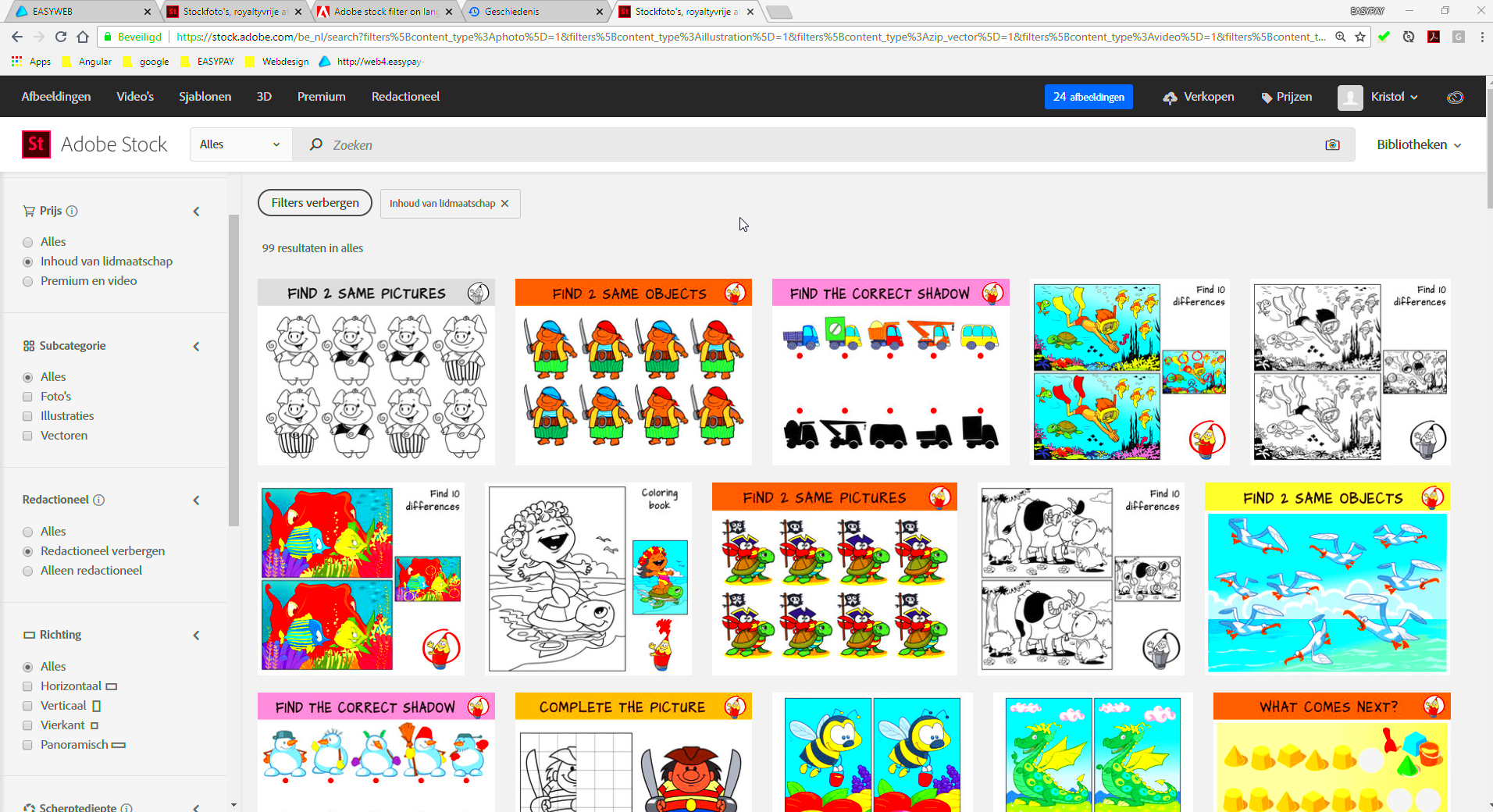 Stock photos from Adobe can pile up without us even noticing. A lot of us sign up for stock image platforms to support our projects and end up snagging pictures just in case we might need them. I’m guilty of this too—grabbing images that catch my eye but never really putting them to use. There are times when we download a set of pictures believing theyll come in handy down the line only to completely forget about their existence.Another factor might be the appeal of being able to access a wide range of quality pictures. It’s hard to resist gathering as many as we can but this tendency can result in an excessive amount of photos to sift through. Additionally a lot of us tend to hold onto images we don’t require anymore which adds to the accumulation. Gradually this can disrupt our process and hinder our ability to locate images easily.
Stock photos from Adobe can pile up without us even noticing. A lot of us sign up for stock image platforms to support our projects and end up snagging pictures just in case we might need them. I’m guilty of this too—grabbing images that catch my eye but never really putting them to use. There are times when we download a set of pictures believing theyll come in handy down the line only to completely forget about their existence.Another factor might be the appeal of being able to access a wide range of quality pictures. It’s hard to resist gathering as many as we can but this tendency can result in an excessive amount of photos to sift through. Additionally a lot of us tend to hold onto images we don’t require anymore which adds to the accumulation. Gradually this can disrupt our process and hinder our ability to locate images easily.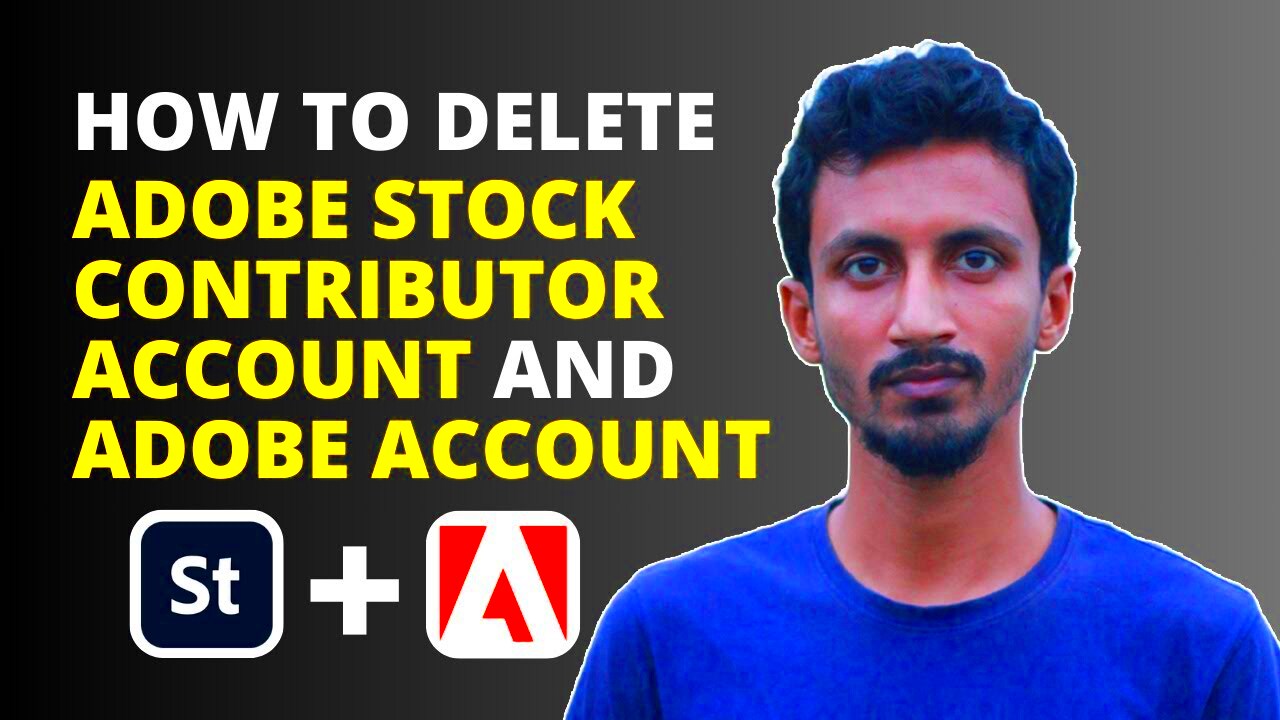
 admin
admin








