When you create a PowerPoint presentation, images play a huge role in engaging your audience and supporting your message. However, it's not enough to simply add a picture to your slides. Citing the sources of those images is an essential step. Properly citing images shows respect for the original creators and ensures you're following copyright laws. In this blog post, we’ll explain why citing images is important, how to do it correctly, and best practices to follow when creating your next PowerPoint presentation.
Why Citing Images in Presentations is Important
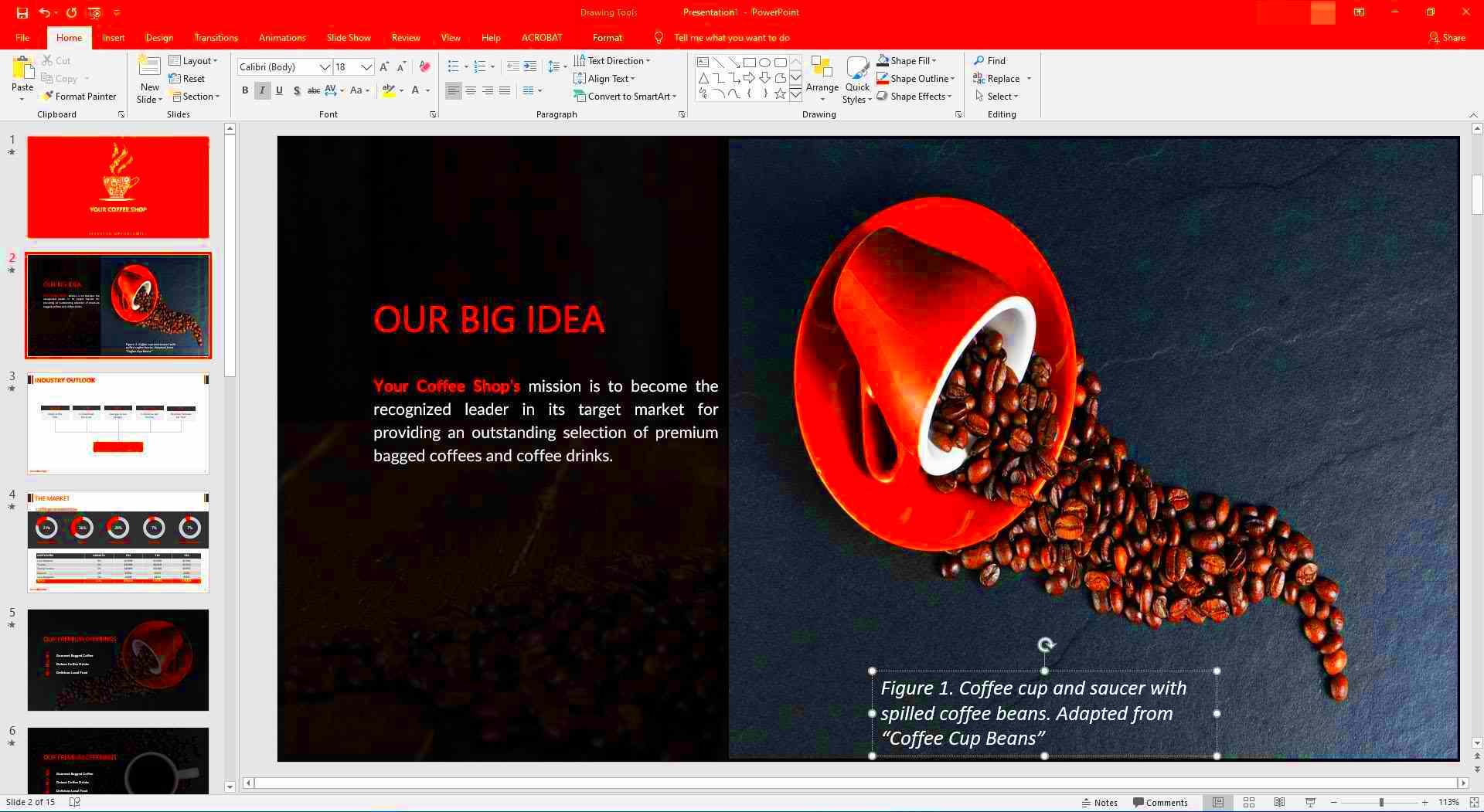
There are several reasons why citing images in PowerPoint presentations is important, especially when you're using content created by others. Here are some key points to consider:
- Avoiding Copyright Issues: Copyright laws protect the work of creators, and using images without permission can lead to legal consequences. Citing images correctly helps you avoid this risk.
- Respecting Original Creators: When you give credit to the original source, you're acknowledging the work and effort that went into creating the image.
- Enhancing Credibility: Citing sources enhances the professionalism of your presentation, making it clear that you're providing trustworthy, well-researched information.
- Building Trust with Your Audience: When people see that you’ve taken the time to properly cite your sources, they’re more likely to trust the content of your presentation.
In short, citing images isn't just about legal protection; it's also about professionalism and respecting the creative work of others. By following proper citation practices, you ensure that your presentation is both ethical and credible.
Also Read This: How to Convert RAW Images to JPEG Format: A Beginner’s Guide
How to Cite Images in PowerPoint Presentations
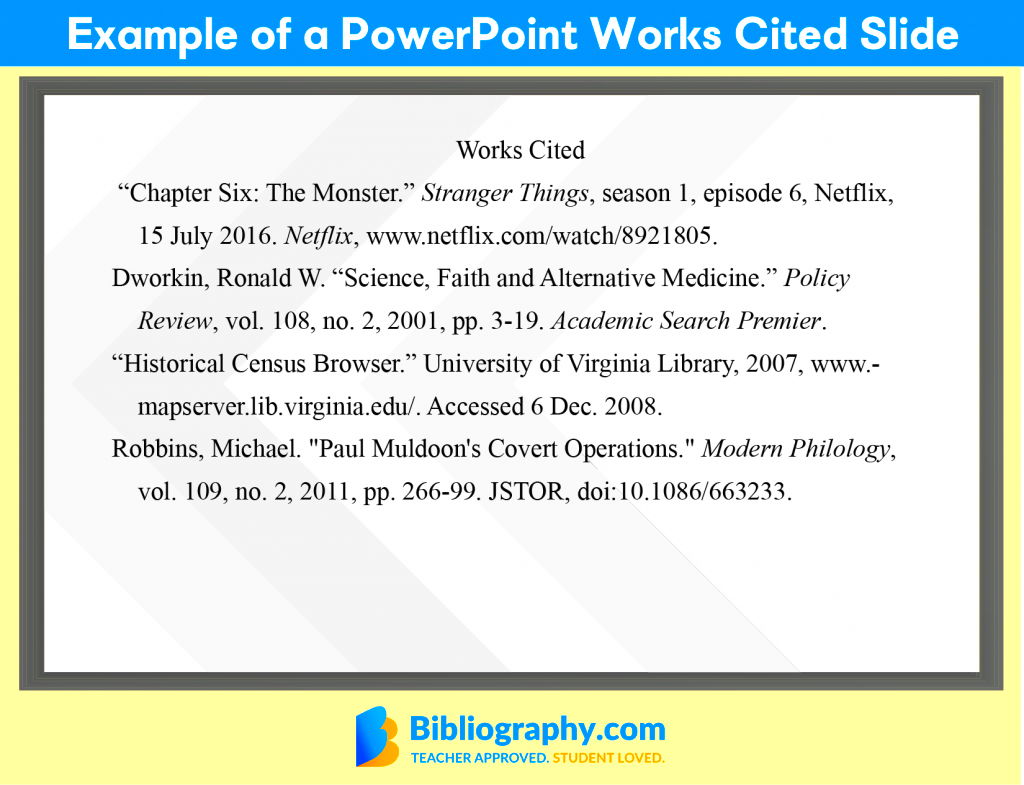
Citing images in PowerPoint doesn’t have to be difficult, but it’s important to do it correctly. Here's a step-by-step guide to help you:
1. Identify the Image Source
Before you cite an image, you need to know where it came from. Was it from a stock image site, an online database, or perhaps a photo you took yourself? You'll need to find the source's information, including:
- Creator or photographer's name
- Title of the image (if available)
- Where you found the image (website, stock image service, etc.)
- License type, if applicable (e.g., Creative Commons, royalty-free, etc.)
2. Use Text Boxes or Footnotes
There are two common ways to cite images in PowerPoint:
- Text Boxes: You can place a small text box below or beside the image with the citation information.
- Footnotes: If your presentation has a lot of images, you might prefer using a footnote to keep your slides uncluttered. Just add a number or symbol next to the image and reference it at the bottom of the slide.
3. Use a Consistent Format
Consistency is key when citing images. Here’s a simple format to follow:
- For stock images: "Photo by [Photographer's Name] on [Website or Service Name]."
- For Creative Commons images: "Image by [Creator's Name] via [Website Name] [License Type]."
- For personal photos: "Photo by [Your Name]."
4. Keep It Readable
Since citations should be small, make sure the text is still legible. Use a smaller font size, but not so small that it’s unreadable. The citation should not overwhelm the image or slide content, but still be noticeable enough to give proper credit.
By following these simple steps, you can ensure your image citations are clear, consistent, and correct. Whether you're presenting in a classroom, at a meeting, or creating a report, citing your images properly is an important part of your presentation.
Also Read This: Understanding Earnings from Adobe Stock Downloads
Where to Find Images for PowerPoint Presentations
Finding the right image for your PowerPoint presentation is crucial to keeping your audience engaged and making your slides visually appealing. Fortunately, there are many reliable sources where you can find high-quality images for free or for a fee. Let’s take a look at some of the best options:
1. Free Stock Image Websites
If you’re looking for free images, there are several stock photo websites that offer high-quality images without requiring a purchase. Here are a few popular sites:
- Unsplash: A large collection of free, high-resolution photos contributed by photographers around the world.
- Pexels: Another great resource for free stock images, with a wide variety of categories to choose from.
- Pixabay: Offers free images, illustrations, and even videos. All content is free for personal and commercial use.
2. Paid Stock Image Websites
If you need premium images or something more unique, paid stock image sites are a good option. These sites typically offer a wider range of high-quality images with more advanced search features. Some well-known paid options include:
- Shutterstock: Offers millions of high-quality stock images, illustrations, and videos.
- Adobe Stock: A wide selection of creative assets, with seamless integration into Adobe products.
- Getty Images: Known for high-quality editorial and commercial stock images, but at a higher price point.
3. Creative Commons and Public Domain Resources
For images you can use freely, check websites that offer Creative Commons or public domain images. These images are free to use, but it’s important to check the license type. Some popular sites are:
- Flickr: Search for Creative Commons images that can be used under certain conditions.
- Wikimedia Commons: A collection of public domain and freely licensed images that can be used for any purpose.
Be sure to check each site’s usage rules and provide proper attribution where needed. By choosing images from these sources, you can ensure your presentation is visually engaging and legally compliant.
Also Read This: how to use adobe stock images in photoshop
Understanding Image Licensing for PowerPoint
When using images in your PowerPoint presentation, it’s important to understand image licensing to avoid legal issues. Not all images are free to use, and using an image without the proper rights can lead to copyright infringement. Let’s break down the most common types of image licenses and what they mean for you:
1. Copyrighted Images
Images that are copyrighted are protected by law, meaning the creator has exclusive rights to the work. You cannot use these images without permission, and doing so can result in legal consequences. If you find an image online that is copyrighted, you must either:
- Obtain permission from the creator, or
- Purchase a license to use the image legally.
2. Creative Commons Licenses
Creative Commons (CC) licenses allow creators to grant certain usage rights for their images. There are different types of CC licenses, so it's important to understand them:
- CC BY: You can use, share, and adapt the image, but you must credit the creator.
- CC BY-SA: Similar to CC BY, but if you remix or adapt the image, you must license your new creation under the same terms.
- CC BY-ND: You can use the image, but you cannot alter it in any way.
- CC BY-NC: You can use the image for non-commercial purposes only.
Always check the specific license before using an image to make sure you comply with the creator's terms.
3. Public Domain Images
Images in the public domain are free for anyone to use without any restrictions. These images are not under copyright protection and can be used for commercial and personal projects. However, you should still credit the creator where possible, even if it’s not required.
4. Royalty-Free Images
Royalty-free images are available for purchase and can be used multiple times without having to pay each time. These images are licensed for broad use, but you must still follow the terms of the license (e.g., not using them in a way that the license prohibits).
Understanding image licenses is crucial when selecting images for your PowerPoint presentation. Always double-check the licensing terms to make sure you have permission to use the image in your work.
Also Read This: How to Upload Pictures on Getty Images: Quick Tips for a Smooth Upload Process
Best Practices for Citing Images in PowerPoint
Properly citing images in your PowerPoint presentation is not only about giving credit but also about following legal and ethical guidelines. Here are some best practices to ensure you're citing your images correctly:
1. Be Clear and Concise
Your citations should be clear and to the point. Avoid making them too long or complicated. A simple format that includes the creator’s name, the source, and the license is often enough. For example:
- “Image by [Photographer's Name] via [Website Name] [License Type].”
- “Photo by [Your Name], used with permission.”
2. Place Citations Near the Image
To make it easy for your audience to see where the image comes from, place your citation close to the image. You can put it under the image or use a small text box at the bottom corner of the slide. Make sure it doesn’t distract from the content but is still readable.
3. Use a Consistent Style
Consistency is key when citing images. Choose a citation style and stick to it throughout the presentation. This helps keep your slides looking neat and professional. If you’re unsure about the style, a simple format like this works well:
| Image Source | Example Citation |
|---|---|
| Stock photo website | “Image by [Photographer's Name] via [Website].” |
| Creative Commons image | “Photo by [Creator's Name] via [Website] [CC BY].” |
| Your own photo | “Photo by [Your Name].” |
4. Don’t Forget About Copyright Information
For images with specific licenses (like Creative Commons), make sure to include the correct copyright and licensing information. This may include the type of license and any restrictions on usage. Proper attribution helps you stay compliant with the law and supports the creative community.
5. Include a Reference Slide (Optional)
If you’re using many images or complex citations, consider adding a reference slide at the end of your presentation. This is especially useful for academic or professional presentations where you need to provide full citations for all sources, including images.
By following these best practices, you'll not only avoid legal issues but also show respect for the original creators of the images. Properly citing images in your PowerPoint presentation ensures your work is professional, ethical, and credible.
Also Read This: how to share adobe stock livravry with clinet
Common Mistakes to Avoid When Citing Images
Citing images in PowerPoint presentations may seem straightforward, but it's easy to make mistakes. These errors can compromise your credibility and even lead to legal issues. In this section, we’ll highlight some of the most common mistakes to avoid when citing images in your slides:
1. Not Citing Images at All
One of the biggest mistakes you can make is not citing the images you use. Failing to give credit to the original creator is a violation of copyright laws and can result in plagiarism accusations. Always make sure to include proper citations for every image that isn’t your own.
2. Using Incorrect Citation Format
Using the wrong format can confuse your audience and make your citations look unprofessional. For example, not including the photographer’s name, the website where you found the image, or the license type can leave your citation incomplete. Always follow a consistent citation style, such as:
- “Image by [Photographer’s Name] via [Website] [License Type].”
- “Photo by [Your Name], used with permission.”
3. Overlooking Image License Details
Not paying attention to the specific image license is another mistake to watch out for. Different licenses come with varying rules about how you can use the image, including whether or not you need to credit the creator. Always check the license terms and be sure to follow them to avoid misuse of copyrighted images.
4. Not Giving Proper Attribution for Creative Commons Images
If you use Creative Commons images, make sure to follow the attribution requirements. This typically includes crediting the photographer, providing a link to the license, and noting if the image has been modified. Failing to do so can result in a breach of the license terms.
5. Forgetting to Double-Check Your Sources
Sometimes, we get images from sources that seem reliable, but not all websites offer images under a license that allows for free use. Always verify that the images are either in the public domain or have a license that allows you to use them in your presentations. Double-checking your sources can save you from copyright violations.
6. Ignoring Consistency in Citation Placement
Inconsistent citation placement can make your slides look messy and distract from your content. Keep all citations in the same spot—either directly beneath the image or in a footer. Consistency is key to maintaining a professional presentation.
By avoiding these common mistakes, you’ll ensure that your image citations are clear, accurate, and legally compliant, making your presentation more trustworthy and professional.
Also Read This: How to Extract Image Files from a JAR File on macOS Using Terminal
FAQs About Citing Images in PowerPoint
If you’re new to citing images in PowerPoint presentations, you may have some questions. Here are answers to some of the most frequently asked questions to help clear up any confusion:
1. Do I Need to Cite Images I Find on Google?
Just because an image appears in a Google search doesn’t mean it’s free to use. Many images on Google are copyrighted, and using them without permission could lead to legal consequences. Always check the image's license or use reputable stock image sites that clearly indicate usage rights.
2. Can I Use Images Without Citing Them If They Are Free to Use?
If an image is free to use, it still often requires attribution. For instance, many images under Creative Commons licenses allow free usage but require you to credit the creator. Always read the license carefully to determine whether attribution is needed.
3. How Do I Cite Images from Stock Photo Websites?
When using stock photos, citation is usually required if the image is free to use or part of a paid subscription. Generally, you’ll include the photographer's name (if available), the website, and the license type (e.g., royalty-free). Stock photo websites often provide an attribution guide to help with this.
4. What if I Take My Own Photos for a PowerPoint?
If you use your own photos, you don’t need to cite them, but it’s still a good practice to include a simple note like “Photo by [Your Name].” This adds a professional touch to your presentation and ensures transparency.
5. Can I Use Copyrighted Images for Educational Purposes Without Citing Them?
Even for educational purposes, it’s important to cite copyrighted images. Using images without permission, even in educational settings, can still lead to copyright infringement. Always provide proper citations to avoid potential issues.
6. What Happens if I Don’t Cite Images Correctly?
Failing to cite images correctly can result in plagiarism, legal issues, and damage to your professional reputation. It's crucial to give credit to the original creators and follow copyright laws to avoid these risks.
By addressing these frequently asked questions, we hope to clear up any uncertainties you may have about citing images in PowerPoint presentations. Remember, proper citation not only ensures legal compliance but also shows respect for the work of others.
Conclusion: The Importance of Proper Image Citation
Proper image citation is more than just a technical requirement—it’s an essential part of creating ethical, professional, and credible PowerPoint presentations. Whether you’re preparing a presentation for school, work, or a conference, taking the time to properly cite the images you use shows respect for the original creators and helps you avoid legal complications.
Remember, there are many sources where you can find free or licensed images, from stock photo websites to Creative Commons platforms. But regardless of where the image comes from, it's important to follow the rules of image licensing and attribution.
By avoiding common citation mistakes and adhering to best practices, you'll not only enhance the quality of your presentation but also maintain your credibility. Properly citing images is a simple step that makes a big difference in ensuring that your work is professional and legally sound.
In the end, image citation helps protect your work, the work of others, and ensures that your presentation meets both legal and ethical standards. It’s a small but powerful way to show that you care about the content you present and the people who create it.
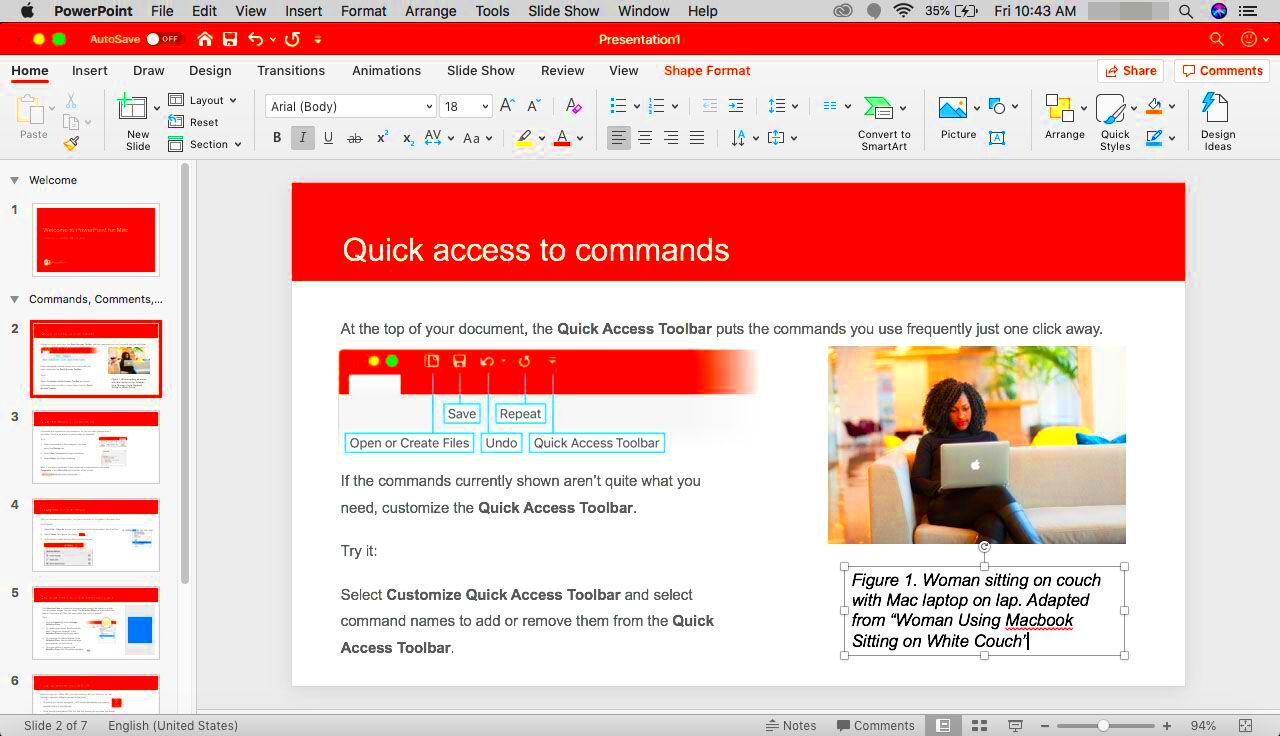
 admin
admin








